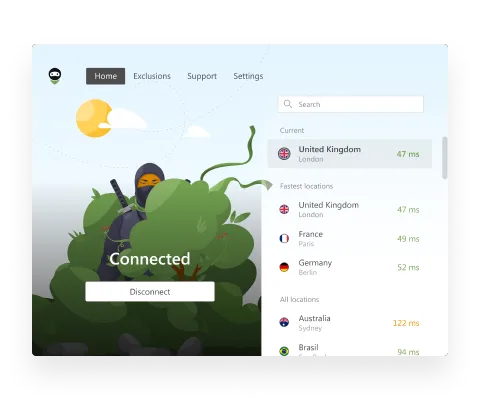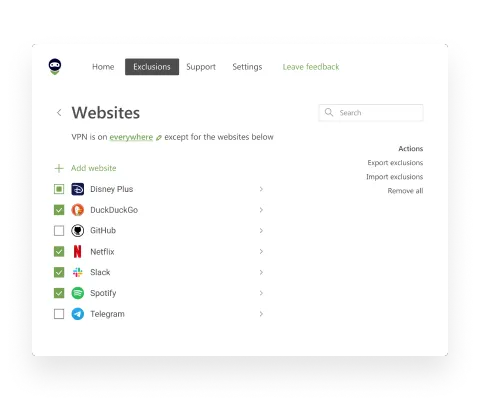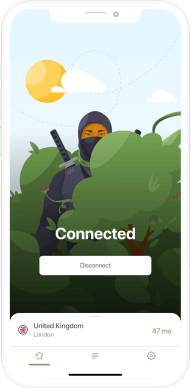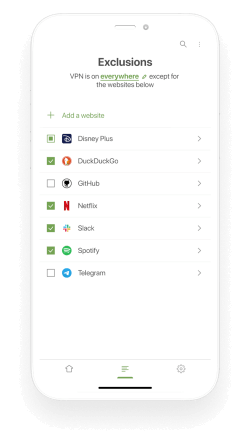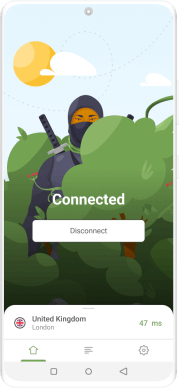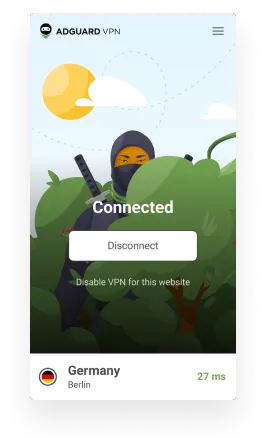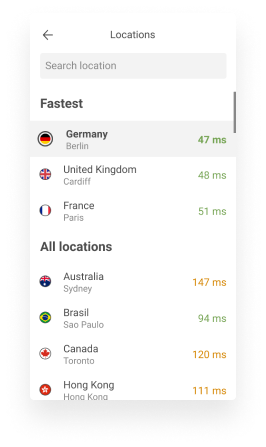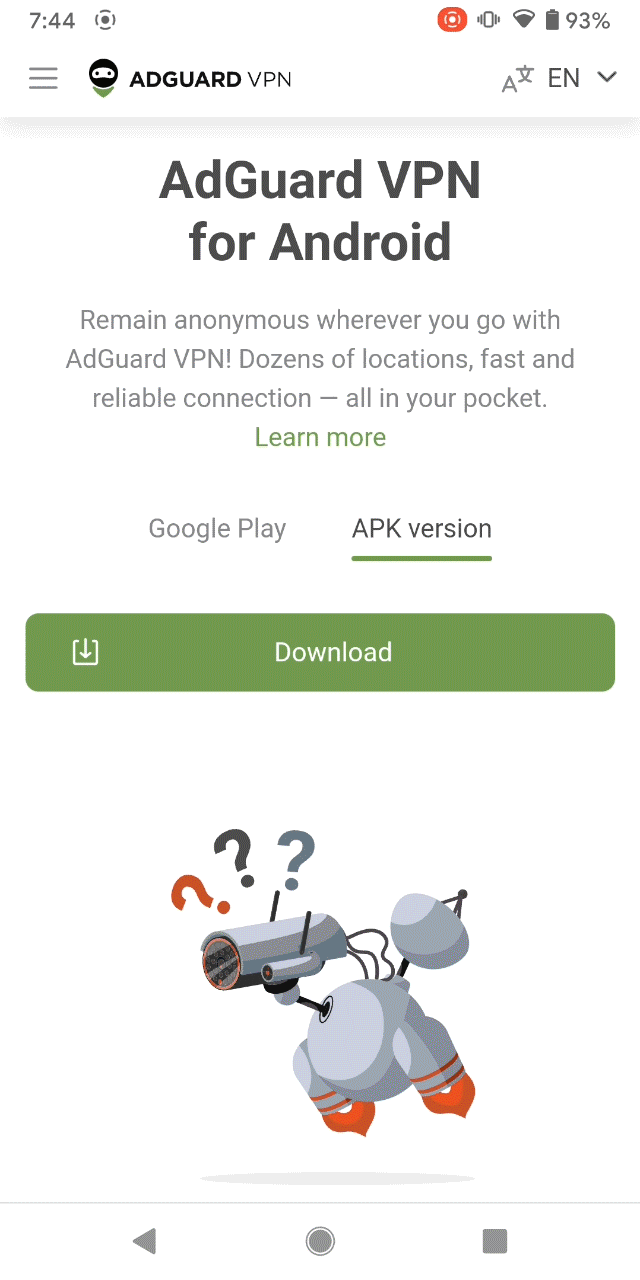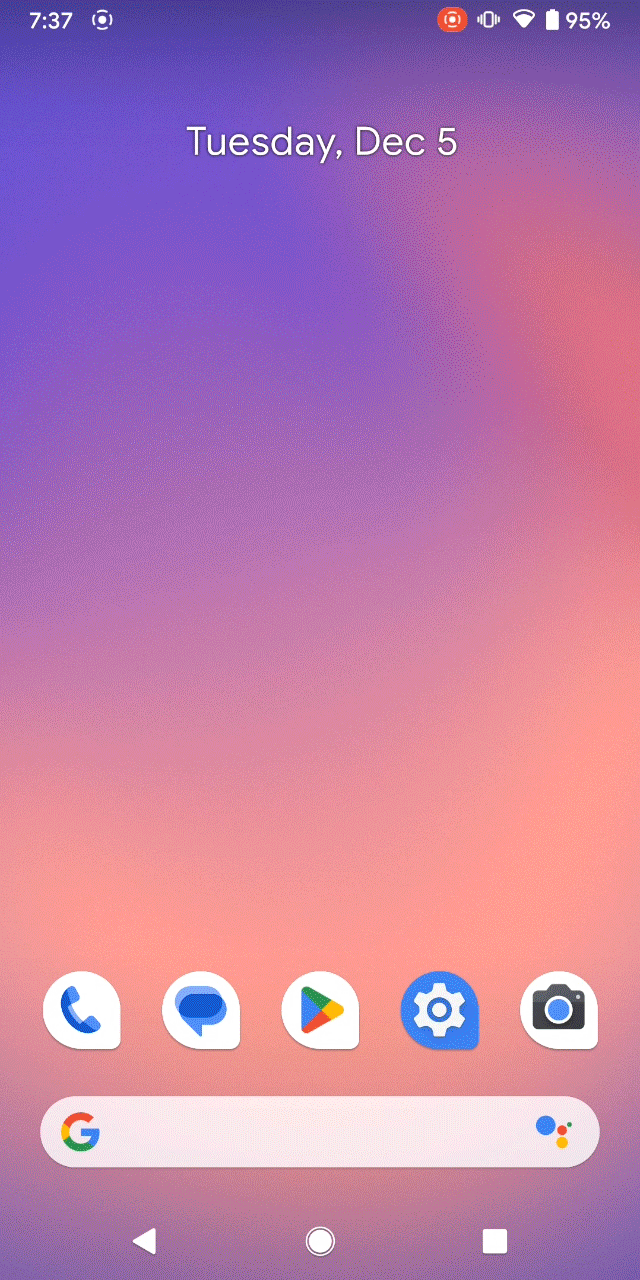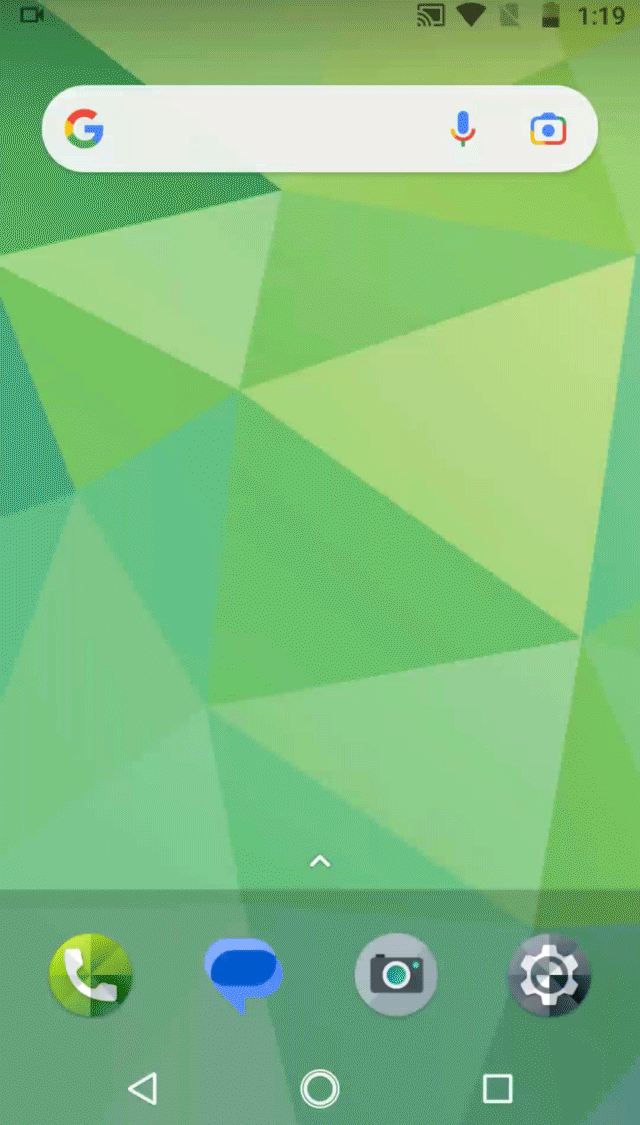What an IP address is and why you might want to change it
What an IP address is
An IP address (IP is short for Internet Protocol) is a numerical label assigned to all devices connected to a computer network.
To put it less technically, let’s say that an IP address is like a fingerprint: both are unique. There is a difference between them though: a person is incapable of changing their fingerprints, but it’s far easier to change an IP address.
An IP address is needed for online communication with other devices. Most devices use IPv4 addresses, but now they are gradually replaced by IPv6 ones, and you might wonder why.
IPv4 addresses use 32 bits in their numbers, which is a total of four billion available IPv4s, and there are more than four billion internet users worldwide – simple math. In order to troubleshoot this issue, IPv6 addresses that use 128 bits were created.
For the record, IPv4 addresses look this way: 123.45.67.89
And here is an example of an IPv6 address: 2001:0db8:85a3:0000:0000:8a2e:0370:7334
Looks clear enough, right?
Types of IP addresses
There are several categories of IP addresses: public and private, external and internal, global and local, gray and white, static and dynamic ones. It’s easy to get confused in all these terms.
Basically, IP addresses (no matter what type of the Internet Protocol they use – IPv4 or IPv6) are divided into two types:
Private (also referred to as internal, local and ‘gray’)
Public (also referred to as external, global and ‘white’)
Devices on a private network use private IP addresses, as one can deduce from the name. A typical example of this would be the connection between your office computer and shared network printer — they exploit private IP addresses to connect to one another.
An external IP address is essential for communication with devices from outside networks. It is assigned to your device, and it may change every time you establish a new Internet connection. This brings us to the next binary opposition: IP addresses can be static or dynamic. Compare two statements:
1) Once selected, a static IP address can’t be modified in the network.
vs.
2) In some cases, when you connect to the network (or, each login session), a new IP address is dynamically assigned to your computer.
Obviously, the static/dynamic pair amends the list of categories above.
How to know your IP address
There are plenty of ways to know your IP, and they vary depending on the device you use.
On the computer
Your computer is likely connected to a local network and to the Internet, hence, it has two IP addresses — a private one and a public one that's visible on the web. Let’s see how to find both.
Google it
Probably, the easiest way to know your public IP is to google it. Yes, you heard that right. You can simply type in ‘what is my IP address’ and one of the first search results would be
this website. Visit it, and you’ll see your IP at the very top of it. Besides, there are many similar services like
this one from AdGuard.
Search it in device settings
If you want to know your private IP address, the most obvious way to do it is to open settings on your device. Yet, this method is more difficult to describe, because each device has its own settings: Windows 10 is not like Windows 8, 7, Vista, or XP. For example, on Windows 10, an IP address can be found in Settings –> Network & Internet –> Wi-Fi/Ethernet –> Network –> IPv4 address. Please, google it for earlier versions.
Finding an IP address on Mac is more clear and same for different versions, old or new: System Preferences –> Network –> Ethernet (for local IPs)/Wi-Fi (for global IPs). In Wi-Fi, you can see your IP under the status or in Advanced –> TCP/IP.
On the mobile device
Likewise, ways to find out the IP address vary for different mobile devices.
For example, there are many nuances for iPhones. If you want to know your private IP address, you can find it in Settings –> Wi-Fi. Click on the network you are connected to and you’ll see two IPv4 addresses: of your device and of your router. Or you can also… surprisingly, ask Siri.
Who can see your IP-address
The discomforting truth is that it’s everyone. Every service you connect to, every website you visit (its back-end can ‘see’ your IP address), every mobile app that has a server side (= back-end).
Even without knowing the potential risks of IP address exposure, one might expect that it condemns them to a position of vulnerability.
Why you might need to change your IP address
As you might remember from our previous articles (for example,
this or
that one, one of the reasons for using a VPN is to bypass geo-restrictions and get access to an unavailable site or resource. And to do that, one needs to change the IP address.
There are many reasons why someone would want to change their IP. Here are, probably, the top three ones:
1) to mask location and identity;
In some cases, the IP address can be used to trace and determine the actual location and identity of the user. If you don’t want it to happen, consider changing your IP.
2) to get rid of tracking;
Tracking is one of the main scourges of the Internet today. If your aim is to hide from Google and corporations that collect and sell user data, use VPN in combination with other measures:
clear cache and cookies in browsers and apps you use,
read browsers’ privacy policies to know how they use your browsing history,
use incognito mode (a new session is created each time),
and don’t login to websites.
These methods will enforce your protection.
3) to bypass geoblocking
Like we said, this is probably the first reason for using a VPN now. If you’re trying to access content or websites that are unavailable where you live, you can trick the system by connecting from a different location.
How to change your IP address
Well, for starters, let's figure out who can change it. As you may have heard, an IP address can be changed automatically or manually.
In the first case, it is your ISP who changes your IP address periodically (for example, monthly, daily or every time you connect to the Internet). This happens to all users who don't have a dedicated IP address which is static and doesn't change. By default, you have a dynamic IP, but if you want a static one, you need to pay for it. However, the very idea of a static IP contradicts Stealth mode – if your IP address is always the same, it is much easier to track it. Clearly, in this case anonymity is out of question. Then why does one even need a static IP address, what for? A system admin might require it to access office equipment, but let's not get into the thick of it.
In the second case, basically, there are three ways to change your IP.
Use an anonymous browser
Rule number one: choose your browser carefully. Try to use the trusted browsers that don’t monitor your online activities and sell your personal information to third parties. The Tor browser is probably the most common and safe example.
Search engines are also notorious for monitoring your online searches, by which they can easily determine your IP address and identity. So, if you want to stay anonymous, switch to a private search engine like DuckDuckGo.
Use a proxy
To change the IP address via a proxy, the user must find a proxy server and enter its IP address and port in the browser settings. After changing the settings, the programs and applications on the user's PC that ‘know’ how to work through a proxy, will route their traffic through the specified address.
Proxy servers have one advantage – they are relatively easy to use. The disadvantages outweigh though: you risk using an unreliable server. Many proxies collect user information and sell their personal data to third parties. Your information may fall into everyone's hands: from commercial companies to government secret service agencies and cybercriminals. Fortunately, there is a safer way to change your IP address.
Use a VPN
We have already explained in detail how a
VPN works. In this vein, it is appropriate to say how VPN is related to the IP address.
When you go online, your data goes a long way, and every "checkpoint" (each router, server, etc.) sees either your or your IP destination’s address.
A VPN allows your data to pass unnoticed through an encrypted connection from your device to another point (located, for example, in another country), and then get to a public part of the Internet. It’s like you dive into a rabbit hole that leads to another exit – a different IP address! The server will see not your home IP address, but the address of the VPN server. Now you can access sites with secret or sensitive content without being afraid that your real IP address and location will be displayed.
Note: be sure to choose a trusted VPN service.
How to change your IP address using AdGuard VPN
On desktop/laptop computers
Step 2. Install the AdGuard VPN for Chrome, Edge or Firefox.
Step 3. Enable VPN in your browser and voila! Your IP is changed.
On smartphones
Step 2. Install the AdGuard VPN for Android or iOS.
Step 3. Click the
Connect button and voila! Your IP is changed.
Why AdGuard
Progressive encryption
Some VPNs are too easy to detect. The main difference between AdGuard VPN and its competitors is our own protocol that disguises itself as the usual traffic, so it will be far more difficult for someone to detect and ban it.
Trusted developer
We believe us to be a reliable developer with more than 11 years of decent work under our belts and 30 million users of AdGuard products.
30+ locations abroad
From the United States to Australia, from France and Germany to Singapore and Japan. We already have 20 servers and don’t intend to rest on it. More locations accelerate response times and maximize value and convenience for our users.
Ultra-fast servers
Another common drawback of many other VPNs is that they are way too slow. Or, to be precise, they make Internet speed lower. Not the case for AdGuard – thanks to our own protocol, we can maintain high speed together with secure encryption.
No activity logs policy
We don’t keep activity logs, and this is kind of rule #1 for all AdGuard products. This means that neither your provider, nor any government will know what you’re doing on the websites.
24/7 support
Not only we care, we care non-stop! The satisfaction of our users is our main goal.
FAQ
Who can see my IP address?
The discomforting truth is that it’s everyone. Every service you connect to, every website you visit (its back-end can ‘see’ your IP address), every mobile app that has a server side (= back-end).
Is it enough to change an IP to get access to the content not available in my region?
Theoretically, yes. But some websites and streaming services can detect VPN and block access to certain content for users from other countries.
Will changing an IP protect me from hacker attacks?
Hacker attacks are usually not associated with an IP address. Sensitive information (e.g., your usernames and passwords, credit card details) can be obtained via phishing. Though, if you have a white IP address, then your computer becomes significantly more vulnerable.