Installation
This article is about AdGuard Browser Extension, which safeguards only your browser. To protect your entire device, download the AdGuard app
How to install AdGuard Browser Extension for Google Chrome or Chromium browsers
Open the extension's page in Chrome Web Store and click Add to Chrome.
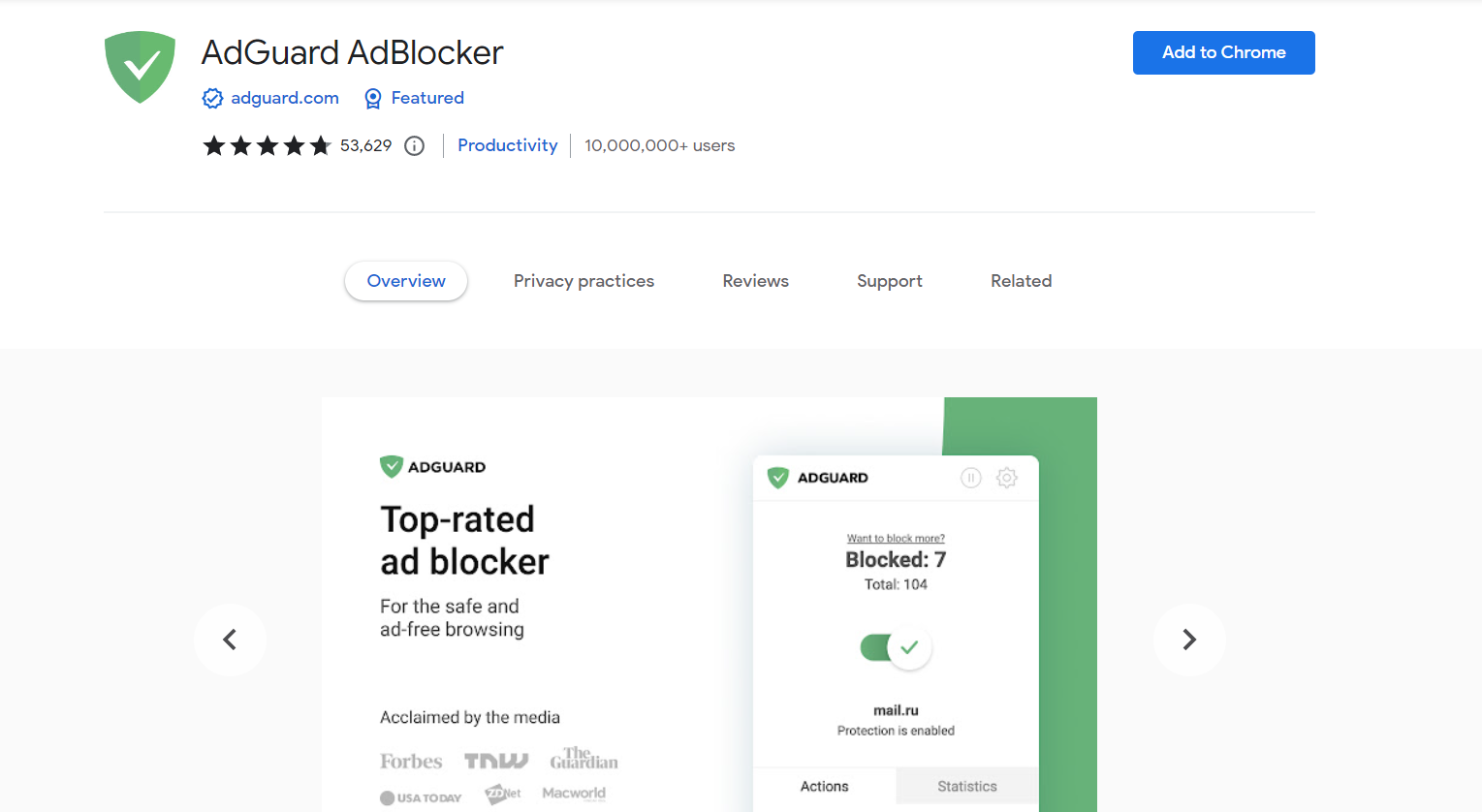
In the opened dialog box, click Add extension.
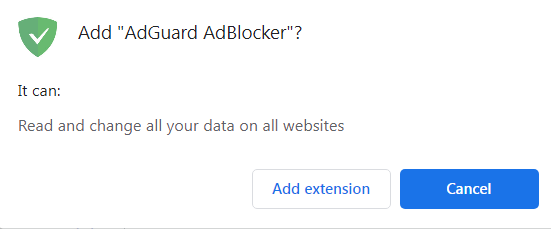
How to install AdGuard Browser Extension for Opera
Open the page addons.opera.com.
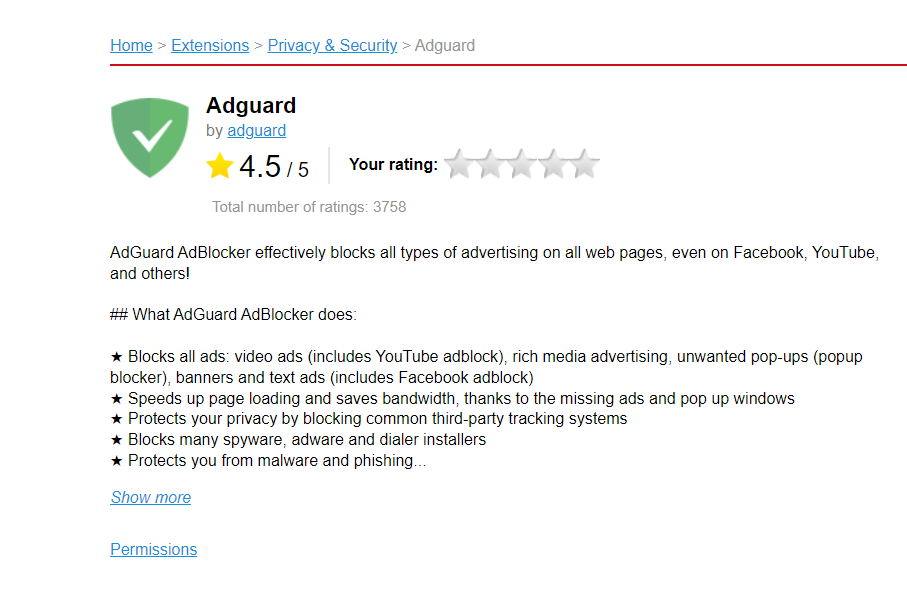
Click Add to Opera.
How to install AdGuard Browser Extension for Firefox
Open the page addons.mozilla.org.
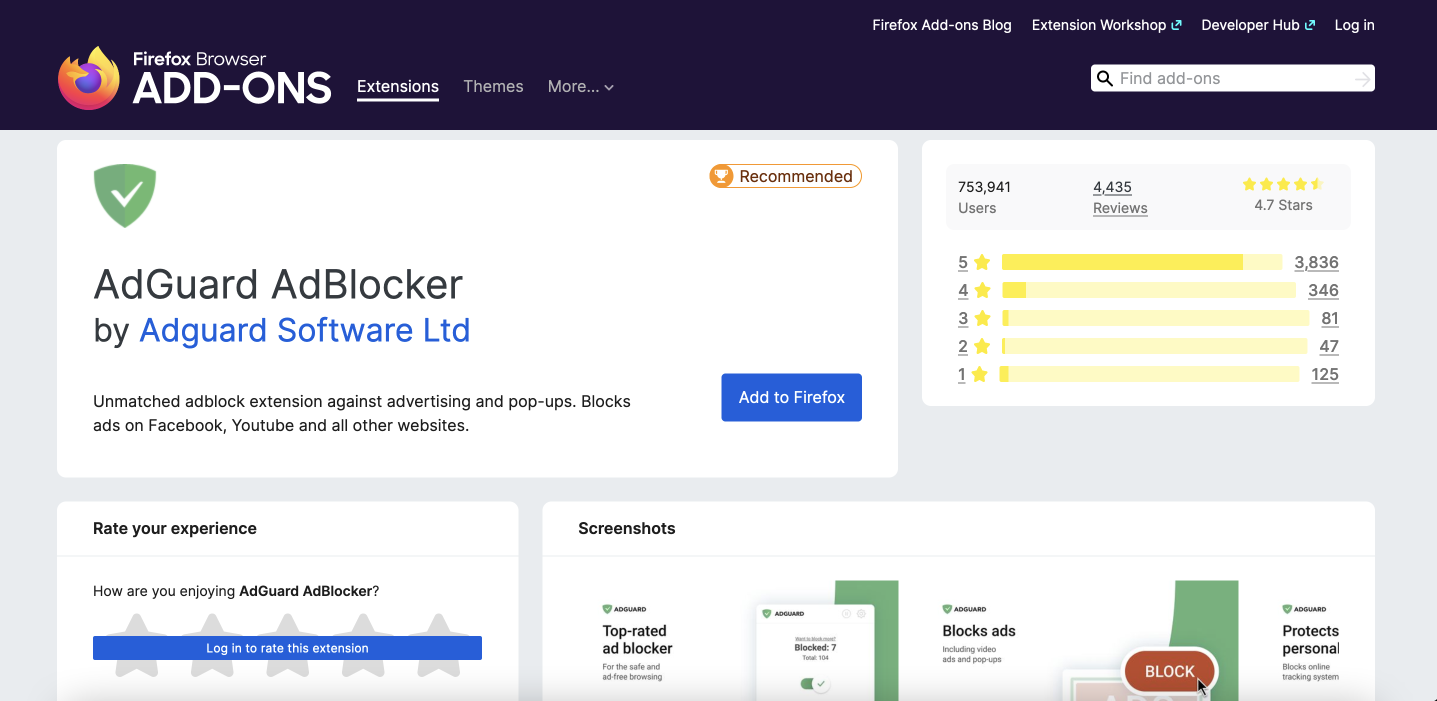
Click Add to Firefox.
How to install AdGuard Browser Extension for Yandex Browser
Click the browser settings button in the upper right corner of the browser, then choose Add-ons in the drop-down menu.
Scroll down to find AdGuard, then click Install.
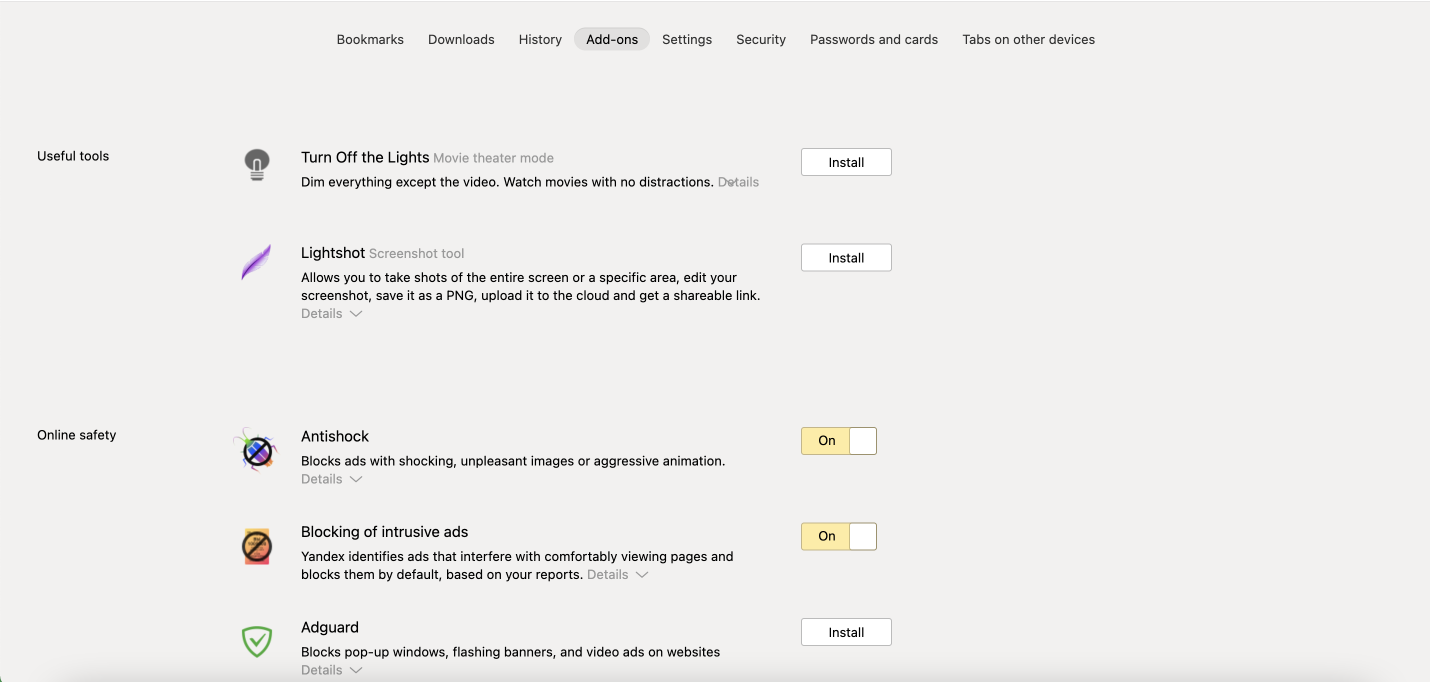
How to install AdGuard Browser Extension for Microsoft Edge
Find AdGuard Browser Extension in the Edge Add-ons store and click Get.
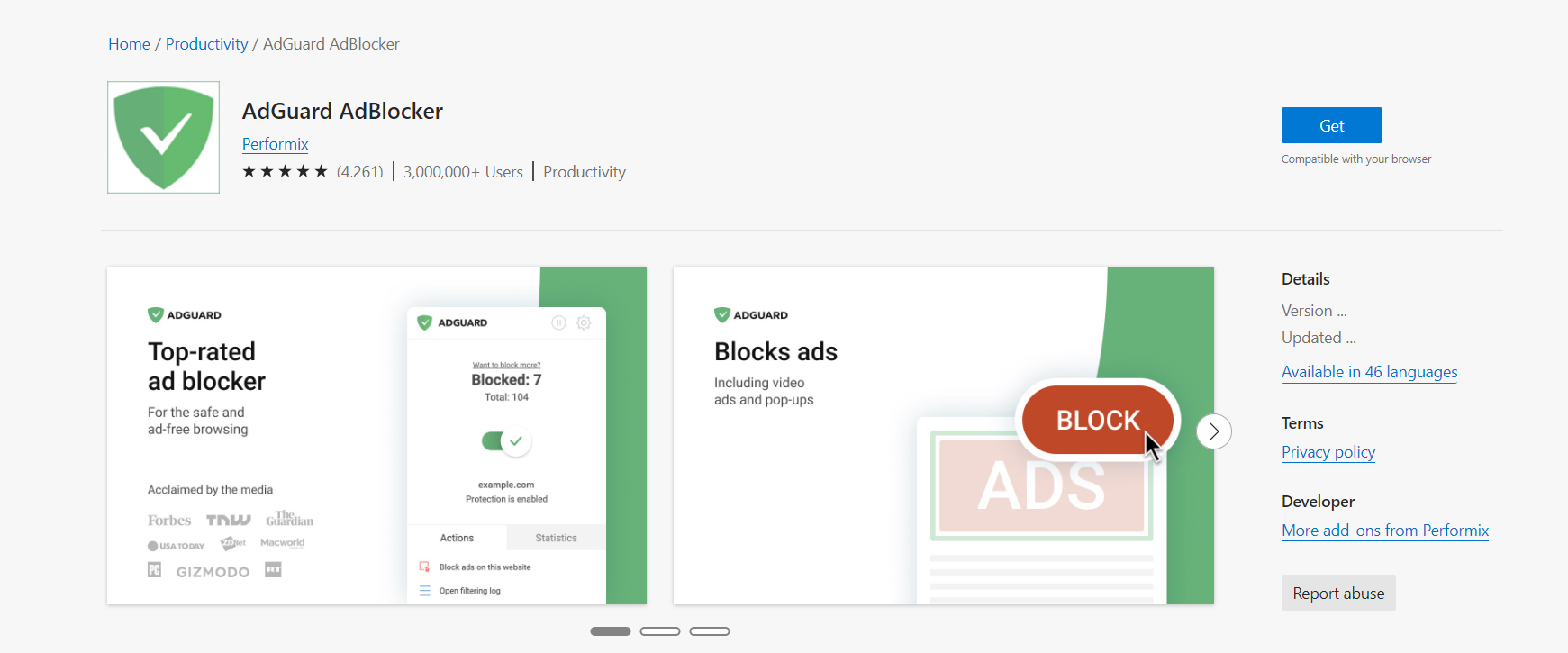
In the opened dialog window, press Add extension.
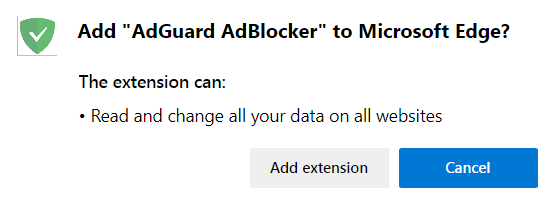
Alternatively, you can install AdGuard Browser Extension for Edge from the Chrome Web Store. Open its web page in your Edge browser and select Allow extensions from other stores on the banner at the top of the page.
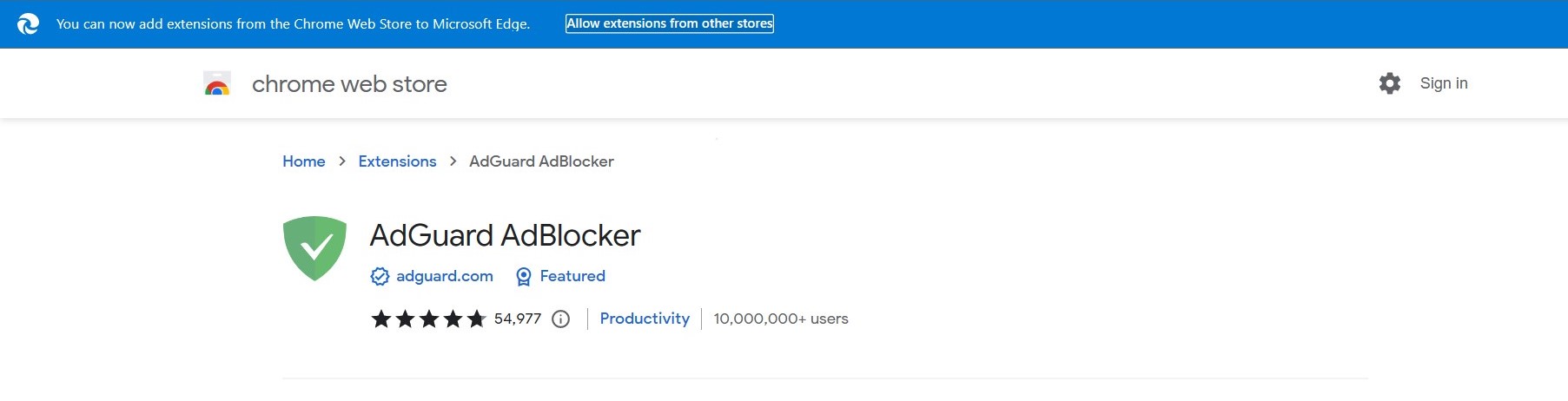
In the opened dialog box, click Allow.
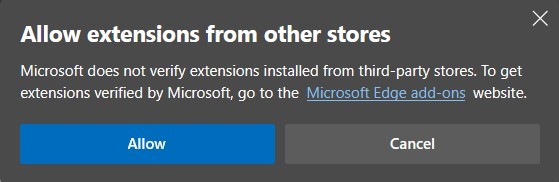
Click Add to Chrome.
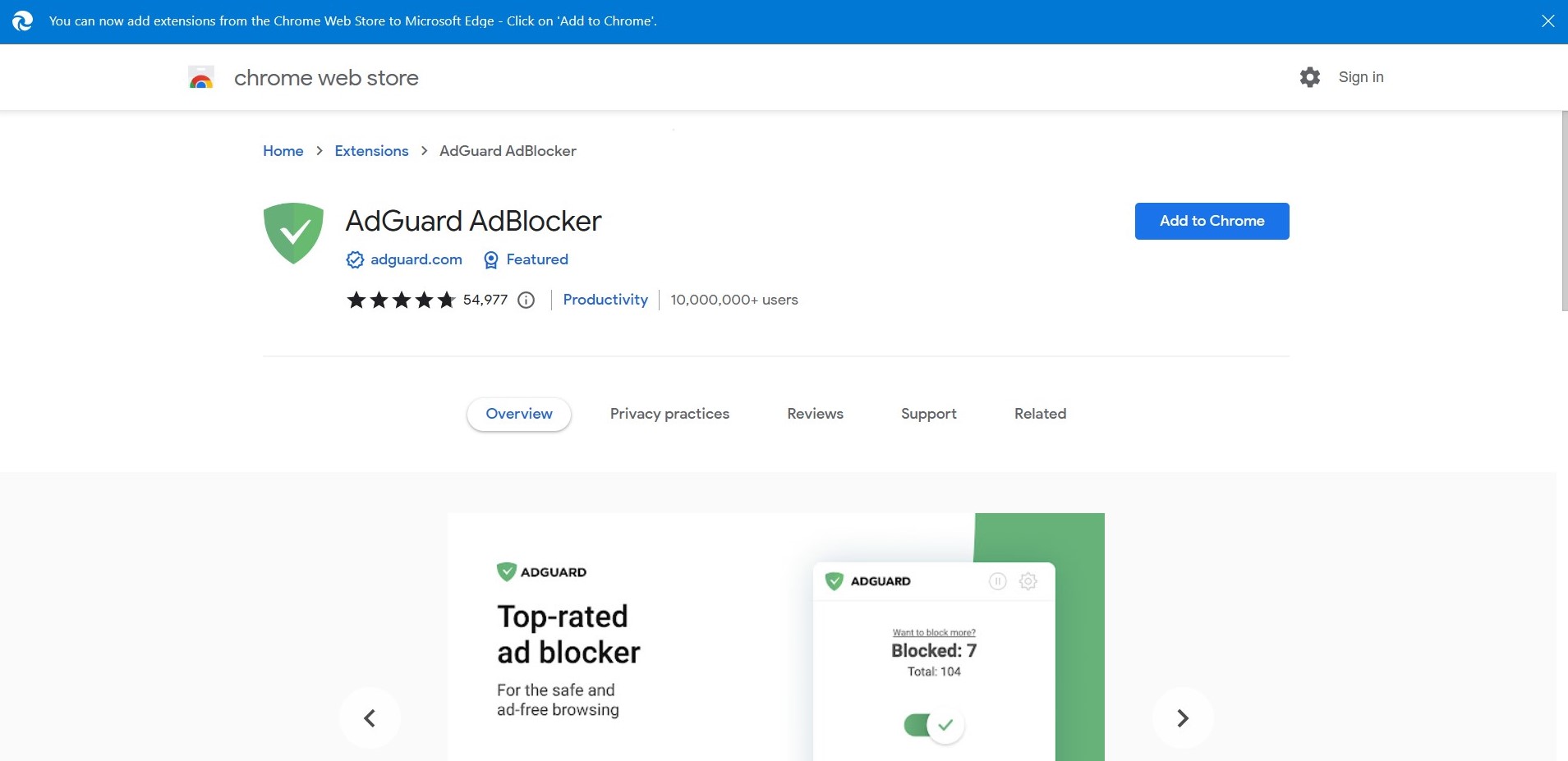
In the opened dialog window, click Add extension to install AdGuard Browser Extension.
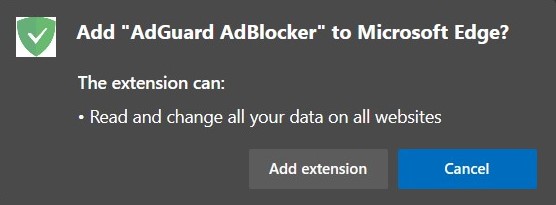
How to install AdGuard Browser Extension for Safari
AdGuard for Safari is not a browser extension in a common sense. You can read more about it in a dedicated article. Or you can download the installation file directly from this page.