Setting up filtering in Tor Browser
This article is about AdGuard for Mac, a multifunctional ad blocker that protects your device at the system level. To see how it works, download the AdGuard app
By default, Tor Browser is added to AdGuard’s list of filtered applications. However, to filter it, AdGuard needs to change Tor's security settings. This will make Tor trust AdGuard's CA certificate.
If you decide to filter Tor and check it in Preferences → Network → Applications, AdGuard will show you this dialog box:
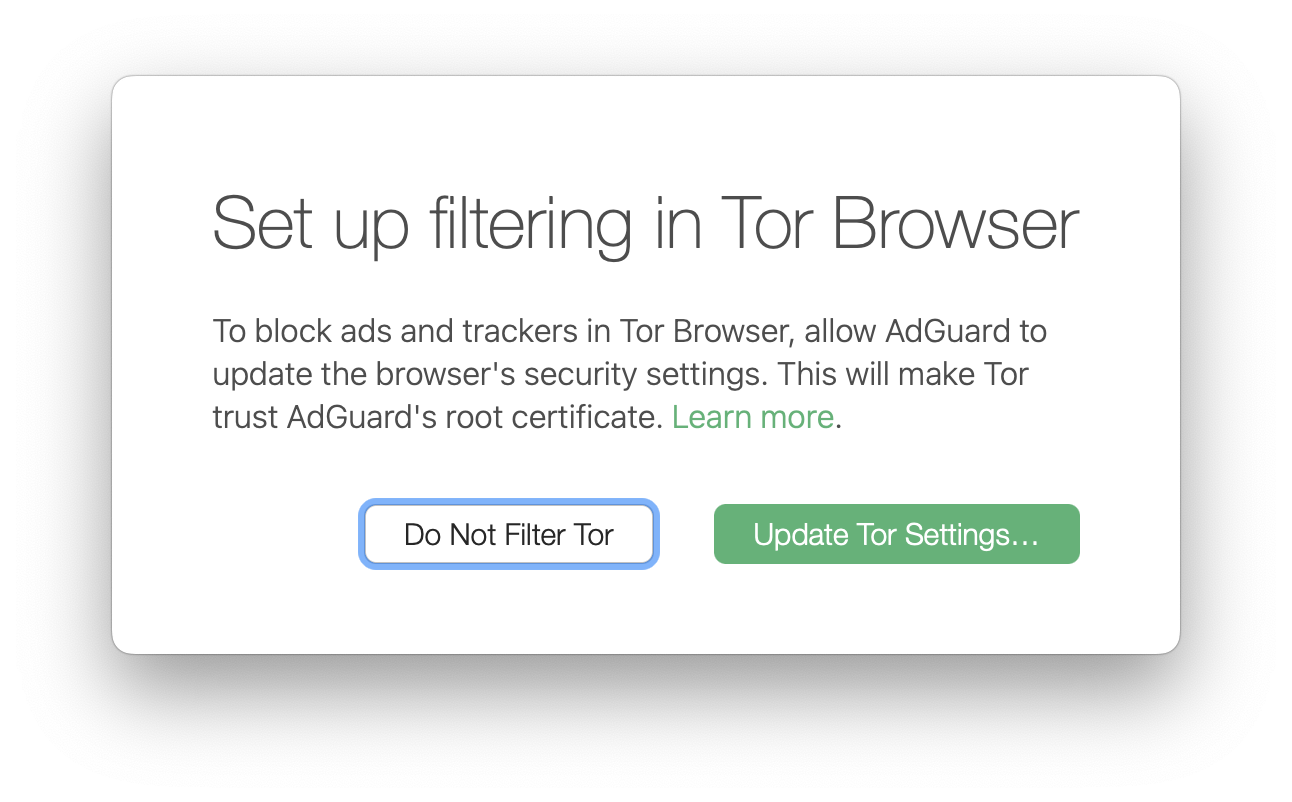
By updating Tor settings, AdGuard will set the following:
security.enterprise_roots.enabled: true
This setting will cause Tor to trust root certificates. Learn more
security.cert_pinning.enforcement_level: 1
Public Key Pinning is a security measure that allows websites to ensure that the connection between a website and a user is authentic. This involves the website publishing a list of public keys, or pins, that it trusts. With the enforcement level set to 1, pinning is not enforced for custom CAs. Learn more
To apply the changes, you’ll need to restart Tor Browser.
If you manually change these settings, Tor filtering will be stopped.