Two-factor authentication
Two-factor authentication (or 2FA) is an authentication method that requires an additional piece of evidence from the user to log in, on top of the usual username and password pair. This is done for security purposes. Websites usually offer such 2FA methods as a code sent by SMS or a special authenticator app.
We see adding a 2FA option as a benefit. We also understand that enforcing it may irritate some users. That's why we made it optional for your personal account on adguard.com — by default, 2FA is disabled when you register a new account. You can enable it manually in the settings. As for the currently available authentication methods, we use the tried and tested one: an authenticator app for Android or iOS. You can use almost any such app, and there are plenty of them.
We recommend setting up two-factor authentication for your AdGuard account. It won't take you long, but it will help protect your license keys, subscriptions, and, most importantly, any personal information associated with the account.
How to set it up
Log into your AdGuard account and go to the Settings tab:
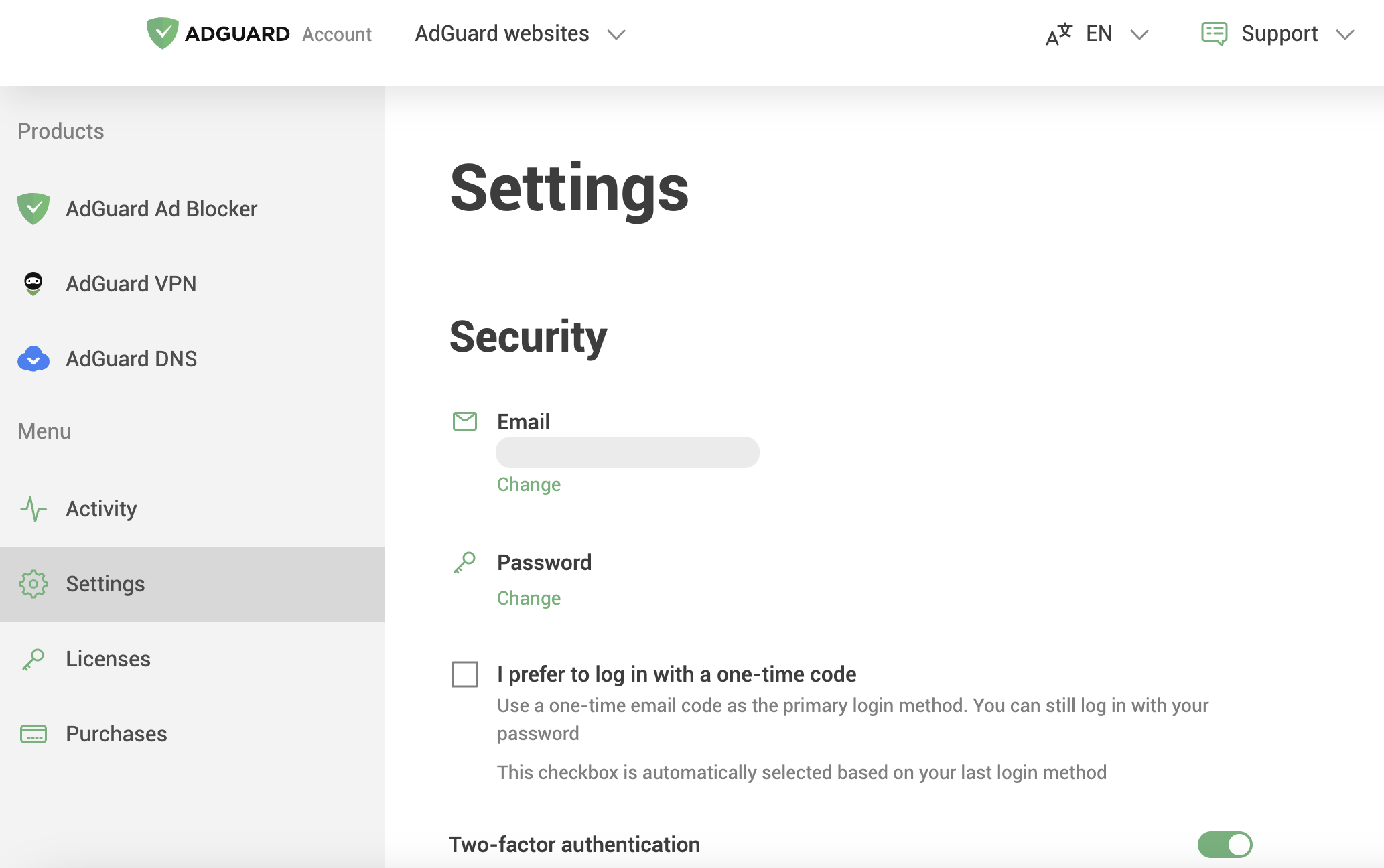
Scroll down to Two-factor authentication and enable it:

A code will be sent to the email address associated with your AdGuard account. To enable 2FA, enter the code and click Enable.
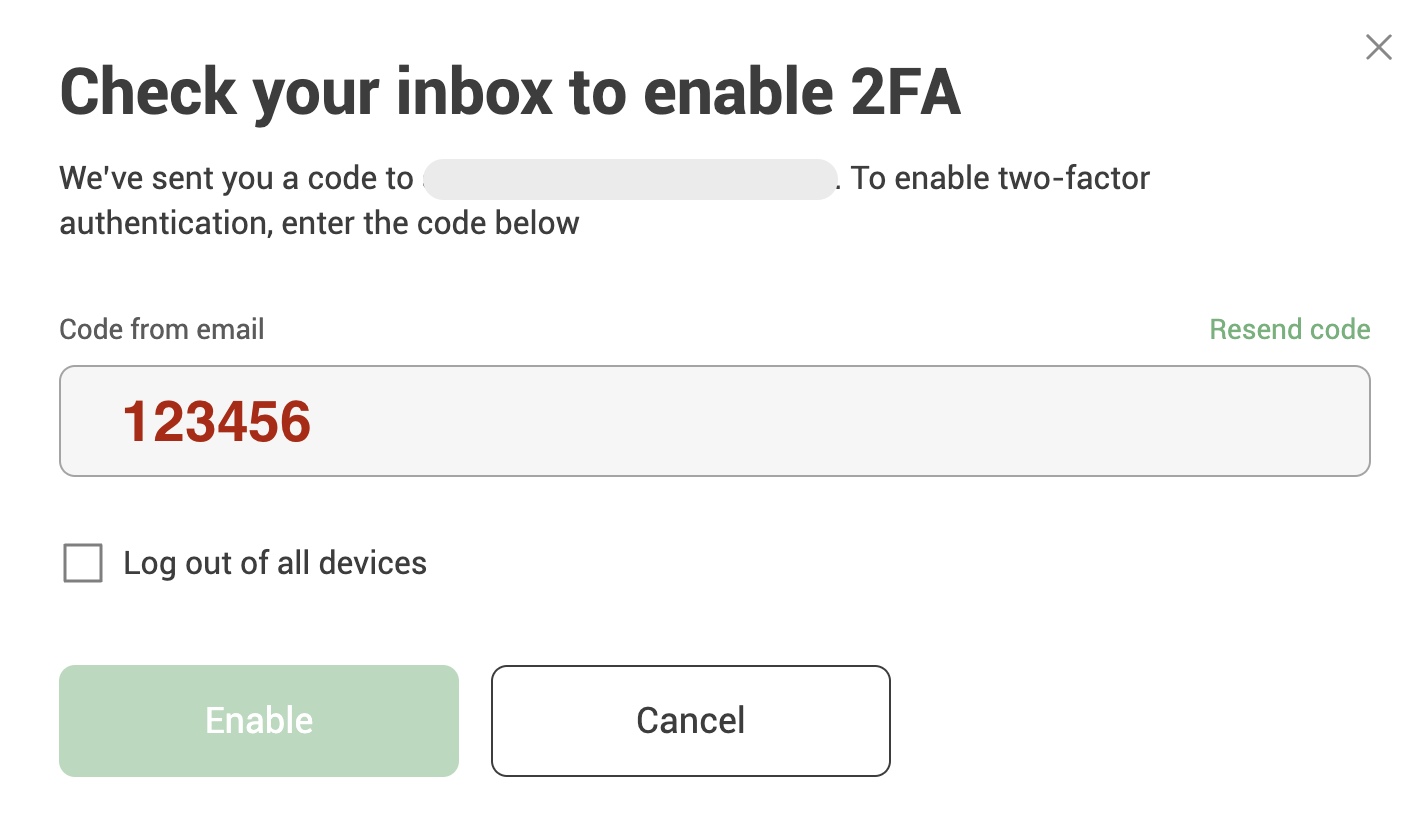
After you enable two-factor authentication, you have two options to choose from:
One-time email code: when you log in, we will ask you to enter the code we sent to your email
Code from authenticator app: when you log in, we will ask for a code from your authenticator app
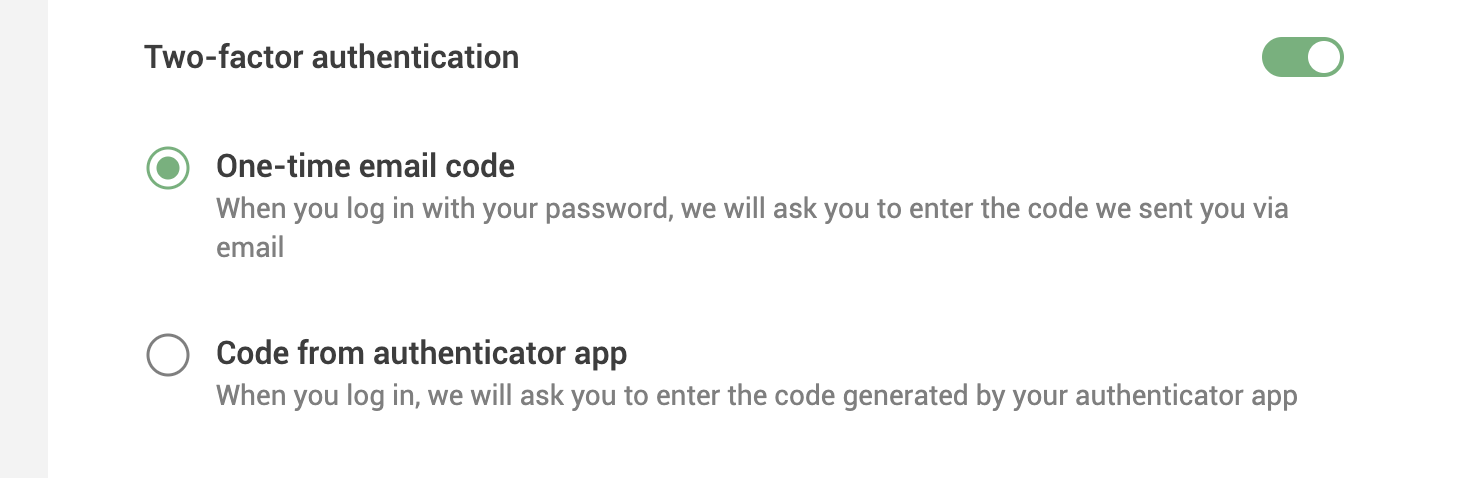
If you use the authenticator app, make sure to save the setup key somewhere. It will be necessary to recover your account in case your mobile phone gets lost or stolen.
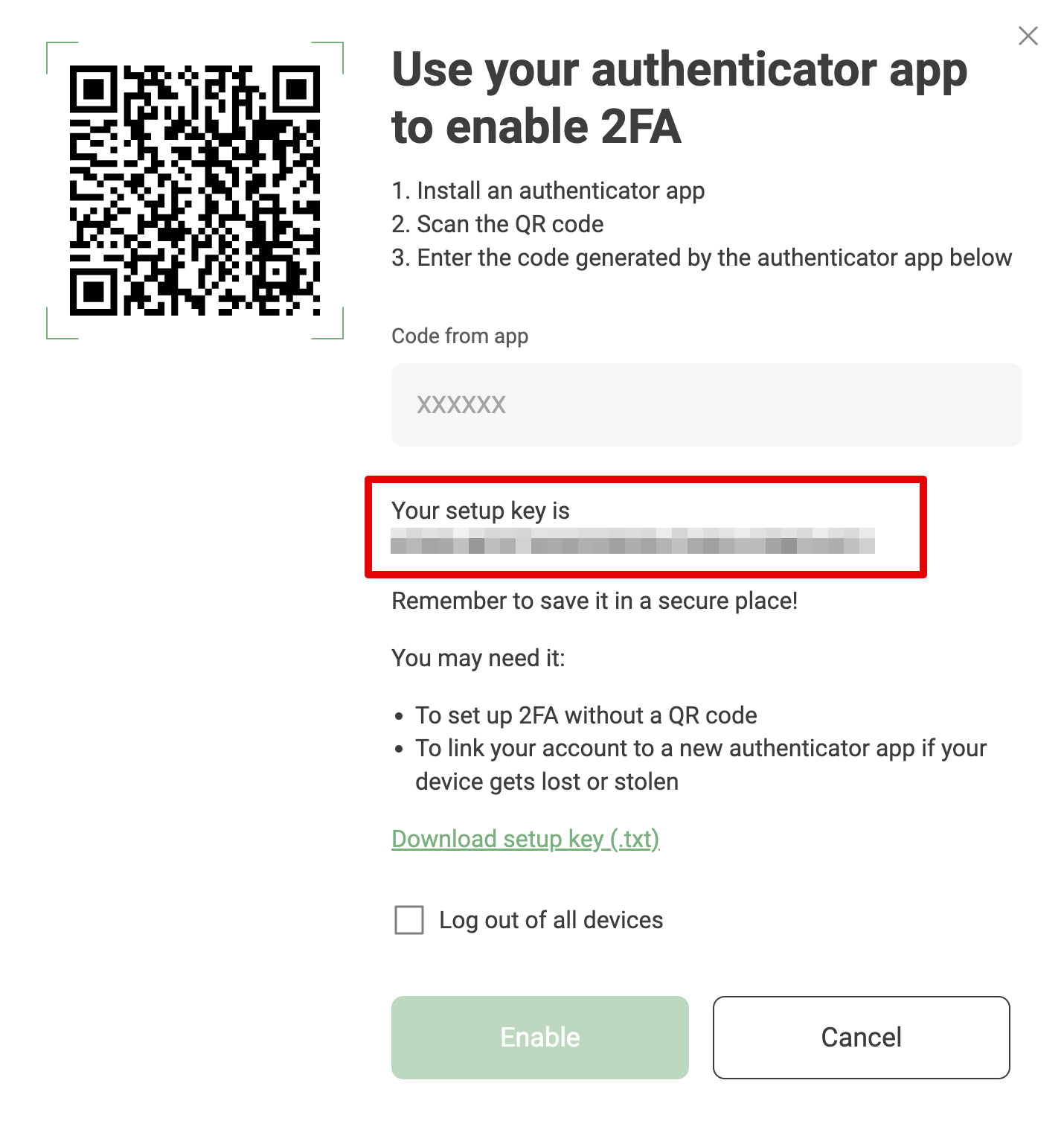
If everything is done right, you will see this when you log into your account the next time:
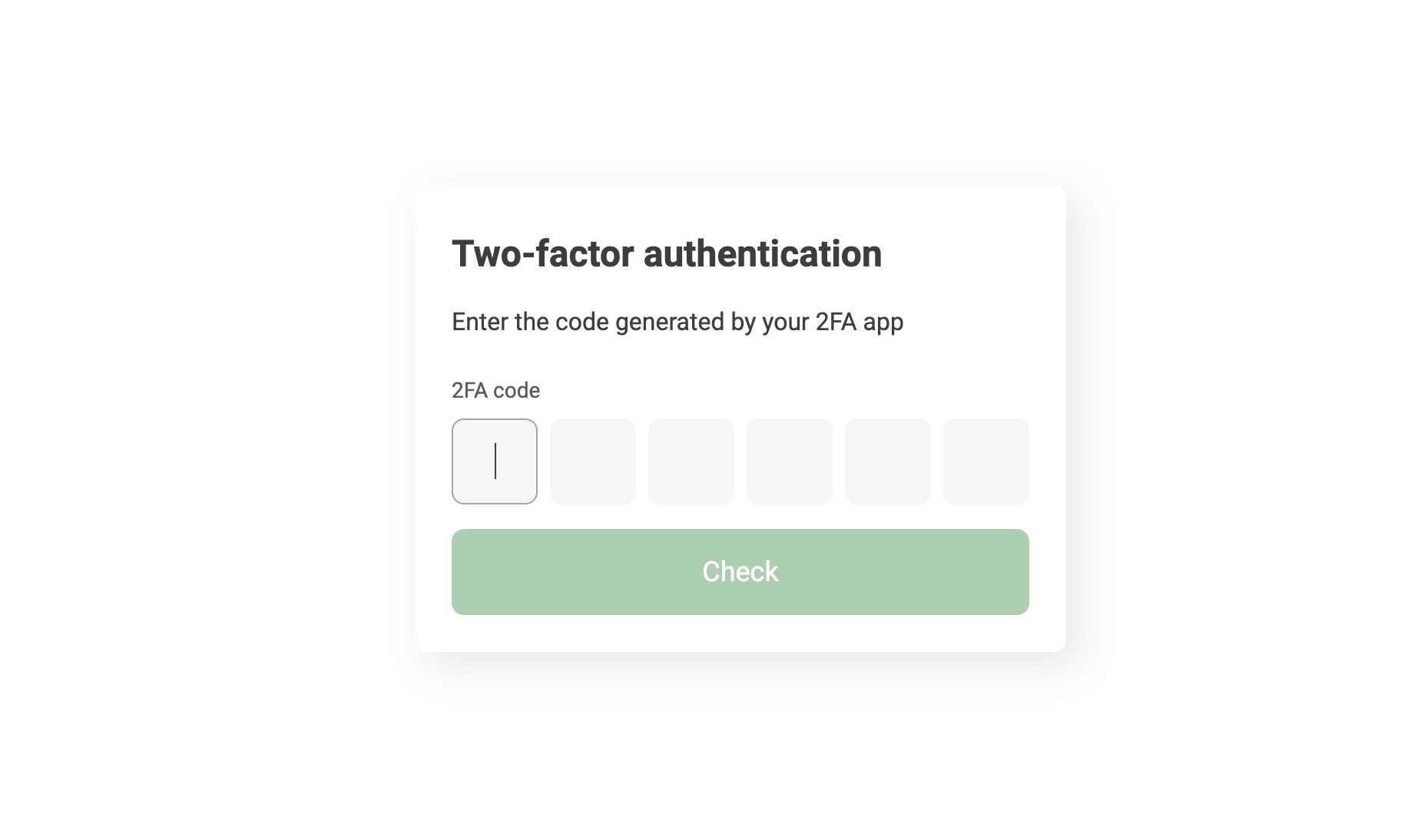
If you get an authentication error, check the clock on your phone. Adjust it if needed, as an unsynchronized clock may be the cause of the error.