Getting to know AdGuard v4.0 for Android: the Statistics screen
We're back with more on the new features of AdGuard v4.0 for Android. This is the second in the series of articles designed to get you up to speed with the upgraded app. If you missed our first article comparing v4.0 with its predecessor v3.6, you can catch up here.
The latest version, AdGuard v4.0 for Android, comes with a brand new Statistics screen. It's like a control room, bringing together a wealth of data that was previously scattered across multiple screens, or not visible at all. So, let's dive in and explore this feature in detail.

To get started with Statistics, simply tap the chart icon, located second from the right in the navigation bar at the bottom of the screen. The stats are neatly categorized into different sections for your convenience:
- Requests
- Data usage
- Apps
- Companies
- DNS statistics
- Battery usage
Requests
Here you can see the number of blocked ads, trackers, and the total number of requests. Select the time period for which you want to see these stats: 24 hours, 7 days, 30 days, or all time.
But here's where it gets interesting. You can tap any stat to open a graph that visually represents the request trends for the chosen time period. You can also filter requests by data type: mobile data, Wi-Fi, or all data combined.
You'll also notice a Recent activity feature, formerly known as Filter log. It shows the last 10,000 requests processed by AdGuard. And with a few quick taps, you can block or unblock any request.
For those who want to dive deeper, the Recent activity section is a goldmine. It's particularly useful for advanced users and those creating their own filtering rules.
Data usage
We're always talking about how AdGuard helps you save traffic by blocking ads and trackers. But with AdGuard v4.0 for Android, we've taken it a step further, providing a visual representation of your saved traffic right on the usage graph.
Not only does this chart show you the traffic saved, but it also reveals the amount of traffic downloaded and uploaded on your device. If you want to get more specific, you can filter these requests by data type.
Apps
Now, let's move on to the fun stuff – the statistics for every single app installed on your Android device. Tap View all apps to find out which apps are the most eager to track your activity and bombard you with ads. Bet Chrome leads the pack.
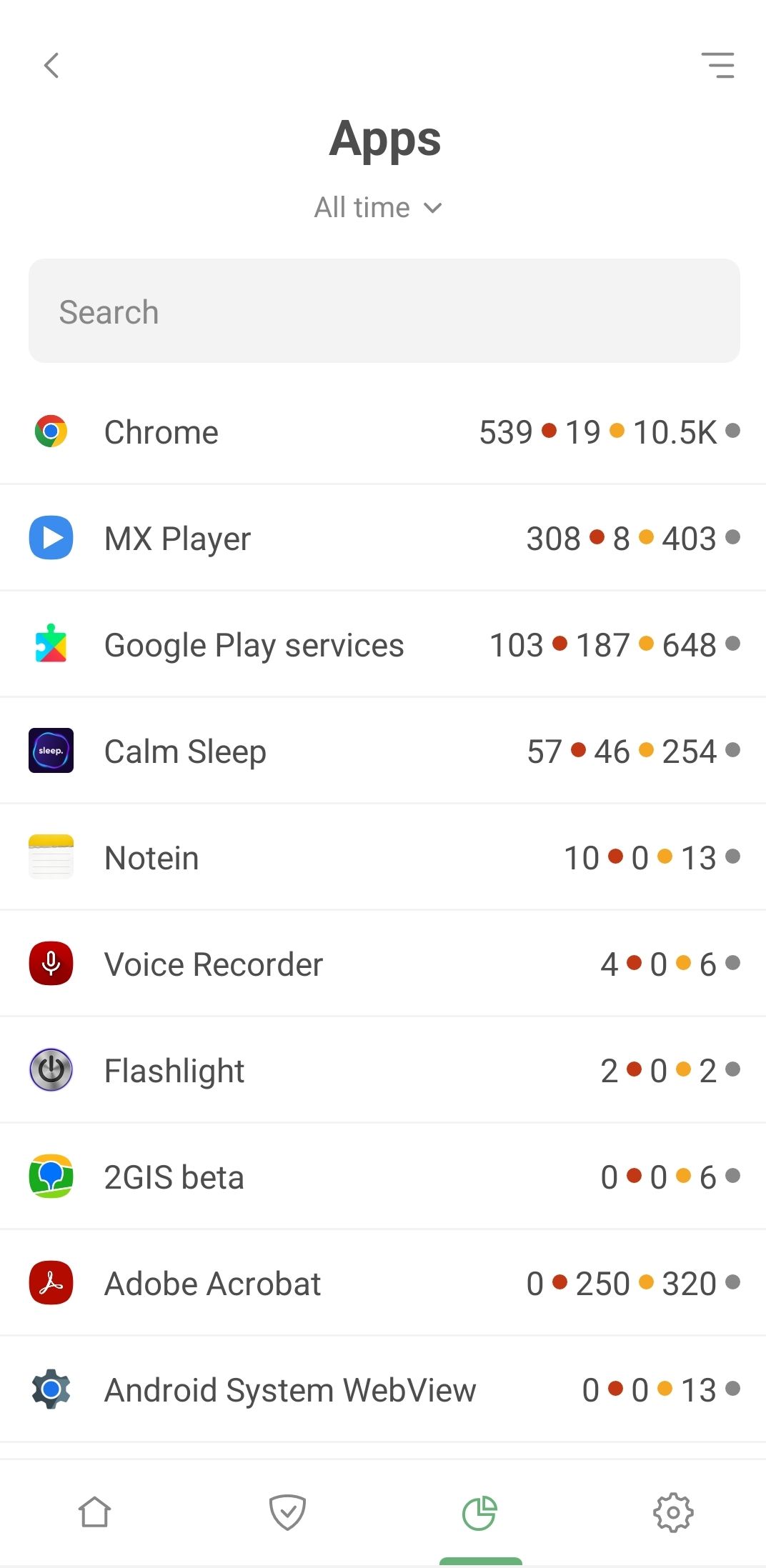
Select any app from the list and tap it to dive deeper. Here you'll see the full story – the companies and domains your apps are reaching out to.
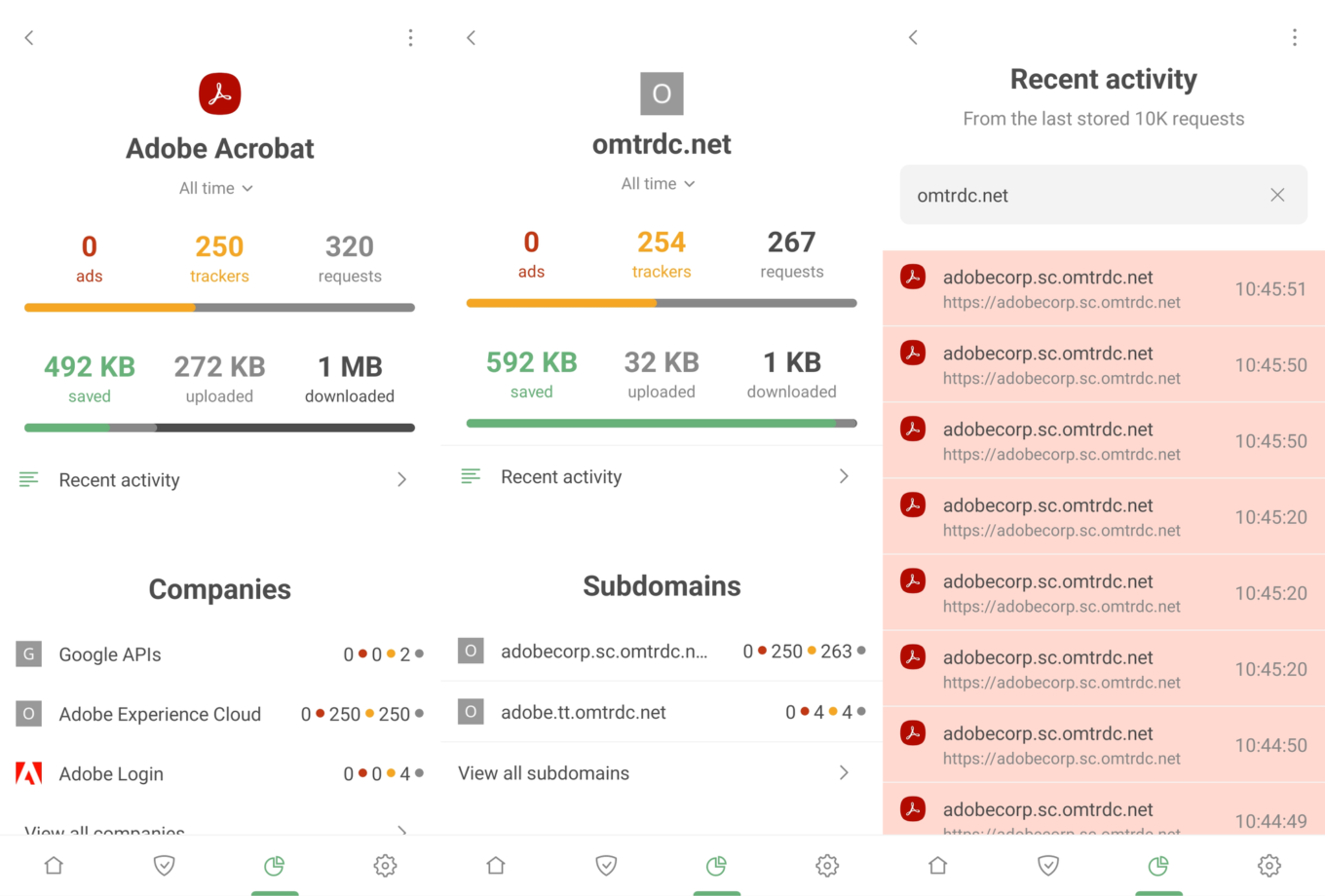
Take Adobe Acrobat, a popular app for working with PDF files. What do we find? A significant number of blocked requests to the omtrdc.net domain used by Adobe to collect personal data.
AdGuard is more than capable of blocking numerous known trackers, just make sure Tracking protection is enabled. However, sometimes we have to let some "questionable" requests through to avoid disrupting your Internet experience. For instance, Google services are baked into almost every app. If we blocked all Google requests, we'd probably interfere with how these apps work.
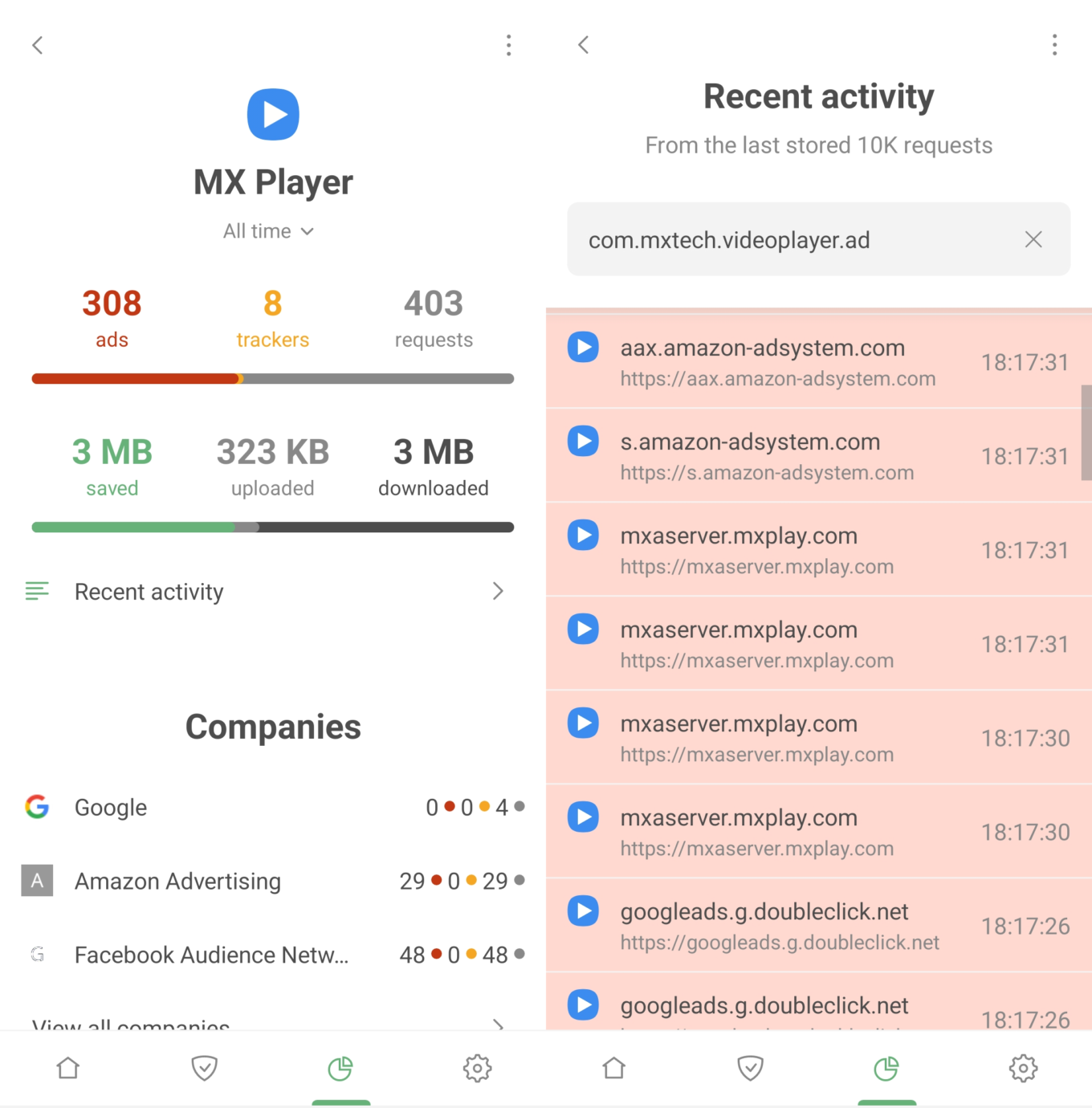
Or take the MX Player app, loved by many for its wide range of video and audio format support. Surprising number of ad server requests, don't you think?
Deciding what to do next is entirely in your hands. If you don’t like the amount of requests an app is making to a not-so-reputable company, you can uninstall it and find an alternative. Or you can navigate to Recent activity, identify a particularly suspicious request, and set up a blocking rule right on the spot.
Companies
The Companies section provides a unique perspective on your data. Here, you can see all the companies that your device has sent requests to. Simply tap View all companies to see the full list, including the number of ads and trackers blocked for each company, as well as the total number of requests.
But that's not all. Tap any company, and you'll find a wealth of information. Which domains the requests are going to, how many are blocked, which apps sent them – it's all there, giving you a complete picture of what's happening behind the scenes.
For an interesting example, go to Companies and search for Facebook Audience Network. This is an ad network and app audience analytics service run by none other than Facebook.
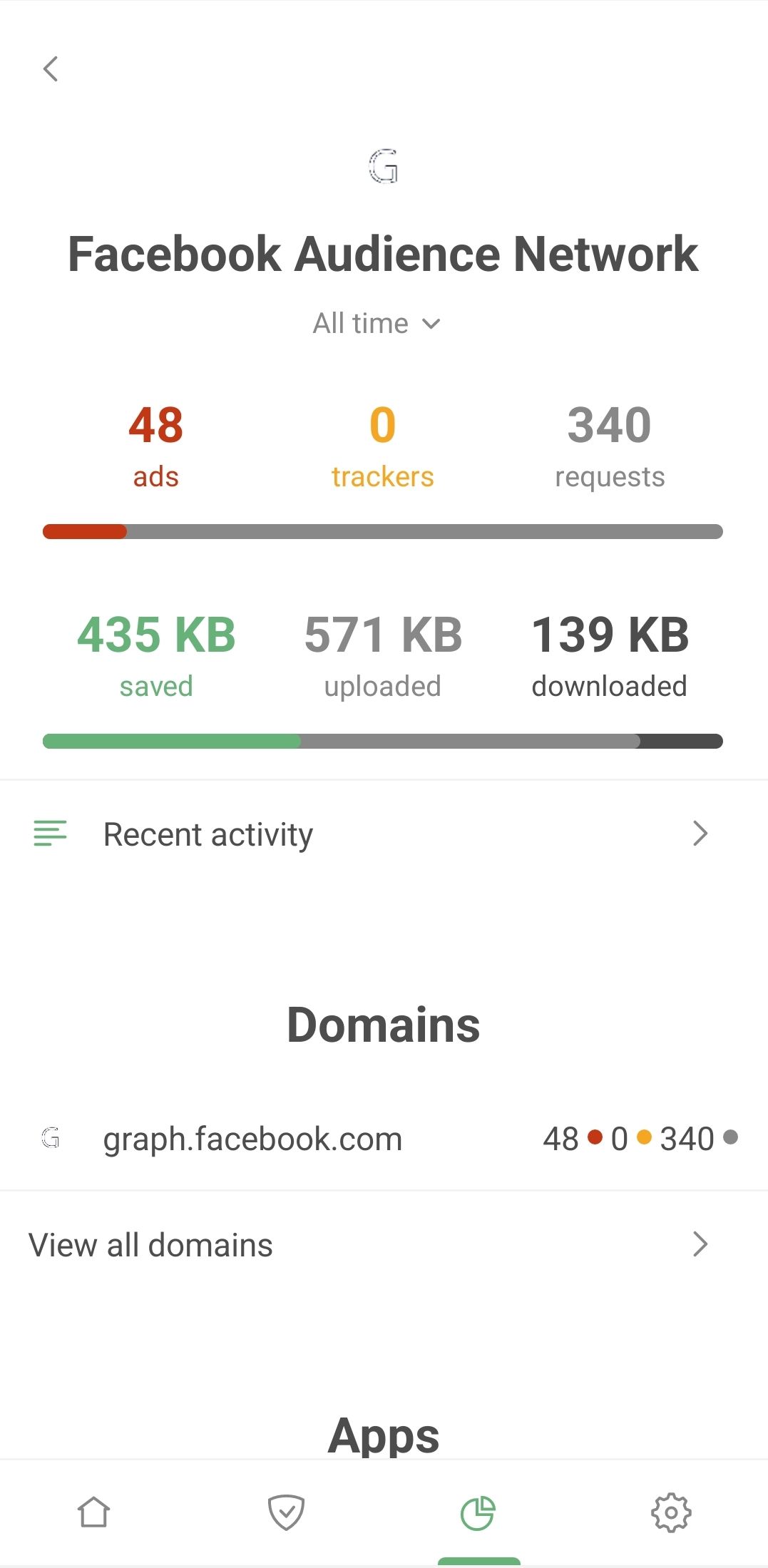
Check out which apps have been sending requests to the Facebook Audience Network domain. Your phone's gallery and photo editor, your smartwatch, messaging apps, health, and shopping apps... they're all potentially sending your data to Facebook.
How does this happen? Developers often sign up to Audience Network to monetize their apps through ads and to study user behavior. In other words, it's Facebook studying your behavior. Even if you've never created a Facebook account, these apps could still be sharing your information with the platform. We first discussed this issue back in 2018, and it seems as relevant as ever.
DNS statistics
You'll need to have DNS protection enabled before the data in this section can be populated. You can see the total number of requests sent and how many were blocked by AdGuard in figures and graphs. You'll also find statistics on the amount of traffic saved, downloaded, and uploaded.
Battery usage
If you've noticed AdGuard topping power consumption charts on your smartphone, it may seem counterintuitive, especially since blocking ads should save battery power by preventing ad scripts from being downloaded and processed.
However, it's important to remember that AdGuard filters the traffic of all the apps on your device. As a result, Android attributes all this traffic usage to AdGuard, skewing the picture. To get a realistic understanding of the resources AdGuard is actually using, head over to the Battery usage tab.
Bottom line
In an age where companies are constantly on the prowl for user data and apps seem to be giving it away willy-nilly, we believe it's crucial to arm users with a comprehensive understanding of what's happening on their devices. The Statistics screen in AdGuard 4.0 for Android is our response to the audacity of tech giants who often overstep personal boundaries in their pursuit of profit.
We plan to continue refining Statistics. For instance, in the future, we intend to show not only the names of the companies your requests are going to but also their industry.
What else would you like to see in Statistics? AdGuard has always valued community input during development. If you have ideas, we invite you to suggest new features or vote on existing ones.
Start using AdGuard v4.0 for Android today and take back control of your data.












































