New YouTube ad strategy — server-side ad insertion: What is it and why it’s challenging for ad blockers
YouTube has come up with a fresh tactic to hamstring ad blockers — incorporating ads directly into the video content itself through a method called “server-side ad insertion.” This approach substantially complicates the task of ad blockers in detecting and blocking ads. However, while there is no ready solution to this problem, we are currently exploring ways to combat this new tactic, and remain optimistic about clearing this hurdle in the future.
How it started
For about a year now, YouTube has been ramping up its battle against ad blockers. Intially, it experimented with pop-up messages informing users that “ad blockers are not allowed on YouTube.” Subsequently, the Google-owned platform began testing a three-strikes policy, warining viewers that the video playback would be halted after three videos unless they disable their extensions. Some warnings even featured a countdown clock which could last up to 60 seconds, displaying to users how much time they had left to either “allow YouTube ads” or “try YouTube Premium,” before they are shown the message again.
How it is going: a new escalation
Throughout this period ad blockers have persisted and largely adapted to YouTube’s ad-blocker blocking ways. Ad blockers and YouTube have been locked in a perpetual game of tug of war, where neither side has achieved a definitive victory.
Now, YouTube seems to have upped the ante in the ongoing battle by unveiling what it hopes might be its trump card. As first reported by 9to5Google, YouTube was spotted using a method known as server-side ad injection. Already, we’re seeing reactions from fellow ad-blocking extension developers.
For example, the developer of a crowdsourced ad-blocking extension SponsorBlock announced that the extension won’t work for users caught up in this experiment (as server-side ad injection seems to be a limited test for now) in the short term.
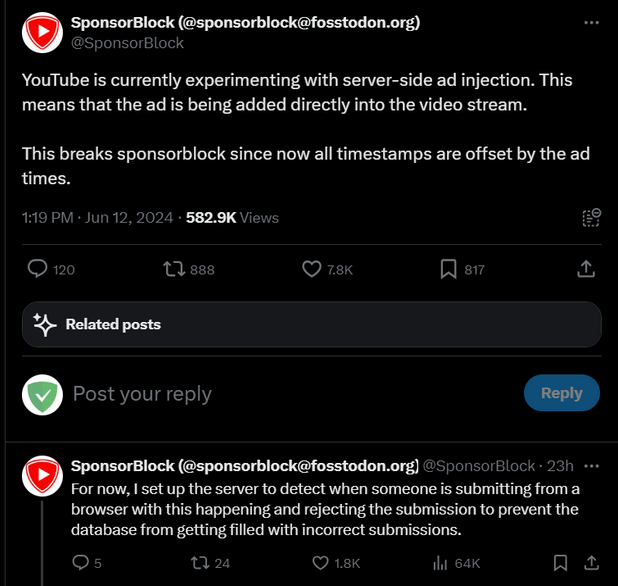
The AdGuard team has observed the new ad insertion method as well. So how does it work and how is it different from what YouTube did before?
Server-side ad insertion: new, but quite familiar
Server-side ad insertion differs from normal YouTube ad insertion techniques primarily in how ads are delivered to viewers. In traditional methods, ads are served separately from the video content, allowing ad blockers to intercept and block them. However, with server-side ad injection, the ad becomes part of the video stream itself, making it indistinguishable from the content. This means that ad blockers are less effective because they can’t differentiate between ads and the actual video.
However, although YouTube hadn’t employed this method on the web previously, it has been using a strikingly similar tactic within its mobile apps. To delve into the technicalities, YouTube has been leveraging the UMP protocol to load video metadata, ad metadata, and the videos themselves in requests to *.googlevideo.com. This domain, managed by Google, serves as a platform for hosting and delivering various types of video content across Google’s services, including YouTube.
The similarity between this protocol and YouTube’s new ad insertion tactics lies in its approach to data bundling and delivery. Just as server-side ad insertion integrates ads directly into the video content, UMP packages video and ad metadata, ads, and content itself in a streamlined format.
What does it mean for ad blockers?
In a nutshell, the new ad insertion tactics spell more trouble for ad blockers. It significantly hampers ad blockers’ capability to effectively filter out ads from the responses sent by YouTube to your device’s requests for playing a video. Ad-blocking extensions are particularly vulnerable to these tactics compared to desktop ad-blocking applications, as they have fewer resources available to counter this method.
Currently, there is no foolproof remedy to this issue, but this is absolutely not to say it won’t emerge in the future. Filter developers are already working on short-term fixes and are actively looking for a more stable solution.
















































