AdGuard v7.5 for Windows: DNS module and better tracking protection
AdGuard for Windows is the very first in the line of AdGuard products. It's been around forever and has seen countless updates. What more could we possible add there? Quite a lot, as it turns out, and you'll be able to make sure of it yourself in just a minute. Let's start with the headliner of the v7.5 update:
DNS module
Check out this article to learn more about DNS and how it works.
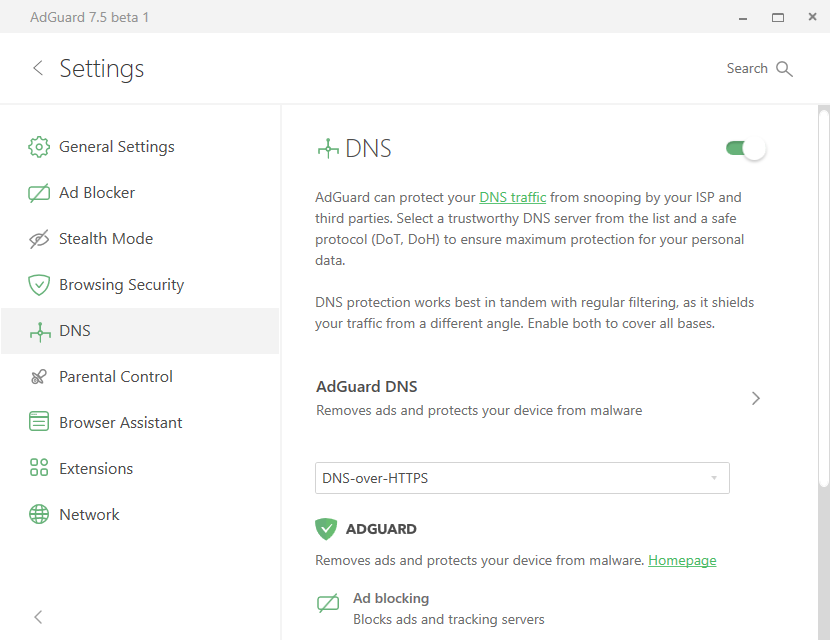
Now your DNS traffic is safer
This feature has been long present in some other AdGuard products, like AdGuard for Android. DNS module allows you to select any DNS server you like. There are multiple options:
- From a list of recommended ones (including AdGuard DNS)
- From the list of DNS providers in our Knowledge Base, where we have collected the most popular DNS providers and added a quick setup option
- Or you can even add a custom one
Why would you want to do that? A few reasons. First of all, using a non-default DNS server will help protect your DNS traffic from the ISP’s and fraudsters’ interception. Many DNS providers support safe protocols like DNS-over-HTTPS and DNS-over-TLS. We strongly recommend using one of those, as it greatly improves your online safety.
Some DNS servers also have additional features, like ad blocking or protection from malicious websites. Check out the tooltips next to each DNS server to learn more about it.
Blocking Windows 10 tracking
This is the newest addition to Stealth Mode. Windows 10 is known for many good changes compared to predecessors, but notorious for its aspiration to track your activity. To the point that we felt it was justified to dedicate an entire section of Stealth Mode to it.
A useful addition to Stealth Mode
You'll find four options under "Windows Tracking":
- Disable Windows telemetry
- Turn off advertising ID
- Disable Windows Defender automatic samples submission
- Disable WAP push message routing service
To illustrate the significance of disabling system telemetry, let’s take Cortana, a virtual assistant similar to Siri, but developed by Microsoft. Its feature set is enabled by default and Cortana periodically sends usage and performance data to Microsoft. Those assistants help, but they also gather a lot of personal data. If you, as a user, have privacy concerns (which is completely understandable and even expected in this day and age), we’ll help to disable telemetry nice and easy.
You can learn what other new options do in the tooltips right next to them.
Social networks authorization
This function has already been available in our Android app, and it proved to be quite useful. So we decided to add it to AdGuard for Windows too.
Previously, to activate AdGuard you had to log into your AdGuard personal account or to manually enter a license key. Now, if the email address your AdGuard personal account is attached to and the email you use for authorization in Google or Facebook are the same, you can simply authorize via these social networks. You don't have to use this feature, but having more options is always better. Certainly, some people will find this authorization method more convenient.
New old Assistant feature
In v7.4 we introduced new Browser Assistant — more independent, autonomous and less bug-prone. But despite it’s good in many aspects, some users drew our attention to one feature from the old version that was missing — pausing protection.
The previous Assistant version had a menu option "Do not filter for 30 seconds". For instance, this function will help when you need to visit a website that won't work when an ad blocker is enabled. In this case it makes sense to briefly disable filtering and see its content.
But we went further and made it more convenient by also adding a similar but new option called "Disable protection for 30 seconds". It does exactly the same, but for all websites, not only for the current one. You can find it in the tray menu of the main app.
And this nicely wraps up the update. The only thing left to do is to link the rest of the changelog: it's on GitHub, as usual.
Please let us know about your experience with new AdGuard for Windows in the comments or on social media. We're looking forward to your feedback!



















































