DNS protection
This article is about AdGuard for Android, a multifunctional ad blocker that protects your device at the system level. To see how it works, download the AdGuard app
The DNS protection module can be accessed by tapping the Protection tab (second-left icon at the bottom of the screen) and then selecting DNS protection.
DNS protection works differently from regular ad and tracker blocking. You can learn more about it and how it works from a dedicated article
DNS protection allows you to filter DNS requests with the help of a selected DNS server, DNS filters, and user rules:
Some DNS servers have blocklists that help block DNS requests to potentially harmful domains
In addition to DNS servers, AdGuard can filter DNS requests on its own using a special DNS filter. It contains a large list of ad and tracking domains — requests to them are rerouted to a blackhole server
You can also block and unblock domains by creating user rules. You might need to consult our article about DNS filtering rule syntax
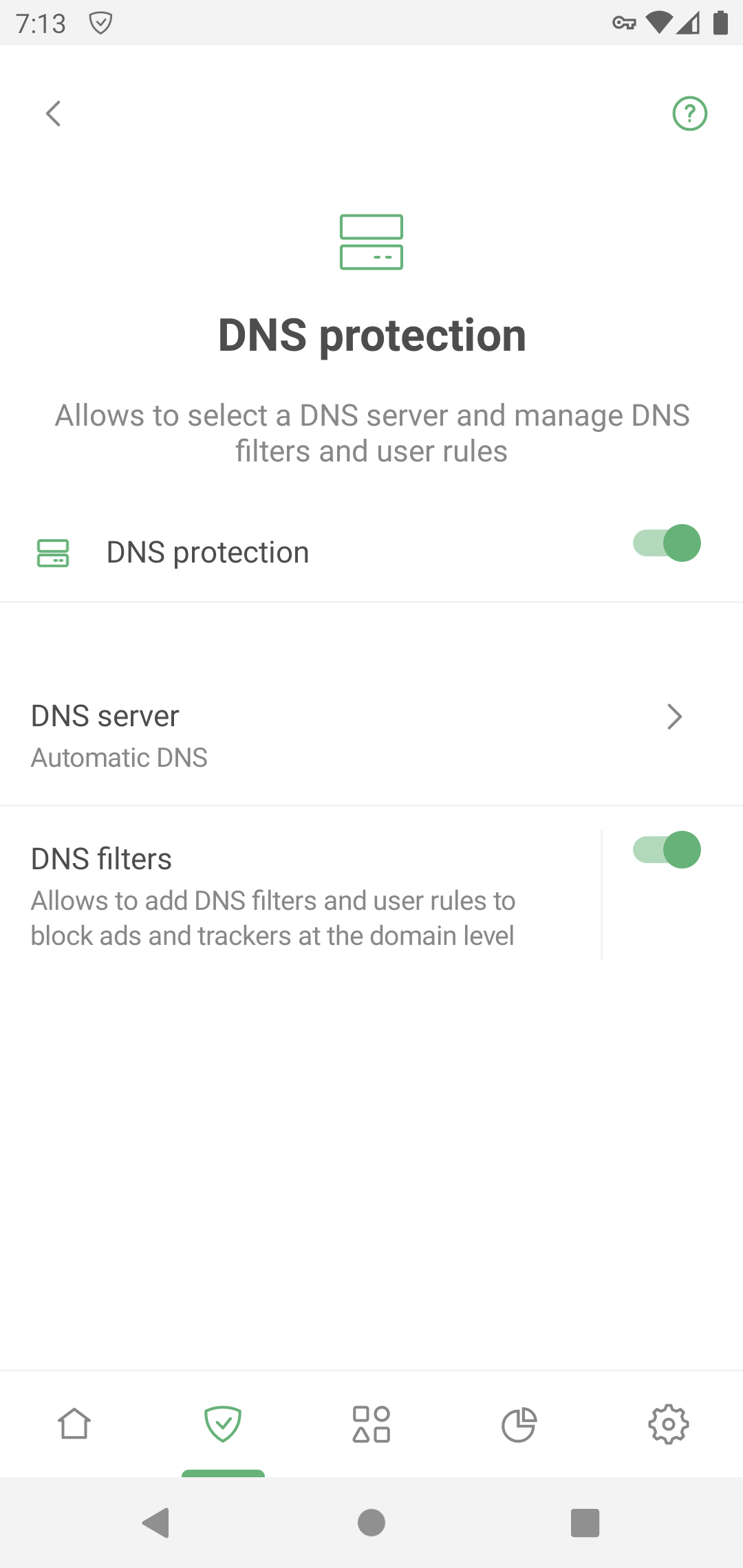
DNS server
In this section, you can select a DNS server to resolve DNS requests, block ads and trackers, and encrypt DNS traffic. Tap a server to read its full description and select a protocol. If you didn't find the desired server, you can add it manually:
Tap Add DNS server and enter the server address (or addresses)
Alternatively, you can select a DNS server from the list of known DNS providers and tap Add to AdGuard next to it
If you're using a private AdGuard DNS server, you can add it to AdGuard from the dashboard
By default, Automatic DNS is selected. It sets a DNS server based on your AdGuard and device settings. If you have integration with AdGuard VPN or another SOCKS5 proxy enabled, it connects to AdGuard DNS Non-filtering or any other server you specify. In all other cases, it connects to the DNS server selected in your device settings.
DNS filters
This section allows you to add custom DNS filters and DNS filtering rules. You can find more filters at filterlists.com.