Installation
This article covers AdGuard for iOS, a multifunctional ad blocker that protects your device at the system level. To see how it works, download the AdGuard app
System requirements
iPhone
Requires iOS 13 or later.
iPad
Requires iPadOS 13 or later.
iPod touch
Requires iOS 13 or later.
AdGuard for iOS installation
AdGuard for iOS is an app presented in the App Store. To install it on your device, open the App Store and tap the Search icon on the bottom of the screen.
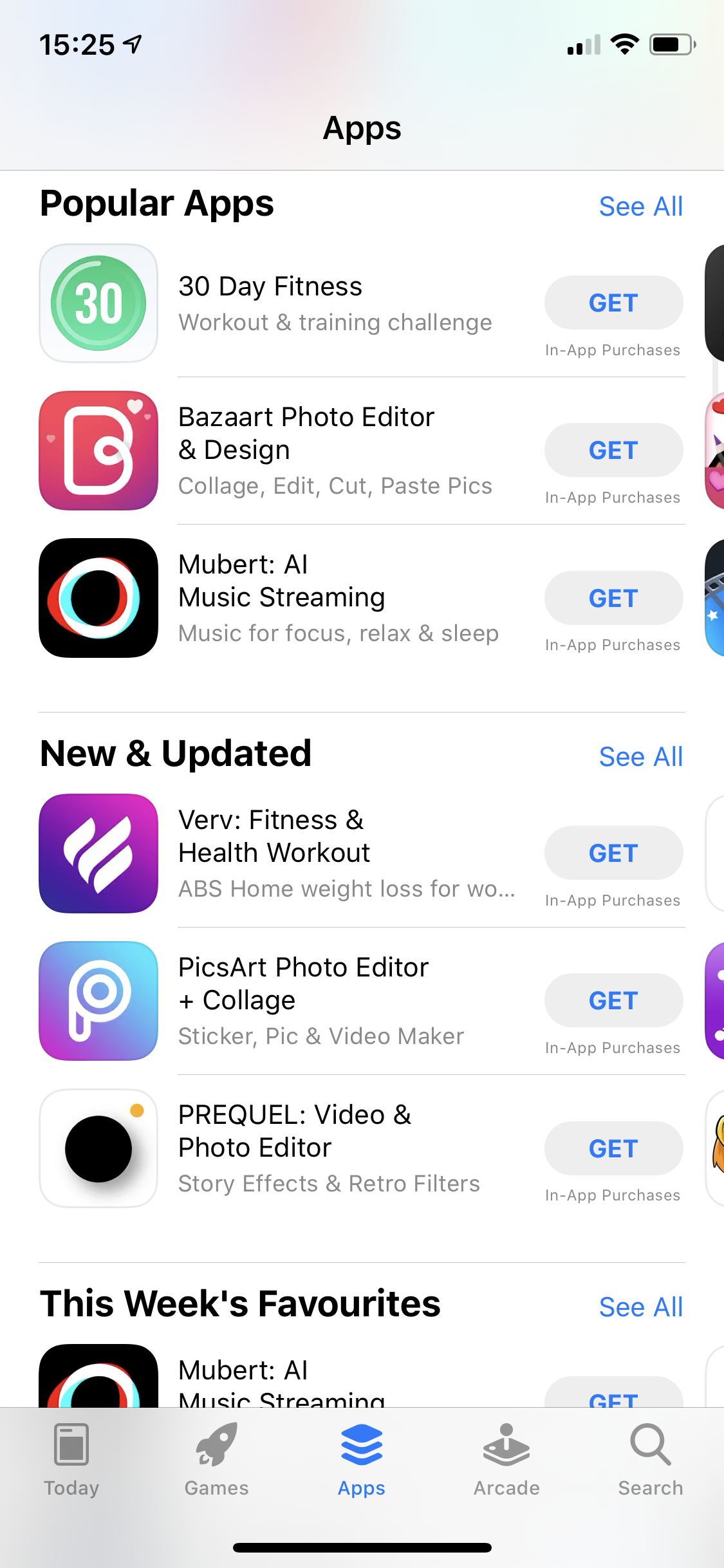
Type adguard in the search bar and tap the string AdGuard which will be among search results.
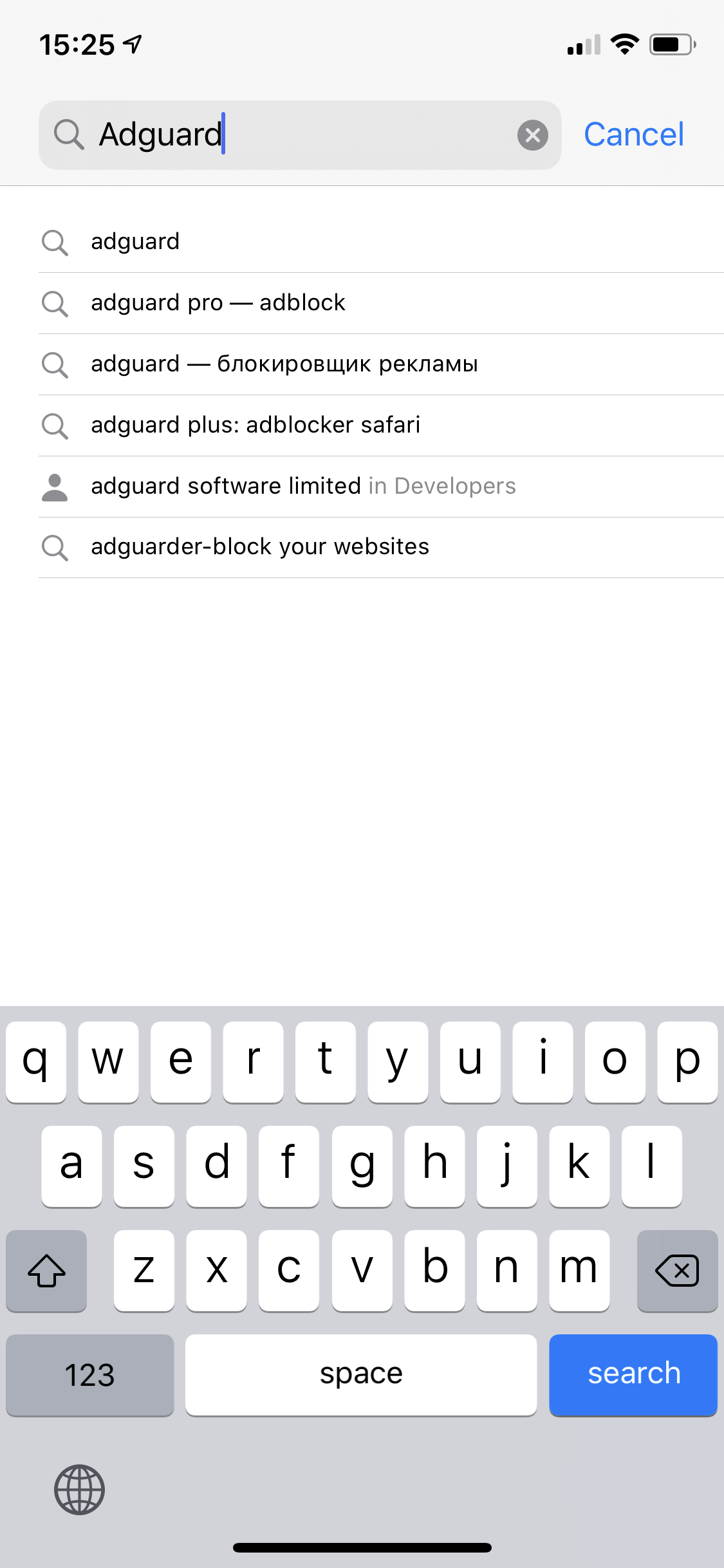
On the opened page of the App Store tap GET under the string AdGuard - adblock&privacy and then tap INSTALL. You may be requested to enter your Apple ID login and password. Type it in and wait for the installation to complete.
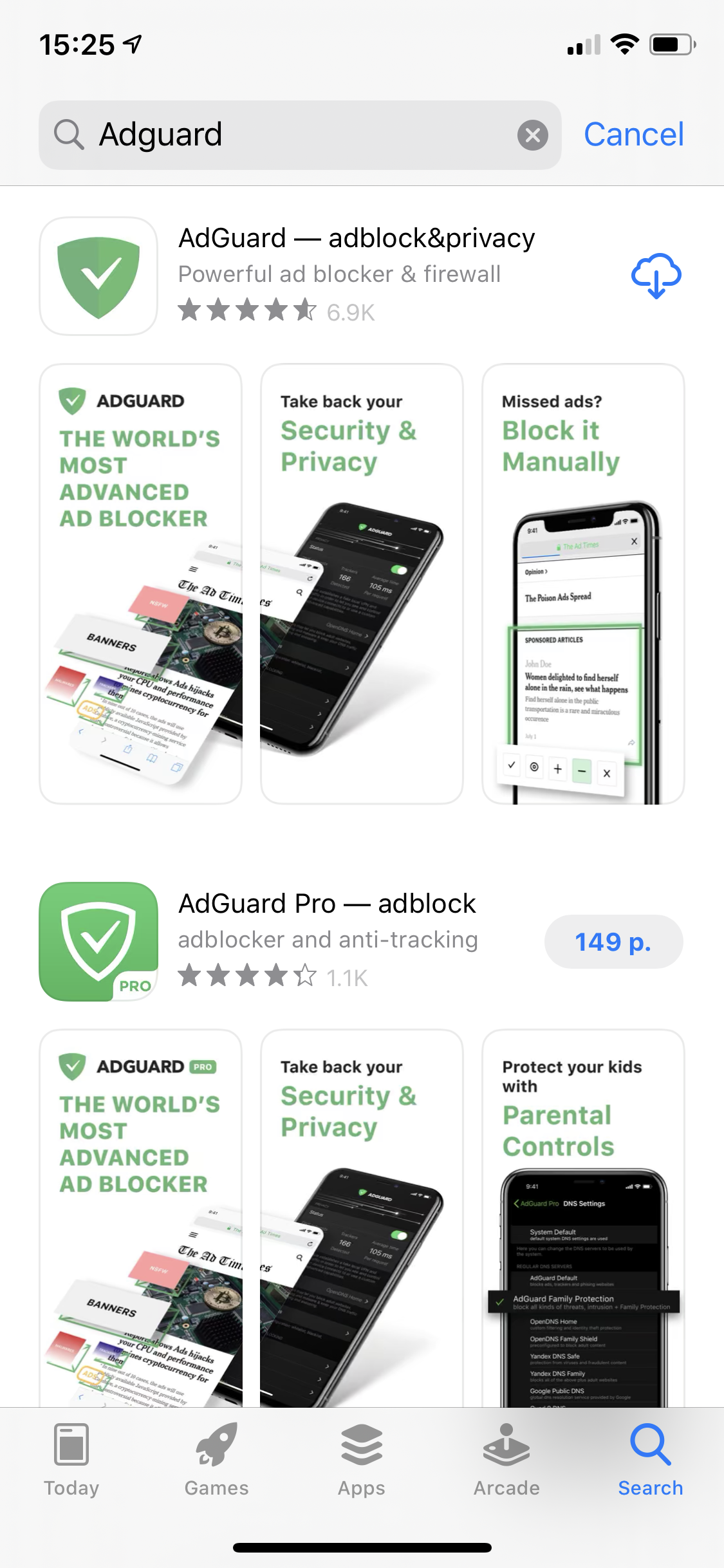
AdGuard Pro for iOS installation
AdGuard Pro is a paid version of AdGuard for iOS, offering an expanded set of functions (same as "AdGuard" app with premium enabled). To install it on your device run the App Store application and tap the Search icon on the bottom of the screen.
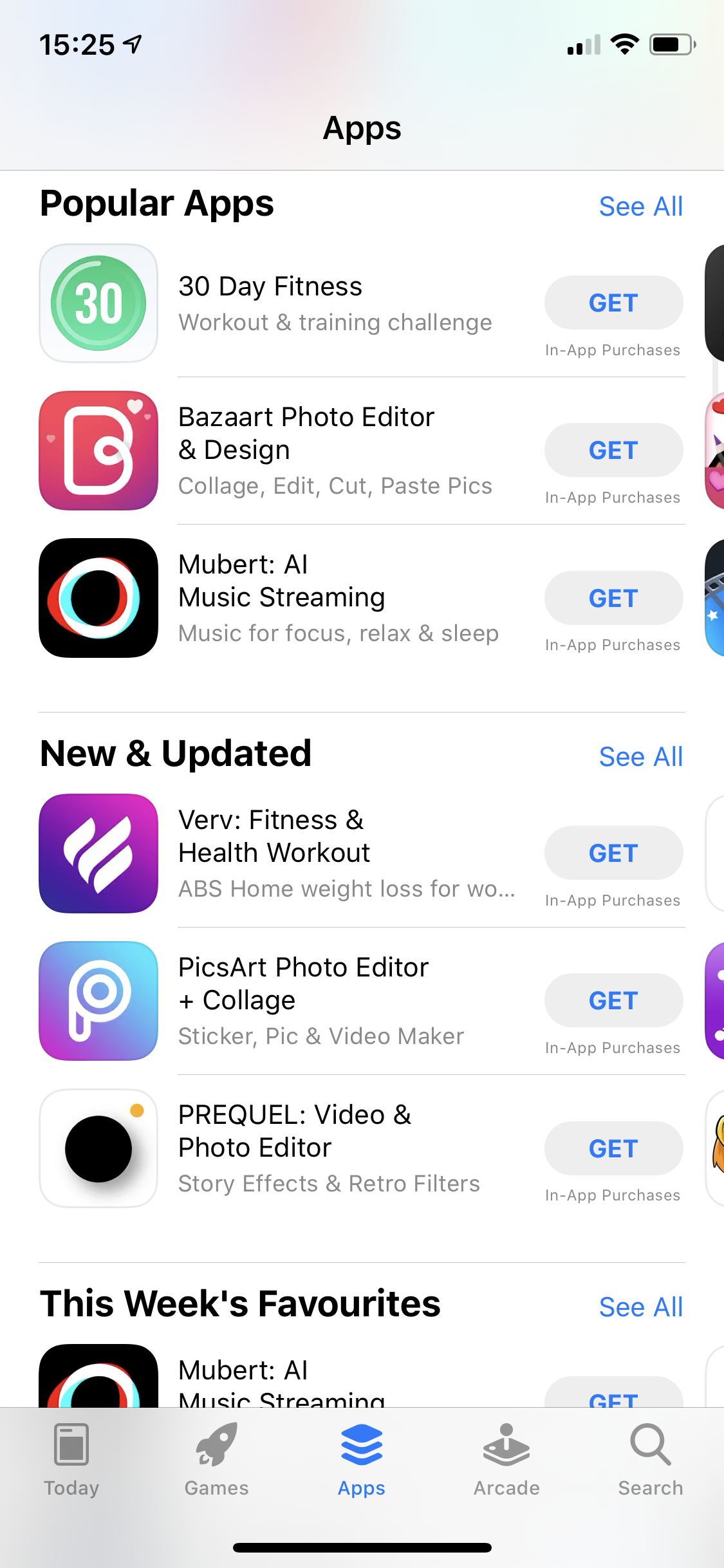
Type adguard in the search form, and then tap the string AdGuard Pro — adblock which will be shown among search results.
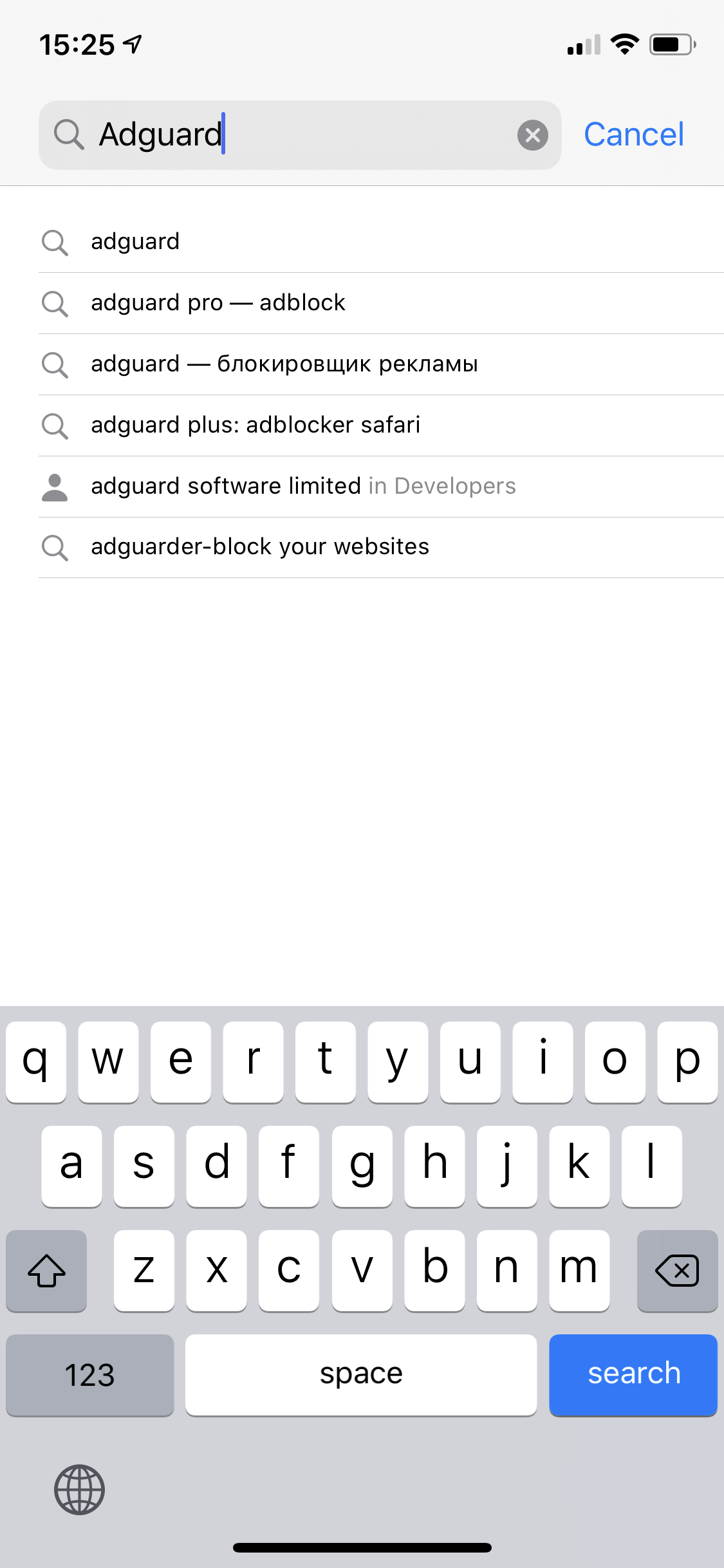
On the opened page of the App Store tap the button with the cost of the license under the string AdGuard Pro — adblock, and then tap BUY. You may be requested to enter your Apple ID login and password. Type it in and wait for the installation to complete.
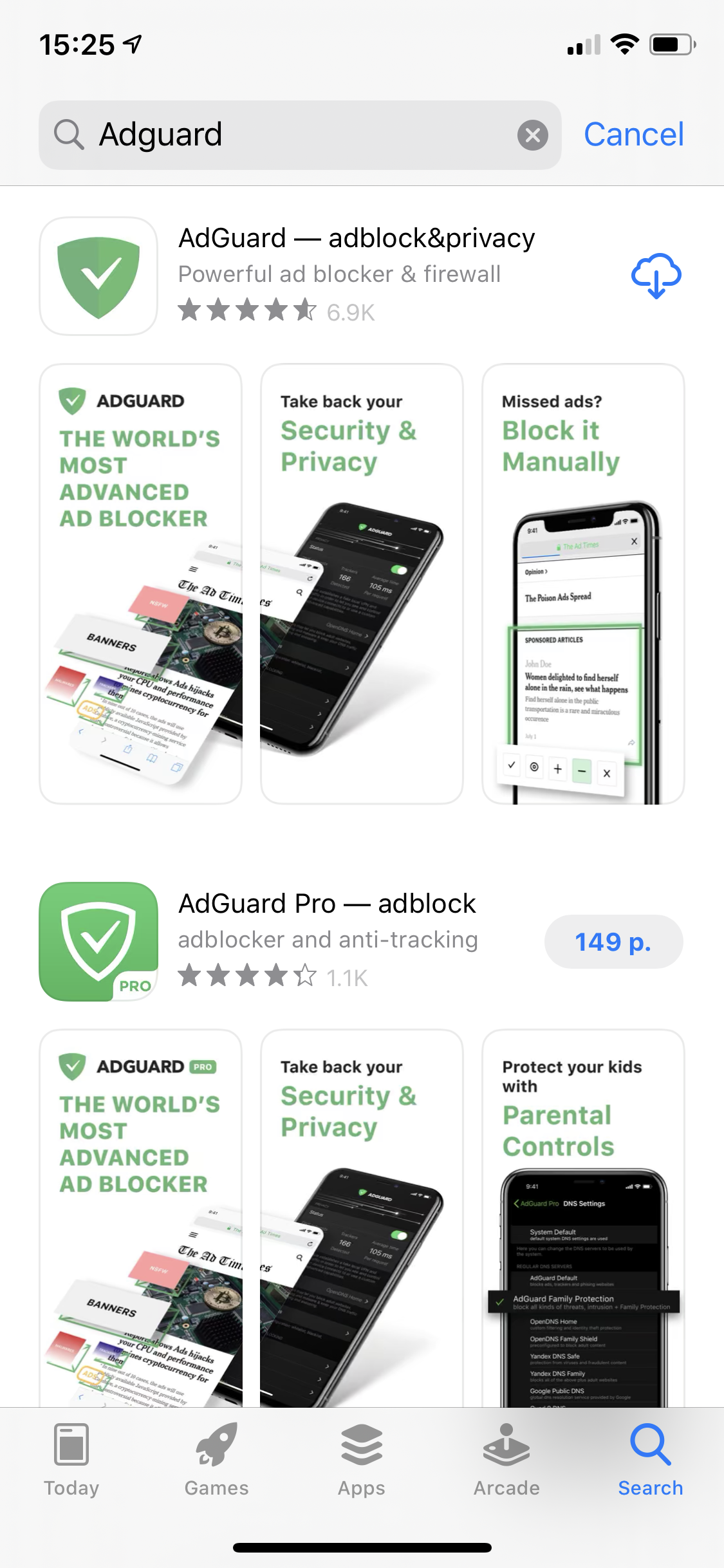
The license can be activated via entering user credentials from an AdGuard account. To that end, it is required that a user has at least one spare license key.