Installation
This article is about AdGuard for Safari, which safeguards only your Safari browser. To protect your entire device, download the AdGuard app
System requirements
Requires macOS 10.15 (Catalina). The minimum supported version of Safari is 13 or later.
How to install AdGuard for Safari
AdGuard for Safari is a free app presented on the App Store. To install it on your device, do the following.
Open the App Store and find the needed extension there.
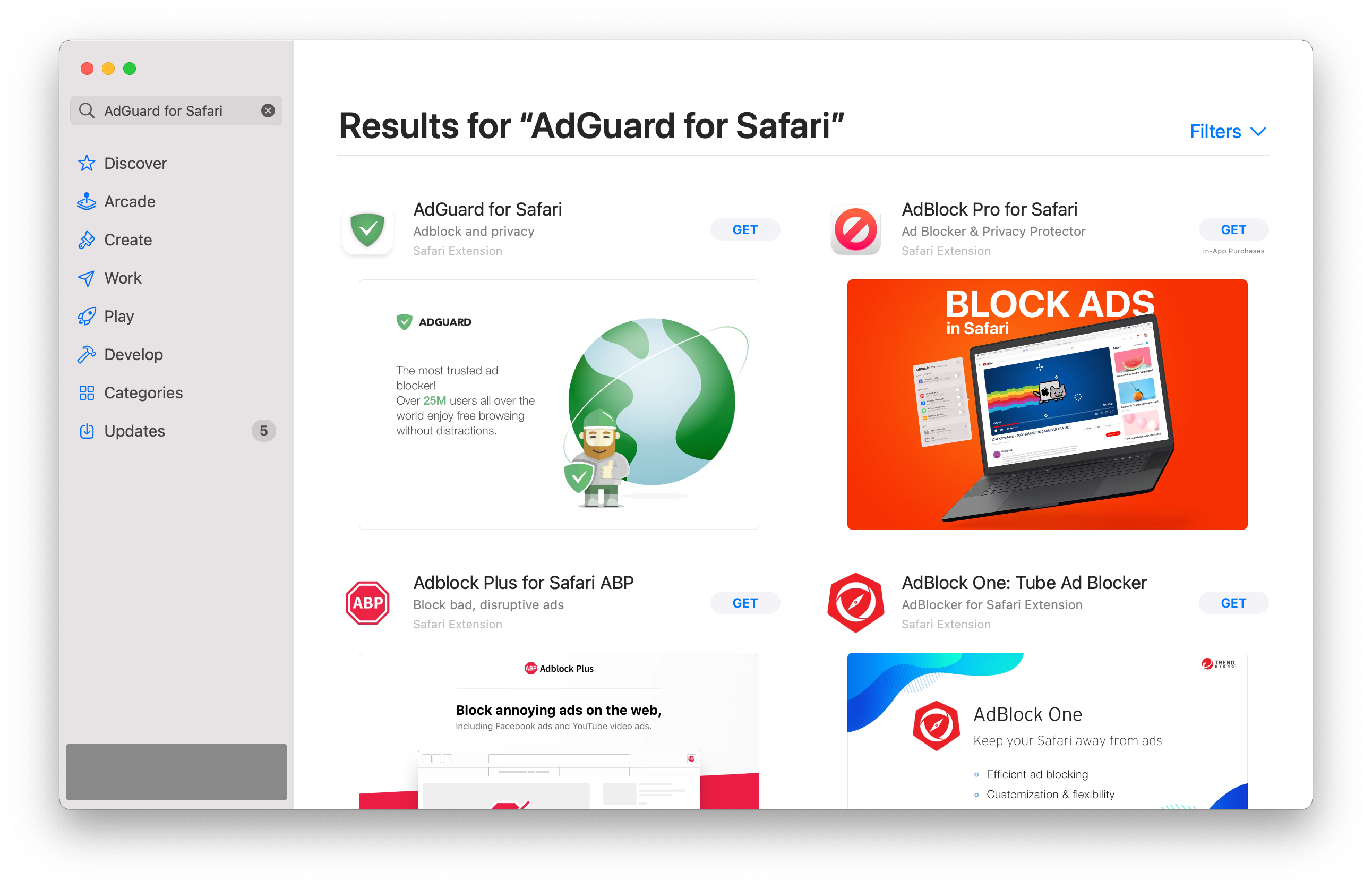
Press Get → Install → Open.
To set up AdGuard for Safari, enable the AdGuard extensions in the Safari settings.
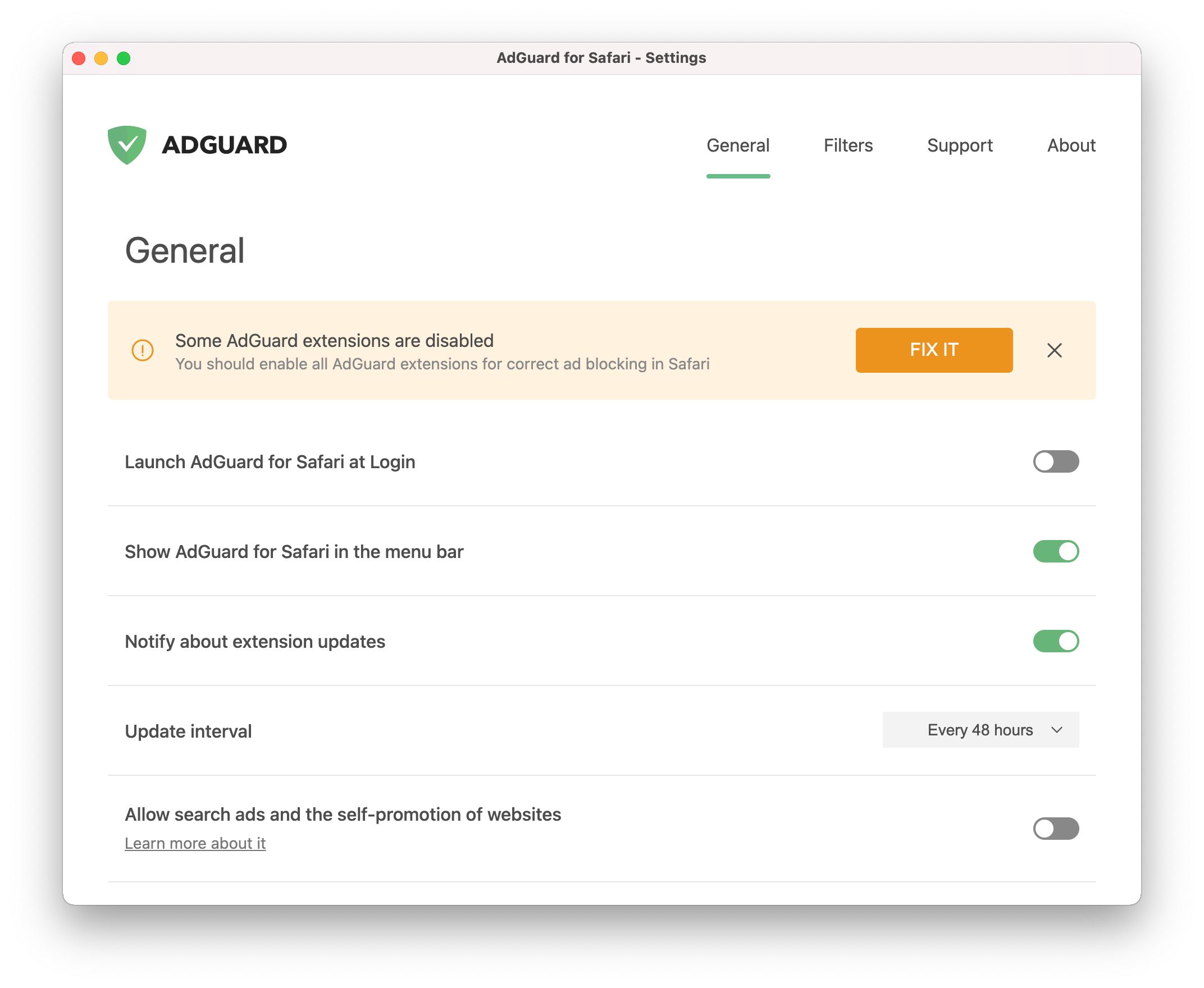 note
noteNot all extensions are required for AdGuard for Safari to function correctly. For instance, checking the Icon extension enables the icon next to the search bar. However, we recommend enabling all of them.
:::
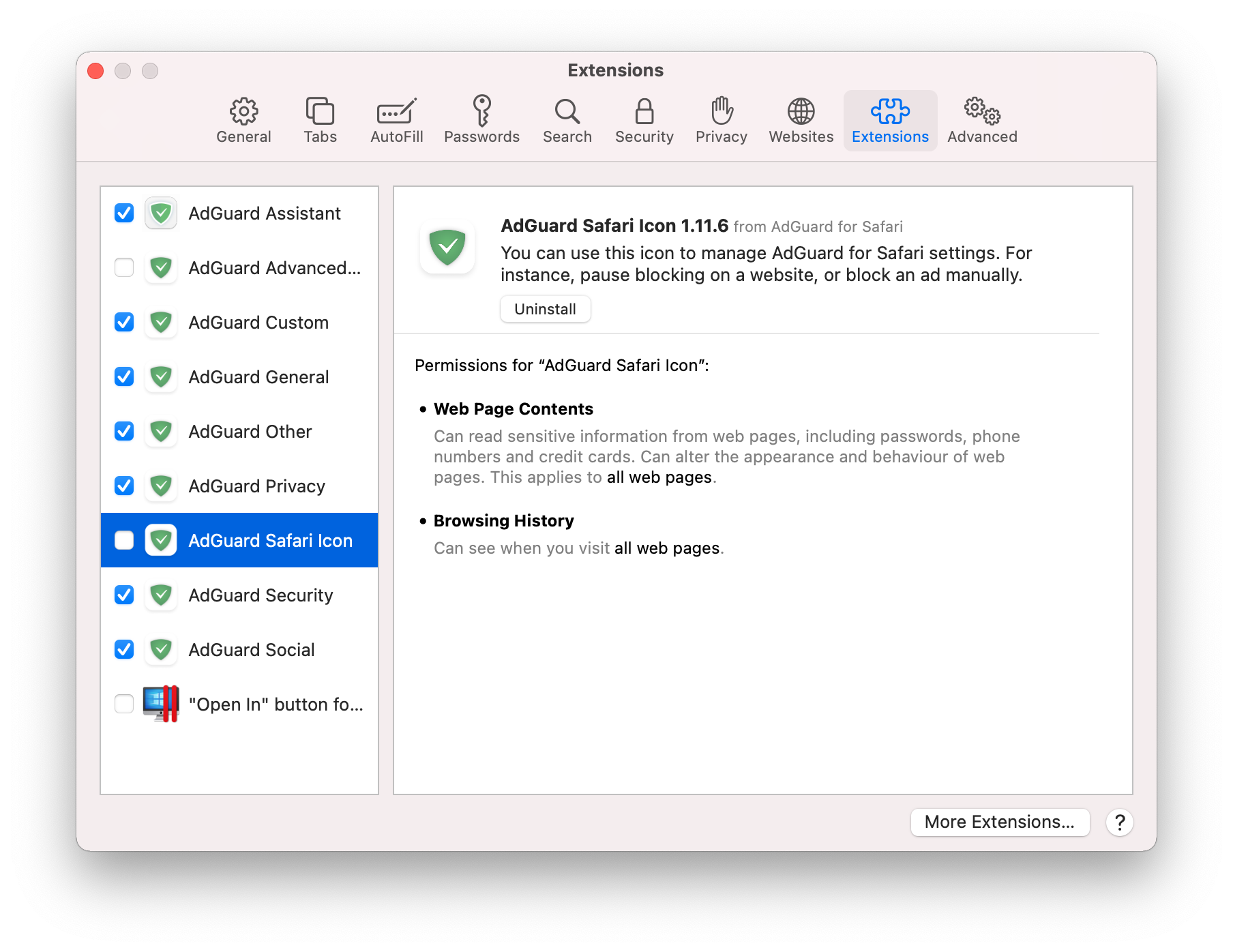
- For AdGuard to work on websites, the Extensions setting in Safari must be enabled. Open Safari → Settings → Websites → Extensions. If you want to enable AdGuard on every website, set For other websites to Allow.
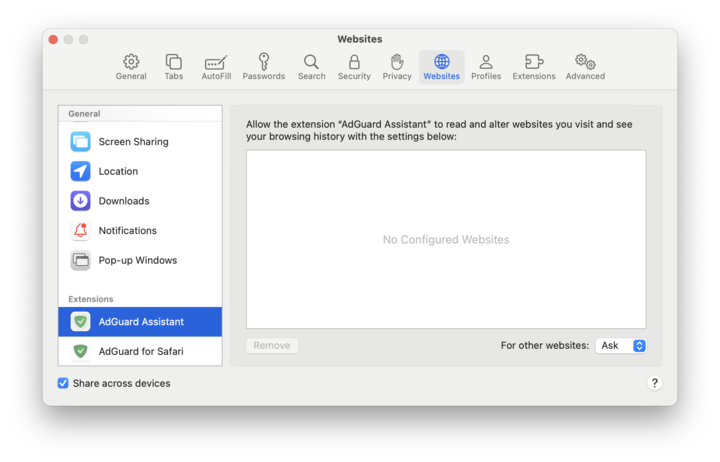
After you complete these steps, AdGuard for Safari will start functioning. You can now configure its settings.
How to uninstall AdGuard for Safari
To uninstall AdGuard for Safari, do the following:
Quit the app.
Open Safari preferences.
Choose the Extensions tab. You will see a list of extensions, AdGuard has eight.
Uncheck all checkboxes and press Uninstall below any of them.
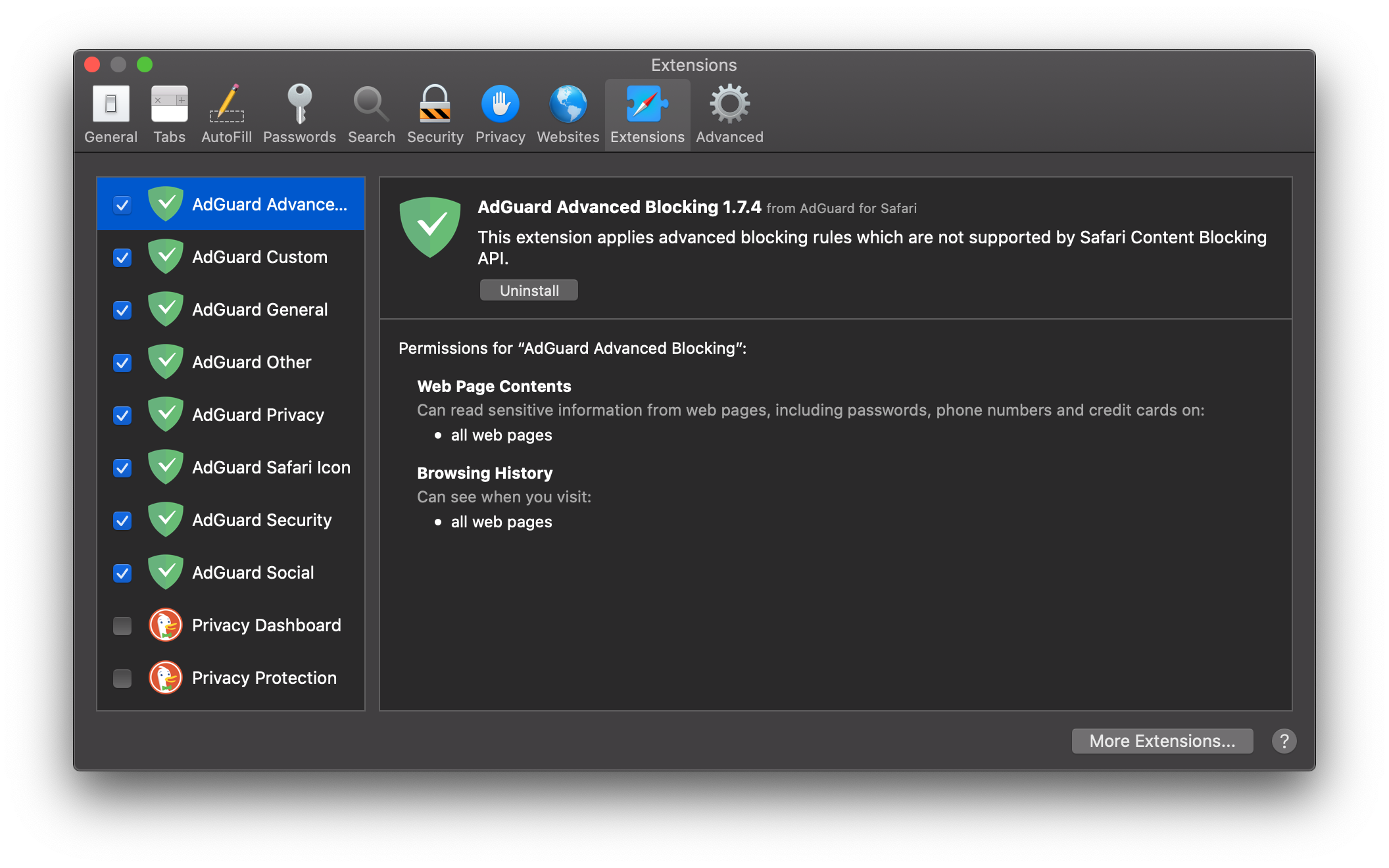
At this point, you will see a notification:
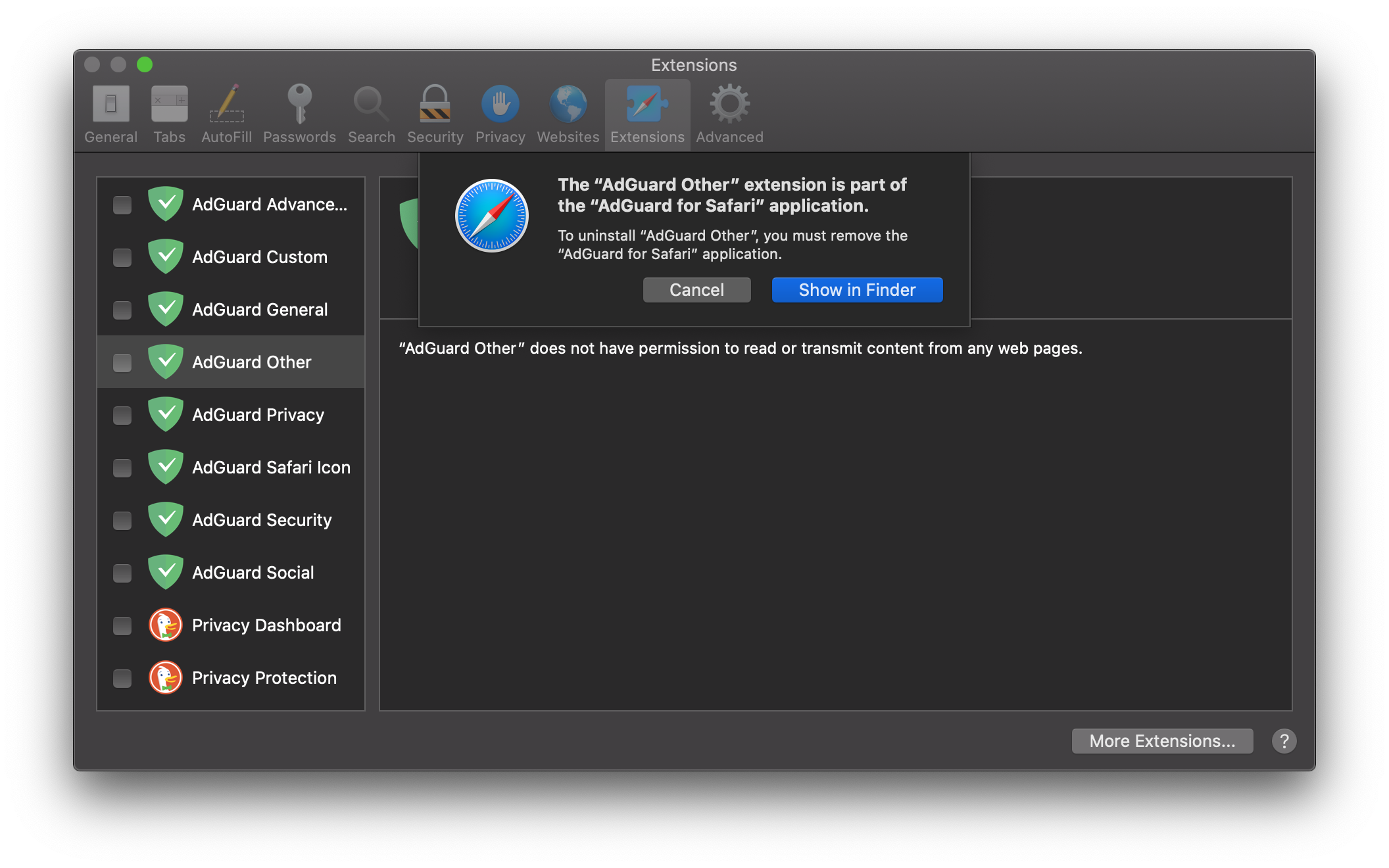
Press Show in Finder and move the application to the bin.
AdGuard for Safari will be removed from your device.