Firefoxブラウザへのセキュリティ証明書の手動インストール
This article is about AdGuard for Android, a multifunctional ad blocker that protects your device at the system level. To see how it works, download the AdGuard app
Firefoxのバージョンによって、AdGuardがHTTPS フィルタリングを実行するために必要なアプローチが異なります。 セキュリティ証明書をブラウザ自体に直接インストールすることができない場合(主に79.0以降のFirefoxバージョンで発生し、今後のバージョンでMozillaに対応してもらいたい状況です)、下の「対策①」をお試しください。 それも効かなければ、手間かかりますがFIrefox全バージョンに対応するはずの「対策②」をお試しください。
【対策①】
この方法は、Android版Firefoxのバージョン90.0以降で動作します。
Firefox (およびそれをベースにしたブラウザ) がAdGuard証明書を信頼できるようにするには、以下を行ってください:
Run the browser.
Go to Settings → About Firefox.
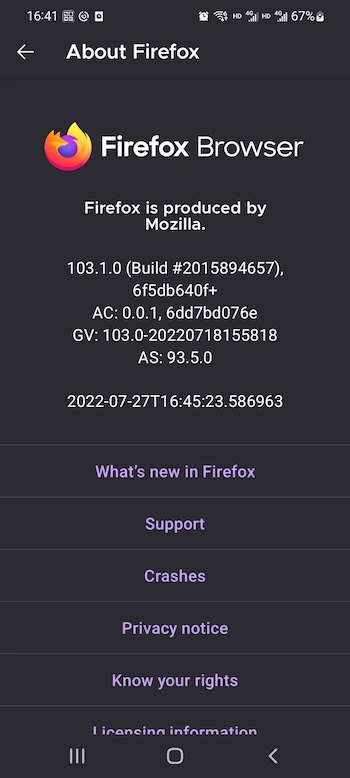
Tap the Firefox logo five times.
Navigate to Settings → Secret Settings.
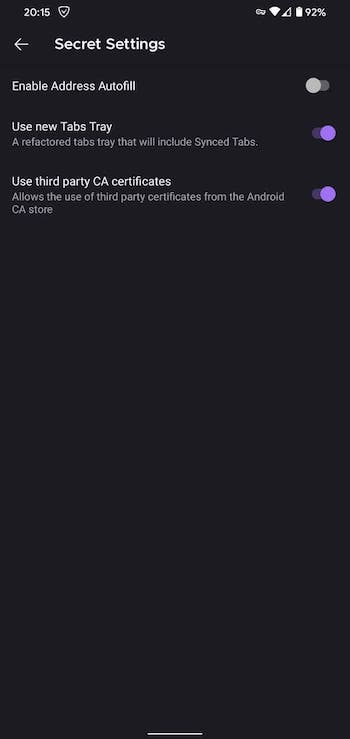
Toggle Use third party CA certificates.
【対策②】
This method will only work on rooted devices.
Install and configure ADB; On the Windows platform, Samsung owners may need to install this utility.
Activate the developer mode and enable USB debugging:
- Open the Settings app on your phone;
- Go to System section (last item in the settings menu). In this section, find the sub-item About phone;
- Tap the Build number line 7 times. After that, you will receive a notification that You are now a developer (If necessary, enter an unlock code for the device);
- Open System Settings → Developer Options → Scroll down and enable USB debugging → Confirm debugging is enabled in the window Allow USB debugging after reading the warning carefully.
Install the Firefox browser (release version);
Open the AdGuard settings (gear icon in the bottom right corner) → Filtering → Network → HTTPS filtering → Security certificate → Instructions for Firefox → Install for old versions;
Open the folder
data/data/org.mozilla.firefox/files/mozillausingadb shell suandcd data/data/..., then browse to the folder namedxxxxxxx.defaultand memorize its name;In the specified folder we are interested in two files:
cert9.dbkey4.db
We need to move these files to a folder of the browser where the security certificate issue occurred:
data/data/org.mozilla.<browser_name>/files/mozilla/yyyyyy.default.
The full command will look like this:
adb shell sucp -R data/data/org.mozilla.firefox/files/mozilla/xxxxxxxxxx.default/cert9.db data/data/org.mozilla.<browser_name>/files/mozilla/yyyyyyyyyy.defaultcp -R data/data/org.mozilla.firefox/files/mozilla/xxxxxxxxxx.default/key4.db data/data/org.mozilla.<browser_name>/files/mozilla/yyyyyyyyyy.default
In case you received the system notification permission denied, you should first move the specified files to the permission-free directory. And after that you should move them to the necessary folder in your Firefox browser.
The full command should look something like this:
adb shell sucp -R data/data/org.mozilla.firefox/files/mozilla/xxxxxxxx.default/cert9.db sdcard/Downloadcp -R data/data/org.mozilla.firefox/files/mozilla/xxxxxxxxx.default/key4.db sdcard/Downloadcp -R sdcard/Download/cert9.db data/data/org.mozilla.<browser_name>/files/mozilla/yyyyyyyyyy.defaultcp -R sdcard/Download/key4.db data/data/org.mozilla.<browser_name>/files/mozilla/yyyyyyyyyy.default
If
adb shell sudoes not work, you should tryadb shellinitially, and thensu.