一般
info
この記事は、システムレベルでお使いのデバイスを保護する多機能な広告ブロッカー、「AdGuard for Mac」についてです。 実際どのように機能するのかを確認するには、AdGuard アプリをダウンロードしてください。
アプリ設定を開く方法
AdGuard for Mac を設定するには、メインウィンドウの右上隅にある歯車アイコン「⚙️」をクリックし、「設定」を選択します。
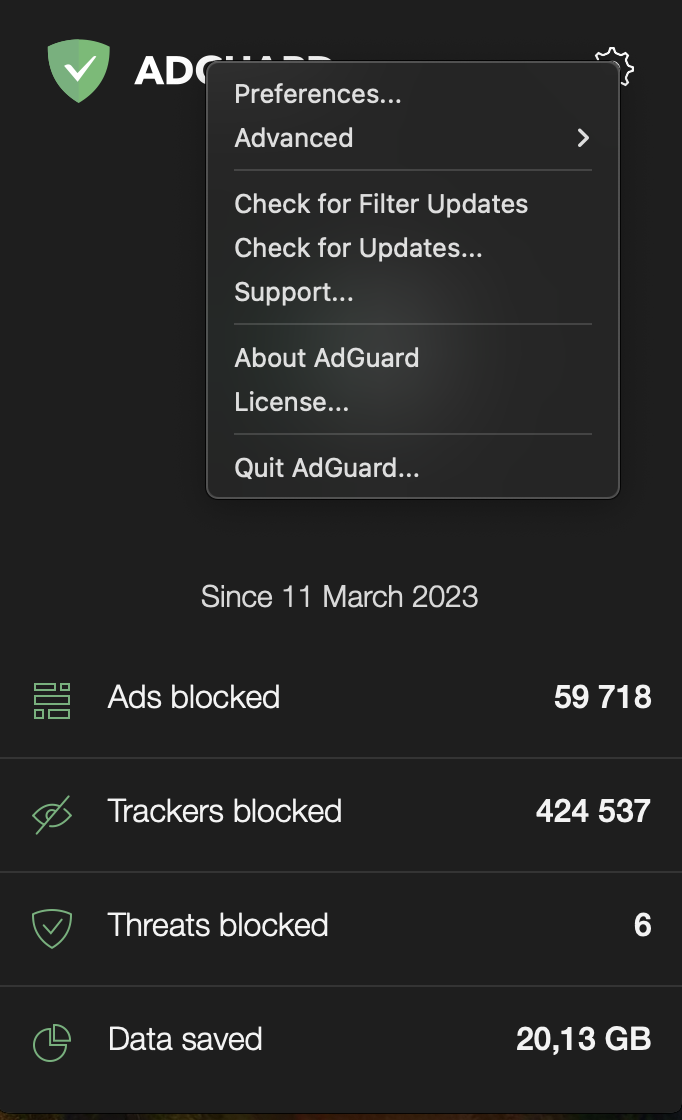
一般
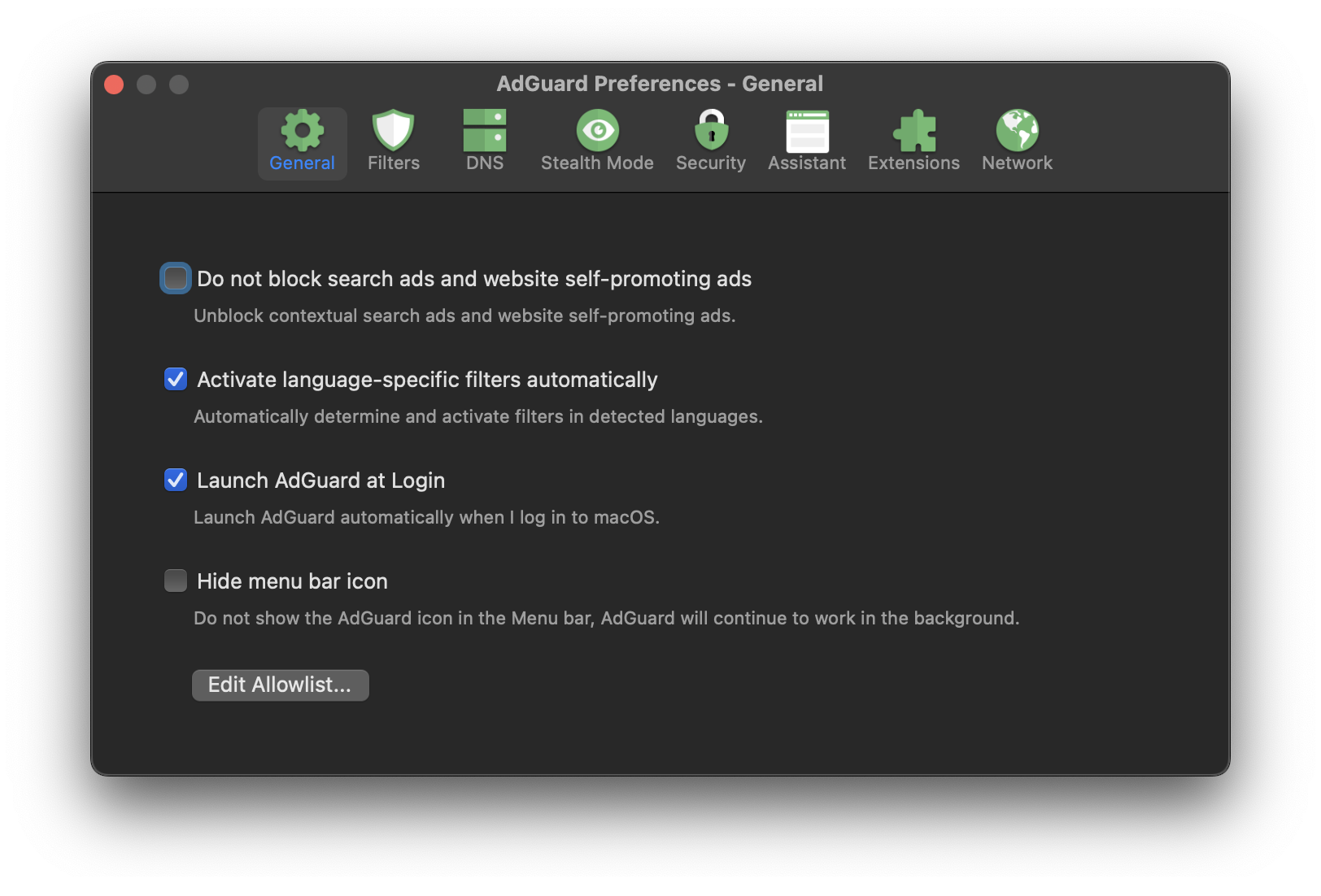
検索広告やウェブサイトの自己宣伝広告をブロックしない
この機能がオンの場合、AdGuardはウェブサイト上の検索広告と自己宣伝をブロックしません。 これは、例えば、オンラインショッピングをしていて、いくつかのウェブサイトで提供されている割引を見たいときに便利です。 これらのウェブサイトをホワイトリストに追加する代わりに、自己宣伝や検索広告をフィルタリングから除外することができます。
言語特化フィルタを自動的に有効にする
この機能は、あなたが訪問しているウェブサイトの言語を検出し、より正確な広告ブロックに適切なフィルタを自動的に有効にします。 これは特に、言語を頻繁に変更する場合に特に役立血ます。
ログイン時にAdGuardを起動する
この機能がオンの場合、AdGuardはコンピュータの再起動後に自動的に起動します。 これにより、手動でアプリを開くことなく、AdGuardの保護を有効に保つことができます。
メニューバーアイコンを非表示にする
この機能は、メニューバーからAdGuardのアイコンを非表示にしますが、AdGuardはバックグラウンドで実行し続けます。 AdGuard を完全に無効にしたい場合は、メインウィンドウの⚙️メニューで [AdGuard を終了する] をクリックします。
ホワイトリスト
このリストに追加されたウェブサイトはフィルタリングされません。 また、「ユーザールール」からも、ホワイトリストにあるウェブサイトにアクセスすることができます。