App management
This article is about AdGuard for Android, a multifunctional ad blocker that protects your device at the system level. To see how it works, download the AdGuard app
The App management module can be accessed by tapping the App management tab (third icon from the left at the bottom of the screen). This section allows you to manage permissions and filtering settings for all apps installed on your device.
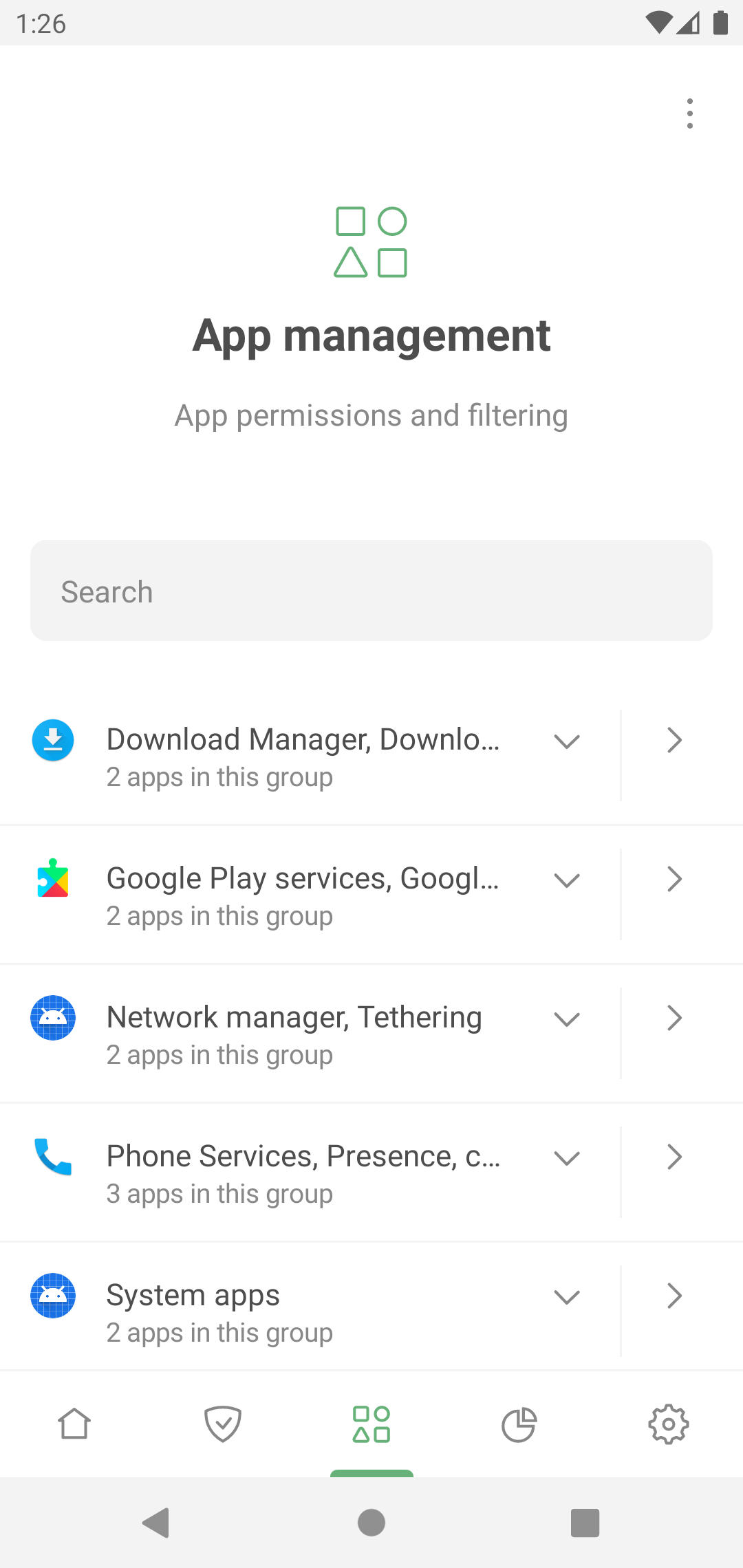
By tapping an app, you can manage its settings:
- Route its traffic through AdGuard
- Block ads and trackers in this app (Filter app content)
- Filter its HTTPS traffic (for non-browser apps, it requires installing AdGuard's CA certificate into the system store, available on rooted devices)
- Route it through your specified proxy server or AdGuard VPN in the Integration mode
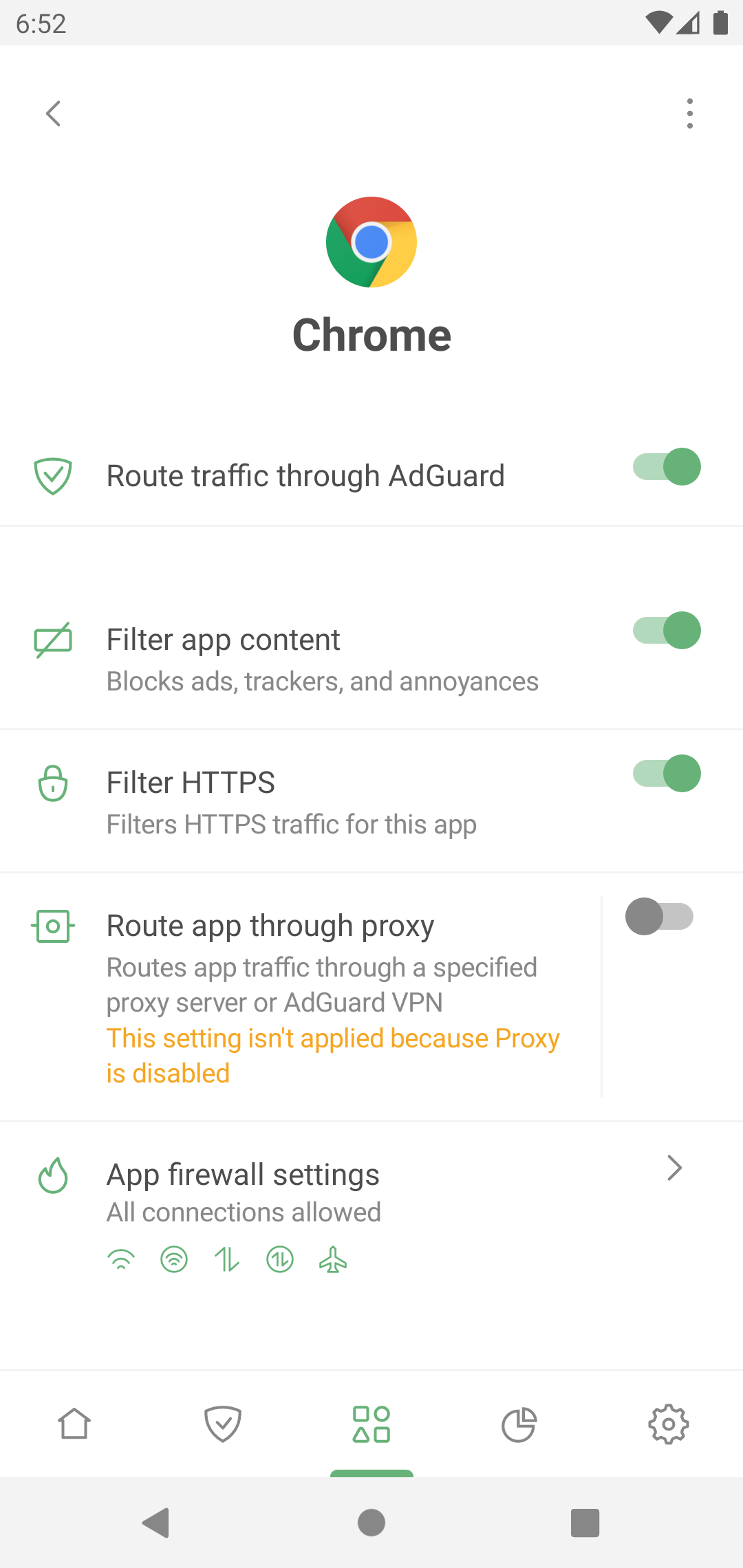
From the context menu, you can also access the app's stats.
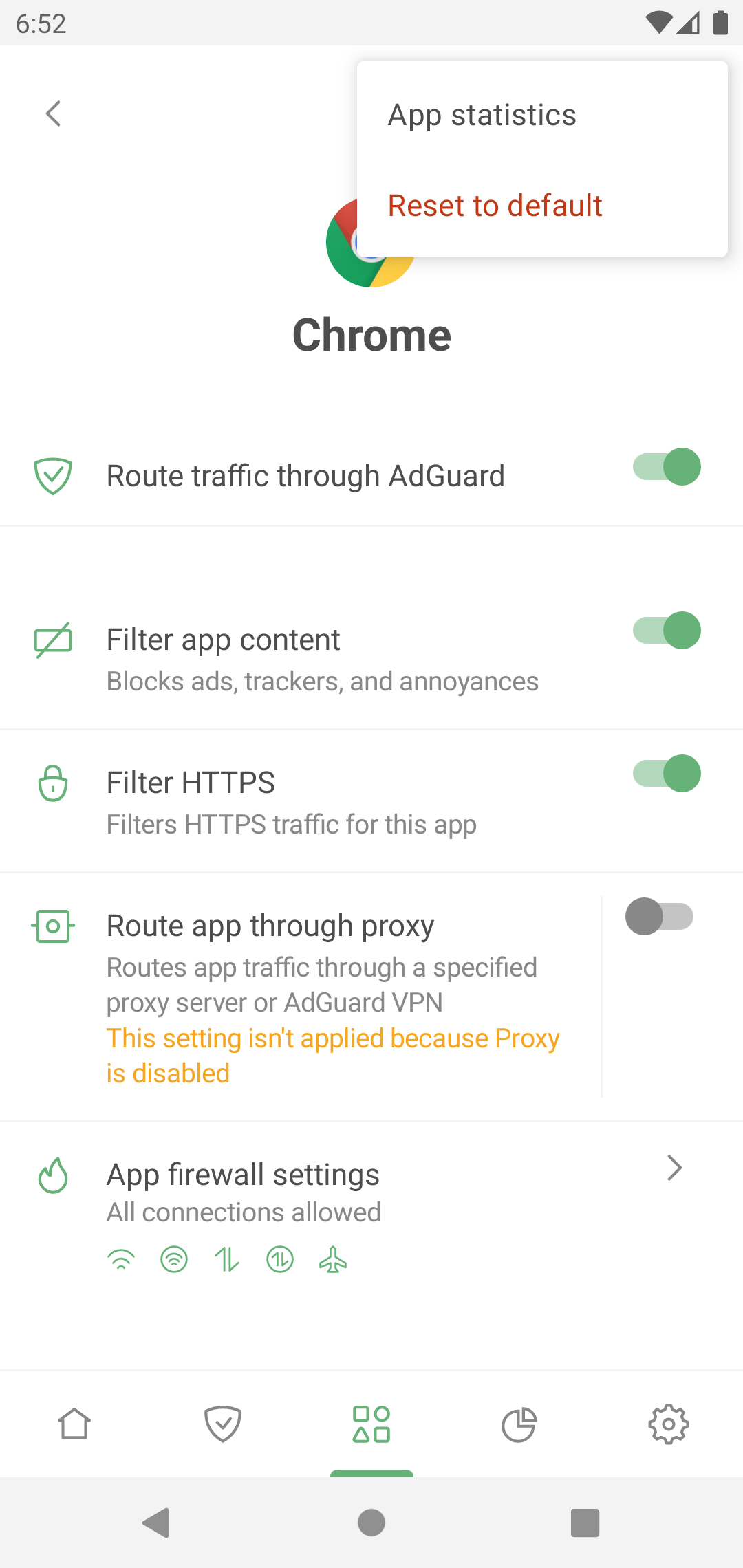
“Problem-free” and “problematic” apps
Most apps work correctly when filtered. For such apps, their traffic is routed through AdGuard and filtered by default.
Some apps, such as Download Manager, radio, system apps with UID 1000 and 1001 (for example, Google Play services), are “problematic” and may work incorrectly when routed through AdGuard. That's why you may see the following warning when trying to route or filter all apps:
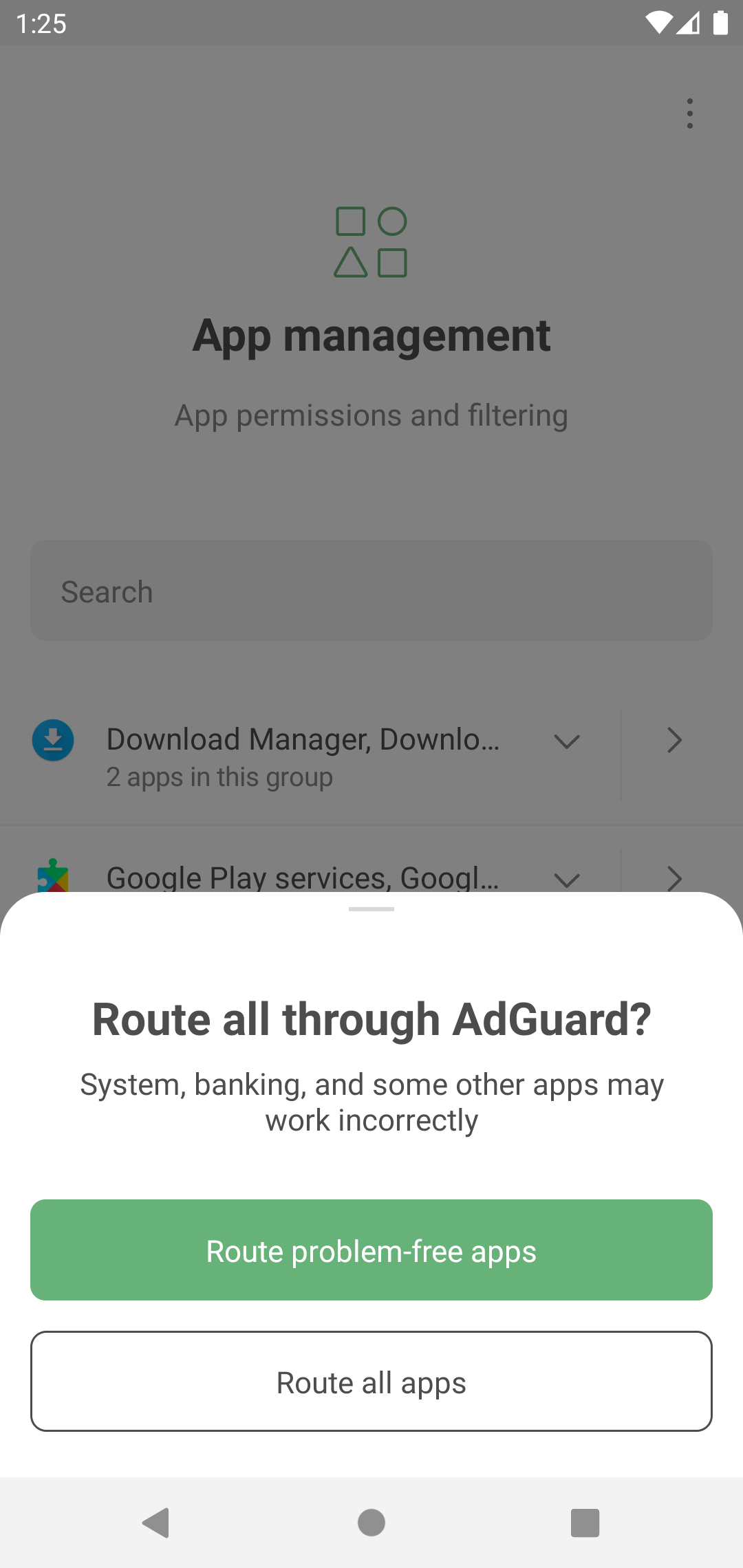
To ensure proper operation of all apps installed on your device, we strongly recommend that you route only problem-free apps through AdGuard. You can see the full list of apps not recommended for filtering in Settings → General → Advanced → Low-level settings → Protection → Excluded apps.