Управление приложениями
This article is about AdGuard for Android, a multifunctional ad blocker that protects your device at the system level. To see how it works, download the AdGuard app
The App management module can be accessed by tapping the App management tab (third icon from the left at the bottom of the screen). В этом разделе вы можете управлять разрешениями и настройками фильтрации для всех приложений, установленных на вашем устройстве.
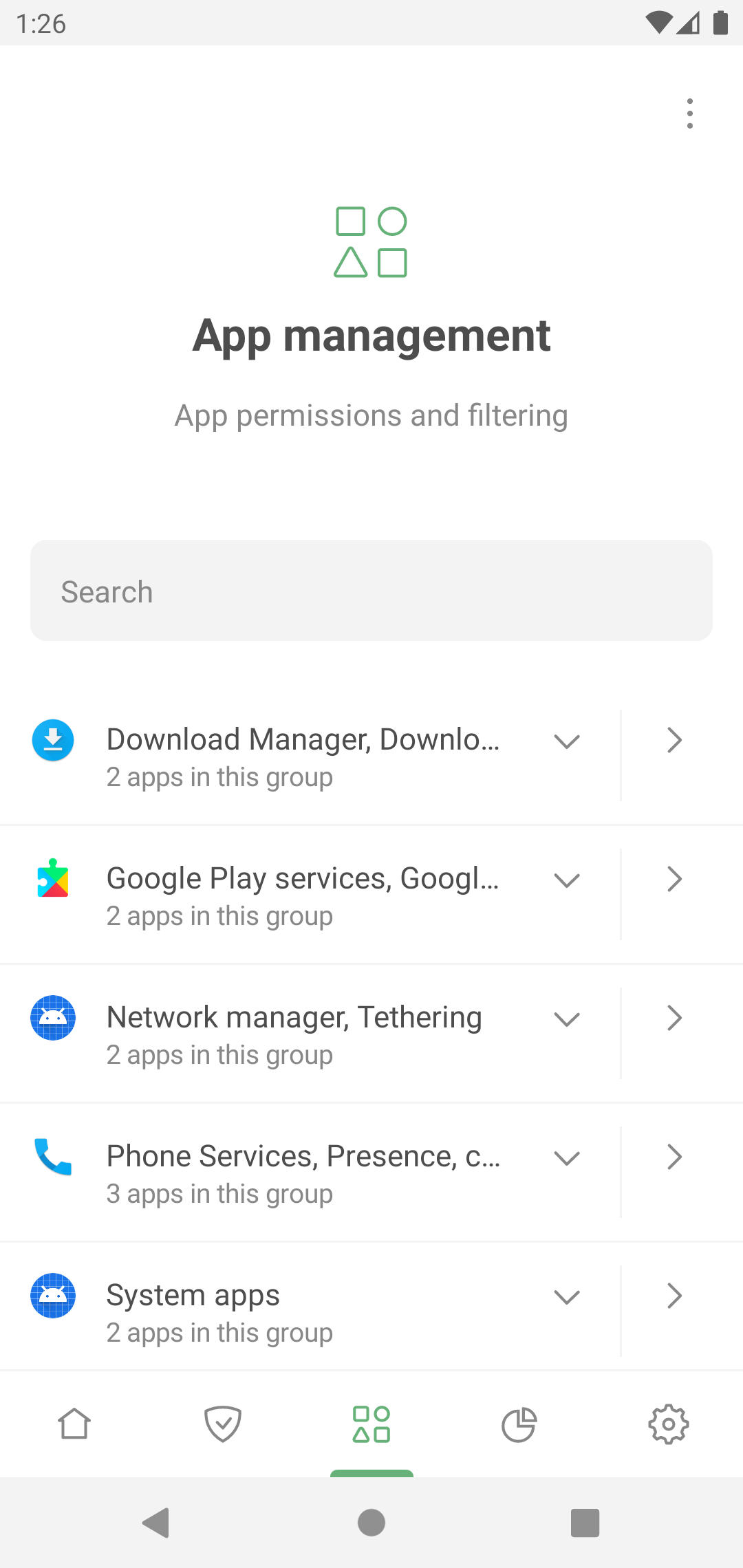
By tapping an app, you can manage its settings:
- Направлять трафик через AdGuard
- Block ads and trackers in this app (Filter app content)
- Filter its HTTPS traffic (for non-browser apps, it requires installing AdGuard's CA certificate into the system store, available on rooted devices)
- Направлять его трафик через указанный прокси-сервер или AdGuard VPN в Режиме интеграции
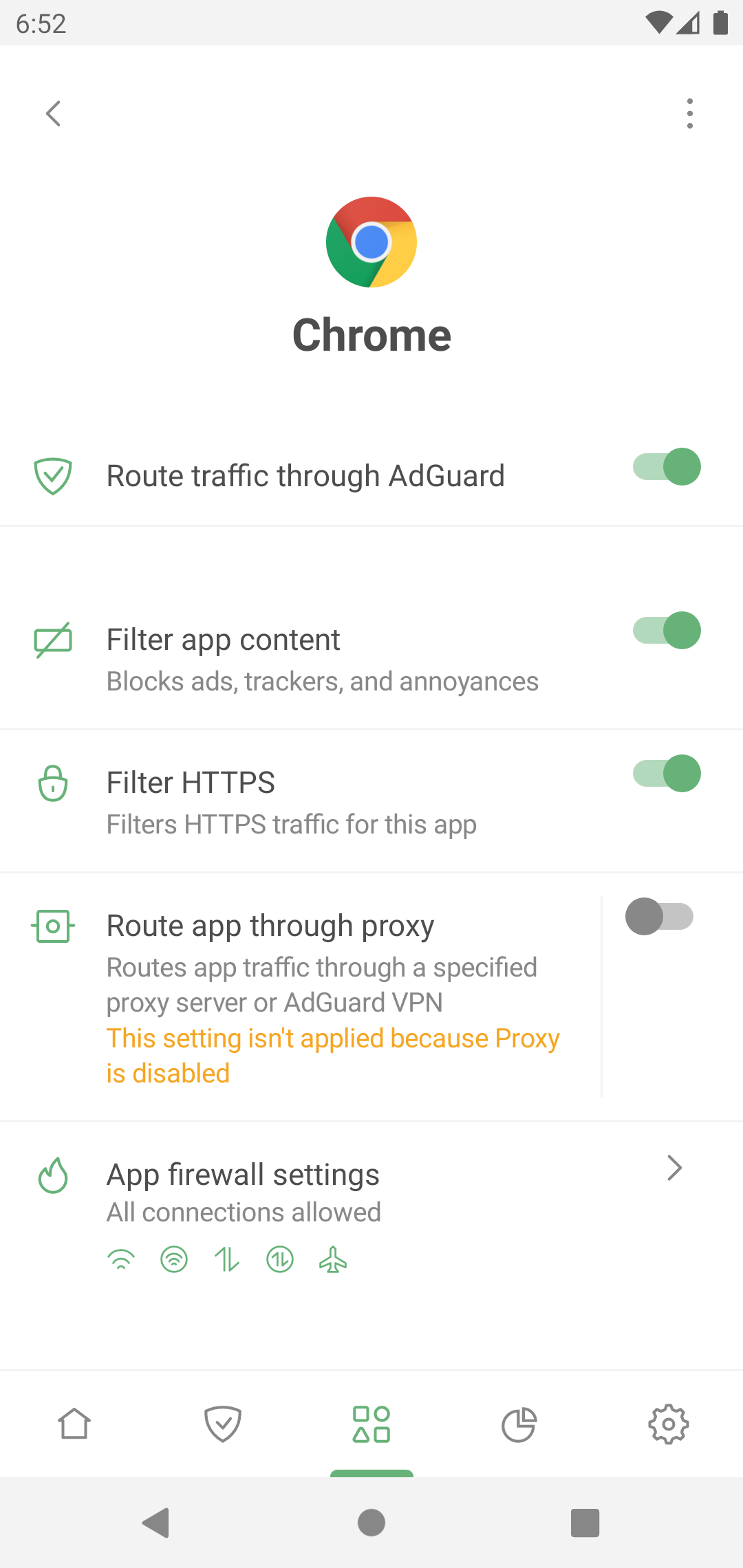
Из контекстного меню вы также можете попасть в статистику приложения.
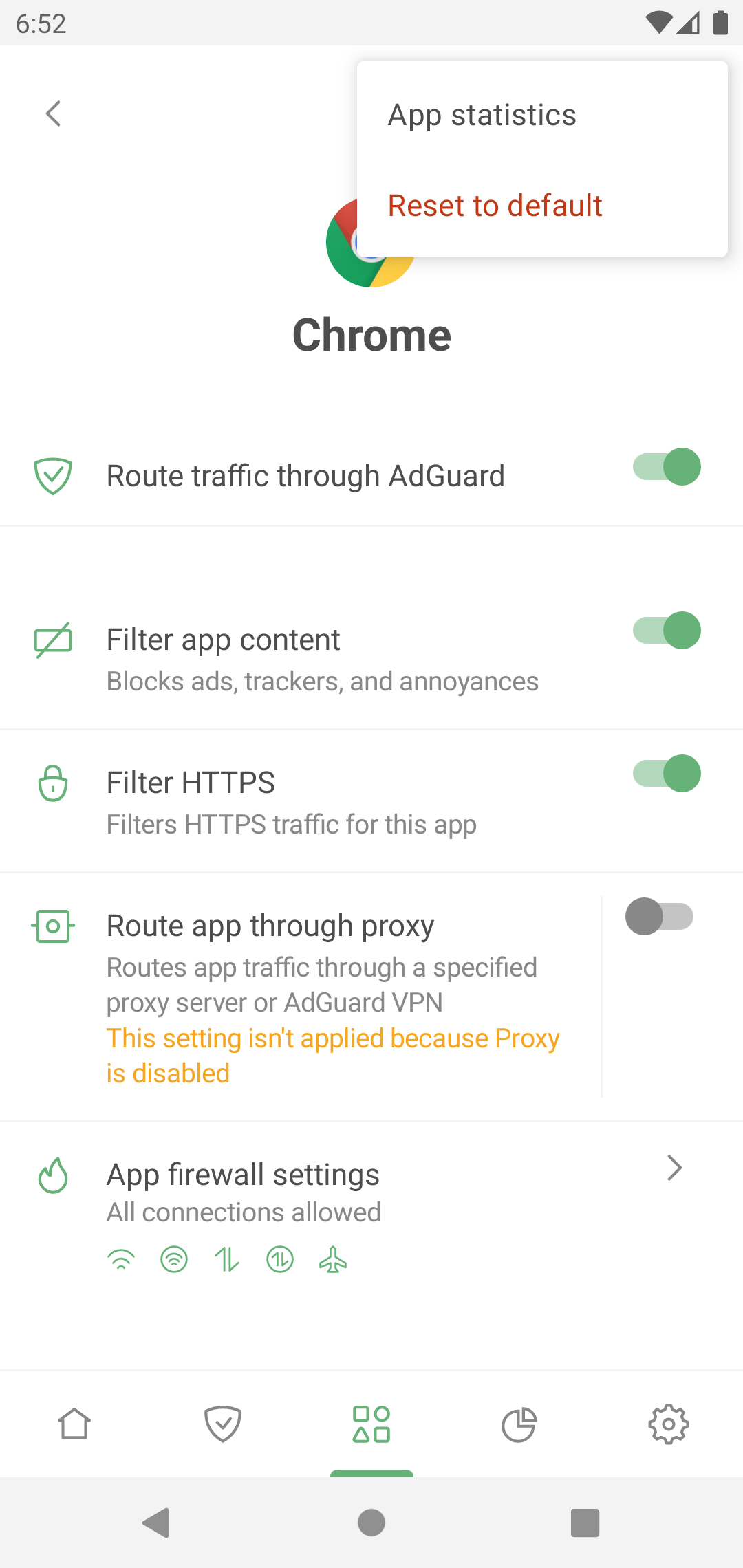
“Problem-free” and “problematic” apps
Most apps work properly when filtering is enabled. For such apps, their traffic is routed through AdGuard and filtered by default.
Some apps, such as Download Manager, radio, system apps with UID 1000 and 1001 (for example, Google Play services), are “problematic” and may work incorrectly when routed through AdGuard. Поэтому вы можете увидеть следующее предупреждение при попытке перенаправить или отфильтровать все приложения:
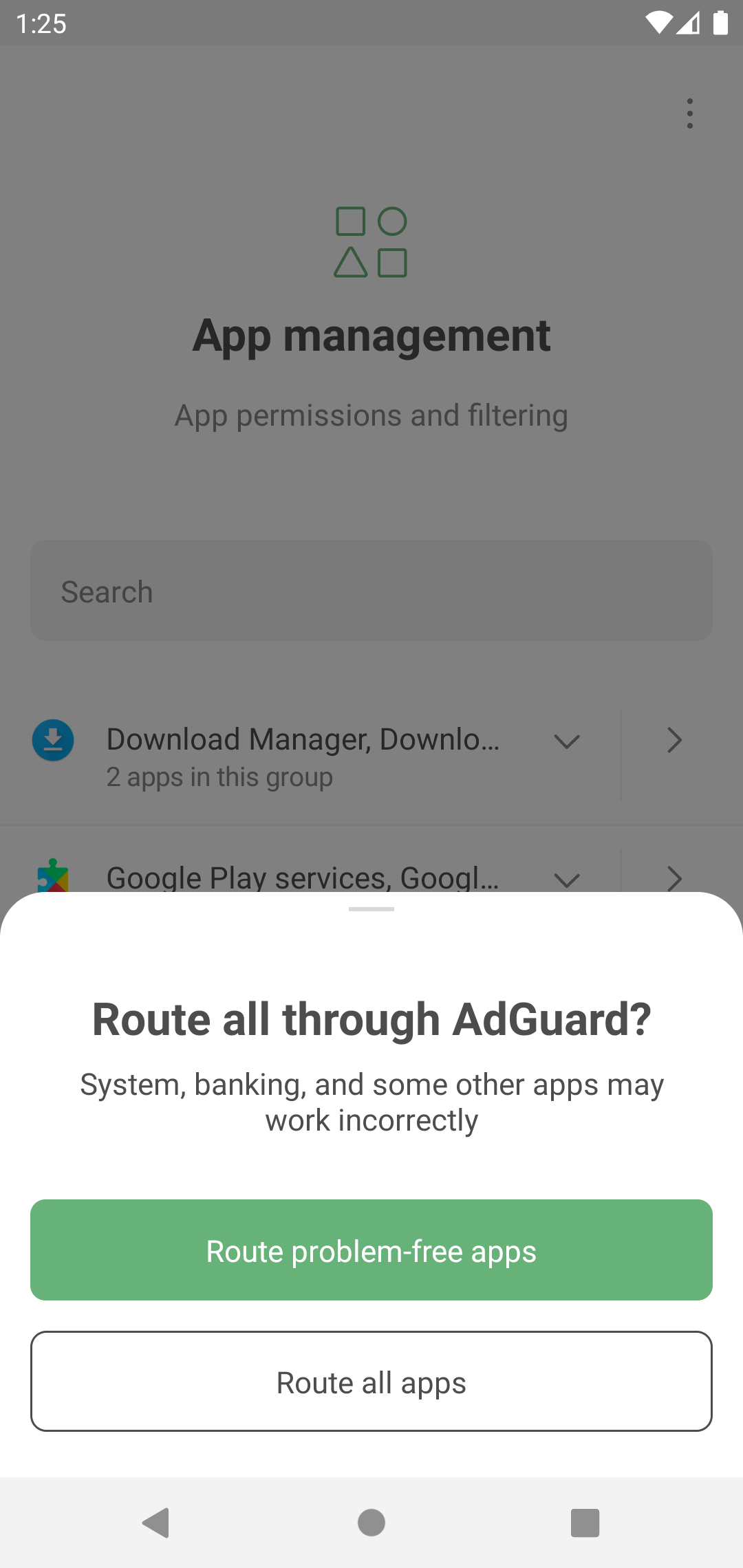
Чтобы все приложения работали правильно, настоятельно рекомендуем направлять через AdGuard только непроблемные. You can see the full list of apps not recommended for filtering in Settings → General → Advanced → Low-level settings → Protection → Excluded apps.