Gestión de aplicaciones
Este artículo trata sobre AdGuard para Android, un bloqueador de anuncios multifuncional que protege tu dispositivo a nivel del sistema. Para ver cómo funciona, descarga la aplicación AdGuard
Se puede acceder al módulo Administración de aplicaciones tocando la pestaña Administración de aplicaciones (tercer ícono desde la izquierda en la parte inferior de la pantalla). Esta sección te permite administrar permisos y configuraciones de filtrado para todas las aplicaciones instaladas en tu dispositivo.
![Gestión de aplicaciones *mobile_border] (https://cdn.adtidy.org/blog/new/9sakapp_management.png)
Al tocar una aplicación, puedes administrar su configuración:
- Enrutar su tráfico a través de AdGuard
- Bloquear anuncios y rastreadores en esta aplicación (Filtrar contenido de la aplicación)
- Filtrar su tráfico HTTPS (para aplicaciones que no son de navegador, requiere instalar el certificado CA de AdGuard en el almacén del sistema, disponible en dispositivos rooteados)
- Enrútalo a través de tu servidor proxy especificado o AdGuard VPN en el modo de integración
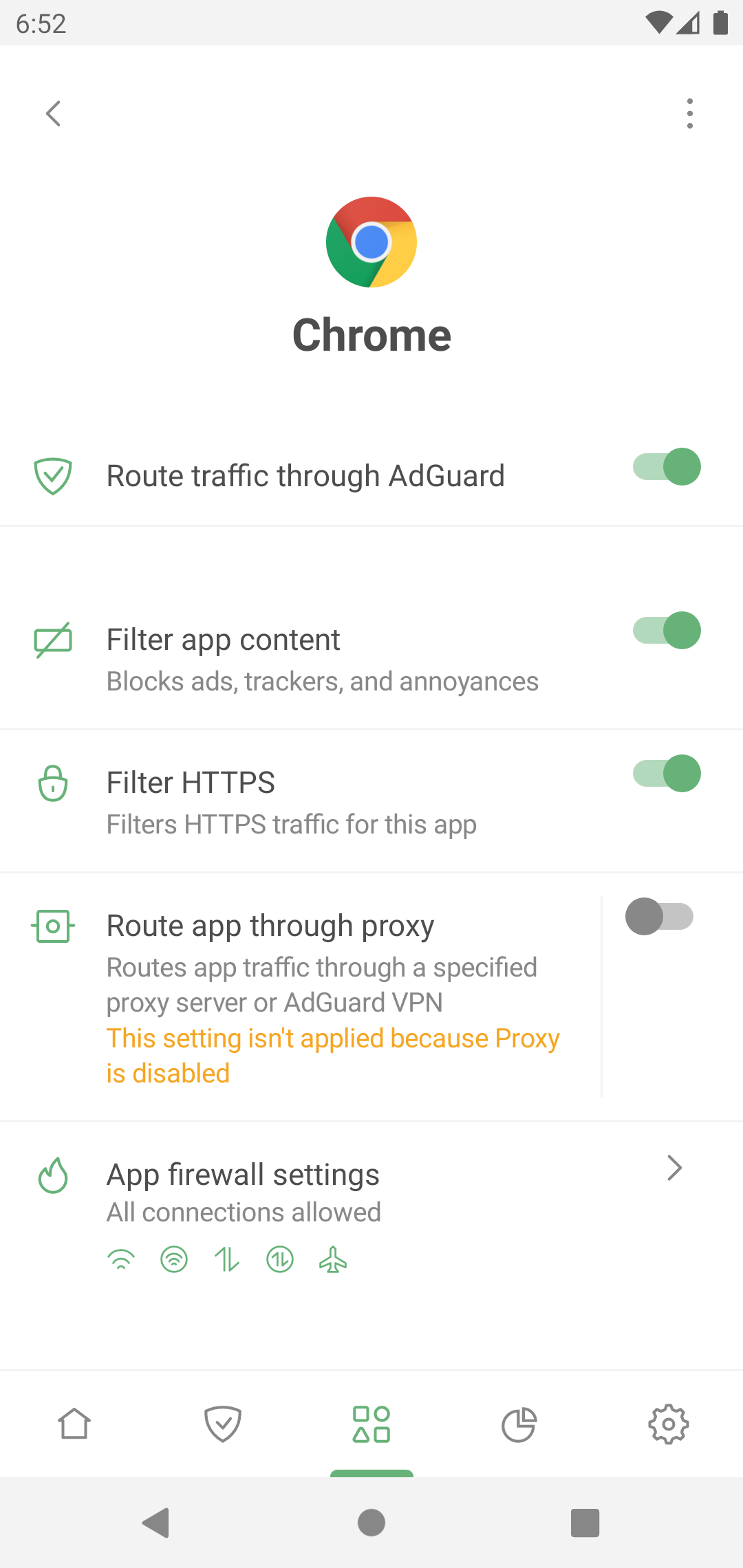
Desde el menú contextual, también puedes acceder a las estadísticas de la aplicación.
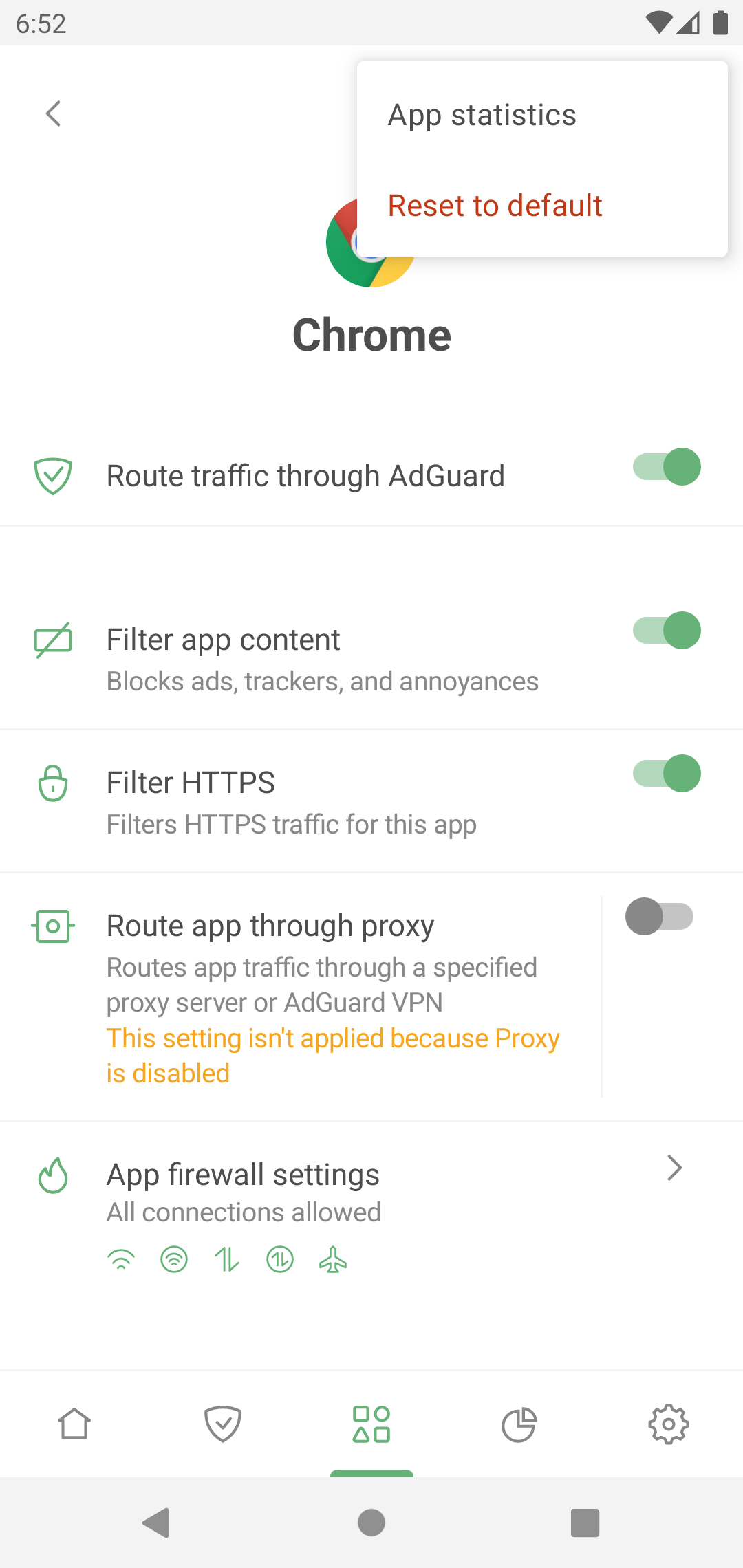
Aplicaciones “libres de problemas” y “problemáticas”
La mayoría de las apps funcionan correctamente cuando se filtran. Para dichas aplicaciones, su tráfico se dirige a través de AdGuard y se filtra de forma predeterminada.
Algunas aplicaciones, como el Administrador de descargas, la radio y las aplicaciones del sistema con UID 1000 y 1001 (por ejemplo, los servicios de Google Play), son "problemáticas" y pueden funcionar incorrectamente cuando se enrutan a través de AdGuard. Es por eso que es posible que veas la siguiente advertencia al intentar enrutar o filtrar todas las aplicaciones:
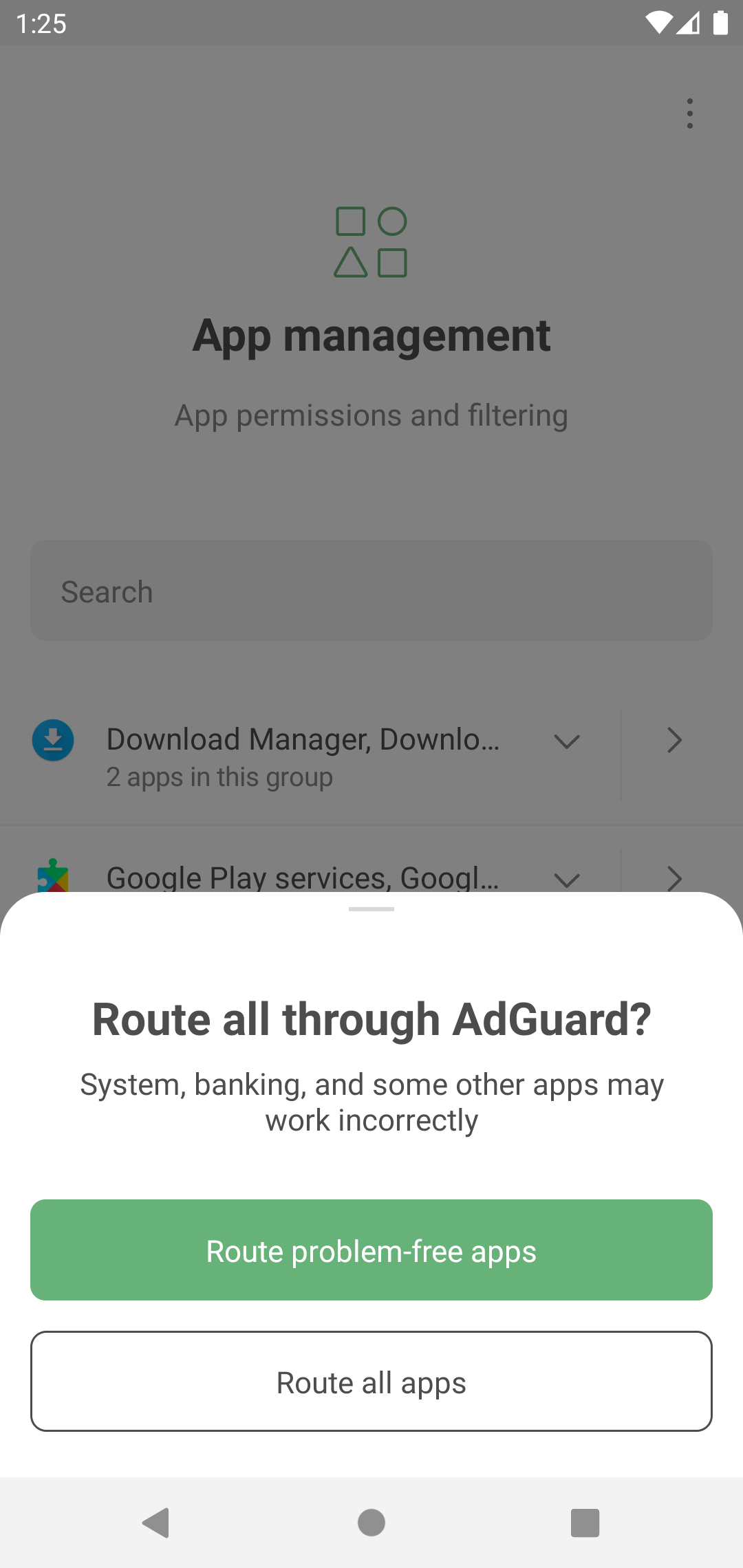
Para garantizar el funcionamiento adecuado de todas las aplicaciones instaladas en tu dispositivo, te recomendamos encarecidamente que enrutes sólo aplicaciones que no presenten problemas a través de AdGuard. Puedes ver la lista completa de aplicaciones no recomendadas para filtrar en Configuración → General → Avanzado → Configuración de bajo nivel → Protección → Aplicaciones excluidas.