Certificate-related issues
This article covers AdGuard for Windows, a multifunctional ad blocker that protects your device at the system level. To see how it works, download the AdGuard app
To be able to filter HTTPS-traffic and efficiently block ads and trackers, AdGuard generates a special (and unique) root certificate and installs it into the system storage. You can learn more about why a certificate is required by reading this article.
Normally browsers trust the AdGuard certificate once it's added to the system certificate storage during the installation process. But in some cases this is not enough and you may come across warnings or errors. This happens most often in Firefox-based browsers like Mozilla Firefox, PaleMoon, Waterfox, etc., or in Yandex.Browser.
Here are some common issues:
- Potential Security Risk error in Firefox-based browsers
- Yandex.Browser certificate warning
- Non-official add-ons don’t update in Firefox-based browsers
Potential Security Risk error in Firefox-based browsers
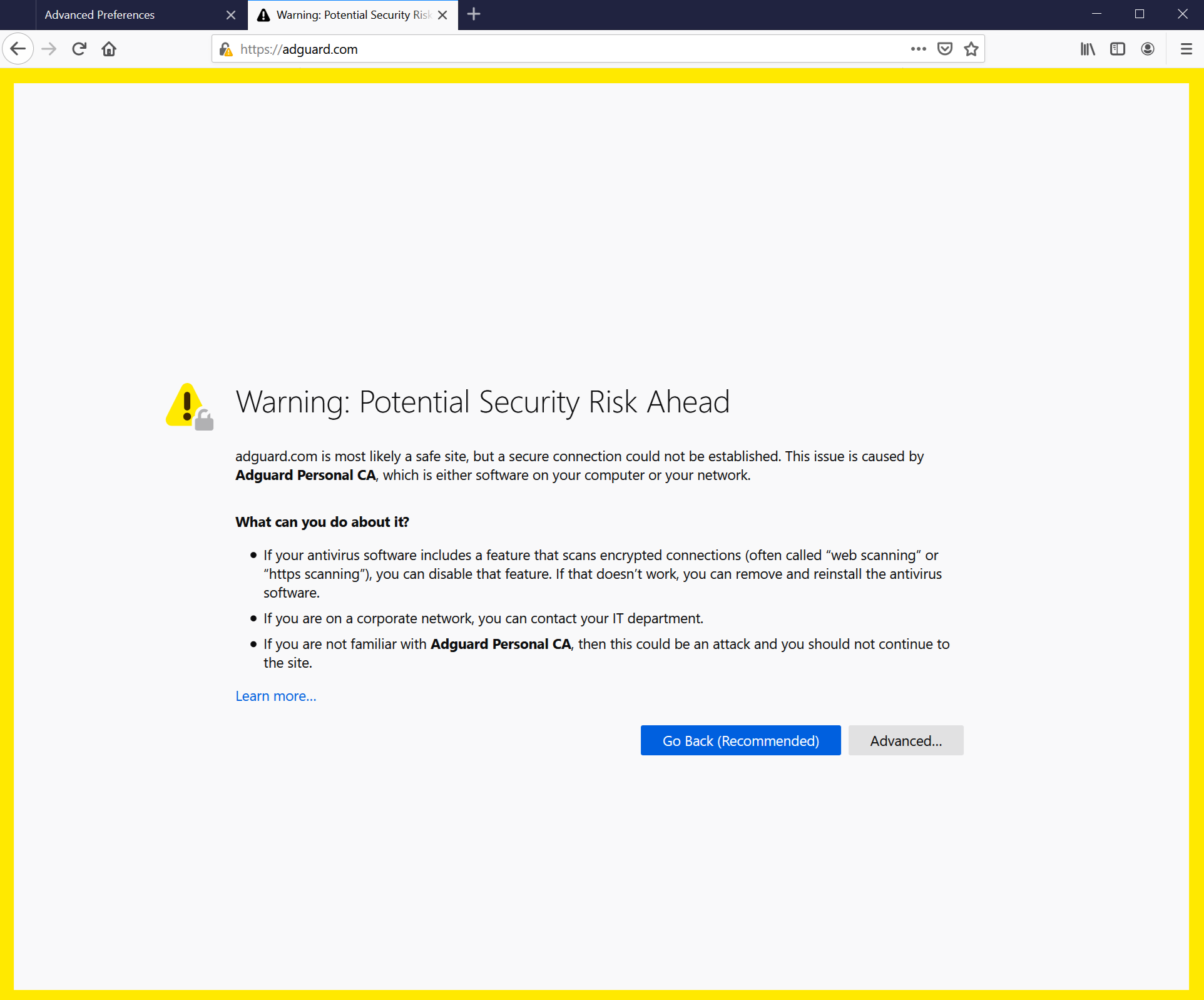
Old FireFox versions, as well as browsers based on them, do not trust certificates from the system storage, but only those from their local storage. Since v68, FireFox trusts the system certificates, but you still can face the "Connection is untrusted" error. If something like this happens, first try to click the Reinstall Certificate button — you will find it in the Network tab.
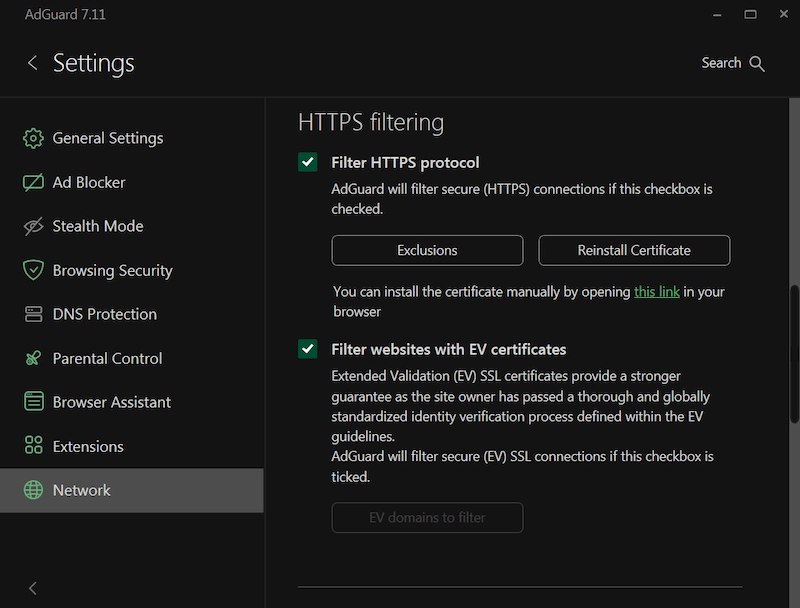
If that doesn't help, follow the instructions for manually adding the AdGuard certificate to the FireFox storage.
This instruction is for Firefox browser. Names of buttons and menu items may differ in other Firefox-based browsers.
Run AdGuard.
Go to http://local.adguard.org/cert and click the Download button. The browser should start downloading cert.cer file.
noteYou can also open the download page by clicking the link via the AdGuard app at Settings → Network → HTTPS filtering.
:::
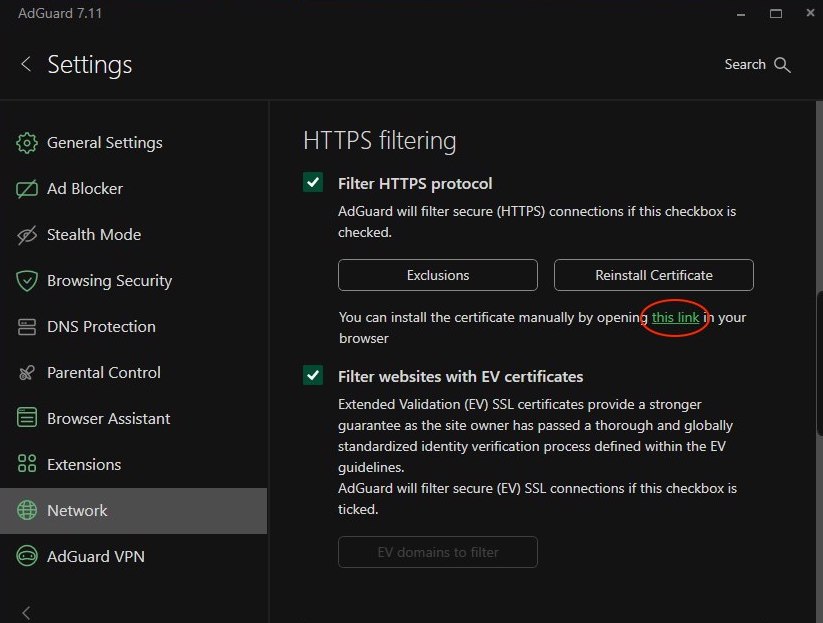
Open your browser and then open Settings.
Go to Privacy & Security tab.
Scroll down to Certificates and click the View Certificates button.
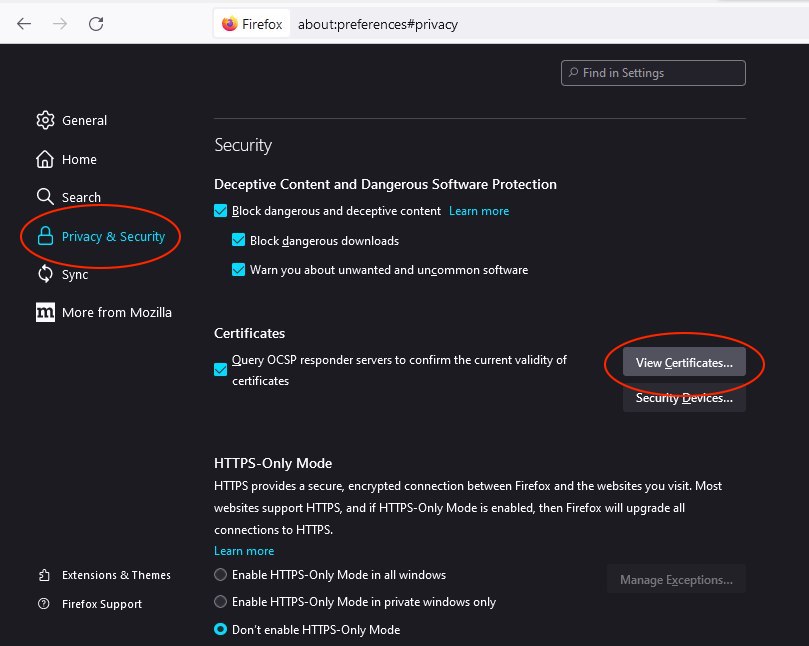
Select Authorities tab.
Click Import....
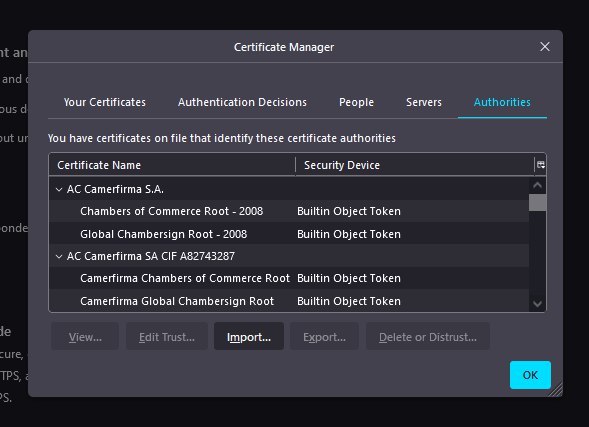
Browse the downloaded cert.cer file and click Open.
Check the Trust this CA to identify websites box and then click OK.
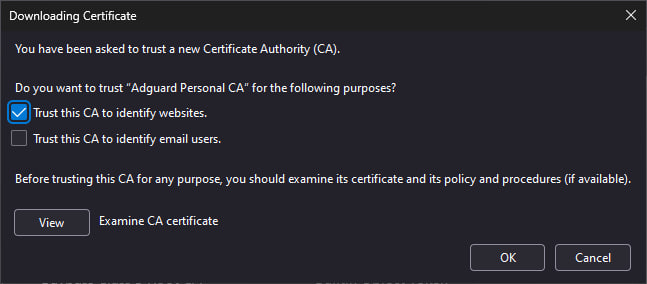
You've successfully installed AdGuard certificate. Restart the browser and the error should go away.
Yandex.Browser certificate warning
If you are a user of both AdGuard for Windows and Yandex.Browser you may have come across this warning:
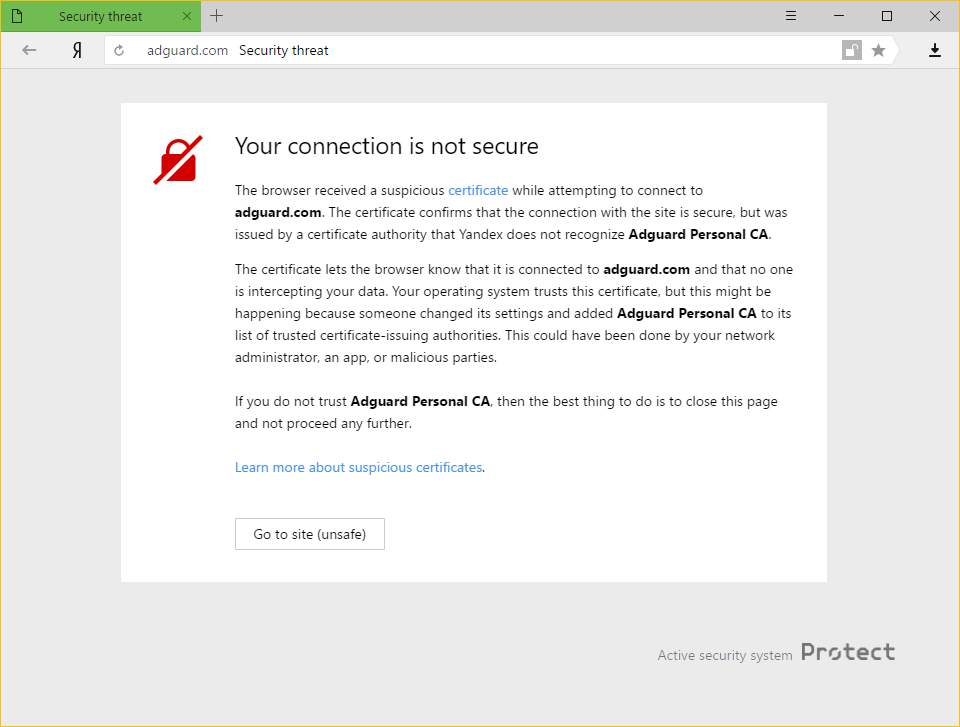
Why is this happening
Both AdGuard and Yandex take users' security on the Internet very seriously. Current Yandex policy is to warn their users about any certificate that is not recognized by the browser. This is not unsubstantiated, because sometimes malicious apps can inject their own certificates and use this to harm the system and steal private data.
However, AdGuard also adds its certificate to the trusted ones. This leads to the warning message you have encountered.
How to solve the problem
The easiest way is to click the Go to site button. This will tell Yandex.Browser to remember AdGuard certificate as a trusted one, at least for a while. Normally, you won't have to see this message anymore, but it is not beyond the realm of possibility for it to appear occasionally, for whatever reasons. In such cases, simply press the same button again (make sure it is AdGuard's certificate!).
Disabling the HTTPS filtering in AdGuard will also prevent Yandex.Browser from showing this message again, but it comes with a big price: all ads that are loaded by HTTPS (including Yandex's own ads) will show up — on such websites as YouTube, Facebook, Instagram, and many more. We strongly advise against it if you want to keep the quality of ad blocking high.
Non-official add-ons don’t update in Firefox-based browsers
If you use Firefox-based browsers and have add-ons that aren’t from Mozilla’s official catalog — and HTTPS filtering is enabled in AdGuard — those add-ons won’t be able to update. Here’s why.
To update add-ons, Firefox checks whether the connection to the update server is secured with a certificate issued by a trusted certificate authority (CA). Firefox-based browsers only trust certificates from CAs included in Mozilla’s built-in list — it’s a security measure to block potentially unsafe updates.
AdGuard’s certificate, although secure, isn’t on that list. That is why Mozilla domains are excluded from HTTPS filtering in AdGuard.
However, non-official add-ons use third-party servers for updates, and those are not excluded from HTTPS filtering by default. So when Firefox checks the connection, it sees AdGuard’s certificate instead of the original one — and blocks the update.
If you need to check for updates for such add-ons, consider temporarily disabling AdGuard.