Ошибки, связанные с сертификатом
В этой статье рассказывается об AdGuard для Windows — многофункциональном блокировщике рекламы, который защищает ваше устройство на системном уровне. Чтобы увидеть, как он работает, скачайте приложение AdGuard
Чтобы фильтровать HTTPS-трафик и эффективно блокировать рекламу и трекеры, AdGuard генерирует специальный (и уникальный) корневой сертификат и устанавливает его в системное хранилище. Подробнее о том, почему требуется сертификат, вы можете узнать в этой статье.
Обычно браузеры доверяют сертификату AdGuard после его добавления в системное хранилище сертификатов в процессе установки. Но в некоторых случаях этого недостаточно, и вы можете столкнуться с предупреждениями или ошибками. Чаще всего это происходит в браузерах на базе Firefox, таких как Mozilla Firefox, PaleMoon, Waterfox и т. д., или в Яндекс Браузере.
Here are some common issues:
- Потенциальная угроза безопасности в браузерах на базе Firefox
- Предупреждение Яндекс Браузера
- Non-official add-ons don’t update in Firefox-based browsers
Потенциальная угроза безопасности в браузерах на базе Firefox
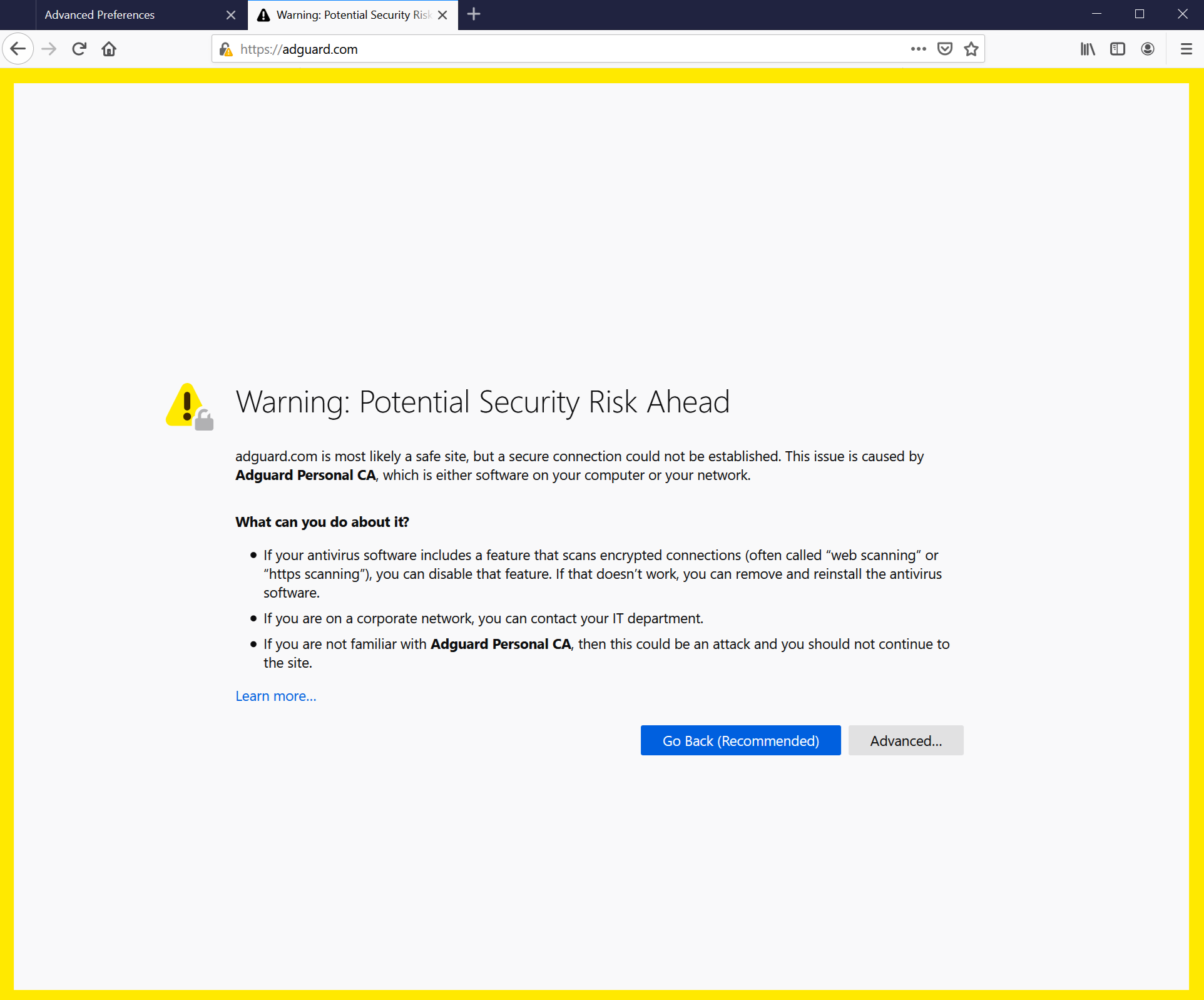
Старые версии FireFox, а также браузеры на их основе, не доверяют сертификатам из системного хранилища, а только сертификатам из своего локального хранилища. Начиная с v68, FireFox доверяет системным сертификатам, но вы всё равно можете столкнуться с ошибкой «Соединение ненадёжно». Если что-то подобное произойдёт, сначала попробуйте нажать кнопку Переустановить сертификат — вы найдёте её во вкладке Сеть.
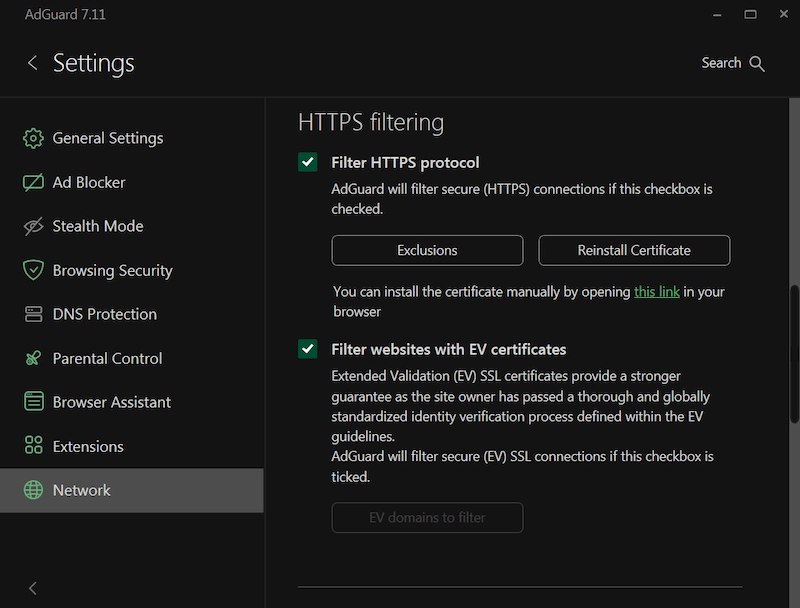
Если это не помогло, следуйте инструкциям по ручному добавлению сертификата AdGuard в хранилище FireFox.
Эта инструкция предназначена для браузера Firefox. Названия кнопок и пунктов меню могут отличаться в других браузерах на основе Firefox.
Запустите AdGuard.
Перейдите на страницу http://local.adguard.org/cert и нажмите кнопку Скачать. Браузер начнёт загрузку файла cert.cer.
комментарийВы также можете открыть страницу загрузки через приложение AdGuard: Настройки → Сеть → HTTPS-фильтрация.
:::
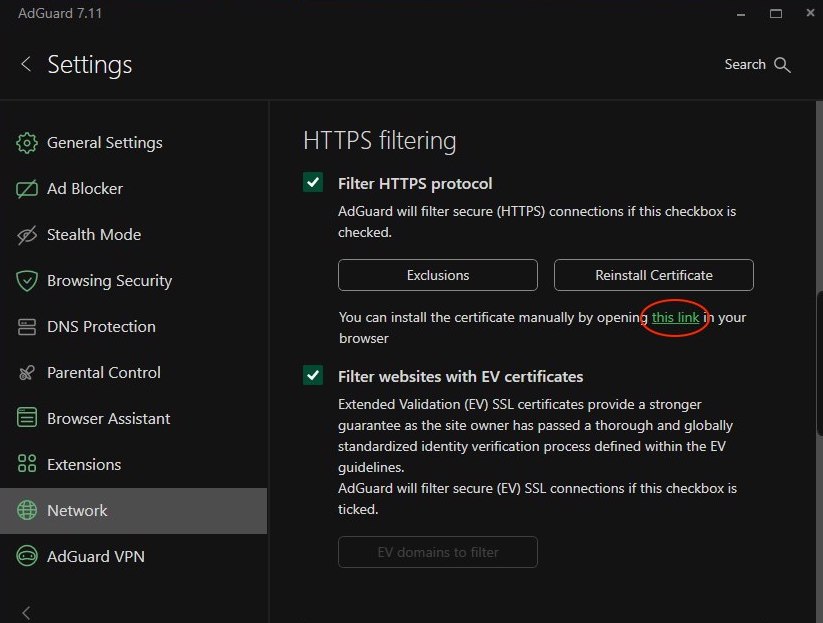
Откройте браузер, а затем откройте Настройки.
Перейдите на вкладку Приватность и Защита.
Прокрутите вниз до раздела Сертификаты и нажмите кнопку Просмотр сертификатов.
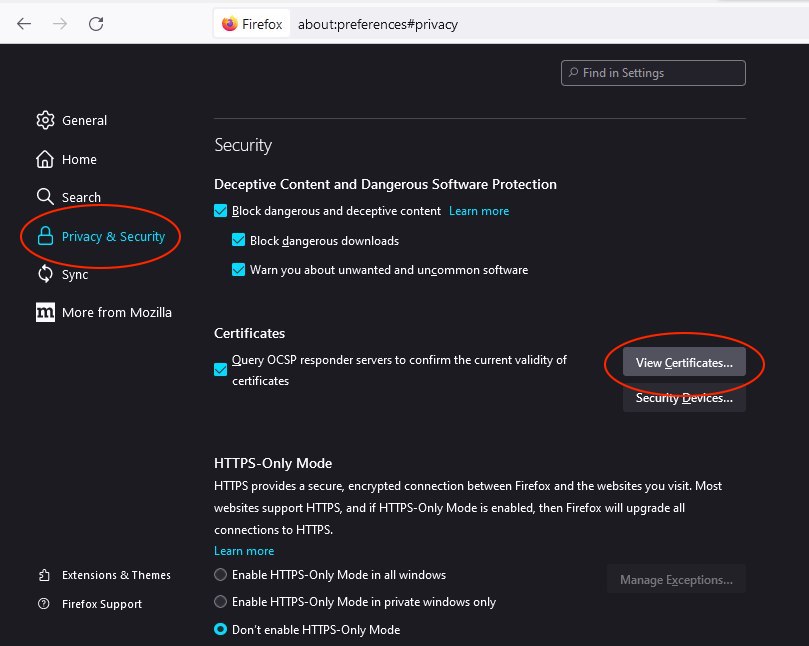
Выберите вкладку Центры сертификации.
Нажмите Импортировать...
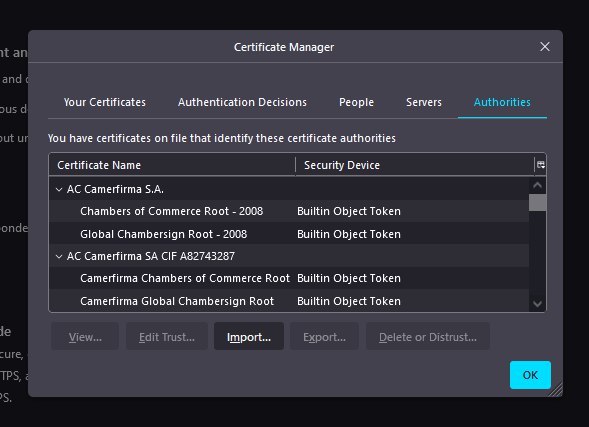
Найдите загруженный файл cert.cer и нажмите Открыть.
Установите флажок Доверять при идентификации веб-сайтов и нажмите ОК.
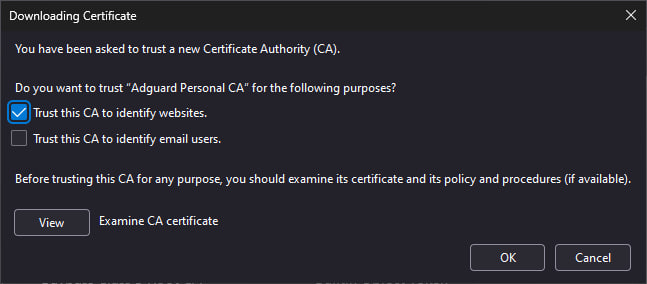
Вы успешно установили сертификат AdGuard. Перезапустите браузер, ошибка должна исчезнуть.
Предупреждение Яндекс Браузера
Если вы пользуетесь AdGuard для Windows и Яндекс Браузером, вы могли столкнуться с этим предупреждением:
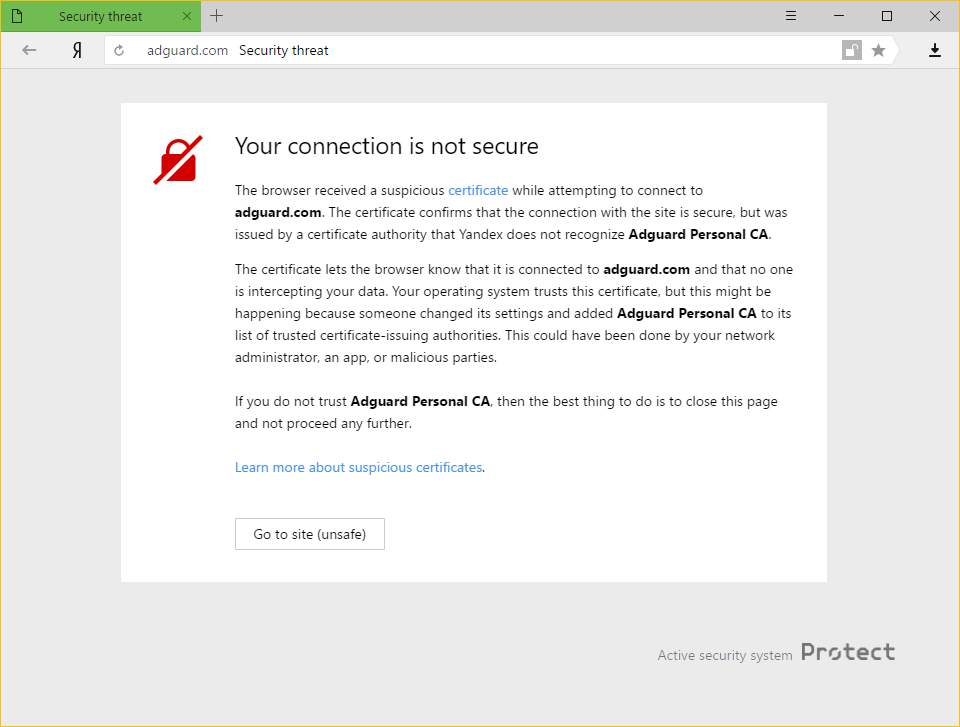
Почему это происходит
И AdGuard, и Яндекс очень серьёзно относятся к безопасности пользователей в интернете. Текущая политика Яндекса заключается в том, чтобы предупреждать своих пользователей о любом сертификате, который не распознаётся браузером. Это небезосновательно, потому что иногда вредоносные приложения могут внедрять свои собственные сертификаты и использовать их для нанесения вреда системе и кражи личных данных.
Однако AdGuard также добавляет свой сертификат в список доверенных. Это и приводит к появлению предупреждения.
Как решить проблему
Самый простой способ — нажать на кнопку Перейти на сайт. Это заставит Яндекс Браузер запомнить сертификат AdGuard как доверенный хотя бы на время. Скорее всего, вам больше не придётся видеть это сообщение, но вполне возможно, что оно будет время от времени появляться по каким-то другим причинам. В таких случаях просто нажмите ту же кнопку ещё раз (убедитесь, что это сертификат AdGuard!).
Отключение HTTPS-фильтрации в AdGuard также предотвратит повторное отображение этого сообщения в Яндекс Браузере. Однако это приведёт к тому, что вы будете видеть рекламу, загружаемую по HTTPS (в том числе собственную рекламу Яндекса) на таких сайтах, как YouTube, Facebook, Instagram и многие другие. Мы настоятельно не рекомендуем делать это, если вы хотите сохранить высокое качество блокировки рекламы.
Non-official add-ons don’t update in Firefox-based browsers
If you use Firefox-based browsers and have add-ons that aren’t from Mozilla’s official catalog — and HTTPS filtering is enabled in AdGuard — those add-ons won’t be able to update. Here’s why.
To update add-ons, Firefox checks whether the connection to the update server is secured with a certificate issued by a trusted certificate authority (CA). Firefox-based browsers only trust certificates from CAs included in Mozilla’s built-in list — it’s a security measure to block potentially unsafe updates.
AdGuard’s certificate, although secure, isn’t on that list. That is why Mozilla domains are excluded from HTTPS filtering in AdGuard.
However, non-official add-ons use third-party servers for updates, and those are not excluded from HTTPS filtering by default. So when Firefox checks the connection, it sees AdGuard’s certificate instead of the original one — and blocks the update.
If you need to check for updates for such add-ons, consider temporarily disabling AdGuard.