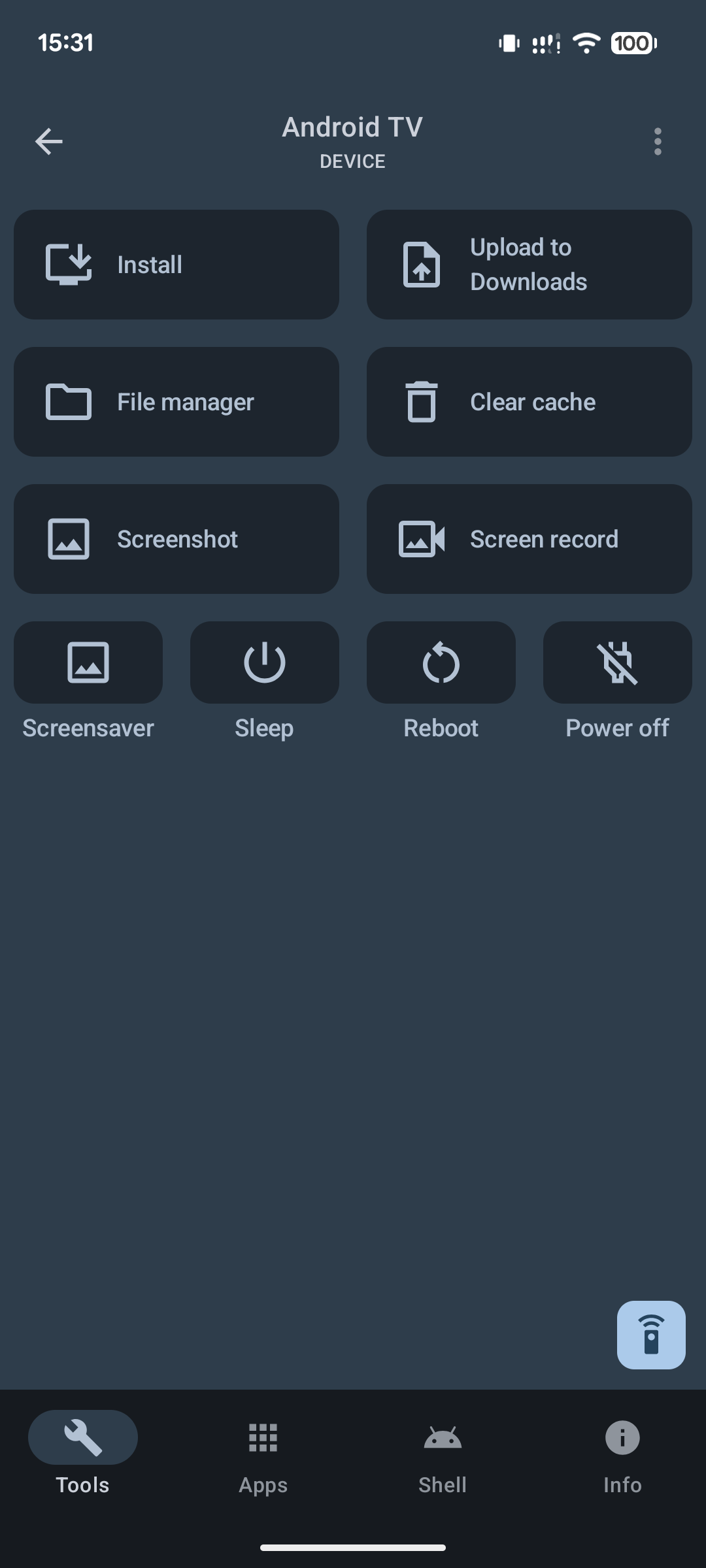How to install AdGuard for Android TV
This article is about AdGuard for Android TV, an ad blocker that protects your TV at the system level. To see how it works, download the AdGuard TV app
In most cases, stock browsers cannot install a file on your TV, but you can download a browser from the Google Play Store that has this functionality. In our guide, we will go through an example of installation using the TV Bro browser, but there are other options and you can choose the one that better suits your needs. As an alternative, you can use the Downloader app.
Installing AdGuard for Android TV via browser
Install the TV Bro browser on your Android TV.
Download and install AdGuard for Android TV:
- Open the installed TV Bro browser on your Android TV.
- In the address bar of the browser, type
https://agrd.io/tvapkand press Enter or follow the link. - The browser will start downloading the AdGuard for Android TV installation file automatically.
- Once the download is complete, select Downloads in the browser control bar, then select the downloaded file.
- In a warning message, allow installing files from the browser.
- Return to your browser, open Downloads, and click the downloaded file.
- In the system window that appears, click Install, then Done or Open.
Done, AdGuard for Android TV is installed.
- Launch AdGuard for Android TV:
- After the installation is complete, find the AdGuard app in the list of installed apps on your Android TV.
- Click the AdGuard icon to launch the app.
- Follow the on-screen instructions to complete the setup.
Installing AdGuard for Android TV via ADB
Make sure that Android Debug Bridge (ADB) is installed on your computer. If not, you can follow the instructions on XDA Developers: ADB Installation Guide.
Download AdGuard for Android TV.
In your TV settings, go to System → About and press the build number seven times to unlock developer options. Enable USB debugging.
Write down the IP address of your Android TV:
- On your Android TV, navigate to Settings.
- Select System → About.
- Find Network and select Wi-Fi or Ethernet, depending on your connection type.
- Go to the network section and find IP address. Note down this IP address.
Connect to Android TV via ADB:
- Open the terminal or command prompt on your computer.
- Enter the command
adb connectand paste the IP address of your TV. - The connection will be established.
Install AdGuard for Android TV via ADB:
- In the terminal, enter the command
adb install Downloads/adguard_tv.apk. If necessary, replaceDownloads/adguard_tv.apkwith your path. - Wait for a message in the terminal indicating the successful installation of the app.
- In the terminal, enter the command
Installing AdGuard for Android TV via atvTools
Important: Your smartphone and TV with Android TV (TV box) must be on the same local network.
Install the atvTools app on your Android smartphone
Connect atvTools to Android TV
Enable developer mode on your Android TV device
Settings→Device settings→About device→ TapAndroid TV builduntil you see a message confirming that you have successfully obtained developer statusEnable USB debugging on your Android TV device
Go to
Settings→Device settings→For developers→Debugging, allow and enableUSB debugging
Launch atvTools on your smartphone
Find the desired Android TV device in the list and click it
Allow the connection on the TV
Download the AdGuard for Android TV installer to your smartphone as an APK file
In atvTools, click Install on the main screen and wait (less than a minute) until the AdGuard for Android TV icon appears in the list of applications