설치 방법
:::정보
This article is about AdGuard for Android, a multifunctional ad blocker that protects your device at the system level. To see how it works, download the AdGuard app
:::
시스템 요구 사항
OS version: Android 9.0 or higher
RAM: 2 GB 이상
Free disk space: 500 MB
설치 방법
대부분의 Android 기반 앱은 Google Play에서 다운로드할 수 있지만 Google은 Google Play를 통한 네트워크 수준 광고 차단기(다른 앱의 광고를 차단하는 앱)를 배포하는 것을 금지하기 때문에 Google Play에서 AdGuard 광고 차단 앱이 없습니다. You will find more information about Google restrictive policy in our blog.
그래서 Android용 AdGuard는 수동으로만 설치할 수 있습니다. 휴대폰에서 앱을 사용하려면 다음 단계를 수행하세요.
Download the app on your device. Here are a few ways you can do this:
- head over to our website and tap the Download button
- start the browser and type in the following URL: https://adguard.com/apk
- or scan this QR code:
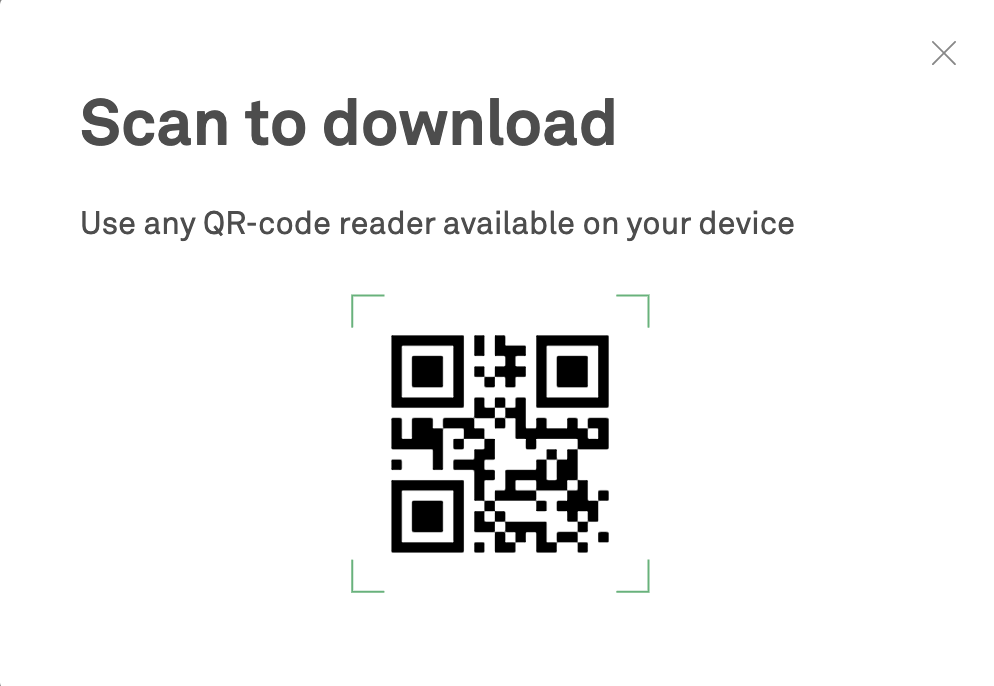
Allow installing apps from unknown sources. Once the file download is complete, tap Open in the notification.
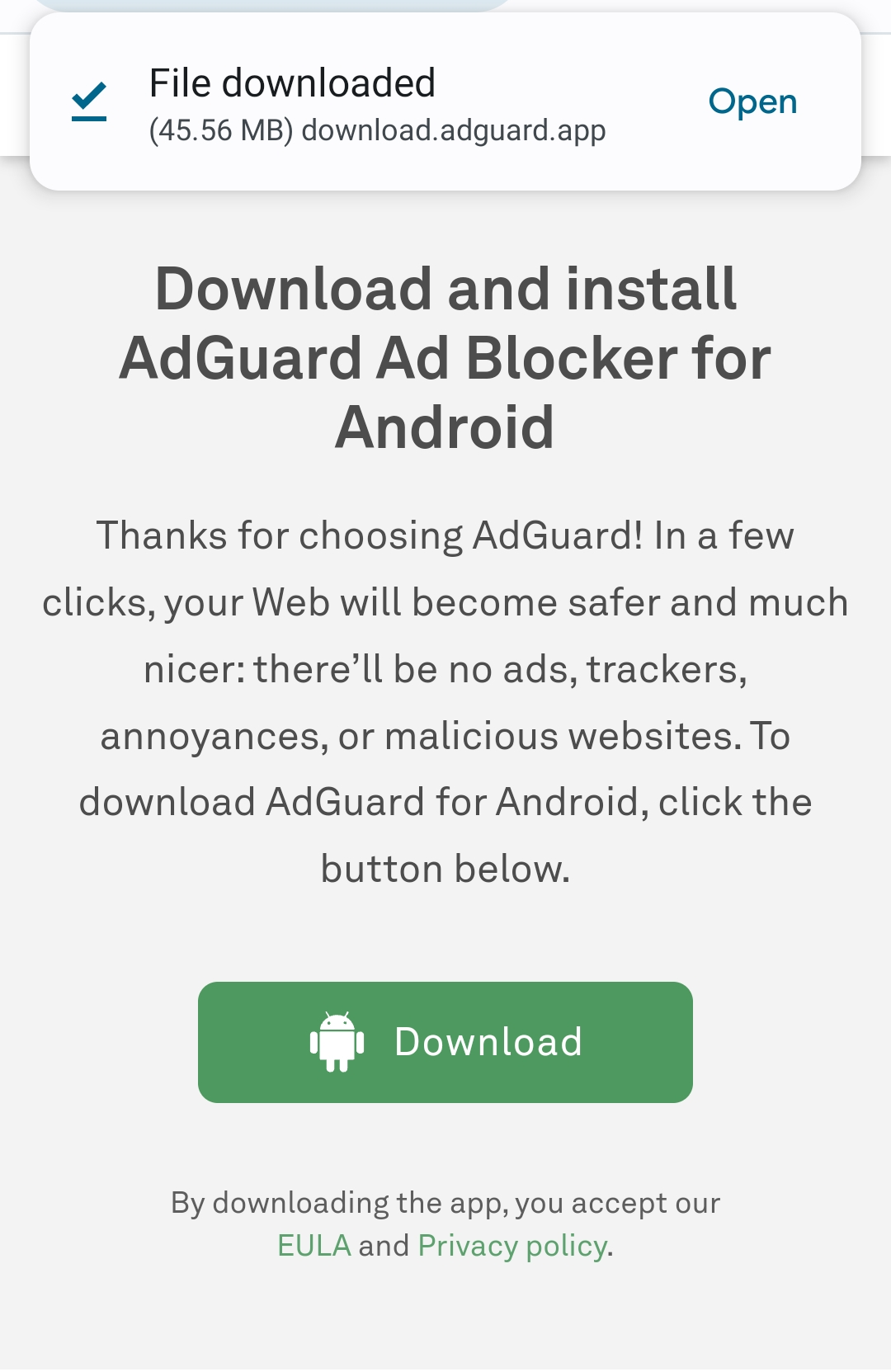
A popup will appear. Tap Settings, navigate to Install unknown apps, and grant permission for the browser you've used to download the file.
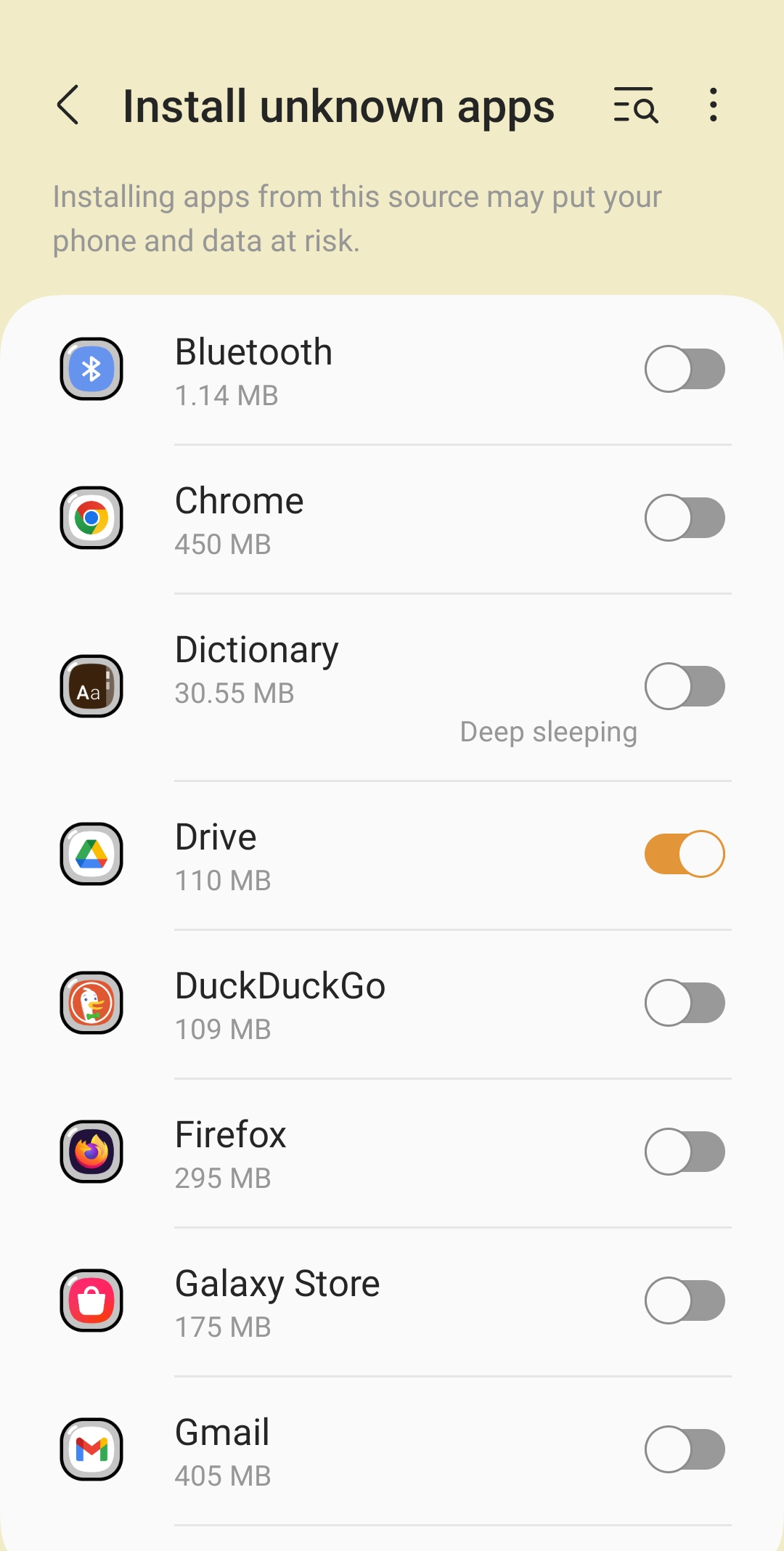
Install the app. Once the browser has obtained the necessary permissions, the system will ask you if you want to install the AdGuard app. Tap Install.

You will then be asked to read AdGuard's License agreement and Privacy policy. You can also participate in product development. To do this, check the boxes for Send crash reports automatically and Send technical and interaction data. Then tap Continue.
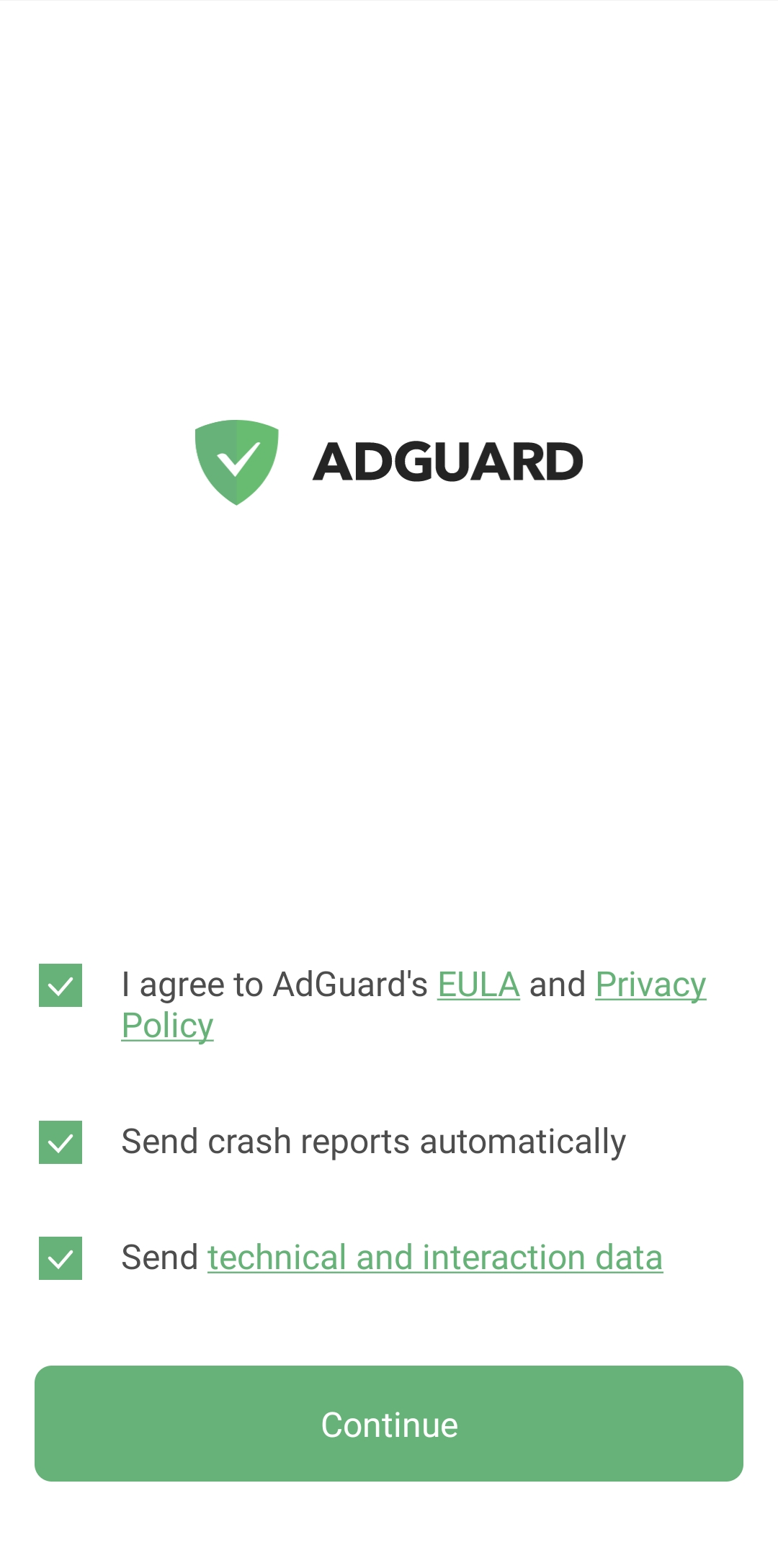
Create a local VPN. In order to filter all traffic directly on your device and not route it through a remote server, AdGuard needs to establish a VPN connection.
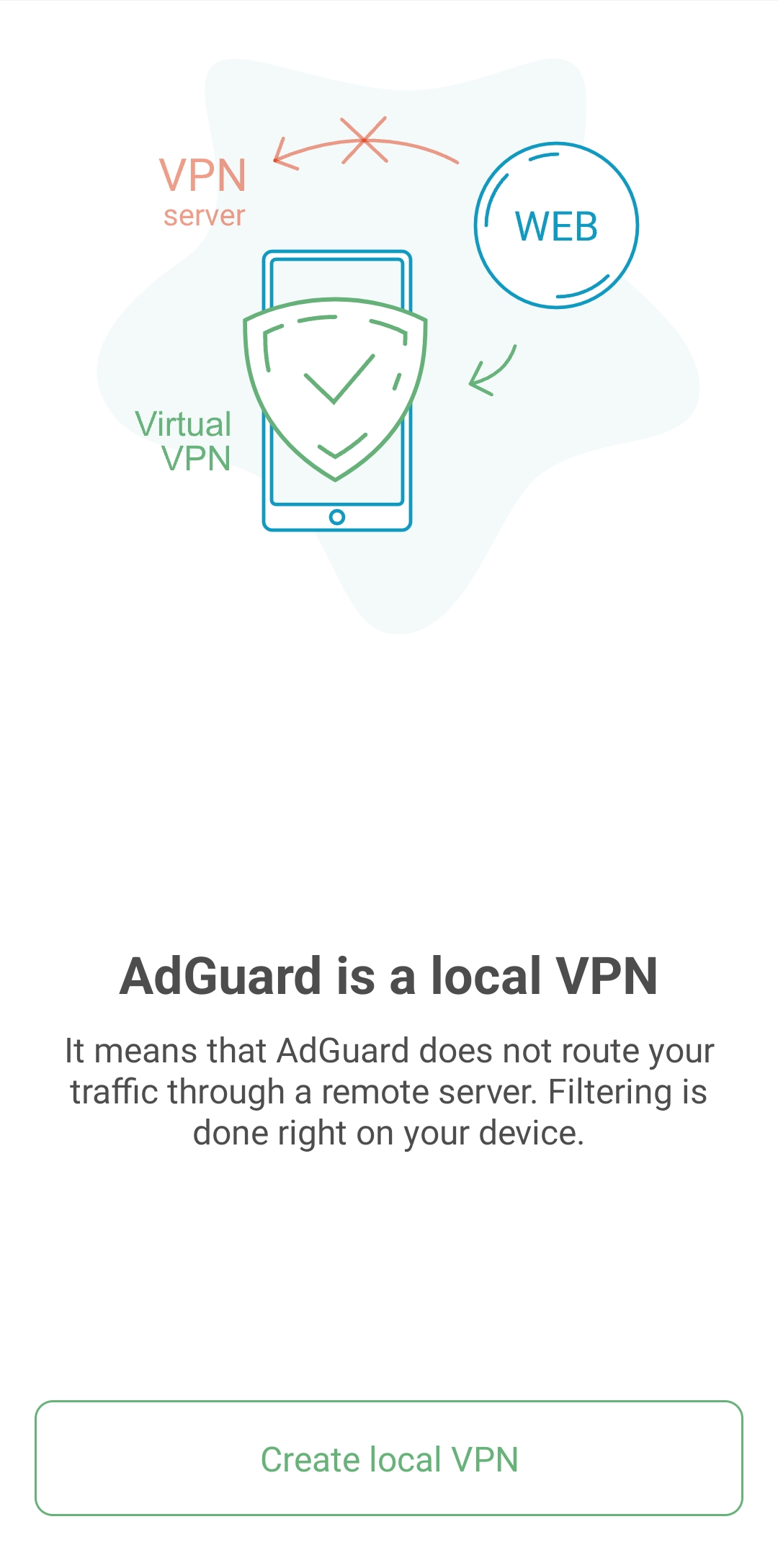
Enable HTTPS filtering. It is not a mandatory option, however, we advice to turn it on for the best ad-blocking quality.
If your device is running Android 7–9, you'll be prompted to install a root certificate and configure HTTPS filtering after the local VPN setup.
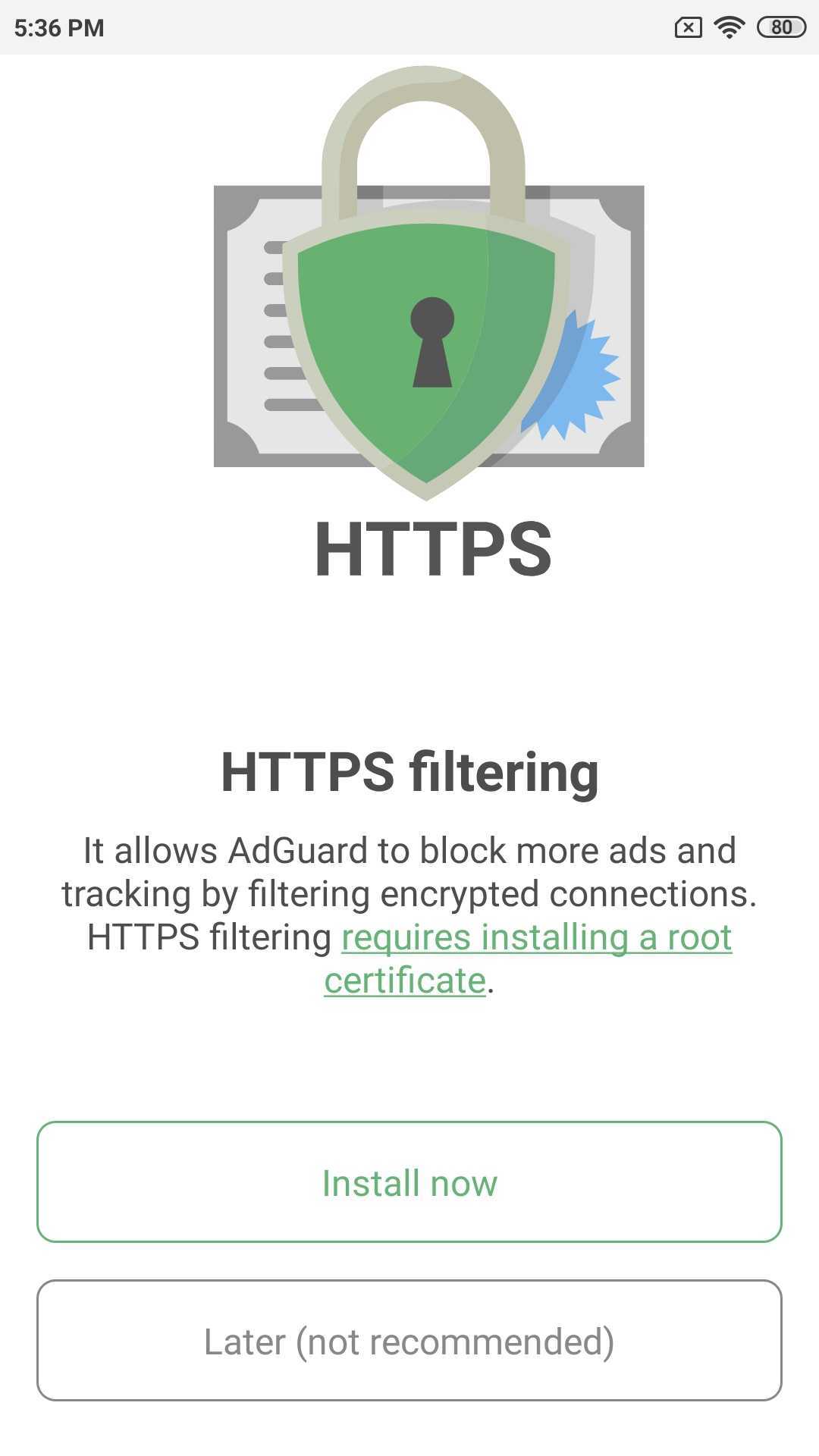
After you tap Install now, a prompt will appear asking you to authenticate the certificate installation with a password or fingerprint.
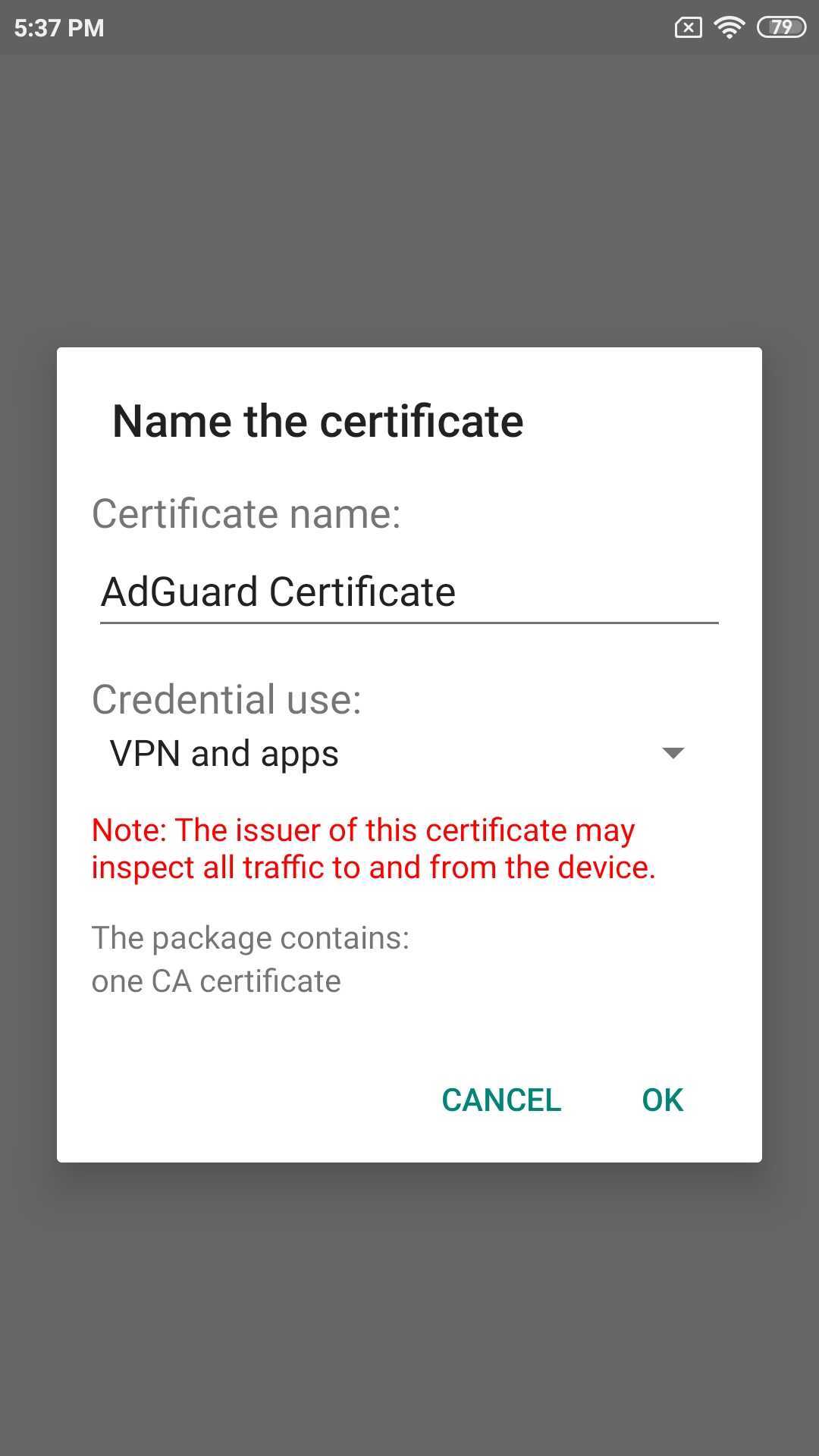
If you have Android 10+ on your device, then after creating a local VPN, you will see the main app screen with a snack bar at the bottom with a suggestion to enable HTTPS filtering: tap Enable and follow the instructions on the next screen or check the article about certificate installation for more information.
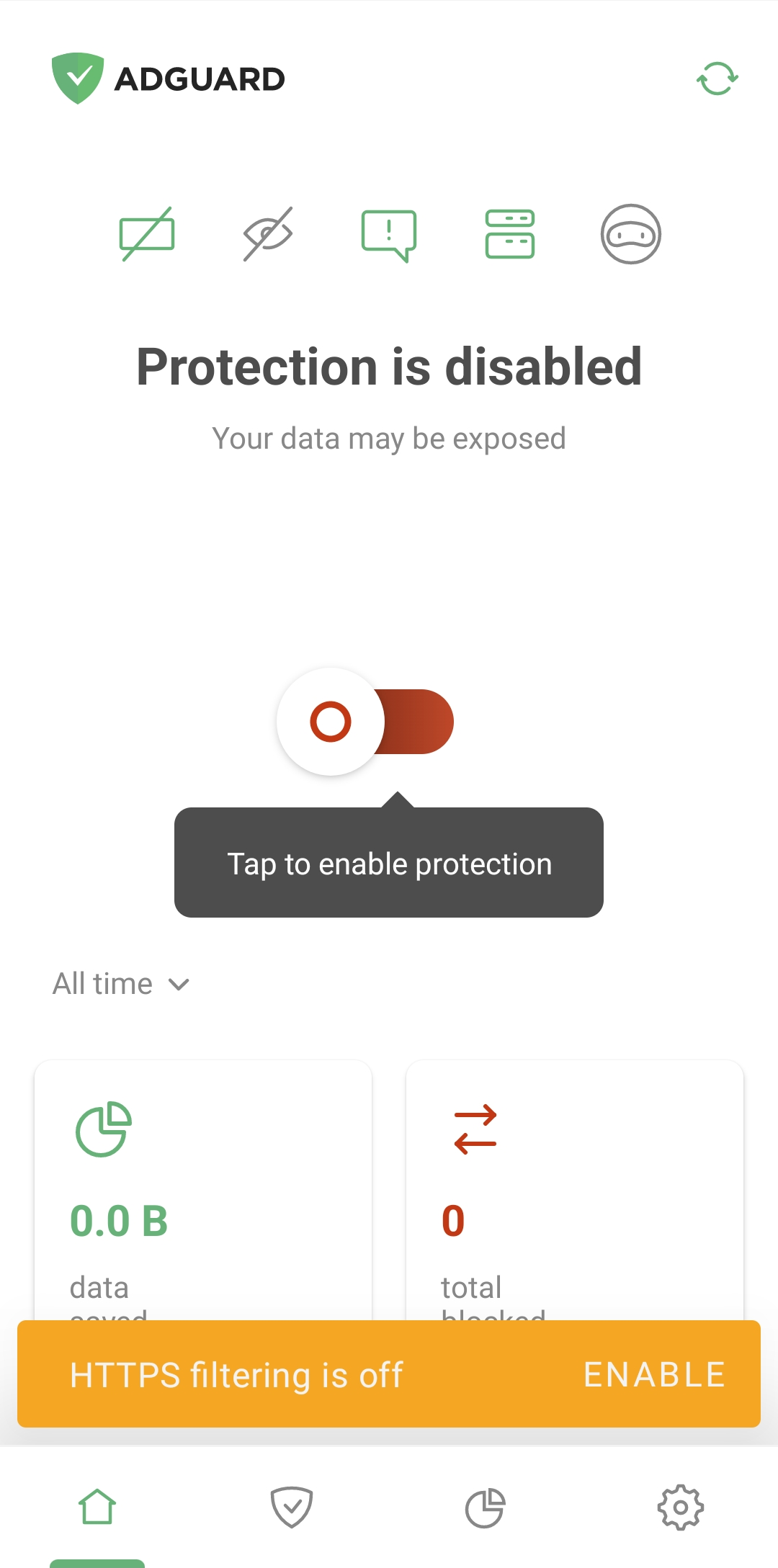
AdGuard 제거 및 재설치
If you need to uninstall AdGuard on your mobile device, open Settings and choose Apps (Android 7) or Apps & notifications (Android 8+). Find AdGuard in the list of installed apps and press Uninstall.

To reinstall AdGuard, just download the apk file again and follow the steps outlined in the Installation section. Uninstallation is not required beforehand.