Problemi causati da profili utente multipli
Questo articolo riguarda AdGuard per Android, un blocca-inserzioni multifunzionale che protegge il tuo dispositivo a livello di sistema. Per vedere come funziona, scarica l'app di AdGuard
In this article you will find the methods on how to solve problems with AdGuard when you set up multiple accounts or Restricted Profiles on your Android devices.
Problemi causati da profili utente multipli
Su Android 9 e successive, se AdGuard è installata per più di un profilo utente sul tuo dispositivo, potresti riscontrare dei problemi disinstallando l'app. Quando disinstalli AdGuard da un profilo utente, l'app continuerà ad apparire sull'elenco delle app, ma non potrai disinstallarla o reinstallarla. This happens because AdGuard is installed for a different user profile on the device.
If you try to reinstall AdGuard after an unsuccessful removal attempt, you will see the error message “You can't install the app on your device”.
Per risolvere questo problema, devi disinstallare l'applicazione per tutti gli utenti: vai su Impostazioni → Tutte le app → AdGuard. Tap the three-dot menu in the top right corner and select Uninstall for all users.
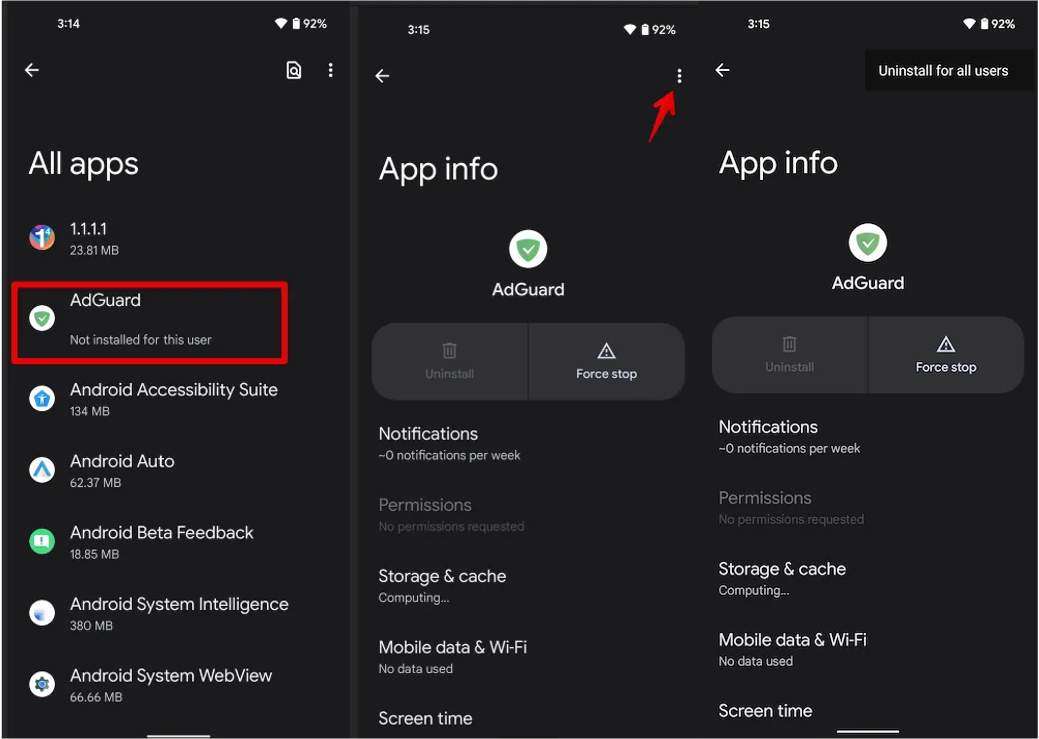
Problemi causati dall'uso di un profilo in Modalità Limitata
I possessori di telefoni, tablet o TV con sistema operativo Android 7 e successive, potrebbero riscontrare il problema causato dall'uso del profilo con Modalità Limitata. Se hai un profilo da tal tipo, AdGuard, come altre applicazioni che utilizzano la VPN, riceve limitazioni sul filtraggio selettivo del traffico VPN. Di conseguenza, AdGuard non può avviare la protezione in una modalità VPN locale. Inoltre, uno dei motivi di tale situazione potrebbe essere l'uso del profilo Dual App/Dual Messenger sul tuo dispositivo. Di seguito, sono descritti i consigli applicabili quando si verifica questo problema.
Soluzioni
Hai tre modi per risolvere questo problema:
Opzione 1: Concedere le autorizzazioni ad AdGuard utilizzando ADB
Questo approccio è disponibile a partire da AdGuard v3.5 nightly 6. Se stai utilizzando una versione precedente, puoi ottenere qui l'ultimo aggiornamento.
Attiva la modalità sviluppatore e abilita il Debug USB:
- Apri l'app Impostazioni del dispositivo;
- Vai alla sezione Sistema (ultima voce nel menu delle impostazioni). In questa sezione, trova Informazioni sul telefono;
- Tocca la riga Numero di build per 7 volte. Dopodiché, riceverai la notifica "Sei ora uno sviluppatore" (Se necessario, inserisci un codice di sblocco per il dispositivo);
- Apri le Impostazioni di sistema → Opzioni per sviluppatori → Scorri in basso e abilita Debug USB → Conferma che il debug sia abilitato nella finestra Consenti debug USB, dopo aver letto attentamente l'avviso.
notaIn caso di qualsiasi difficoltà o domanda aggiuntiva, puoi trovare qui le istruzioni complete.
:::
Installa e configura ADB; Sulla piattaforma Windows, i proprietari di Samsung potrebbero dover installare questa utility.
Connect your device using a USB cable to the computer or laptop on which you installed ADB;
Open the command line on your PC:
- Cmd.exe if you are using Windows;
- Terminal if you are using macOS;
Enter the command
adb shell pm grant com.adguard.android android.permission.INTERACT_ACROSS_USERSand press Enter.
Opzione 2: Rimuovere il profilo da utente limitato
Puoi trovare qui le informazioni su come gestire i profili utente da un dispositivo Android.
In alcuni casi gli account utente con restrizioni vengono creati implicitamente e non possono essere rimossi. Ad esempio, quando usi le funzioni Dual Messenger o Dual App nei dispositivi Samsung o LG. Puoi leggere di seguito come risolvere il problema in questi casi.
Opzione 3: Utilizzare AdGuard in Modalità proxy HTTP Locale (richiede root)
Per attivare questa modalità, apri le Impostazioni AdGuard → Rete → Metodo di filtraggio → Proxy HTTP locale
Dispositivi LG e Samsung
I possessori di telefoni LG o Samsung potrebbero inoltre riscontrare un simile problema. Può essere causato dall'utilizzo della funzione Dual App/Dual Messenger (che crea automaticamente un profilo limitato). Per risolvere questo problema, devi disabilitare questa funzionalità.
Samsung
- Open Settings;
- Press Advanced;
- Scroll down and press Dual Messenger;
- Disable the Dual Messenger for all apps;
- Lock the device for 5 minutes;
- Unlock the screen and try again to create the VPN profile.
LG
- Open Settings;
- Choose General tab;
- Scroll down and press Dual App;
- Remove all apps from the list;
- Reboot your device.