How to set up outbound proxy
This article is about AdGuard for Android, a multifunctional ad blocker that protects your device at the system level. Per vedere come funziona, scarica l'app di AdGuard
Below is a list of the most well-known applications that can be configured to work as proxies in AdGuard.
If your app is not listed below, please check on its proxy configurations in the settings or contact its support team.
AdGuard allows you to route your device's traffic through a proxy server. To access proxy settings, open Settings and then proceed to Filtering → Network → Proxy.
Proxy configuration examples
In this article we give examples of how to set up some of the most popular proxies to work with AdGuard.
How to use AdGuard with Tor
Open AdGuard and go to Settings → Filtering → Network → Proxy. Download “Orbot: Proxy with Tor” directly from Google Play or by tapping Integrate with Tor and then Install.
Open Orbot and press the Start button on the application's main screen.
Go back to the Proxy screen of AdGuard.
Tap the Integrate with Tor button.
All the required fields will be pre-filled:
Field Value Proxy type SOCKS4 or SOCKS5 Proxy host 127.0.0.1 Proxy port 9050 Or you can tap Proxy server → Add proxy server, enter these values manually, and set Orbot as the default proxy.
Enable the main Proxy switch and AdGuard protection to route your device's traffic through the proxy.
Now AdGuard will route all traffic through Orbot. If you disable Orbot, Internet connection will be unavailable until you disable the outbound proxy settings in AdGuard.
How to use AdGuard with PIA (Private Internet Access)
Here we presume that you are already a PIA VPN client and have it installed on your device.
Open AdGuard and go to Settings → Filtering → Network → Proxy → Proxy server.
Tap the Add proxy server button and enter the following data:
Field Value Proxy type SOCKS5 Proxy host proxy-nl.privateinternetaccess.com Proxy port 1080 You also need to fill out the Username/Password fields. To do so, log in to the Client Control Panel on the PIA website. Tap the Generate Password button under the Generate PPTP/L2TP/SOCKS Password section. A username starting with “x” and a random password will be shown. Use them to fill out the Proxy username and Proxy password fields in AdGuard.
Tap Save and select.
Enable the main Proxy switch and AdGuard protection to route your device's traffic through the proxy.
How to use AdGuard with TorGuard
Here we presume that you are already a TorGuard client and have it installed on your device.
Open AdGuard and go to Settings → Filtering → Network → Proxy → Proxy server.
Tap the Add proxy server button and enter the following data:
Field Value Proxy type SOCKS5 Proxy host proxy.torguard.org or proxy.torguard.io Proxy port 1080 or 1085 or 1090 For Username and Password fields, enter your proxy username and proxy password you have chosen at TorGuard signup.
Tap Save and select.
Enable the main Proxy switch and AdGuard protection to route your device's traffic through the proxy.
How to use AdGuard with NordVPN
Log in to your NordVPN account.
Go to Services → NordVPN → Manual setup and set up your service credentials manually.
You will receive a verification code on the email address you use for NordVPN. Use it on your NordVPN account as requested, then tap Apply and OK to save the changes.
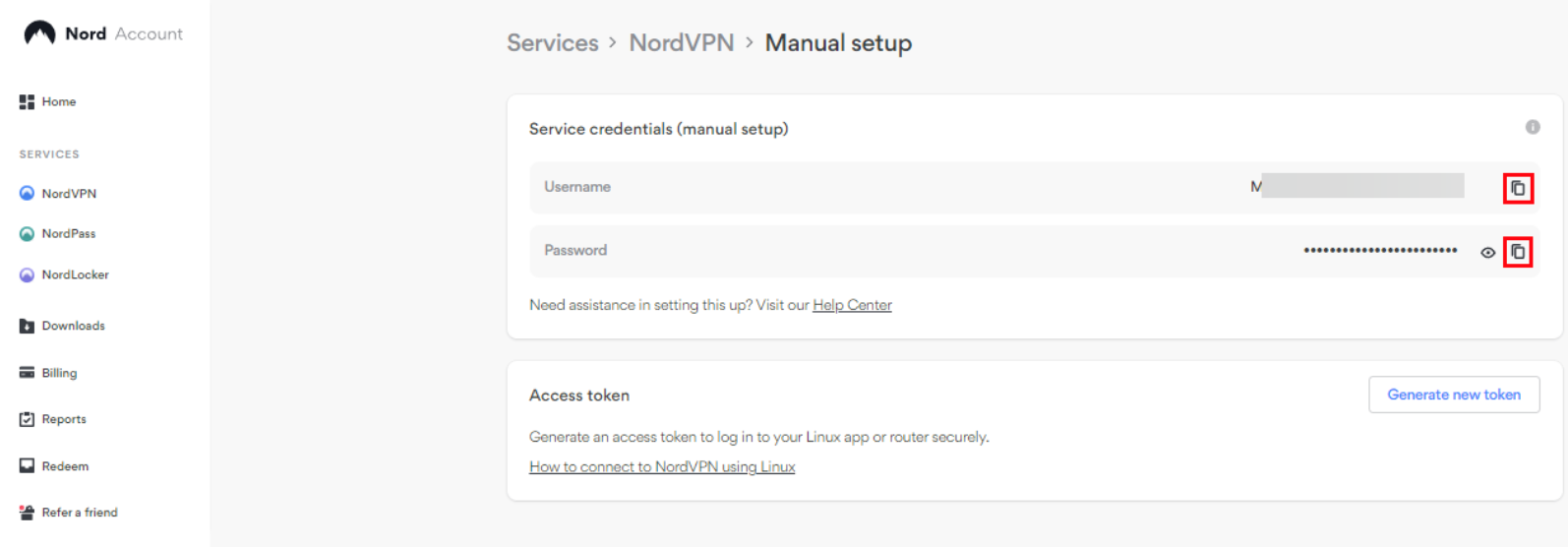
Open the AdGuard app, go to Settings → Filtering → Network → Proxy → Proxy server → Add proxy server.
Enter the following data:
Field Value Proxy type SOCKS5 Proxy host Any server from this list Proxy port 1080 Enter your NordVPN credentials in the Username and Password fields.
Tap Save and select.
Enable the main Proxy switch and AdGuard protection to route your device's traffic through the proxy.
How to use AdGuard with Shadowsocks
Here we presume that you have already configured a Shadowsocks server and a client on your device.
You should remove Shadowsocks app from filtering before setting up the process (App management → Shadowsocks → Route traffic through AdGuard) to avoid infinite loops and drops.
Open AdGuard and go to Settings → Filtering → Network → Proxy → Proxy server.
Tap the Add proxy server and fill in the fields:
Field Value Proxy type SOCKS5 Proxy host 127.0.0.1 Proxy port 1080 Tap Save and select.
Enable the main Proxy switch and AdGuard protection to route your device's traffic through the proxy.
How to use AdGuard with Clash
Here we presume that you are already a Clash client and have it installed on your device.
Open Clash and go to Settings → Network → Route System Traffic and toggle the switch. This will set Clash to proxy mode.
Open AdGuard and go to App management. Choose Clash For Android and disable Route traffic through AdGuard. This will eliminate traffic looping.
Then go to Settings → Filtering → Network → Proxy → Proxy server.
Tap Add proxy server and fill in the fields:
Field Value Proxy type SOCKS5 Proxy host 127.0.0.1 Proxy port 7891
Limitazioni
However, at least one factor may prevent certain traffic from being routed through the outbound proxy, even after configuring the AdGuard proxy settings. That would be if the app itself isn't configured to send its traffic through AdGuard. To do it, you need to proceed to App management, choose the app, and turn on Route traffic through AdGuard.