Protezione Safari
Questo articolo riguarda AdGuard per iOS, un blocco annunci multifunzionale che protegge il tuo dispositivo a livello di sistema. Per vedere come funziona, scarica l'app di AdGuard
Blocchi dei contenuti
I blocchi dei contenuti servono da 'contenitori' per filtrare le regole che svolgono il vero e proprio compito di bloccare annunci e tracciamento. AdGuard per iOS contiene sei blocchi di contenuti: Generale, Privacy, Social, Sicurezza, Personalizzato e Altro. Precedentemente, Apple consentiva a ogni blocco di contenuti di contenere soltanto un massimo di 50.000 regole di filtraggio ma, con l'uscita di iOS 15, il limite massimo è stato spostato a 150.000 regole.
Tutti i blocchi dei contenuti, il loro stato, i filtri tematici attualmente inclusi e il numero totale di regole di filtraggio utilizzate sono disponibili nella rispettiva schermata in Impostazioni avanzate (clicca l'icona dell'ingranaggio in basso a destra → Generale → Impostazioni avanzate → Blocchi dei contenuti).
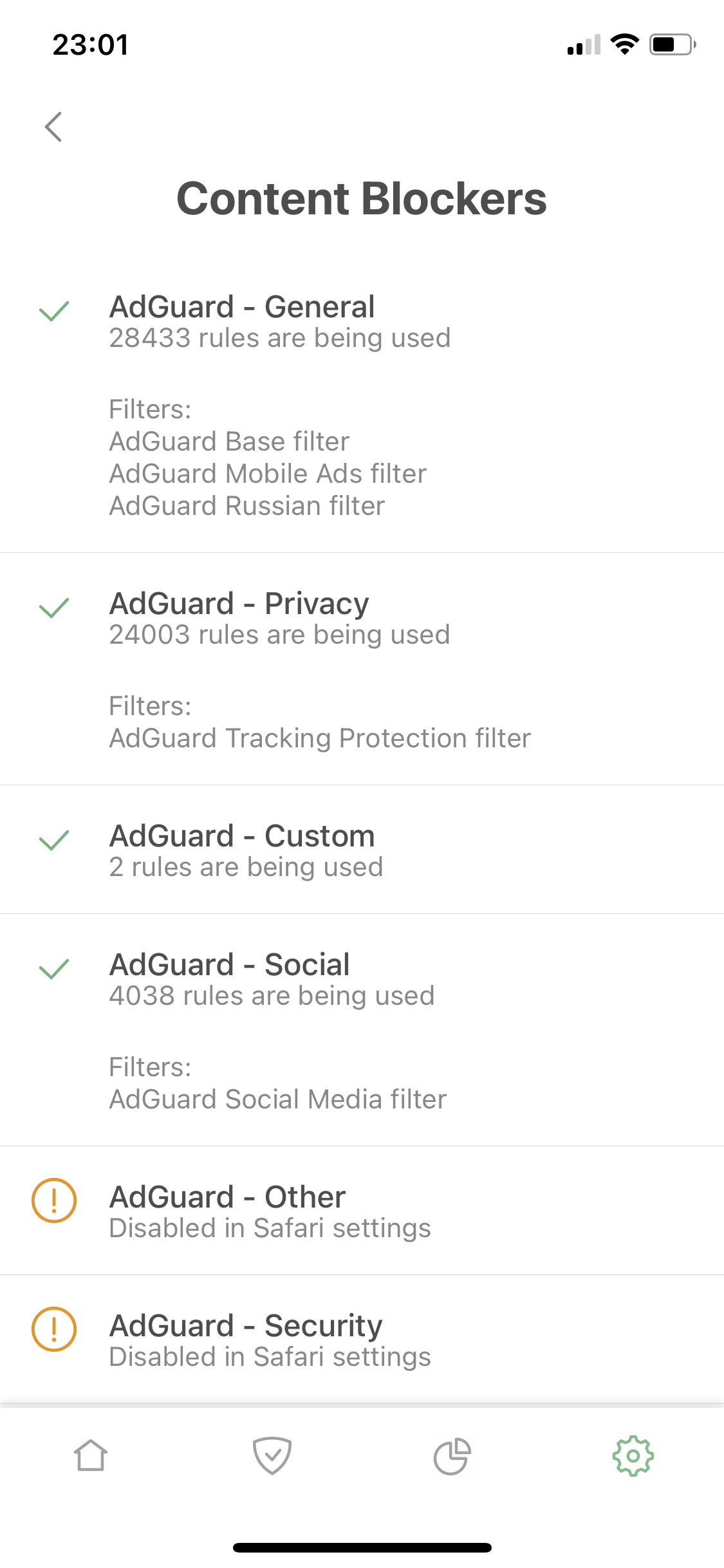
Mantieni abilitati tutti i blocchi dei contenuti per la migliore qualità di filtraggio.
Filtri
Il funzionamento dei blocchi di contenuti si basa sui filtri, talvolta anche indicati come elenchi di filtri. Ogni filtro è un elenco di regole di filtraggio. Se hai abilitato il blocco annunci durante la navigazione, controlla costantemente le pagine visitate e gli elementi su di esse rispetto a tali regole e blocca qualsiasi cosa corrisponda. Le regole sono sviluppate per bloccare annunci, tracker e altri.
Tutti i filtri sono raggruppati in categorie tematiche. Per visualizzare l'elenco completo di queste categorie (da non confondere con i blocchi dei contenuti), apri la sezione Protezione toccando l'icona dello scudo, quindi vai in Protezione di Safari → Filtri.
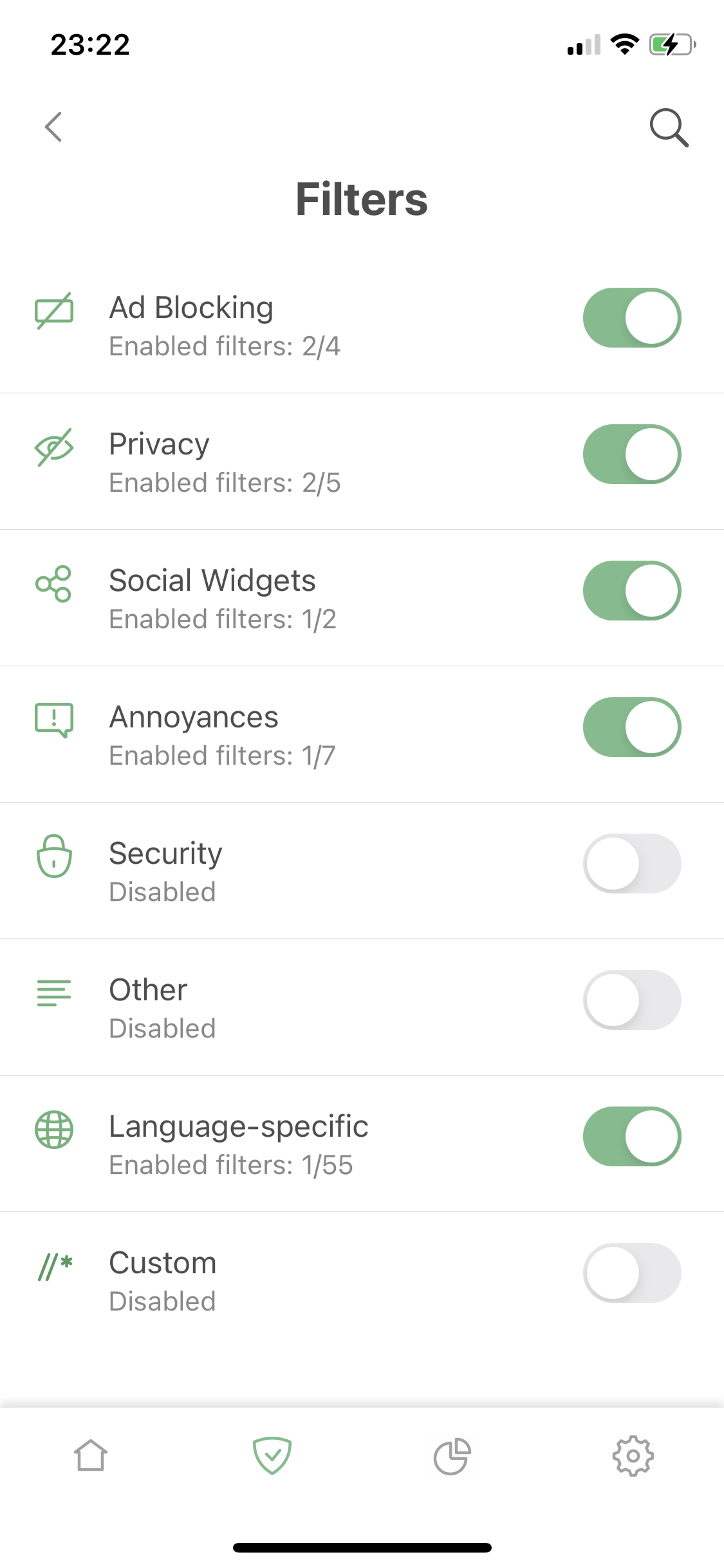
Ne esistono otto, ogni categoria unisce vari filtri che servono e condividono uno scopo comune, cioè bloccare annunci, widget social, avvisi sui cookie, proteggere l'utente dalle truffe online. Per decidere quali filtri soddisfano le tue esigenze, leggi le loro descrizioni e naviga tra le etichette ("annunci", "privacy", "consigliati", ecc.).
Più filtri abilitati non garantiscono che ci saranno meno annunci. Un gran numero di vari filtri abilitati simultaneamente riduce la qualità del blocco degli annunci.
La categoria dei filtri personalizzati è vuota di default per consentire agli utenti di aggiungervi i propri filtri, per URL. Puoi trovare filtri su Internet o anche provare a crearne uno tu stesso.
Regole utente
Qui, puoi aggiungere nuove regole, inserendole manualmente o utilizzando lo strumento di blocco manuale di AdGuard su Safari. Utilizzalo per personalizzare il filtraggio di Safari senza aggiungere un intero elenco di filtri.
Scopri come creare i tuoi filtri degli annunci. Ma sei pregato di notare che molti di essi non funzioneranno su Safari su iOS.
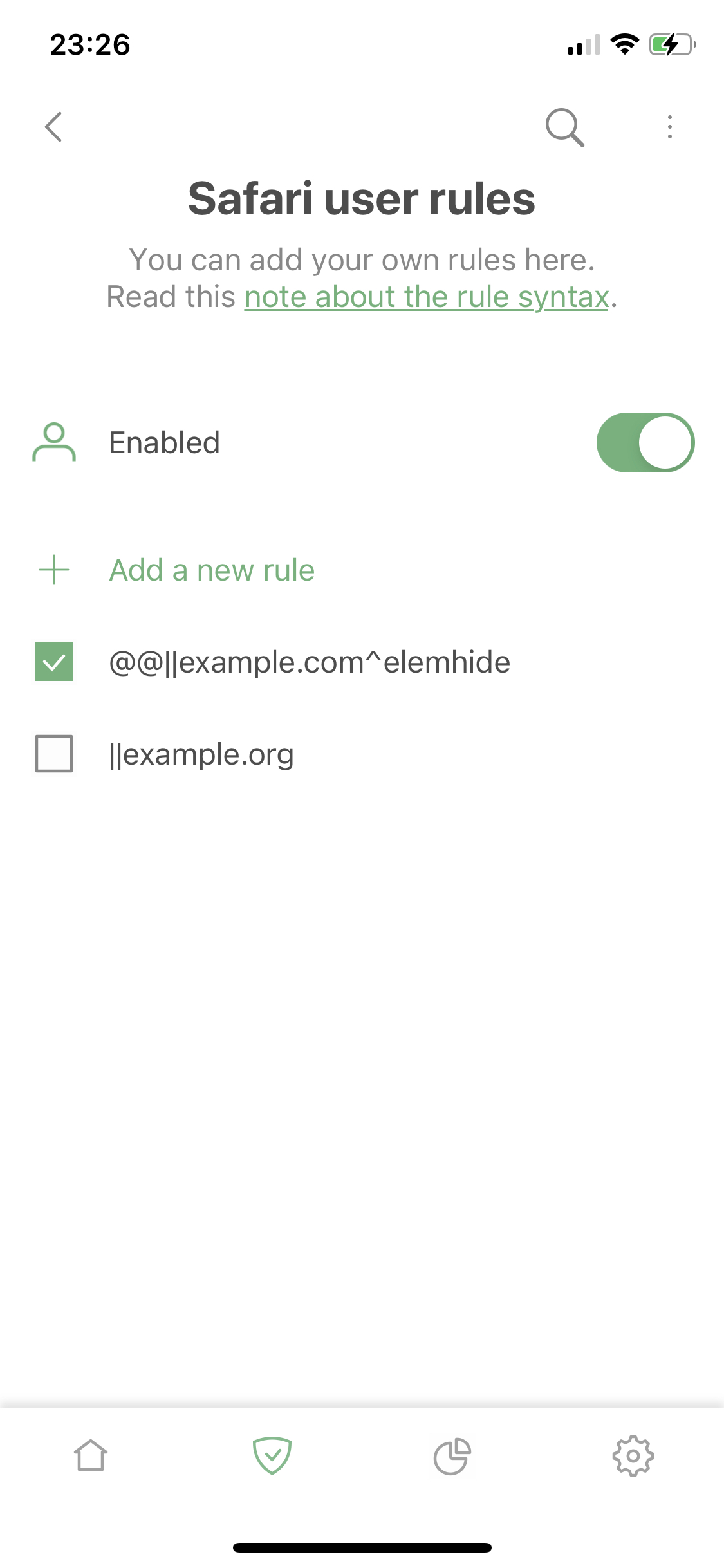
Lista consentita
La terza sezione della schermata Protezione di Safari. Se desideri disabilitare il blocco degli annunci su un certo sito web, l'Allowlist ti sarà d'aiuto. Ti consente di aggiungere domini e sottodomini alle esclusioni. AdGuard per iOS include una funzionalità Importa/Esporta, così, l'allowlist da un dispositivo è facilmente trasferibile a un altro.