Altre funzionalità
Questo articolo riguarda AdGuard per Windows, un blocco annunci multifunzionale che protegge il tuo dispositivo a livello di sistema. Per vedere come funziona, scarica l'app di AdGuard
There are other useful AdGuard options that shouldn't go unnoticed in this article, since they add much to user experience.
Supporto
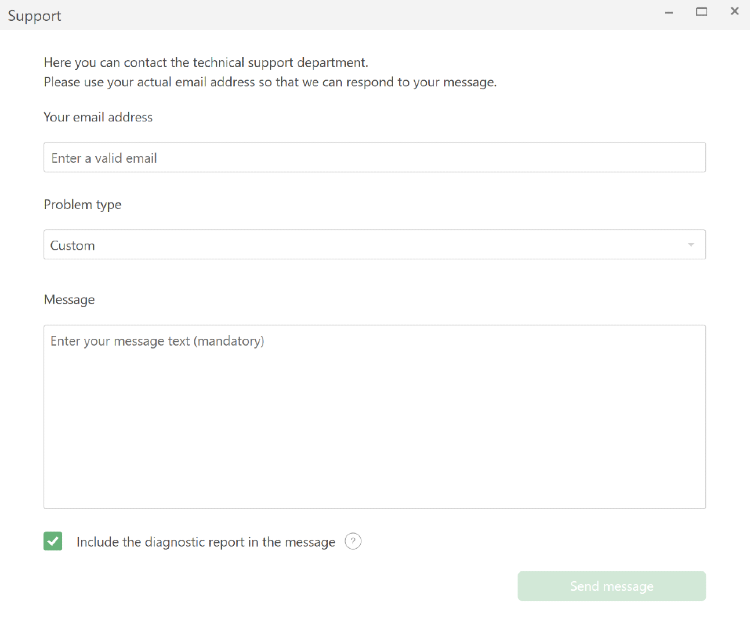
By clicking the Support tab you will open a dialog box through which you can report a bug, submit a feature request, or simply share your opinion of the product.
Licenza
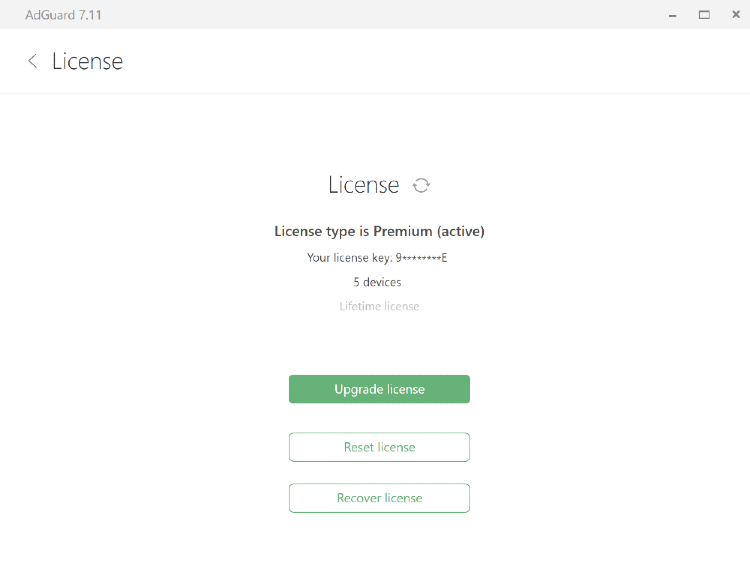
This tab contains information about your license. Here you can:
- find out the license type (nightly build, beta or release), the number of devices available for simultaneous connection to AdGuard, the license expiration date;
- click the button to go to the license purchase page, and activate, reset or recover a license.
Info
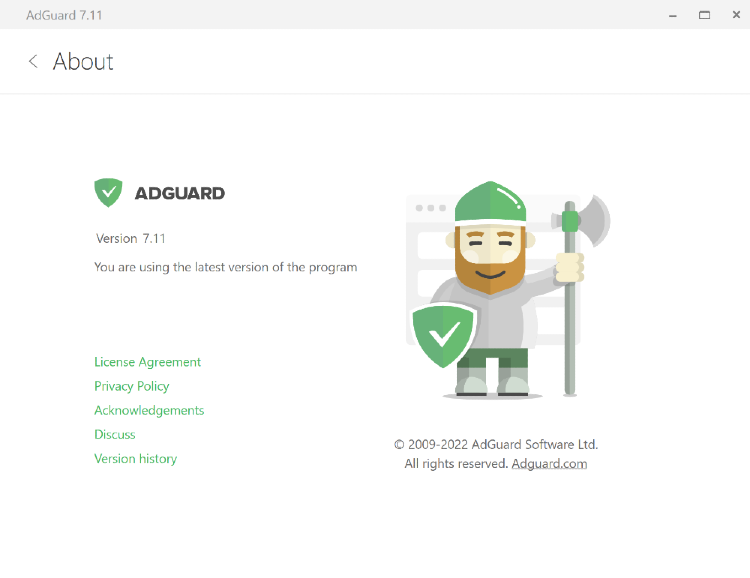
In addition to information about the current version of the program, this tab provides some useful links to Licese agreement, Privacy policy, Acknowledgements, Discussions, and Version history pages.
Check for updates
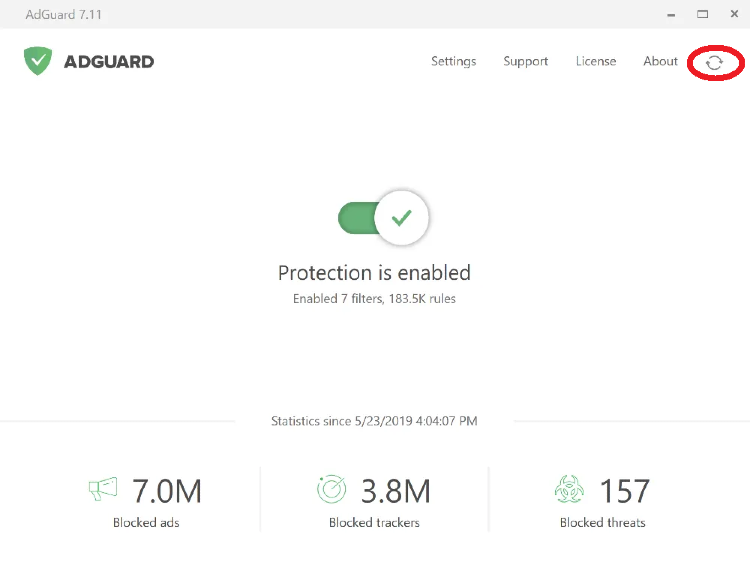
To check for filters and userscripts updates, click the rotating arrows icon in the upper right corner of the app's main screen.
Tray menu
To save you time navigating around AdGuard menus, many of the frequently used options and settings are available from the tray menu. To call the menu, right-click the AdGuard icon in the tray. It will offer you the following options:
- enable protection
- disable protection: completely or for 30 seconds
- go to Settings
- open the Tools and Advanced menus
- check for filter updates
- check for app updates
- to recall the last pop-up message
- reach the Support and About sections
- close AdGuard, but continue filtering
- exit AdGuard