DNS protection
This article is about AdGuard for iOS, a multifunctional ad blocker that protects your device at the system level. To see how it works, download the AdGuard app
DNS protection module enhances your privacy by encrypting your DNS traffic. Unlike with Safari content blocking, DNS protection works system-wide, i.e. beyond Safari, in apps and other browsers. You have to enable this module before you're able to use it. You can do this on the home screen by tapping the shield icon at the top of the screen, or by going to the Protection → DNS protection tab.
To be able to manage DNS settings, AdGuard apps require establishing a local VPN. It will not route your traffic through any remote servers. Nevertheless, the system will ask you to confirm access permission.
DNS implementation
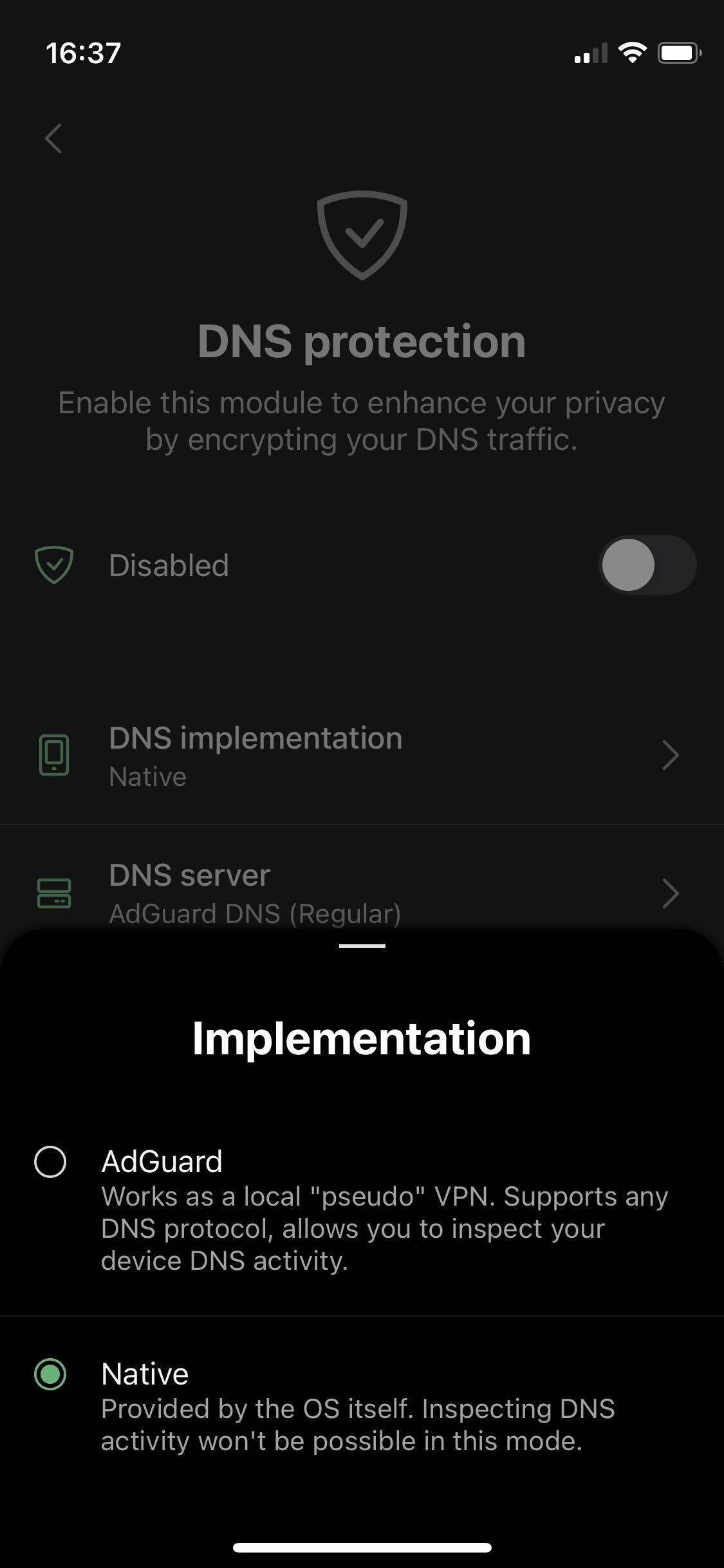
This section has two options: AdGuard and Native implementation. Basically, these are two methods of setting up DNS.
In Native implementation, the DNS is handled by the system and not the app. This means that AdGuard doesn't have to create a local VPN. Sadly, this will not help you circumvent system restrictions and use AdGuard alongside other VPN-based applications — if any VPN is enabled, native DNS is ignored. Consequently, you won't be able to filter traffic locally or to use our brand new DNS-over-QUIC protocol (DoQ).
DNS servers
The next section you'll see on the DNS Protection screen is DNS server. It shows the currently selected DNS server and encryption type. To change either, tap the button to enter the DNS server screen.
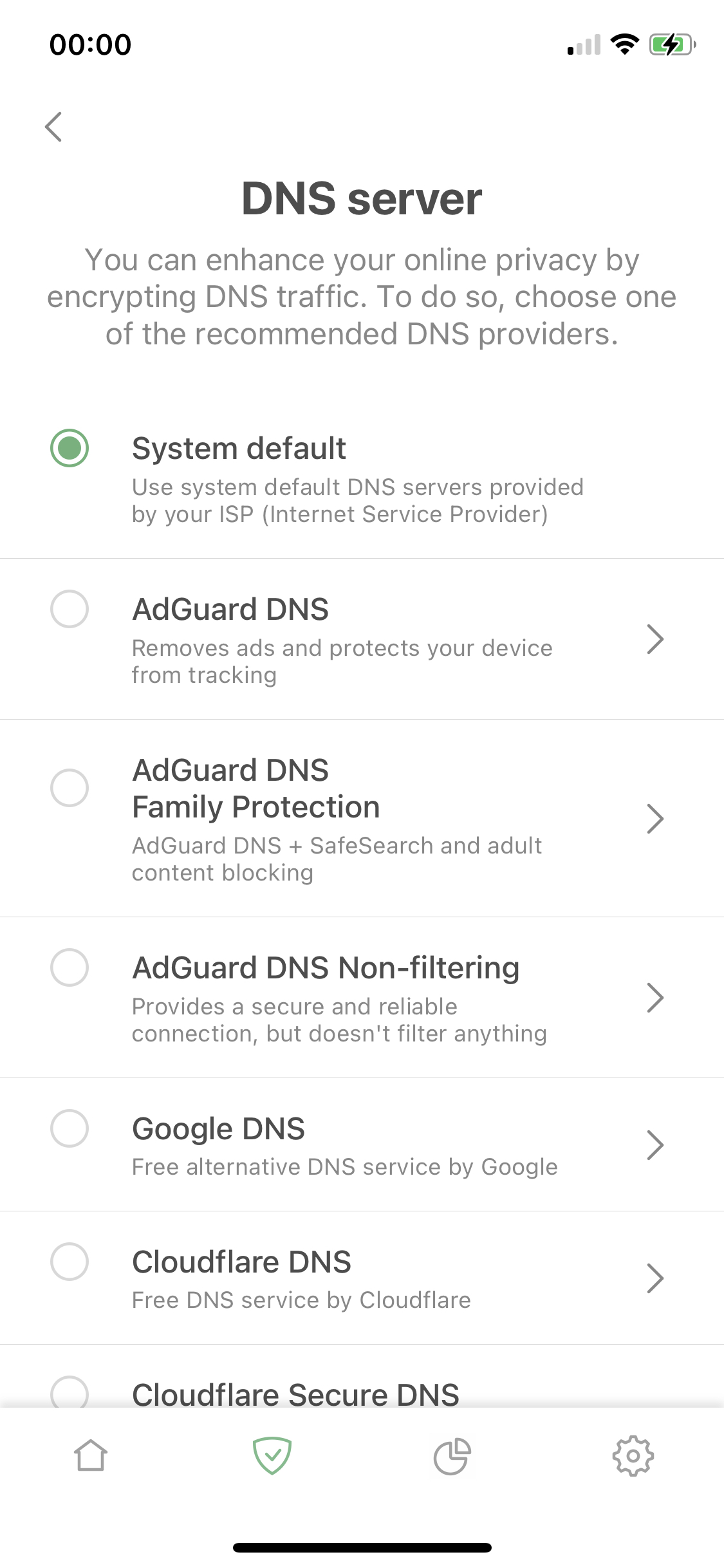
Servers differ by their speed, employed protocol, trustworthiness, logging policy, etc. By default, AdGuard will suggest several DNS servers from among the most popular ones (including AdGuard DNS). Tap any to change the encryption type (if such option is provided by the server's owner) or to view the server's homepage. We added labels such as No logging policy, Ad blocking, Security to help you make a choice.
In addition, at the bottom of the screen there is an option to add a custom DNS server. It supports regular, DNSCrypt, DNS-over-HTTPS, DNS-over-TLS, and DNS-over-QUIC servers.
HTTP basic authentication for DNS-over-HTTPS
This feature brings the authentication capabilities of the HTTP protocol to DNS, which does not have built-in authentication. Authentication in DNS is useful if you want to restrict access to your custom DNS server to specific users.
To enable this feature:
- In AdGuard DNS, go to Server settings → Devices → Settings and change the DNS server to the one with authentication. Clicking Deny other protocols will remove other protocol usage options, leaving only DNS-over-HTTPS authentication enabled and preventing its use by third parties. Copy the generated address.
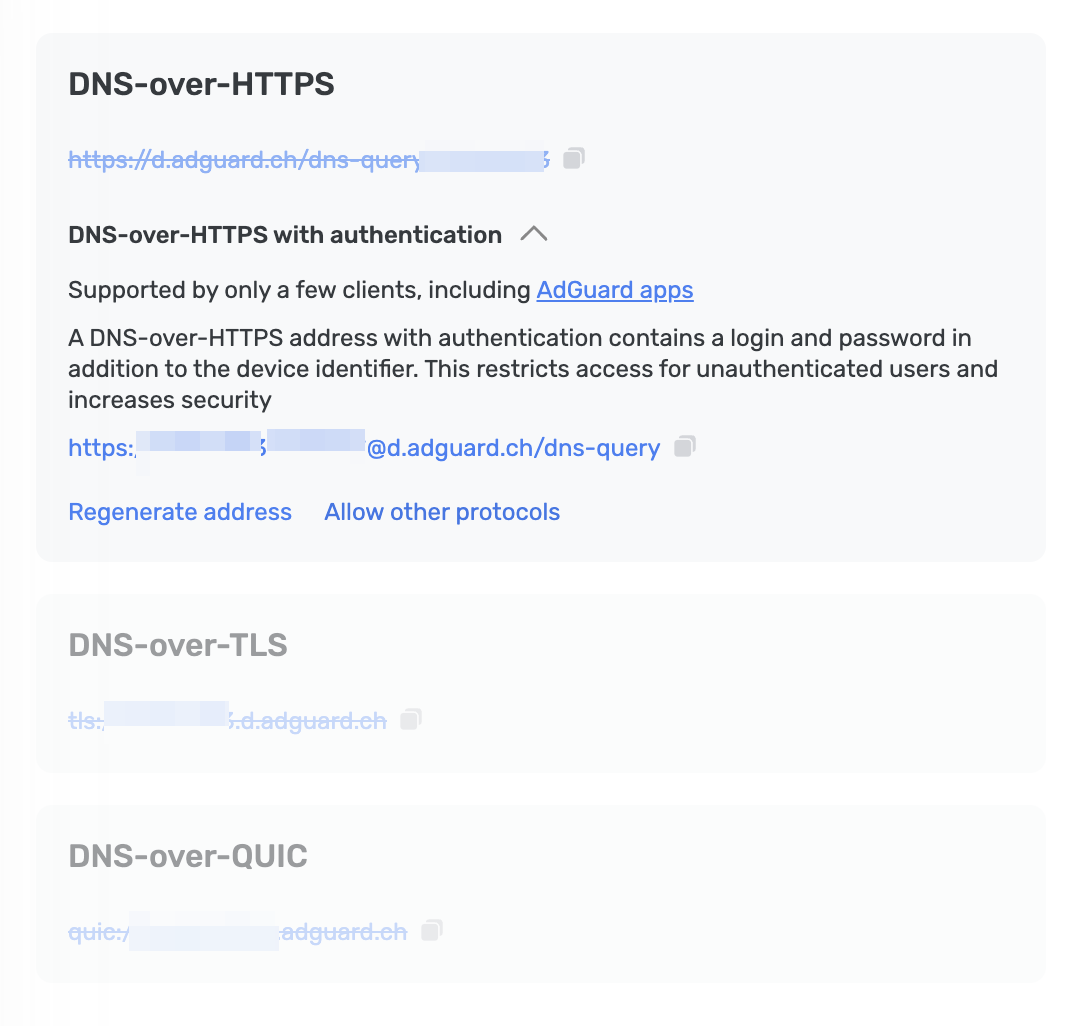
- In AdGuard for iOS, go to the Protection tab → DNS protection → DNS server and paste the generated address into the Add a custom DNS server field. Save and select the new configuration.
To check if everything is set up correctly, visit our diagnostics page.
Network settings
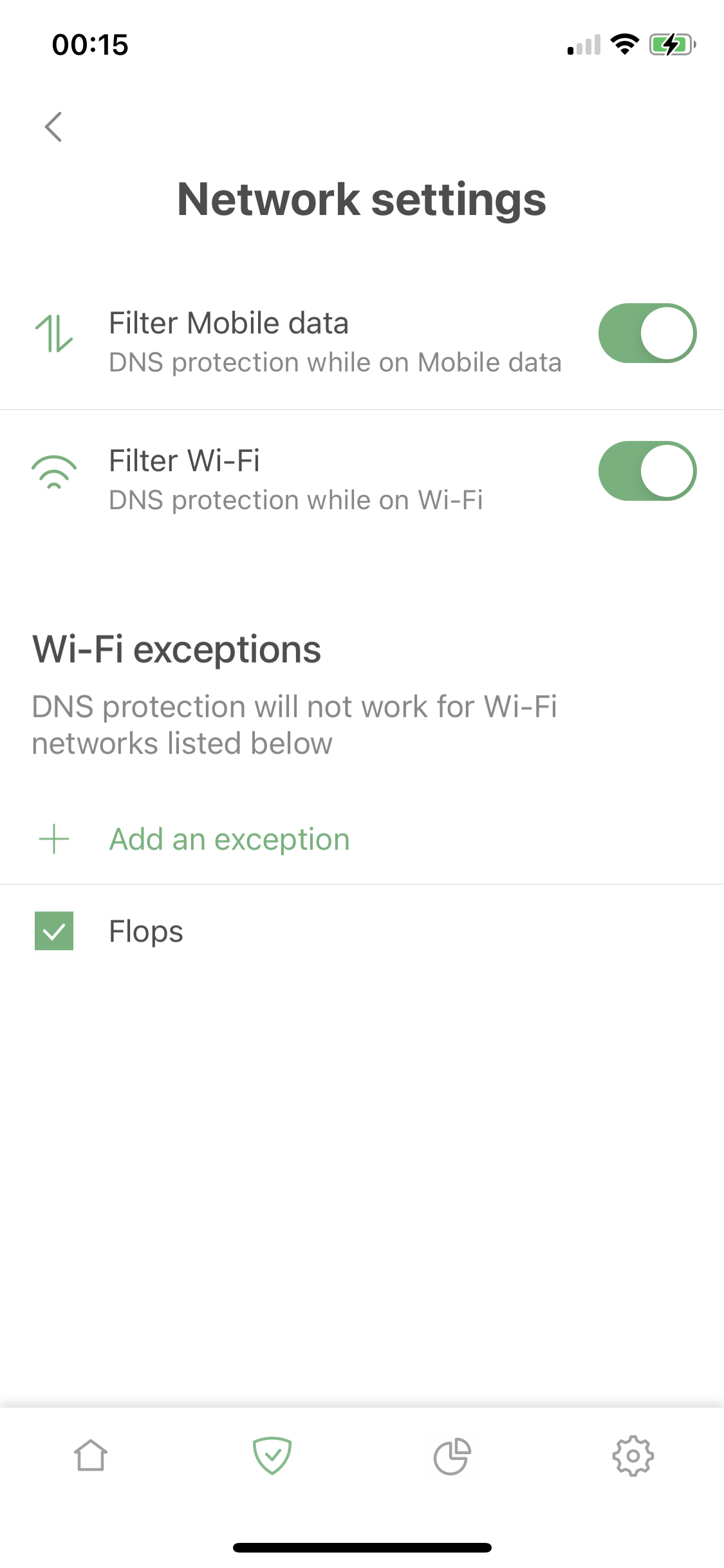
Users can also handle their DNS security on the Network settings screen. Filter mobile data and Filter Wi-Fi enable or disable DNS protection for the respective network types. Further down, at Wi-Fi exceptions, you can exclude particular Wi-Fi networks from DNS protection (for example, you might want to exclude your home network if you use AdGuard Home).
DNS filtering
DNS filtering allows you to customize your DNS traffic by enabling AdGuard DNS filter, adding custom DNS filters, and using the DNS blocklist/allowlist.
How to access:
Protection (the shield icon in the bottom menu bar) → DNS protection → DNS filtering
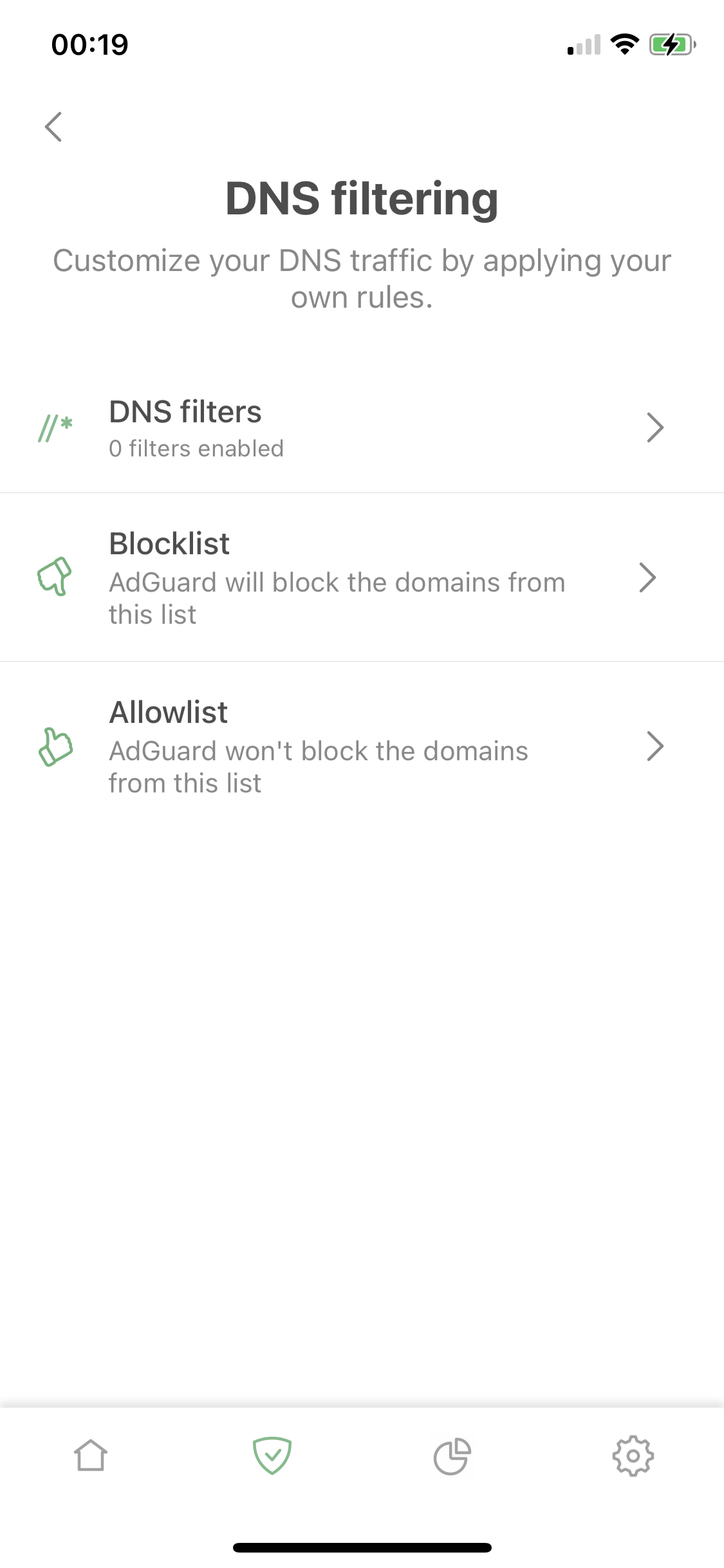
DNS filters
Similar to filters that work in Safari, DNS filters are sets of rules written according to special syntax. AdGuard will monitor your DNS traffic and block requests that match one or more rules. You can use filters such as AdGuard DNS filter or add hosts files as filters. Multiple filters can be added simultaneously. To know how to do it, get acquainted with this exhaustive manual.
Allowlist and Blocklist
On top of DNS filters, you can have targeted impact on DNS filtering by adding single domains to Blocklist or to Allowlist. Blocklist even supports the same DNS syntax, and both of them can be imported and exported, just like Allowlist in Safari content blocking.