Instalação
Este artigo é sobre o AdGuard para Android, um bloqueador de anúncios multifuncional que protege seu dispositivo a nível de sistema. Veja como funciona ao baixar o AdGuard
Requisitos do sistema
Versão do sistema operativo: Android 9.0 ou superior
RAM: pelo menos 2 GB
Espaço livre em disco: 500 MB
Instalação
A maioria dos aplicativos baseados em Android é distribuída via Google Play; no entanto, o AdGuard não está presente lá, porque o Google proíbe a distribuição de bloqueadores de anúncio em nível de rede via Google Play, ou seja, aplicativos que bloqueiam publicidade em outros aplicativos. Você encontrará mais informações sobre a política restritiva do Google em nosso blog.
É por isso que você só pode instalar o AdGuard para Android manualmente. Para usar o aplicativo em seu dispositivo móvel, você precisará fazer o seguinte:
Baixe o aplicativo em seu dispositivo. Aqui estão algumas maneiras de fazer isso:
- vá para nosso site e toque no botão Baixar
- inicie o navegador e digite o seguinte URL: https://adguard.com/apk
- ou escaneie este QR code:
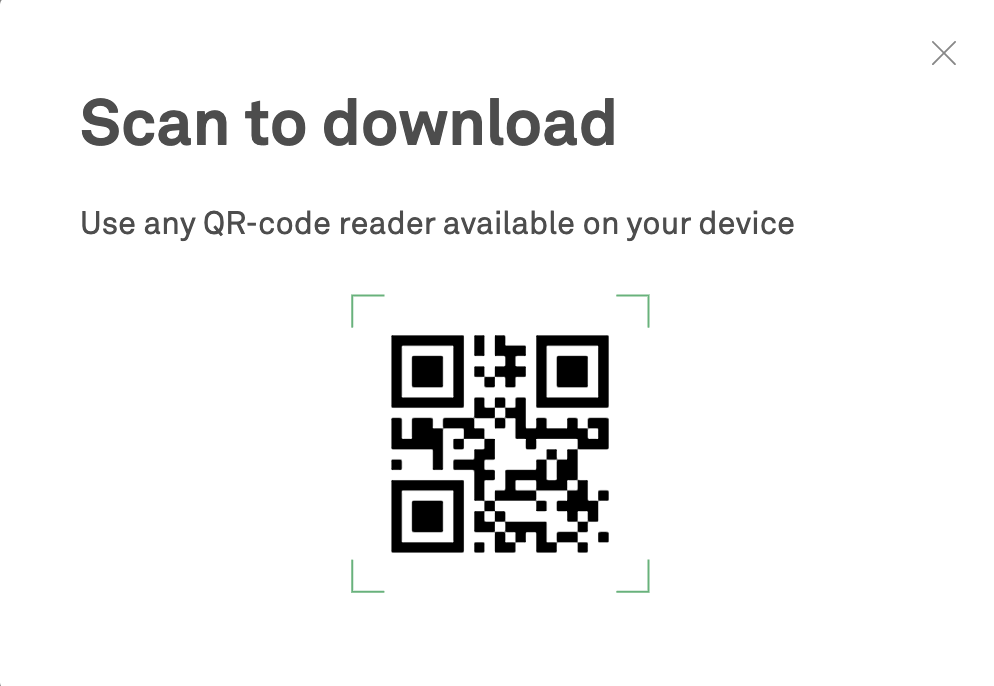
Permitir a instalação de aplicativos de fontes desconhecidas. Uma vez que o download do arquivo estiver completo, toque em Abrir na notificação.
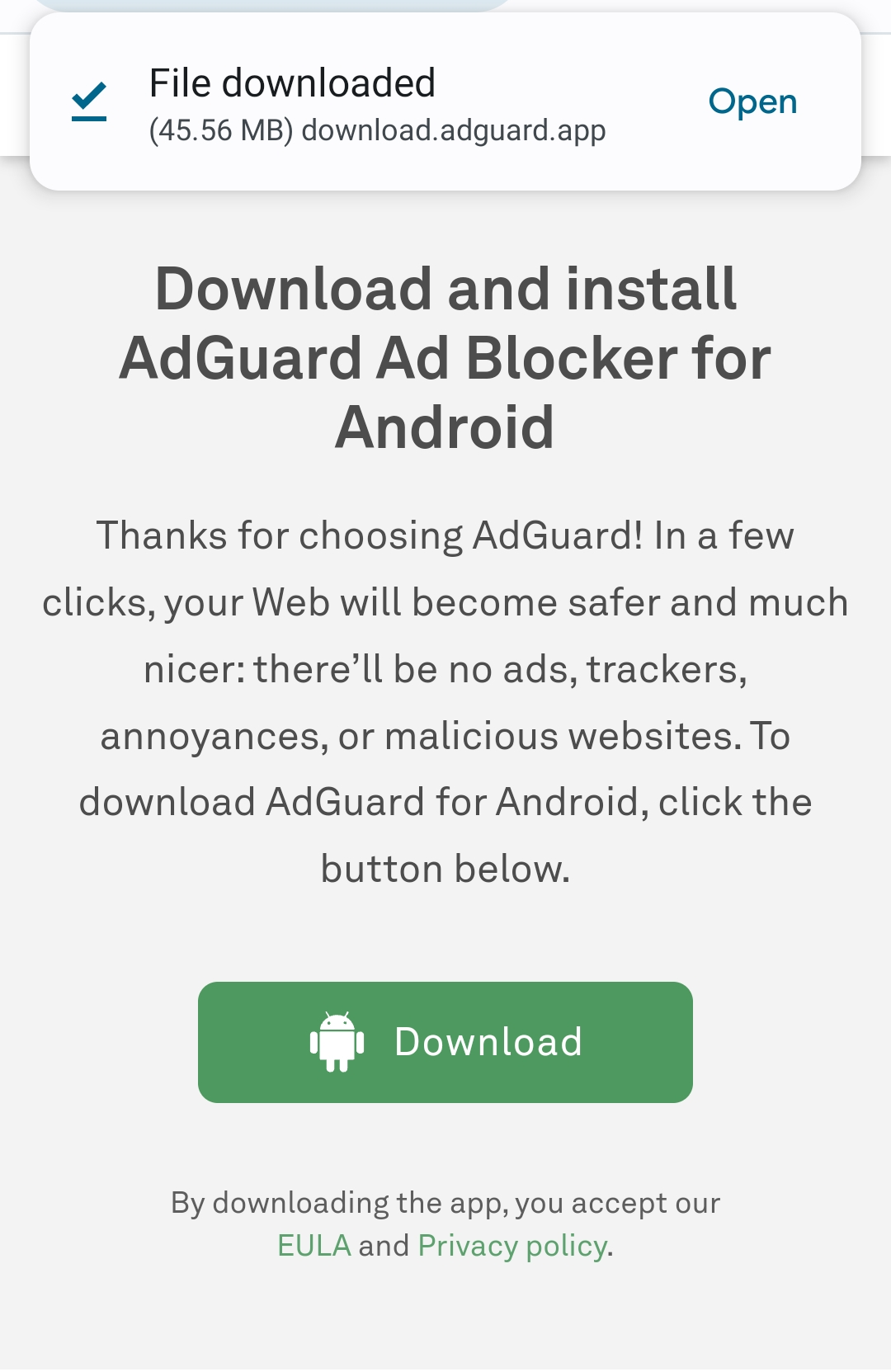
Um pop-up aparecerá. Toque em Configurações, navegue até Instalar aplicativos desconhecidos, e permita a permissão para o navegador que você usou para baixar o arquivo.
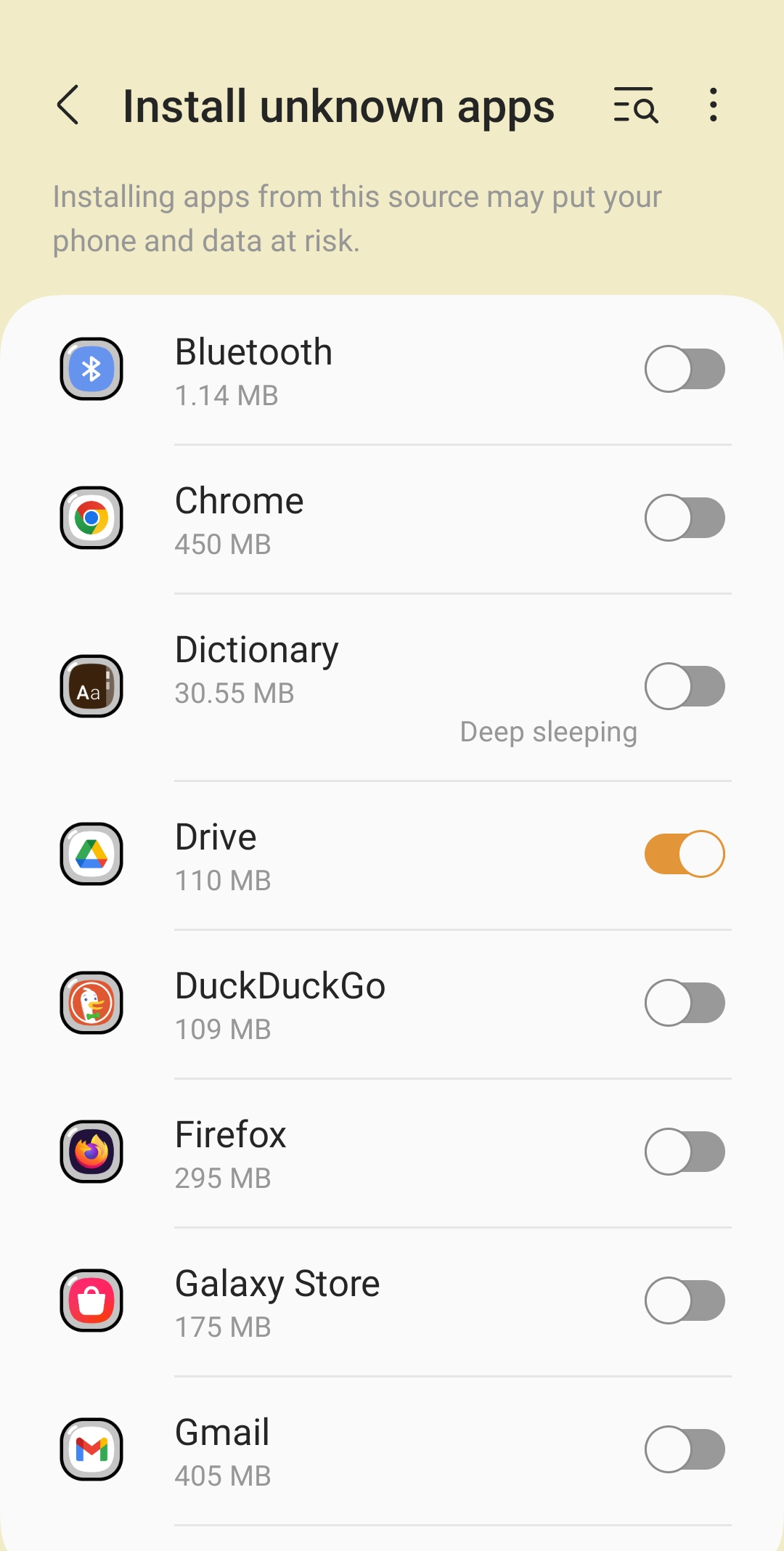
Instale o aplicativo. Uma vez que o navegador obteve as permissões necessárias, o sistema perguntará se você deseja instalar o aplicativo. Toque em Instalar.

Em seguida, você será convidado a ler o Contrato de licença e a Política de privacidade do AdGuard. Você também pode participar do desenvolvimento de produtos. Para fazer isso, selecione as caixas de verificação para Enviar relatórios de falha automaticamente e Enviar dados técnicos e de interação. Em seguida, toque em Continuar.
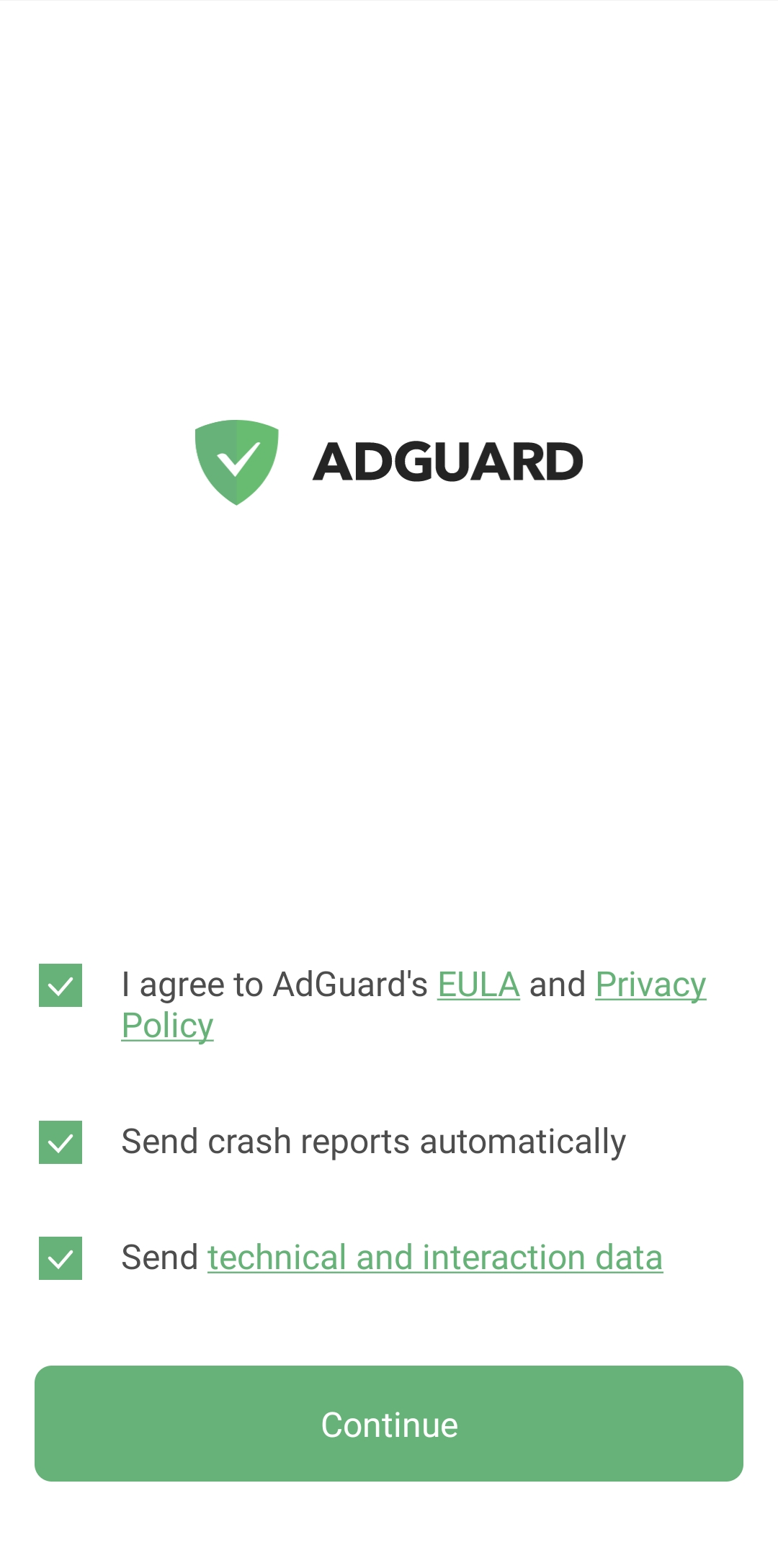
Criar VPN local. Para filtrar todo o tráfego diretamente no seu dispositivo e não encaminhá-lo através de um servidor remoto, o AdGuard precisa estabelecer uma conexão VPN.
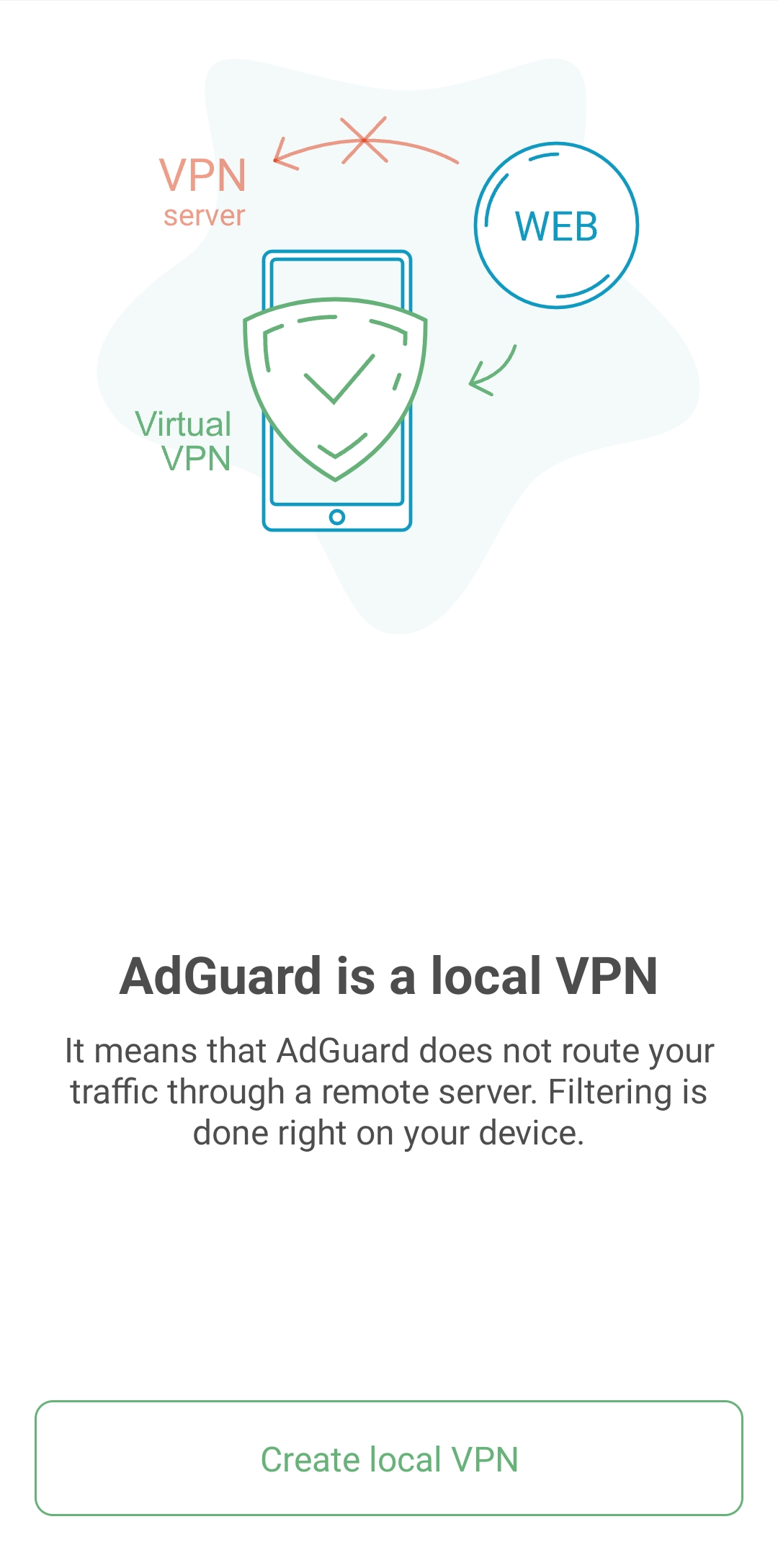
Ativar a filtragem HTTPS. Não é uma opção obrigatória, no entanto, aconselhamos ativá-la para a melhor qualidade de bloqueio de anúncios.
Se o seu dispositivo estiver rodando o Android 7–9, você será convidado a instalar um certificado e configurar a filtragem HTTPS após as configurações do VPN local.
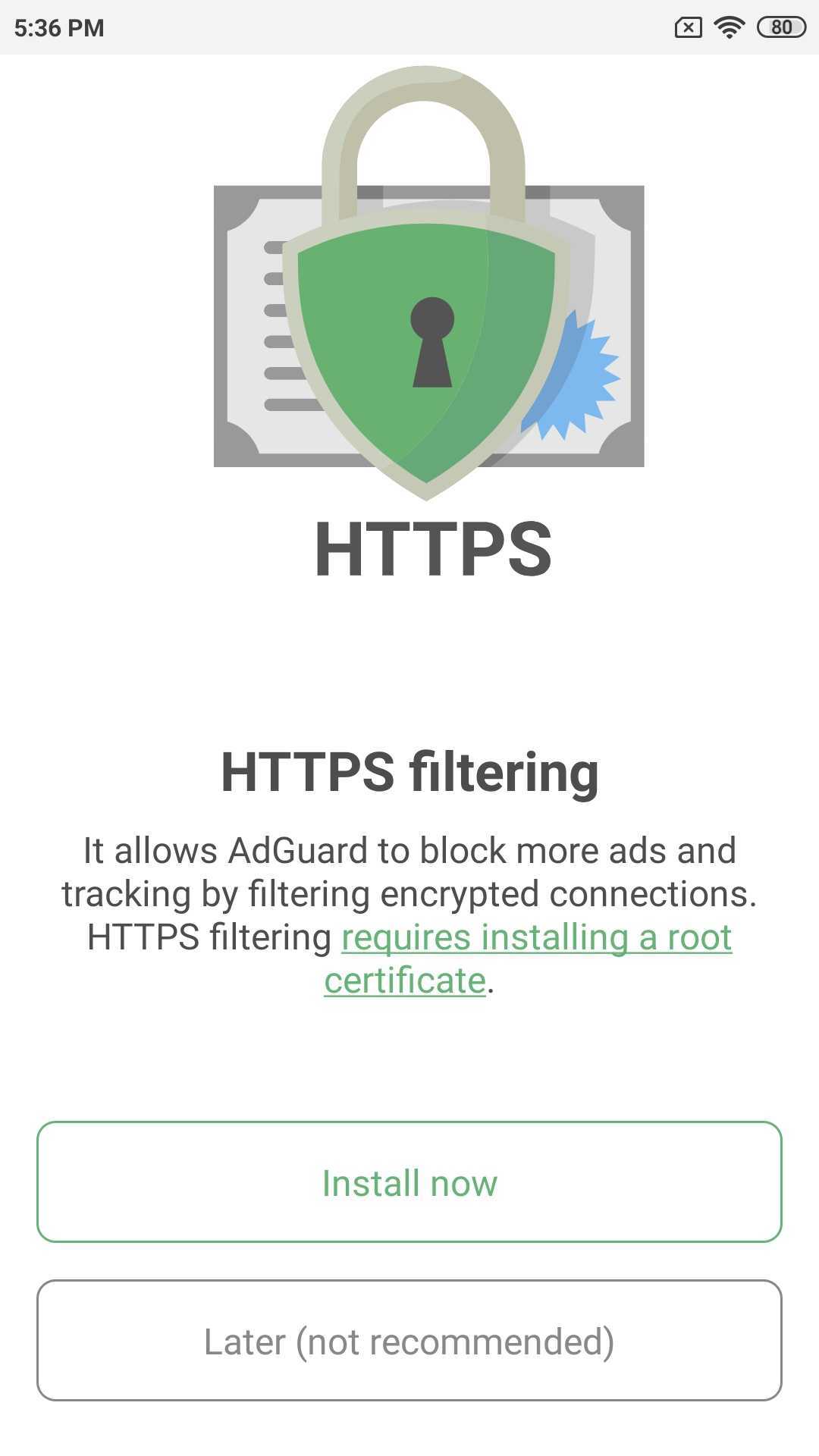
Após tocar em Instalar agora, uma solicitação aparecerá pedindo que você autentique a instalação do certificado com uma senha ou impressão digital.
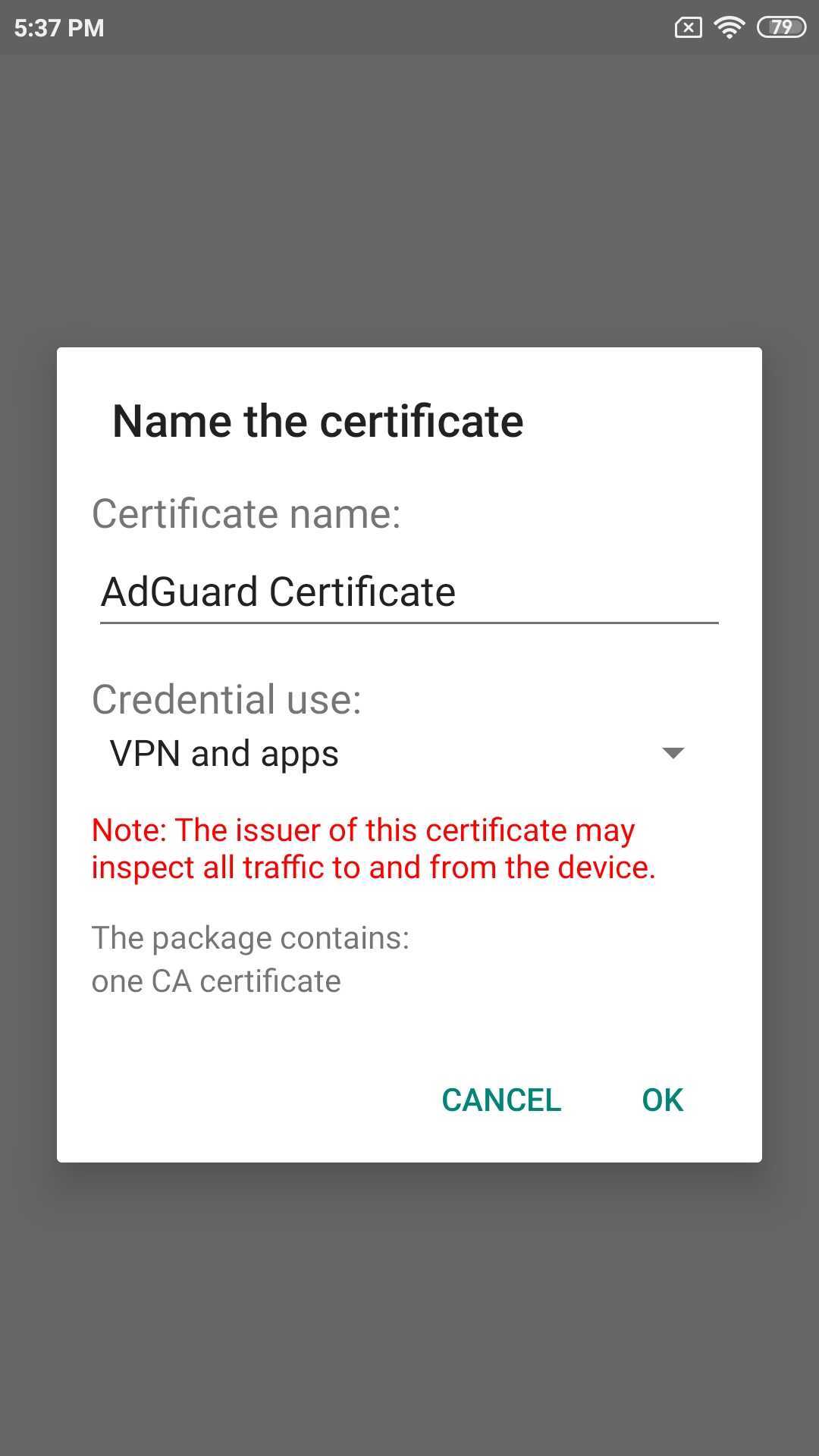
Se você tiver Android 10+ em seu dispositivo, após criar uma VPN local, será exibida a tela principal do aplicativo com uma barra de aviso na parte inferior sugerindo ativar a Filtragem HTTPS: toque em Ativar e siga as instruções na próxima tela ou verifique o artigo sobre instalação de certificado para mais informações.
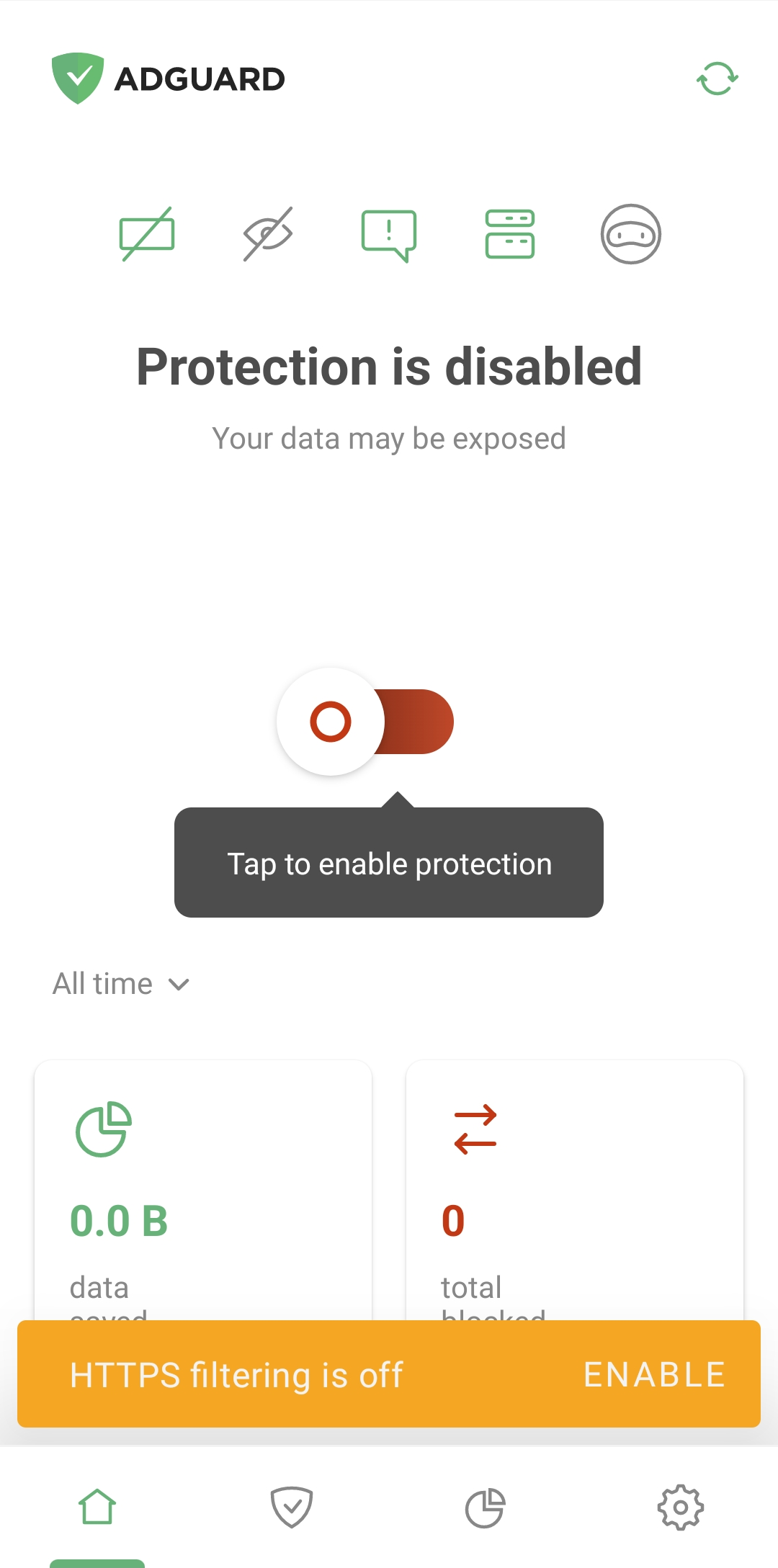
Desinstalando/reinstalando o AdGuard
Se você precisar desinstalar o AdGuard no seu dispositivo móvel, abra Configurações e escolha Aplicativos (Android 7) ou Aplicativos e notificações (Android 8+). Selecione AdGuard na lista de aplicativos instalados e clique em Desinstalar.

Para reinstalar o AdGuard, basta baixar o arquivo apk novamente e seguir os passos descritos na seção de instalação. Não é necessária desinstalação prévia.