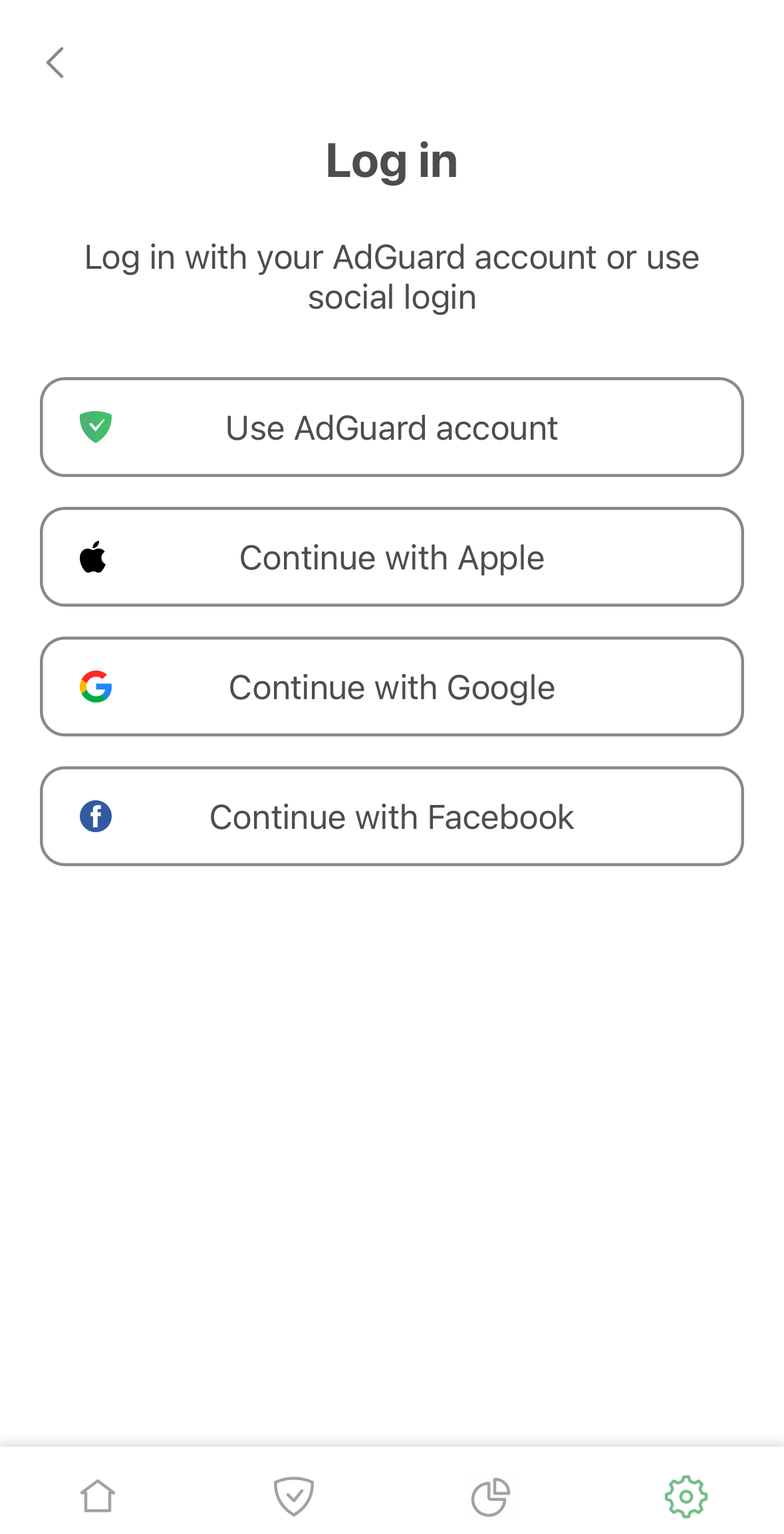How to activate
To activate your license, go to the License section of your AdGuard product and find the Log in field or Activate button. Use the email and password of your AdGuard account to log in. If you don't have an account yet, you will be offered to create one.
To activate a license via the AdGuard account, a valid license with at least one free slot is required. If your license is already used on a maximum number of devices, you can upgrade it or transfer it from one device to another.
Alternatively, you can use a license key to activate the license.
Below you can check step-by-step activation instructions for each platform.
Activating AdGuard for Windows
On the expired license screen, click Activate.
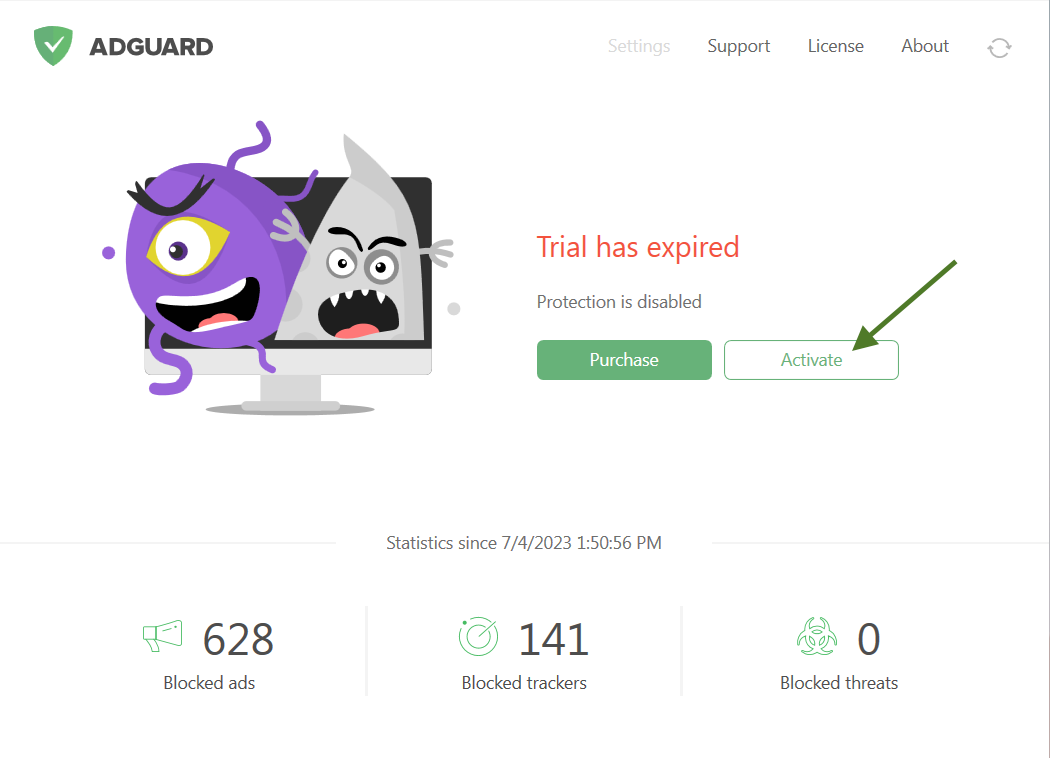
Alternatively, select License in the upper right corner of the main screen and click Activate.
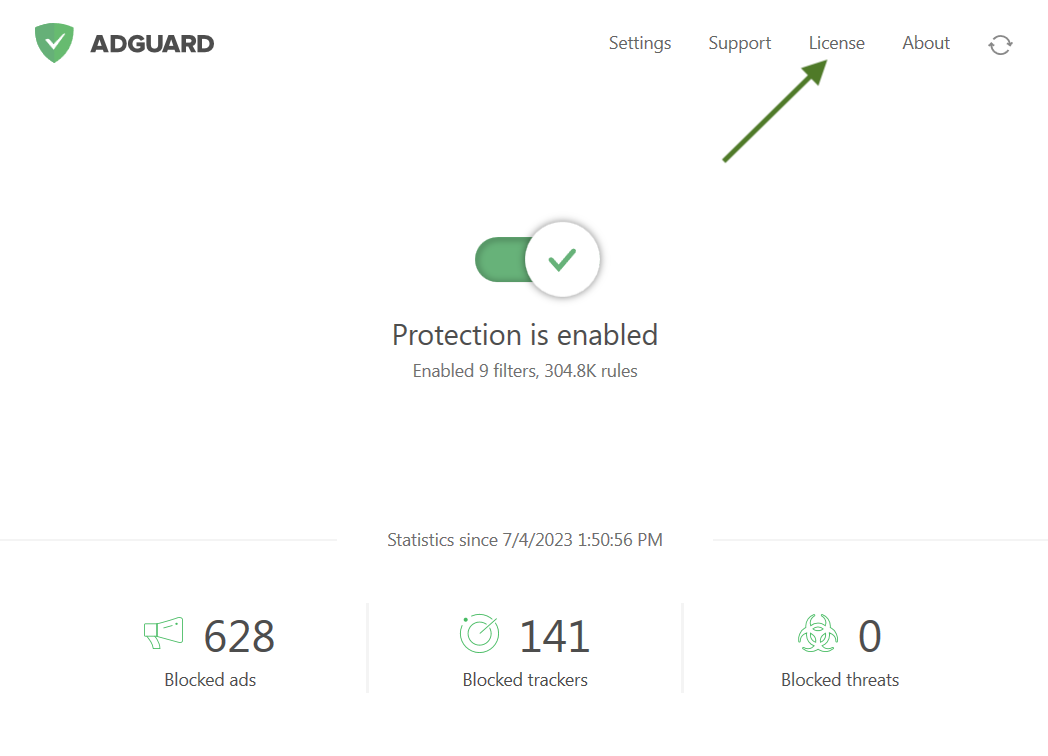
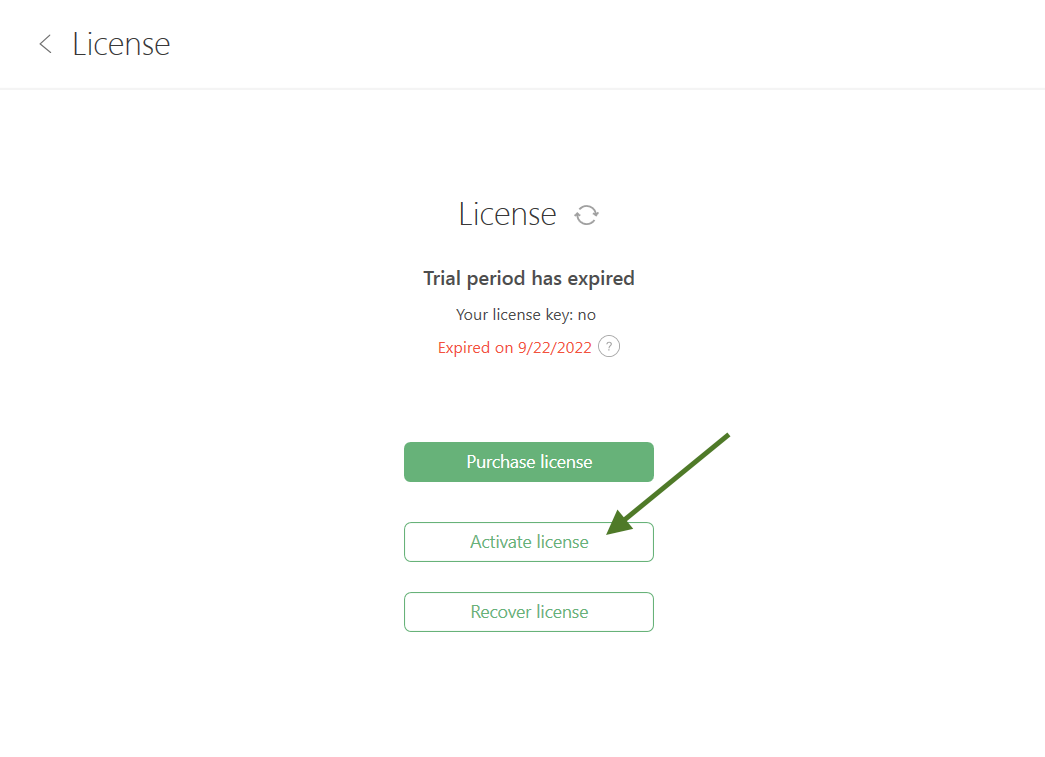
Activate your license using your preferred method. If the license is bound to your email address, click AdGuard Account or select a social network associated with this email address. Alternatively, enter your license key.
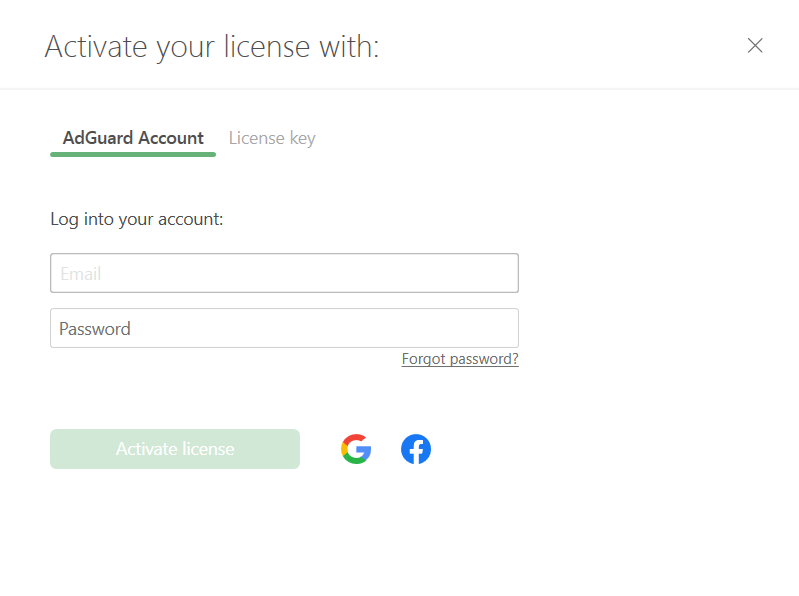
Activating AdGuard for Mac
On the expired license screen, click Activate.
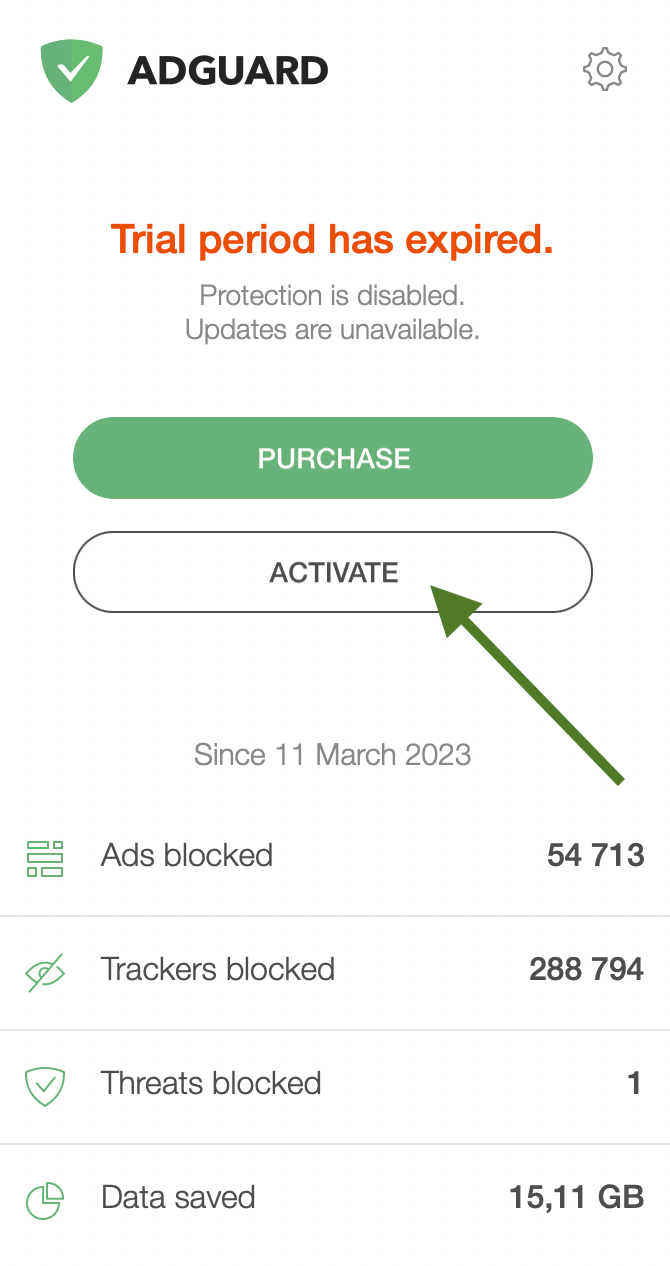
Alternatively, click the gear icon in the AdGuard menu, then click License.
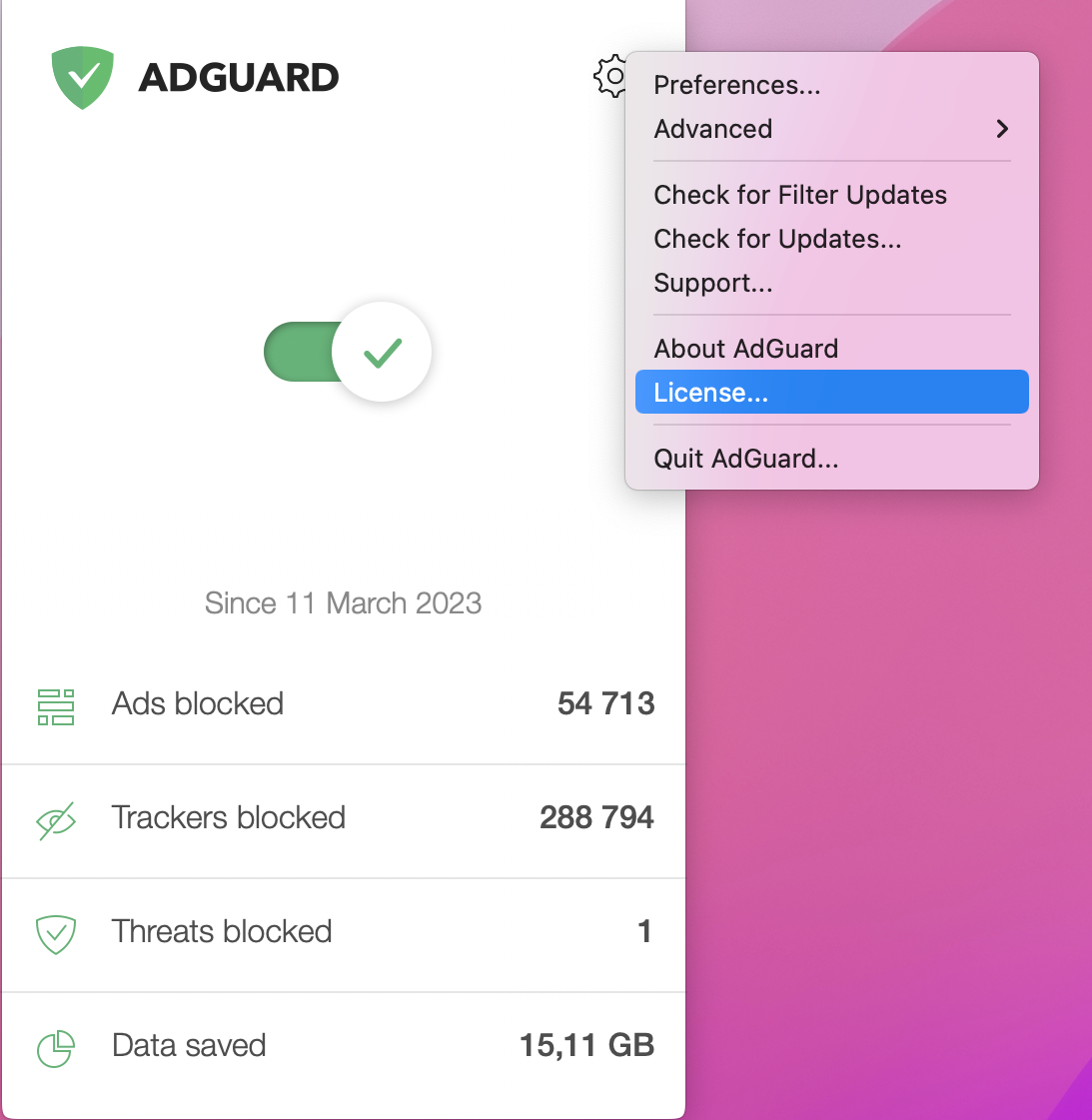
In the opened window, click Activate.
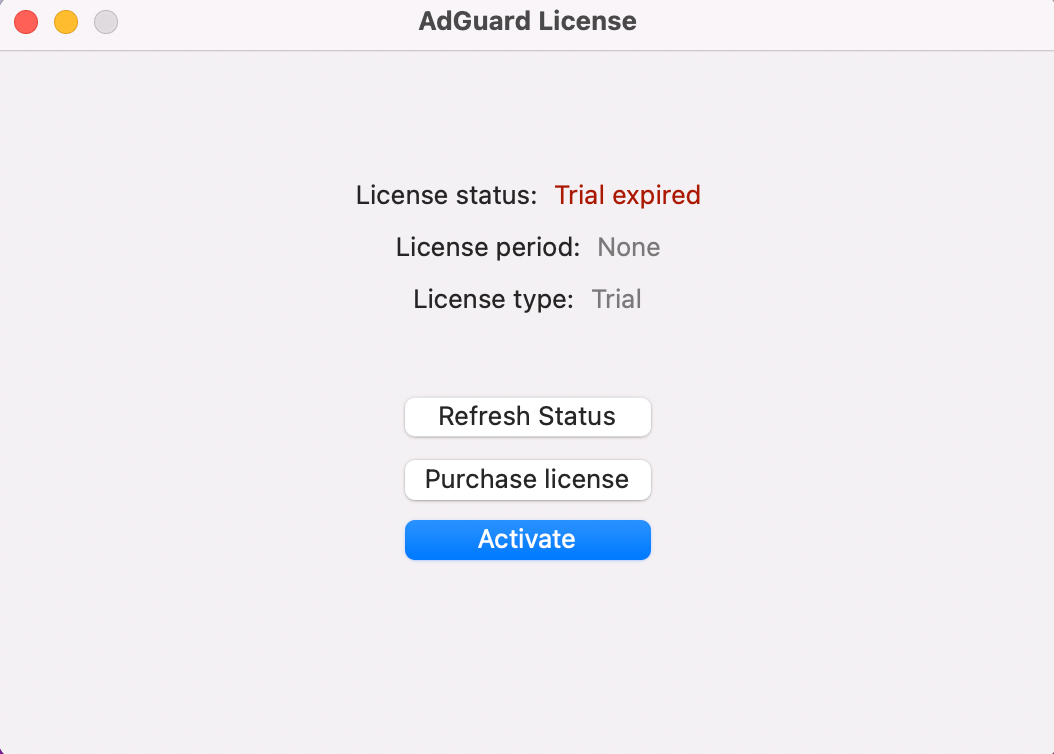
Activate your license using your preferred method. If the license is bound to your email address, click AdGuard Account or select a social network associated with this email address. Alternatively, enter your license key.
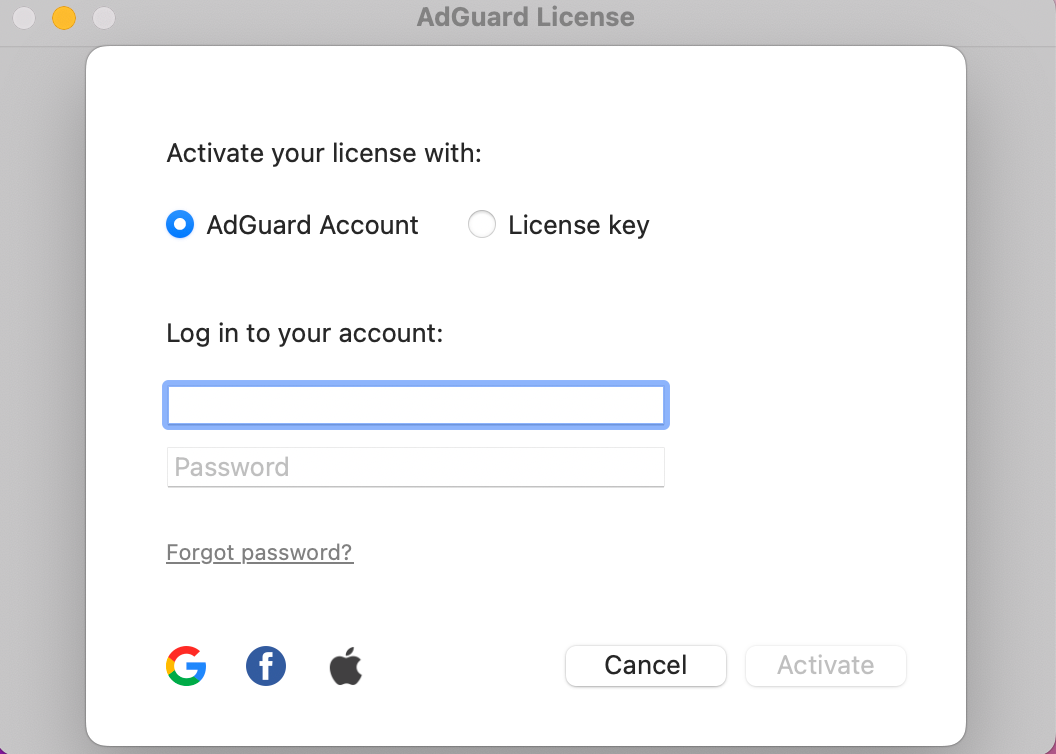
Activating AdGuard for Android
Tap Settings, then select License.
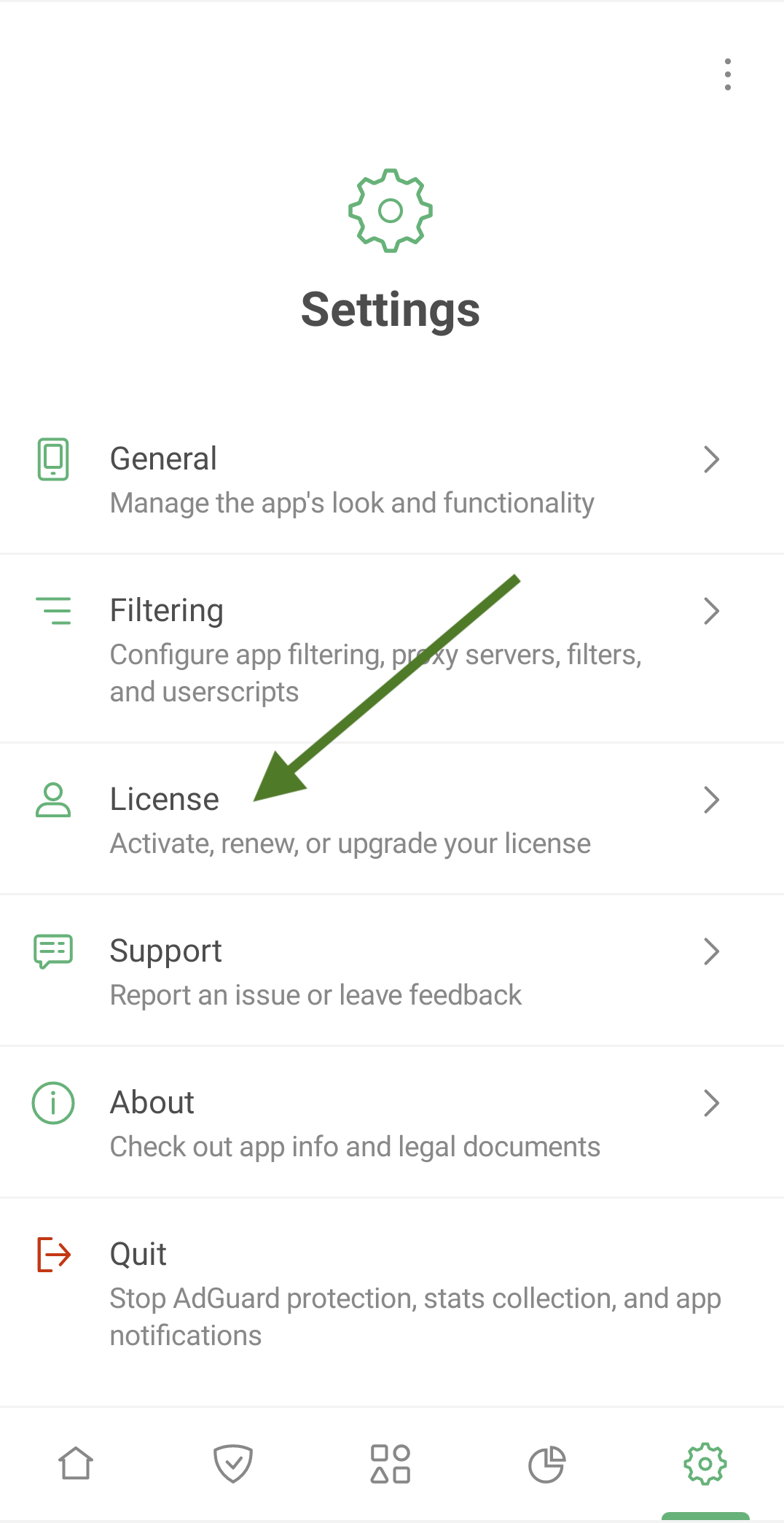
Tap Activate license.
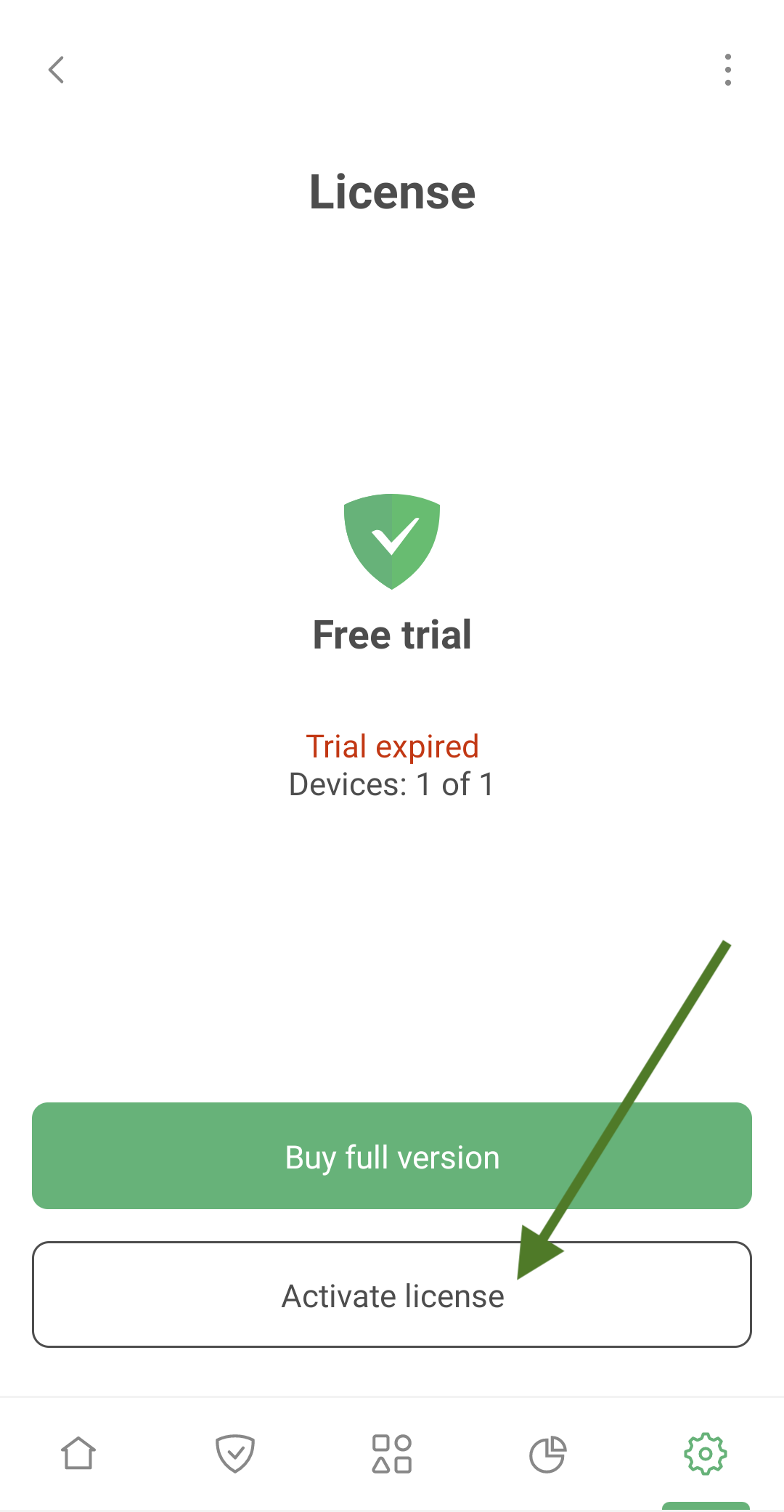
Activate your license using your preferred method. If the license is bound to your email address, tap Continue with email or select a social network associated with this email address. Alternatively, enter your license key.
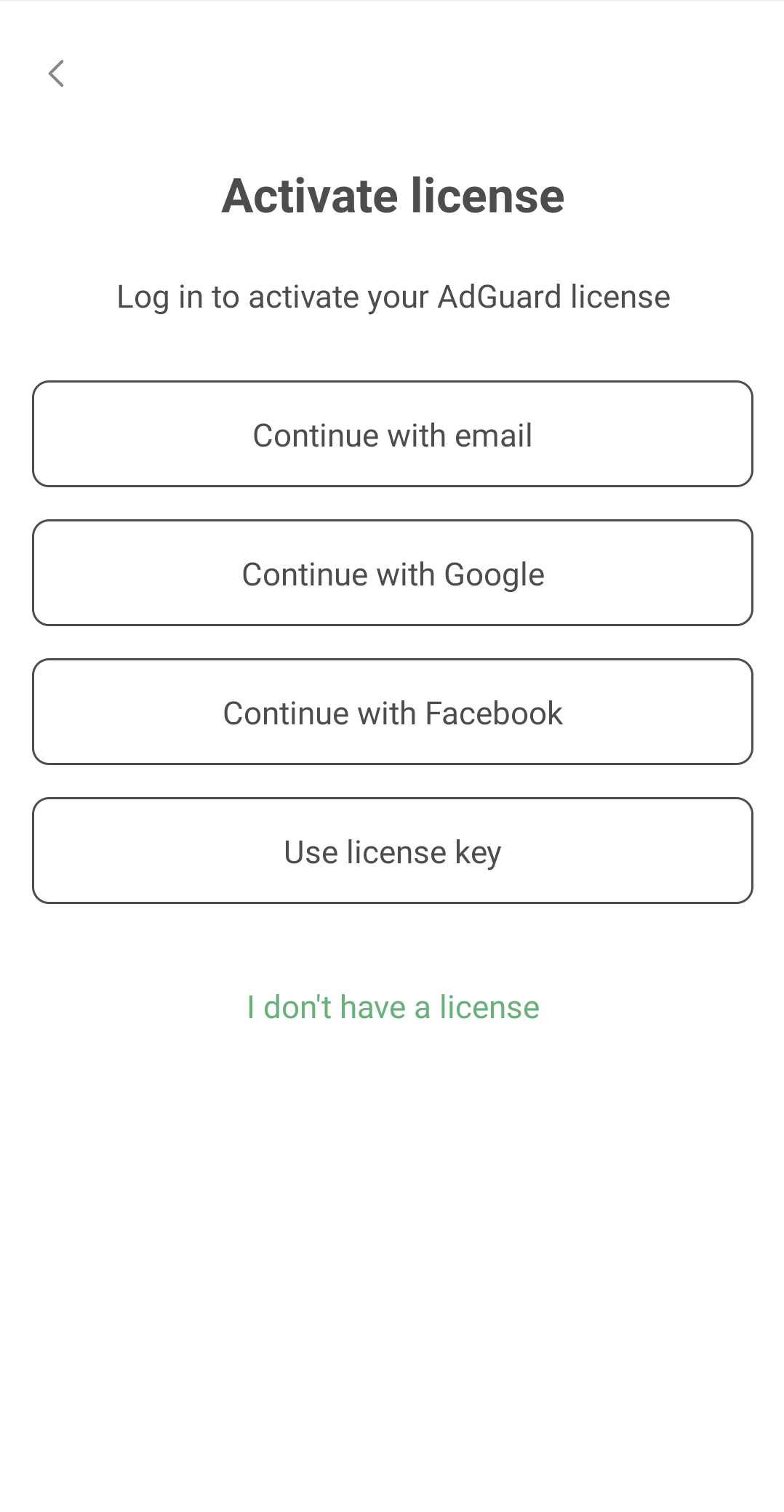
Activating AdGuard for iOS
Tap Settings, then select License.
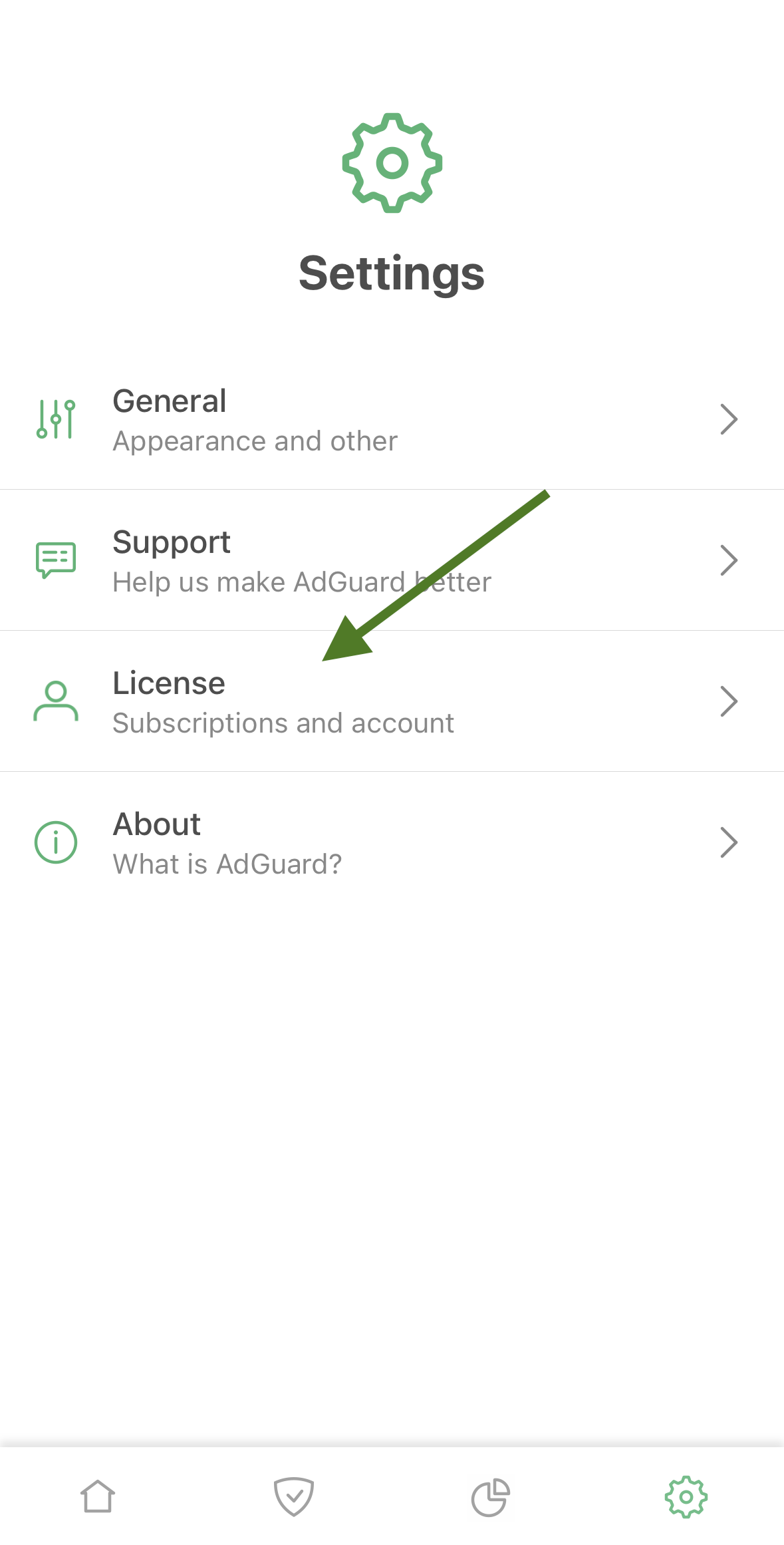
Tap Log in in the upper right corner of the screen
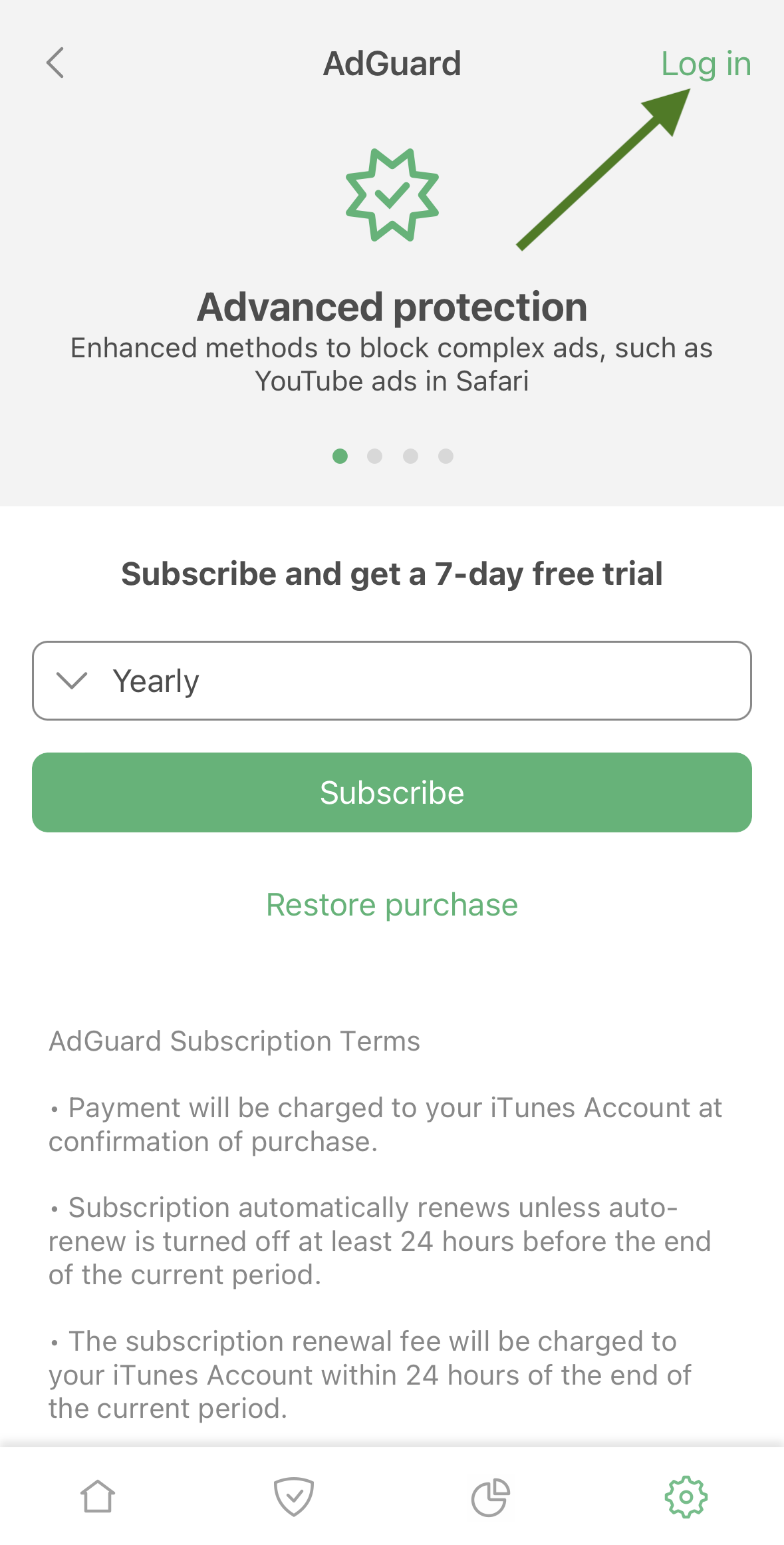
Use your email address or social media account to activate your license.