Installation
This article covers AdGuard for Windows, a multifunctional ad blocker that protects your device at the system level. To see how it works, download the AdGuard app
System requirements
Operating system: Microsoft Windows 11, 10, 8.1, 8.
RAM: at least 1 GB.
Free disk space: 150 Mbytes.
Browsers: Microsoft Edge, Microsoft Internet Explorer (all versions), Opera, Google Chrome, Yandex.Browser, Mozilla Firefox, and many other browsers.
AdGuard installation
To install AdGuard on a Windows PC or tablet, follow these steps:
Go to the AdGuard website and click Download. You can also get the installation program from the download page — the download will start automatically.
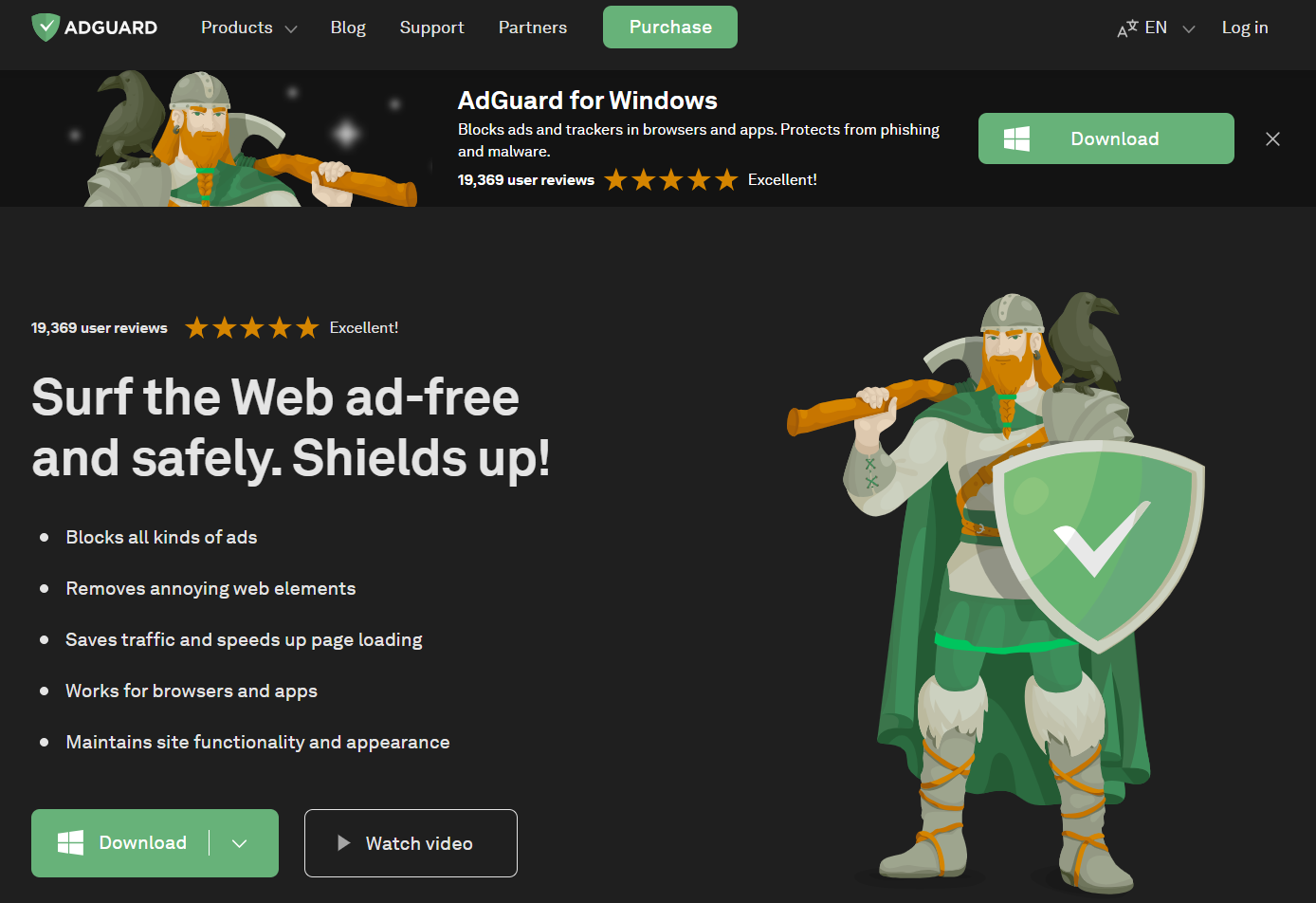
Once the download is complete, open the file adguardInstaller.exe.
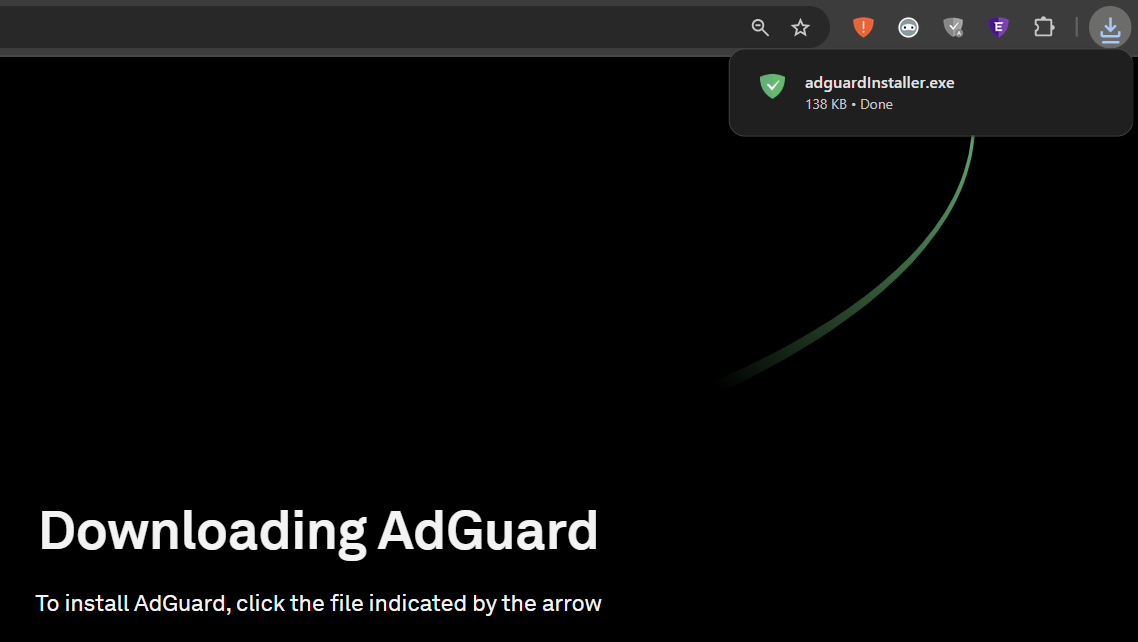
You’ll see a User Account Control prompt asking if you want to allow the app to make changes to your PC. Click Yes.
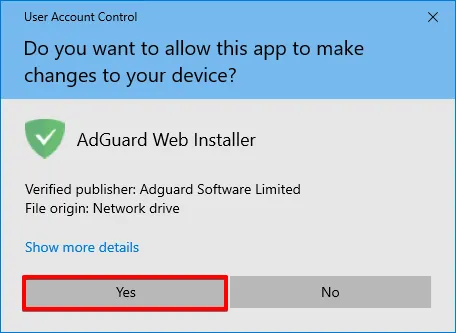
Choose the folder where you want AdGuard to be installed.

If you want to select a different location, click Browse, choose the folder, and click OK. You can also create a new folder by clicking Make New Folder and naming it. If you’d like a desktop shortcut, check the box Create a desktop shortcut. Then click Install to start the installation.
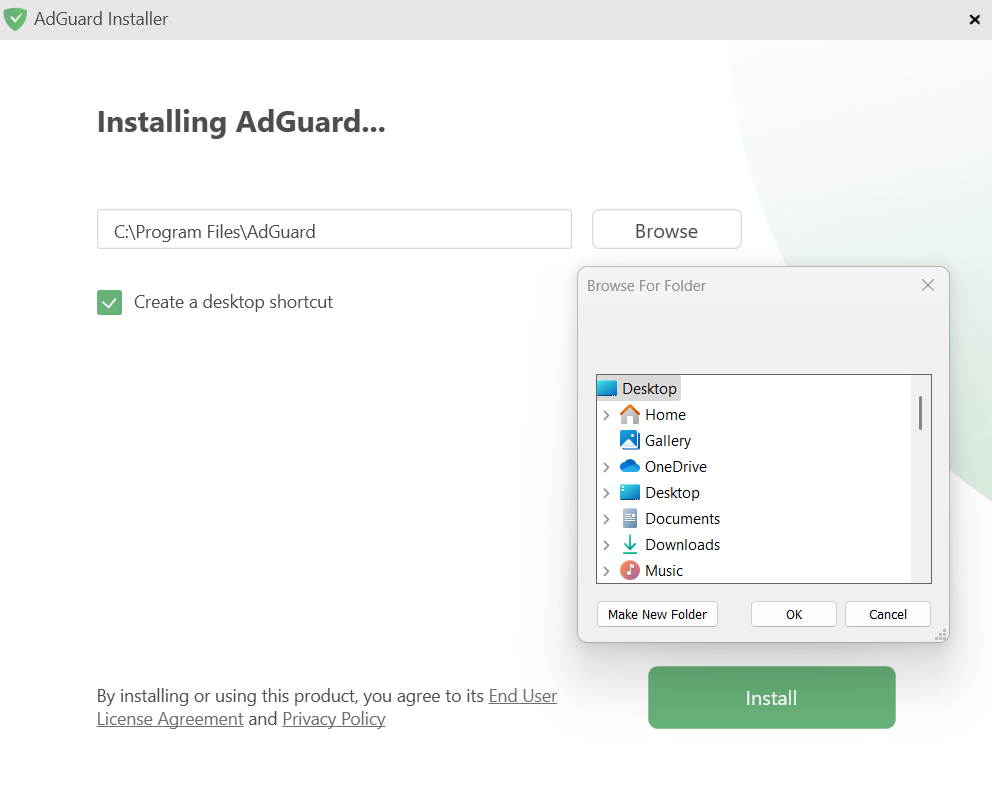
Wait for the installation to complete and click Finish.
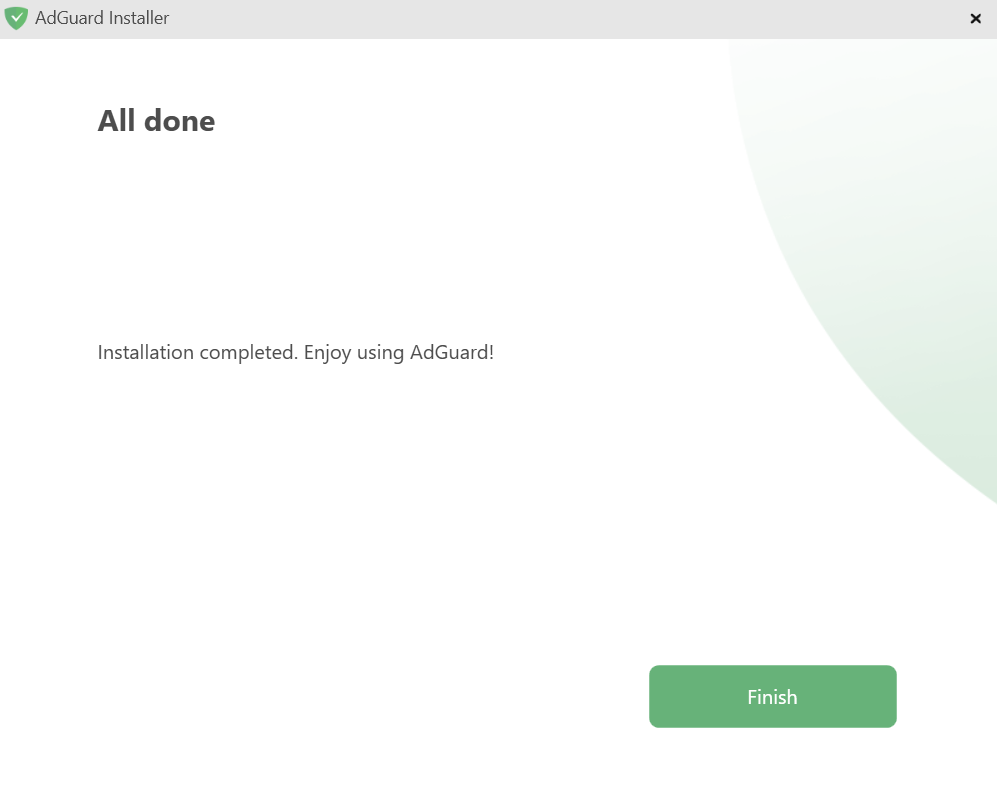
Congratulations! AdGuard has been successfully installed. You’ll be prompted to set up protection according to your preferences.
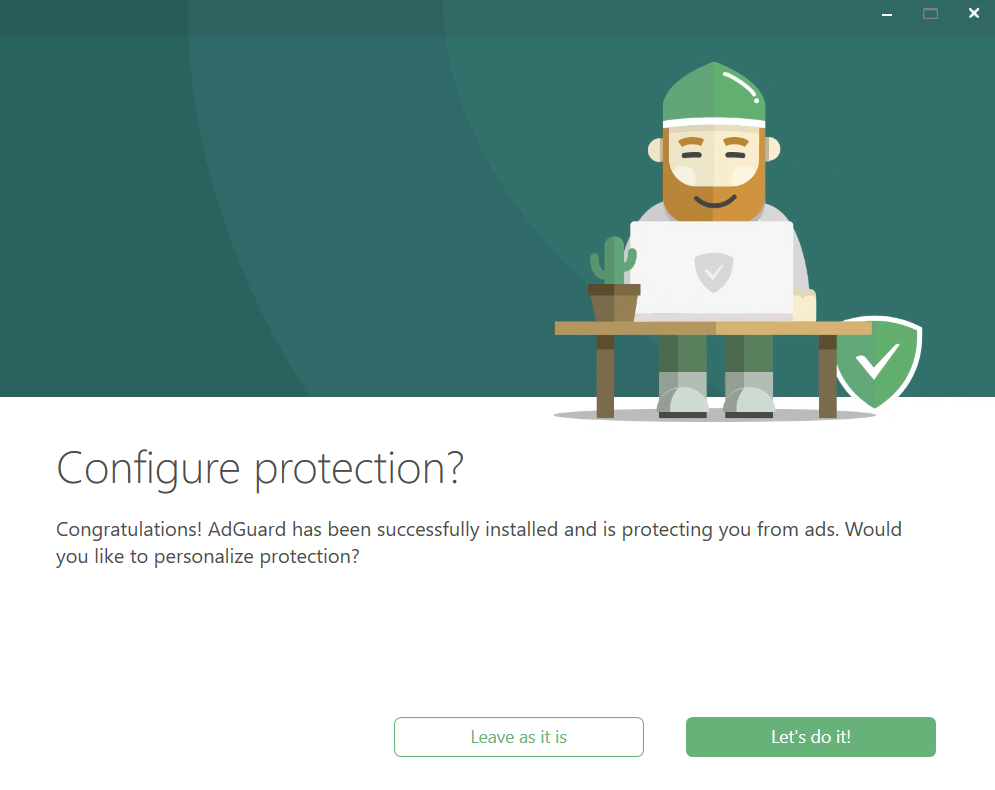
After that, the main window will open, where you can adjust the app’s settings.
How to uninstall AdGuard for Windows
Regular method
If you need to uninstall or reinstall AdGuard, do the following:
For Microsoft Windows 10 & 11: Open the Start Menu by clicking Start, then select Settings. In the window that opens, click Apps → Installed apps. Select AdGuard from the list of your installed apps, click the three-dot menu, and select Uninstall.
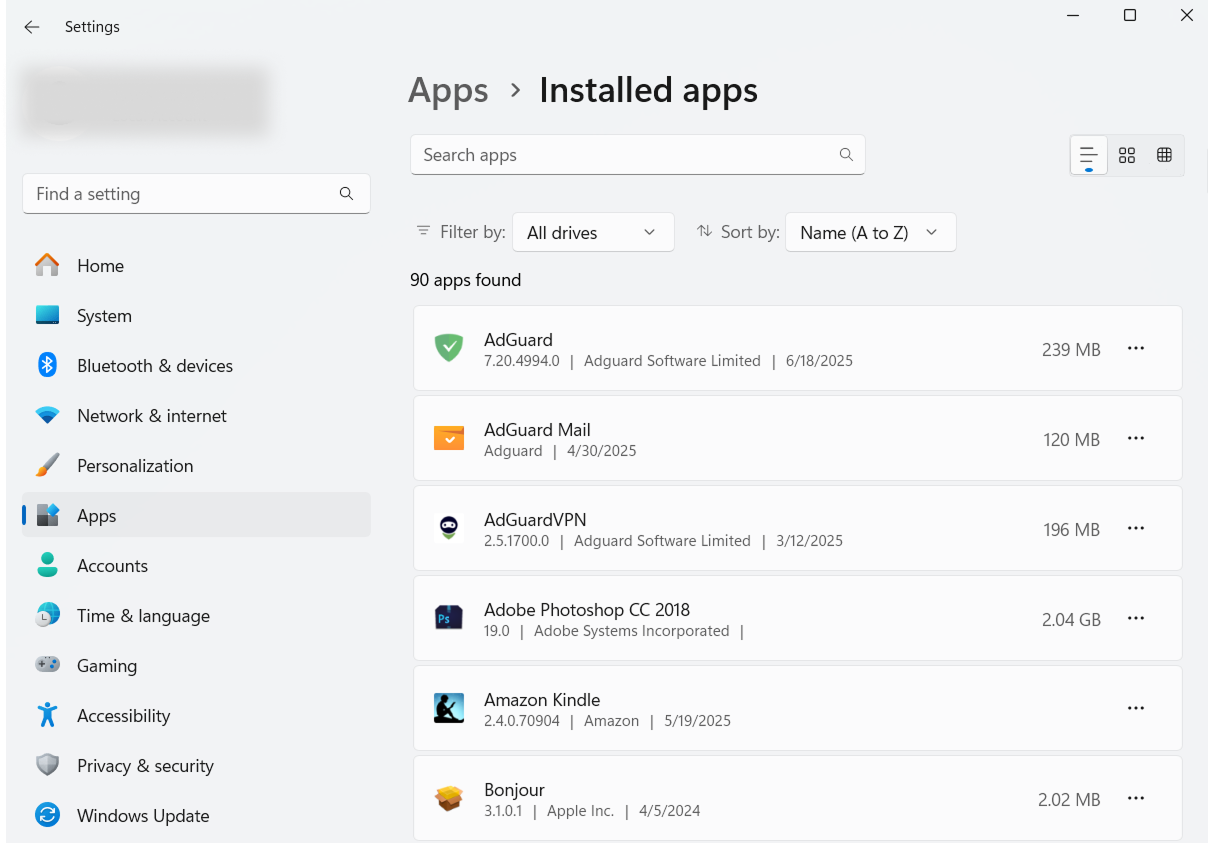
For Microsoft Windows 8: Right-click the empty space in the lower left corner of the task bar and select Control Panel. Click Uninstall a program in the Programs section, then select AdGuard from the list of installed apps and press the Uninstall button located right above the list. Confirm the action by clicking Uninstall AdGuard in the window that opens.
For Microsoft Windows 8.1: Right-click the Start button and select Control Panel. Click Uninstall a program in the Programs section, then select AdGuard from the list of installed apps and press the Uninstall button located right above the list. Confirm the action by clicking Uninstall AdGuard in the window that opens.
For Microsoft Windows 7: Open Start Menu. In the search box, type Control Panel. Click Uninstall a program in the Programs section, then select AdGuard from the list of installed apps and press the Uninstall button located right above the list. Confirm the action by clicking Uninstall AdGuard in the window that opens.
Advanced method
In case regular uninstall doesn't work for any reason, you can try to use an advanced method. First of all, you need to download the uninstaller tool created by our developers. Extract the archive to any folder on your PC and run the Adguard.UninstallUtility.exe file, and allow the app to make changes to your device. Then follow the instruction below:
Select AdGuard Ad Blocker and Standard uninstall type, then click Uninstall.
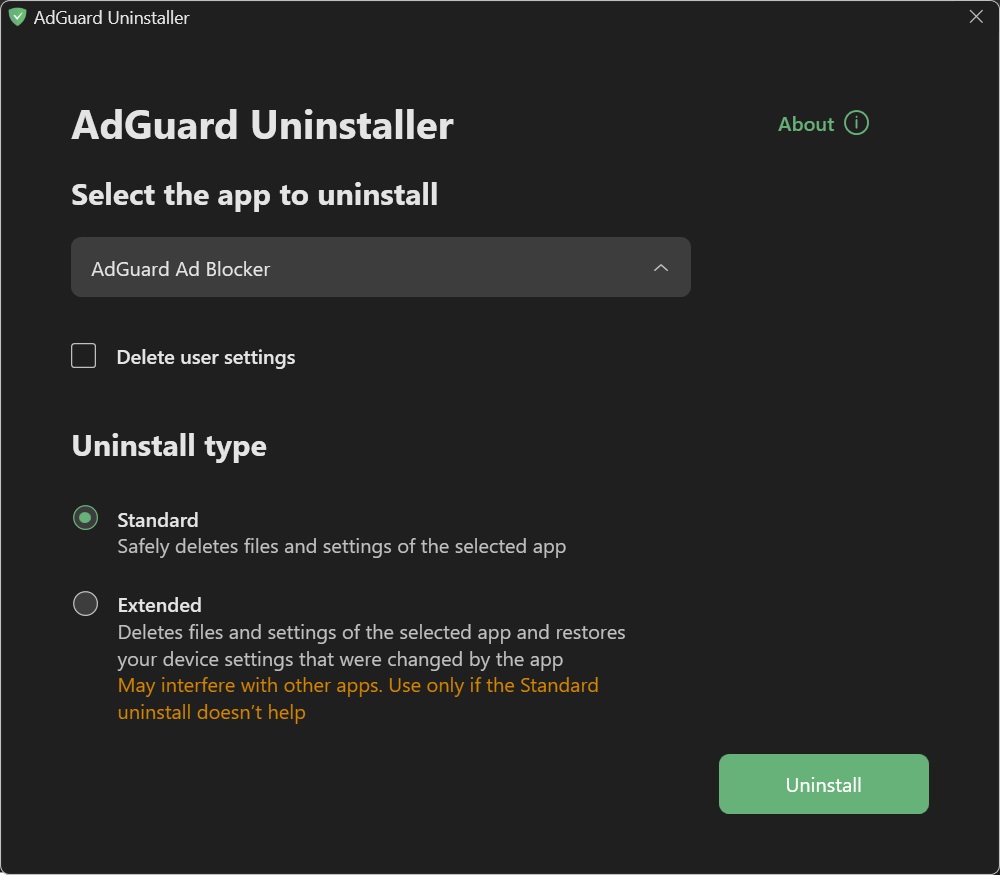
Click OK once the warning window pops up:

Wait until uninstall is finished — there will be a phrase Uninstall complete and a prompt to restart your computer:
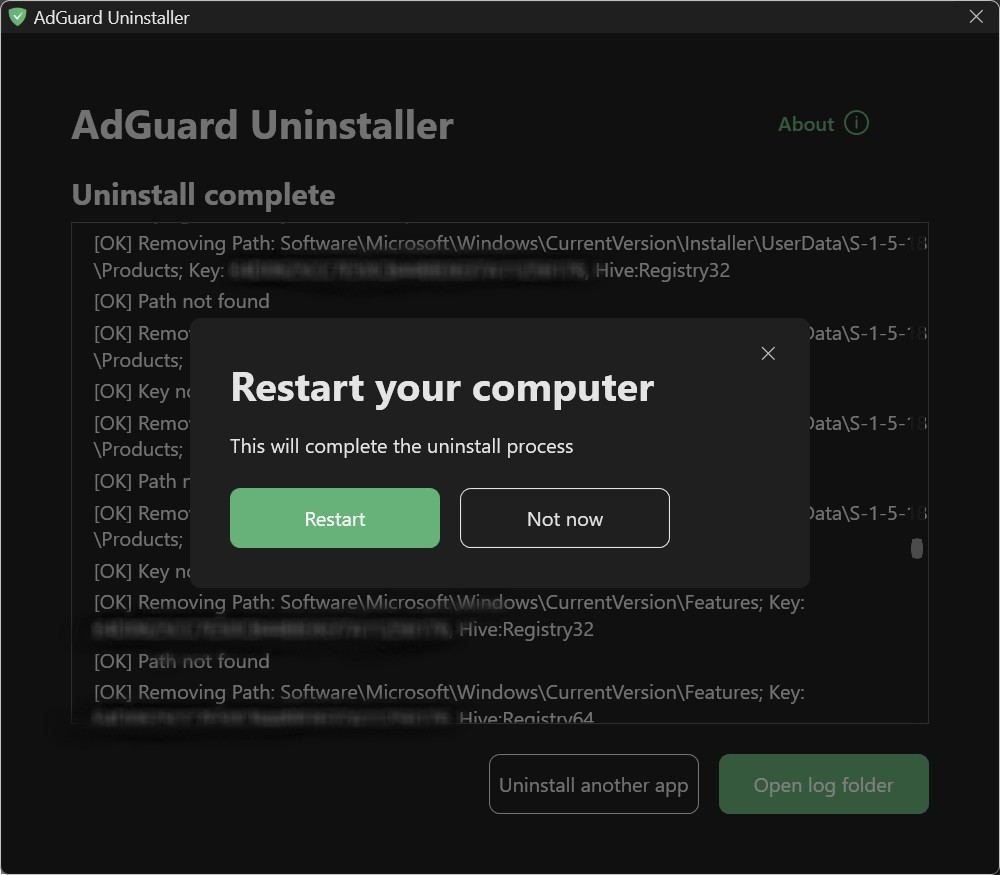
Follow the next steps only if performing the first two steps wasn’t enough for some reason. We strongly suggest contacting our support before using steps 3-4 of advanced uninstall instruction.
Select AdGuard Ad Blocker and Extended uninstall type, then click Uninstall. Click Yes, continue in the window prompt.
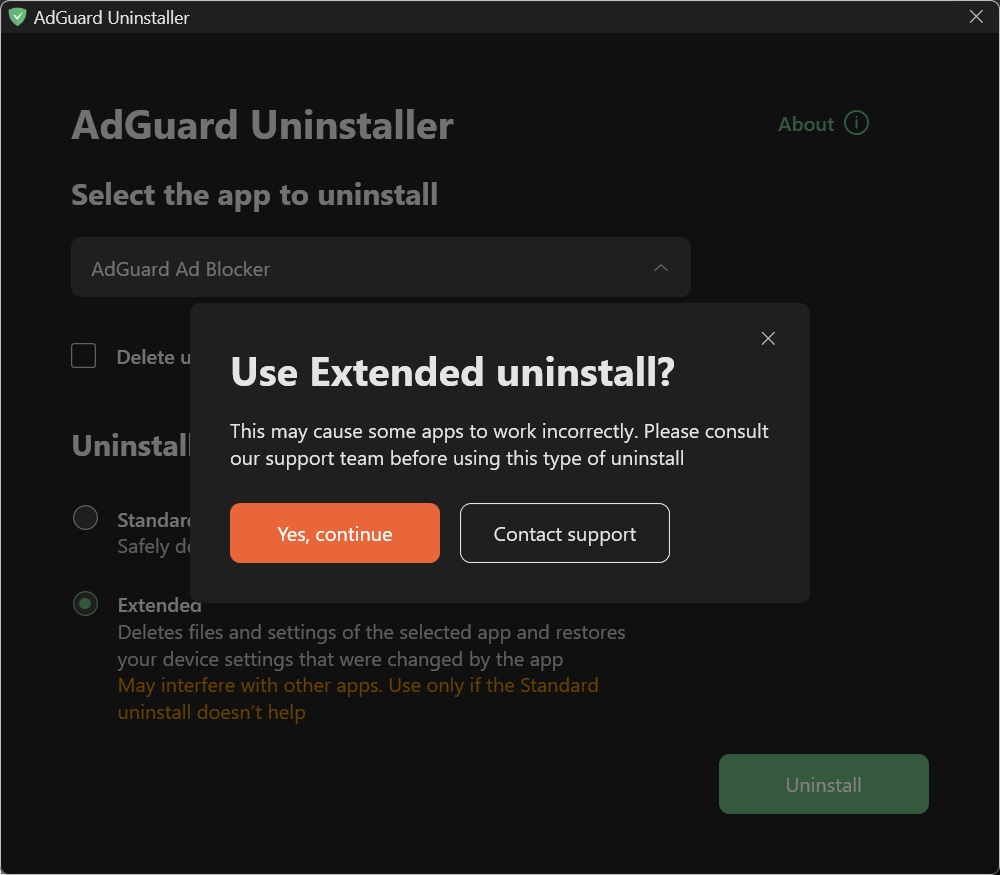
Click OK once the warning window pops up:

Wait until uninstall is finished — there will be a phrase Uninstall complete and a prompt to restart your computer:
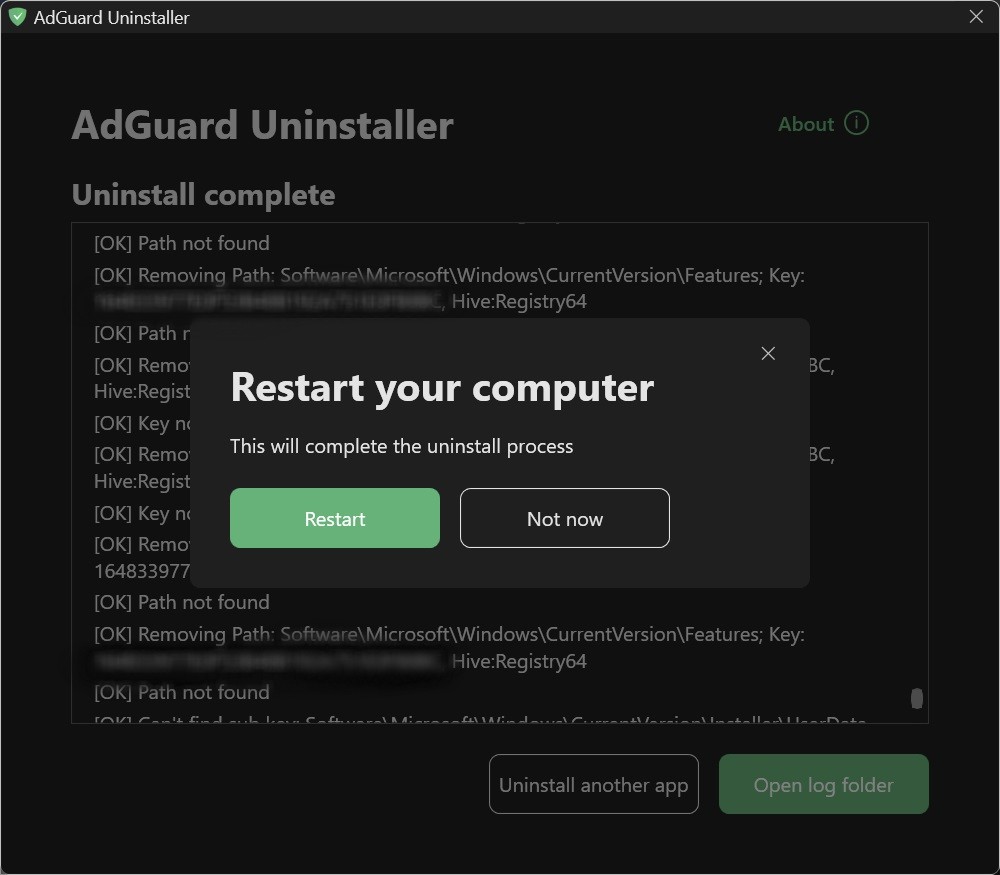
AdGuard is successfully uninstalled!
Running the uninstaller in console mode
Besides running the advanced uninstaller in its user-interactive mode, you can also use command-line arguments to uninstall AdGuard for Windows. To do this, follow the instructions below:
Open Command Prompt by typing cmd from the Start menu.
Use
/consoleto run the uninstaller in console mode, without the interactive UI. All the command-line parameters below will be ignored if the/consolemode is not activated.Use
/adblockerto uninstall AdGuard for Windows. It should look like this:Adguard.UninstallUtility.exe /console /adblockerYou can also use
/advancedto force the uninstaller to run in Advanced mode and/settingsto force the uninstaller to remove user settings along with the application.
The use of the parameters /console and /adblocker is necessary for a successful uninstall. The parameters /advanced and /settings are optional.