How to collect Windows system logs
This article covers AdGuard for Windows, a multifunctional ad blocker that protects your device at the system level. To see how it works, download the AdGuard app
Data and/or files provided in system logs are processed in accordance with the AdGuard Privacy Policy.
To analyze and diagnose different problems that may potentially arise, the AdGuard support service might need Windows system log files. Windows event logs contain records about all errors that occur with the installed software, including AdGuard. Below is the brief instruction describing the way to get the log files and to send them to our support service if necessary.
Press Win + R
In the window that appears type in
eventvwrand click OK: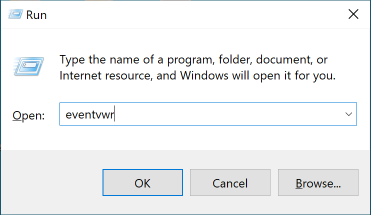
Event Viewer window appears as shown in the picture.
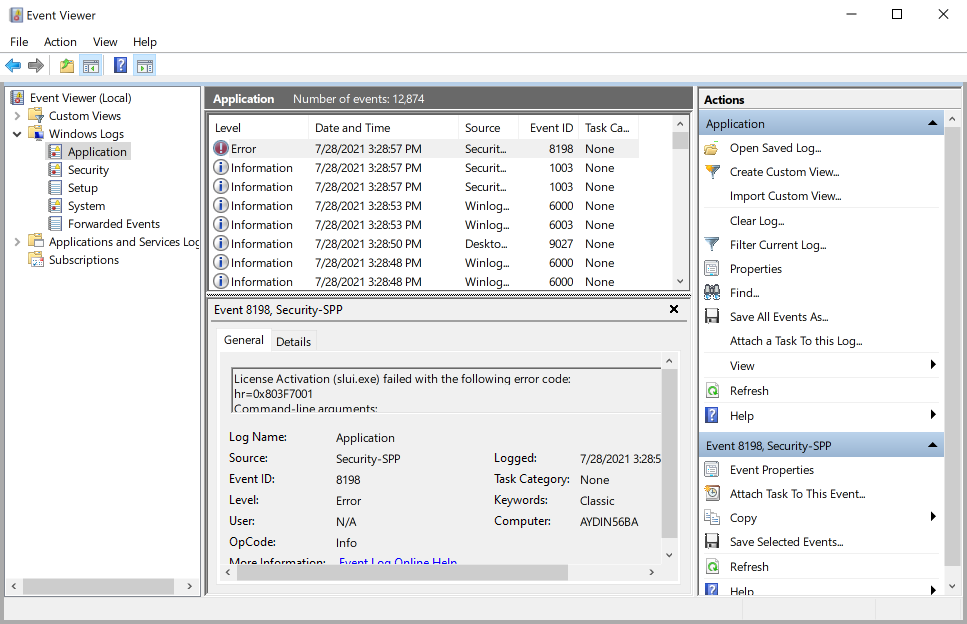
To save files that we need, do the following:
Open Application: Event Viewer (Local) → Windows Logs → Application.
Right-click Application and in the drop-down menu select Save All Events As...
Select a name and where to save, click Save. Select Display information for the following languages. You need to check the checkbox next to English. Click OK.
Open System: Event Viewer (Local) → Windows Logs → System.
Right-click System and in the drop-down menu select Save All Events As...
Choose a destination folder, enter the name, click Save. Select Display information for the following languages. You need to tick the box next to English. Click OK.
Please send the two files that you've recently saved to support@adguard.com.
AdGuard is committed to protecting your privacy. We strictly follow our Privacy Policy and do not collect any private information about users. Before sending your logs to the support team, please review the file as it may contain additional information that you don’t want to share. If it contains such personal information, we recommend that you delete it first.