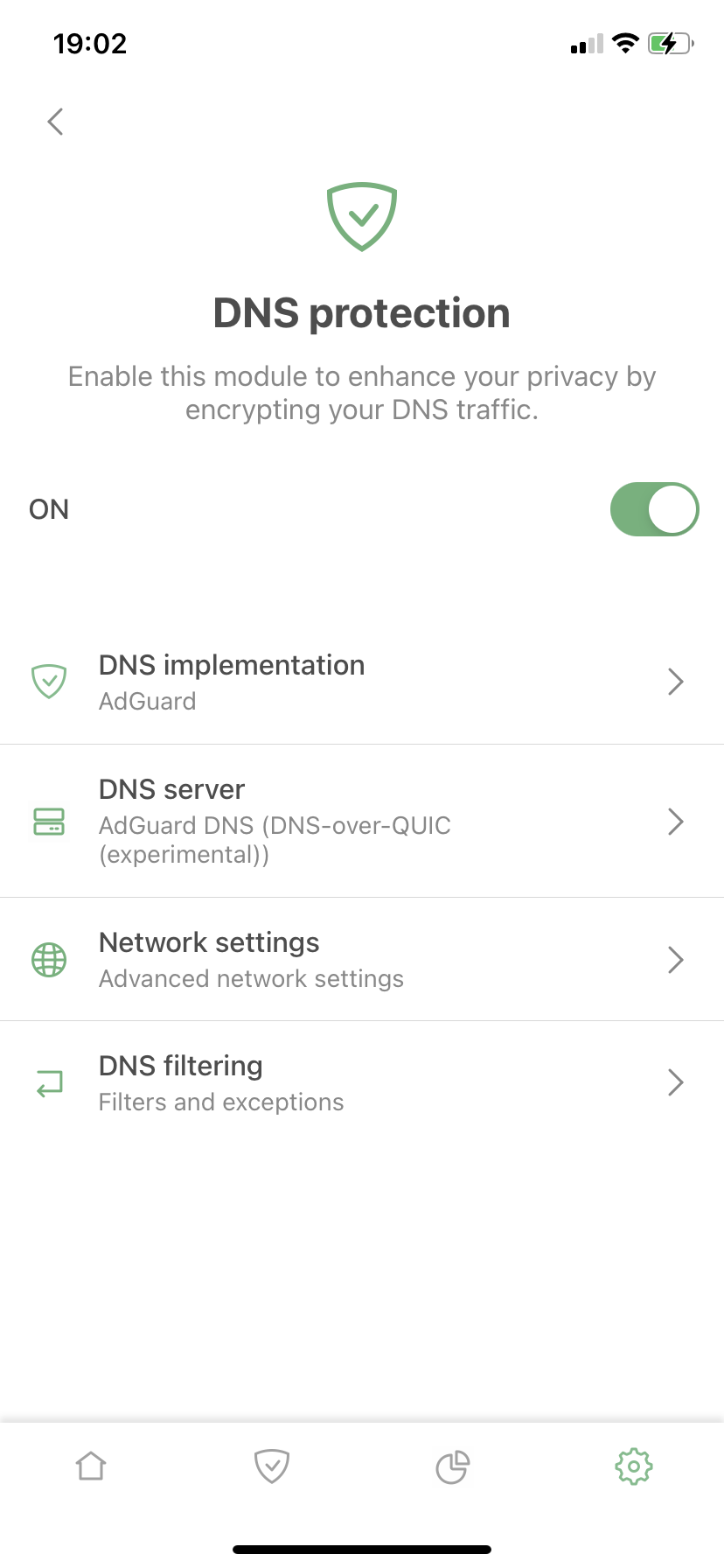如何在 iOS 版 AdGuard 启用全系统的过滤?
信息
本文适用于 iOS 版的 AdGuard,它是一种多功能广告拦截器,可在系统级别保护用户的设备。 要了解工作原理, 请下载 AdGuard 应用程序。
关于系统层面上的过滤
系统层面上的过滤是指不仅在 Safari 浏览器里,而且在其它应用程序和浏览器里屏蔽广告及跟踪器。 这篇文章的内容讲述如何在 iOS 设备上启用系统层面的广告拦截。
在 iOS 上,仅有一个方式允许我们在系统层面上拦截广告和跟踪器,就是使用 DNS 过滤。
首先,需要启用 DNS 保护。 具体操作如下:
- 打开 iOS 版 AdGuard。
- 点击「保护」图标(底部菜单栏中的第二个图标)。
- 打开「DNS 保护」开关。
到了这一步,如目标是在系统层面上拦截广告和跟踪器,那么用户有三个选择:
- 使用 AdGuard DNS 过滤器。点击「保护」(底部菜单中的盾牌图标)→「DNS 保护」→「DNS 过滤」→「DNS 过滤器」→「AdGuard DNS 过滤器」。
- 使用 AdGuard DNS 服务器。点击「保护」(底部菜单中的盾牌图标)→「DNS 保护」→「DNS 服务器」→「AdGuard DNS」,或其他您喜欢的阻止的 DNS 服务器。
- 根据自己的需求添加自定义 DNS 过滤器/主机文件。
第一种和第三种方案有几个优点:
- 用户可以亲自选择任何 DNS 服务器,不需要使用某一个特定的拦截服务器,因为过滤器将进行拦截。
- 用户可以添加多个 DNS 过滤器和/或主机文件(请注意:使用太多会降低 AdGuard 的运行速度)。
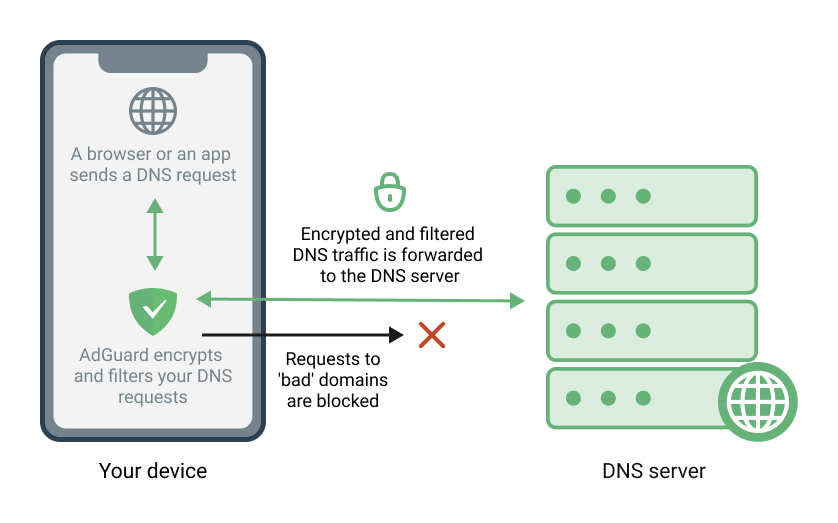
如何添加自定义 DNS 过滤器/Hosts 文件
用户可以添加任何 DNS 过滤器或主机文件。
我们将 OISD Blocklist Big 作为例子。
- 复制链接:
https://big.oisd.nl(这是 OISD Blocklist Big 过滤器的链接)。 - 点击「保护」(底部菜单栏中的盾牌图标) →「DNS 保护」→「DNS 过滤」→「DNS 过滤器」。
- 点击「添加过滤器」。
- 将链接粘贴到过滤器 URL 字段中。
- 点击「下一步」→「添加」。
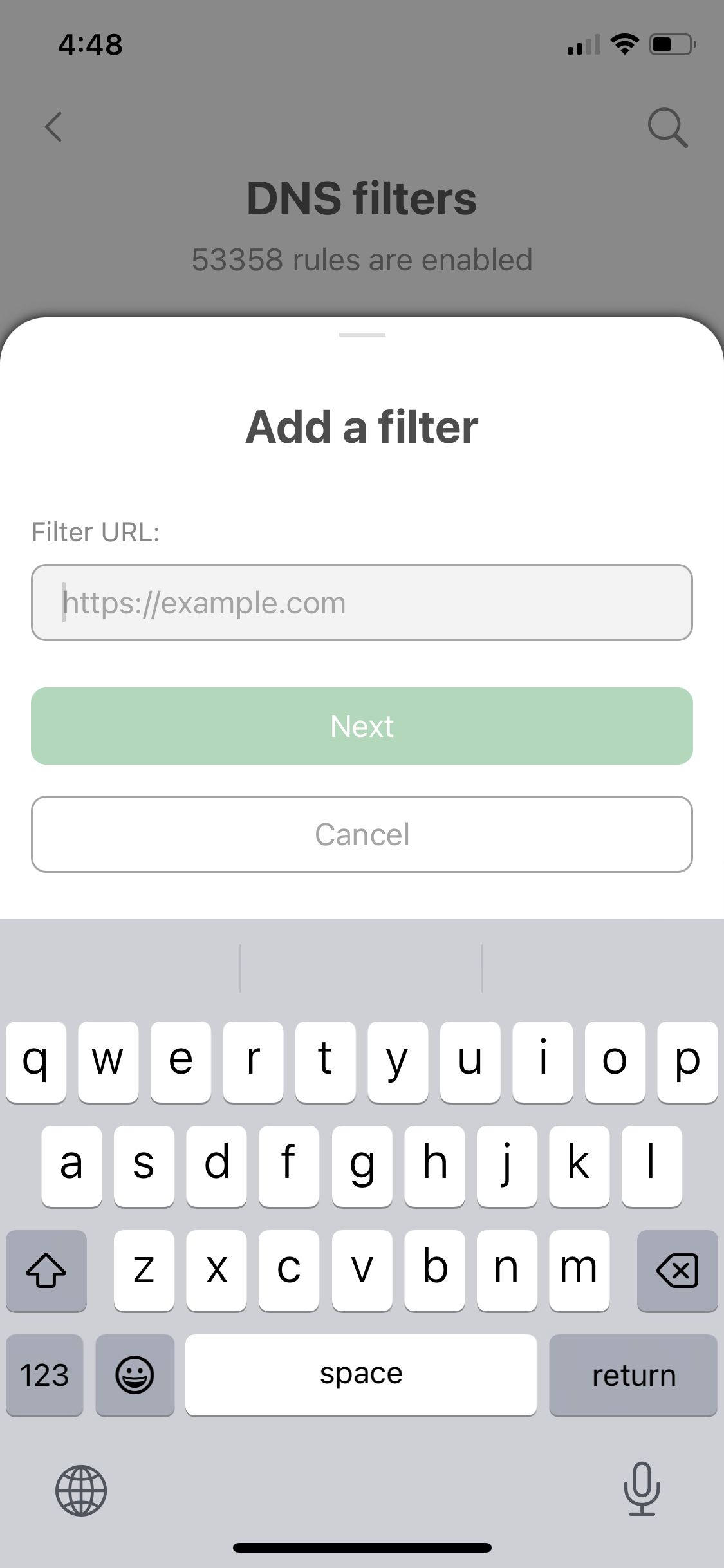
在第4步粘贴另一个链接,就可以使用同样的方式添加其它 DNS 过滤器。 在这里可以找到各种过滤器,以及它们的链接。