Einrichten eines ausgehenden Proxys
Dieser Artikel behandelt AdGuard für Android, einem multifunktionalen Werbeblocker, der Ihr Gerät auf Systemebene schützt. Um zu sehen, wie es funktioniert, laden Sie die AdGuard-App herunter
Nachfolgend finden Sie eine Liste der bekanntesten Anwendungen, die in AdGuard als Proxys konfiguriert werden können.
Wenn Ihre Anwendung unten nicht aufgeführt ist, überprüfen Sie bitte die Proxy-Konfigurationen in den Einstellungen oder kontaktieren Sie das Support-Team.
AdGuard ermöglicht Ihnen das Umleiten des Datenverkehrs Ihres Geräts über einen Proxyserver. Um auf die Proxy-Einstellungen zuzugreifen, öffnen Sie Einstellungen und gehen dann zu Filterung → Netzwerk → Proxy.
Beispiele für die Proxy-Konfiguration
In diesem Artikel zeigen wir Ihnen anhand von Beispielen, wie Sie einige der gängigsten Proxys für die Zusammenarbeit mit AdGuard einrichten können.
So verwenden Sie AdGuard mit Tor
Öffnen Sie AdGuard und gehen Sie zu Einstellungen → Filterung → Netzwerk → Proxy. Laden Sie "Orbot: Proxy with Tor" direkt von Google Play oder durch Tippen auf Mit Tor integrieren und dann Installieren.
Öffnen Sie Orbot und drücken Sie die Schaltfläche Start auf dem Hauptbildschirm der Anwendung.
Wechseln Sie zurück zum Proxy-Bildschirm von AdGuard.
Tippen Sie auf die Schaltfläche Mit Tor integrieren.
Alle erforderlichen Felder sind bereits vorausgefüllt:
Feld Wert Proxy-Typ SOCKS4 oder SOCKS5 Proxy-Host 127.0.0.1 Proxy-Port 9050 Sie können auch auf Proxy-Server → Proxy-Server hinzufügen tippen, diese Werte manuell eingeben und Orbot als Standard-Proxy festlegen.
Aktivieren Sie den Haupt-Proxy-Schalter und den AdGuard-Schutz, um den Datenverkehr Ihres Geräts über den Proxy zu leiten.
Ab jetzt leitet AdGuard den gesamten Datenverkehr über Orbot. Wenn Sie Orbot deaktivieren, wird die Internetverbindung unterbrochen, bis Sie die Einstellungen für den ausgehenden Proxy (Outbound-Proxy) in AdGuard deaktivieren.
So verwenden Sie AdGuard mit PIA (Private Internet Access)
Wir gehen davon aus, dass Sie PIA VPN bereits nutzen und auf Ihrem Gerät installiert haben.
Öffnen Sie AdGuard und gehen Sie zu Einstellungen → Filterung → Netzwerk → Proxy → Proxy-Server.
Tippen Sie auf die Schaltfläche Proxy-Server hinzufügen und geben Sie die folgenden Daten ein:
Feld Wert Proxy-Typ SOCKS5 Proxy-Host proxy-nl.privateinternetaccess.com Proxy-Port 1080 Sie müssen ebenfalls die Felder Benutzername/Passwort ausfüllen. Melden Sie sich dazu im Client-Kontrollzentrum auf der PIA-Website an. Tippen Sie auf die Schaltfläche Passwort generieren unter dem Abschnitt PPPTP/L2TP/SOCKS-Passwort generieren. Es werden ein mit „x“ beginnender Benutzername und ein zufälliges Passwort angezeigt. Verwenden Sie diese, um die Felder Proxy-Benutzername und Proxy-Passwort in AdGuard auszufüllen.
Tippen Sie auf Speichern und auswählen.
Aktivieren Sie den Haupt-Proxy-Schalter und den AdGuard-Schutz, um den Datenverkehr Ihres Geräts über den Proxy zu leiten.
So verwenden Sie AdGuard mit TorGuard
Hier gehen wir davon aus, dass Sie TorGuard bereits nutzen und es auf Ihrem Gerät installiert haben.
Öffnen Sie AdGuard und gehen Sie zu Einstellungen → Filterung → Netzwerk → Proxy → Proxy-Server.
Tippen Sie auf die Schaltfläche Proxy-Server hinzufügen und geben Sie die folgenden Daten ein:
Feld Wert Proxy-Typ SOCKS5 Proxy-Host proxy.torguard.org oder proxy.torguard.io Proxy-Port 1080 oder 1085 oder 1090 In die Felder Benutzername und Passwort geben Sie Ihren Proxy-Benutzernamen und Ihr Proxy-Passwort ein, die Sie bei der TorGuard-Anmeldung gewählt haben.
Tippen Sie auf Speichern und auswählen.
Aktivieren Sie den Haupt-Proxy-Schalter und den AdGuard-Schutz, um den Datenverkehr Ihres Geräts über den Proxy zu leiten.
So verwenden Sie AdGuard mit NordVPN
Melden Sie sich bei Ihrem NordVPN-Konto an.
Gehen Sie zu Dienste → NordVPN → Manuelle Einrichtung und richten Sie Ihre Dienstanmeldedaten manuell ein.
An die E-Mail-Adresse, die Sie für NordVPN verwenden, erhalten Sie einen Verifizierungscode. Verwenden Sie es für Ihr NordVPN-Konto und tippen Sie dann auf Anwenden und OK, um die Änderungen zu speichern.
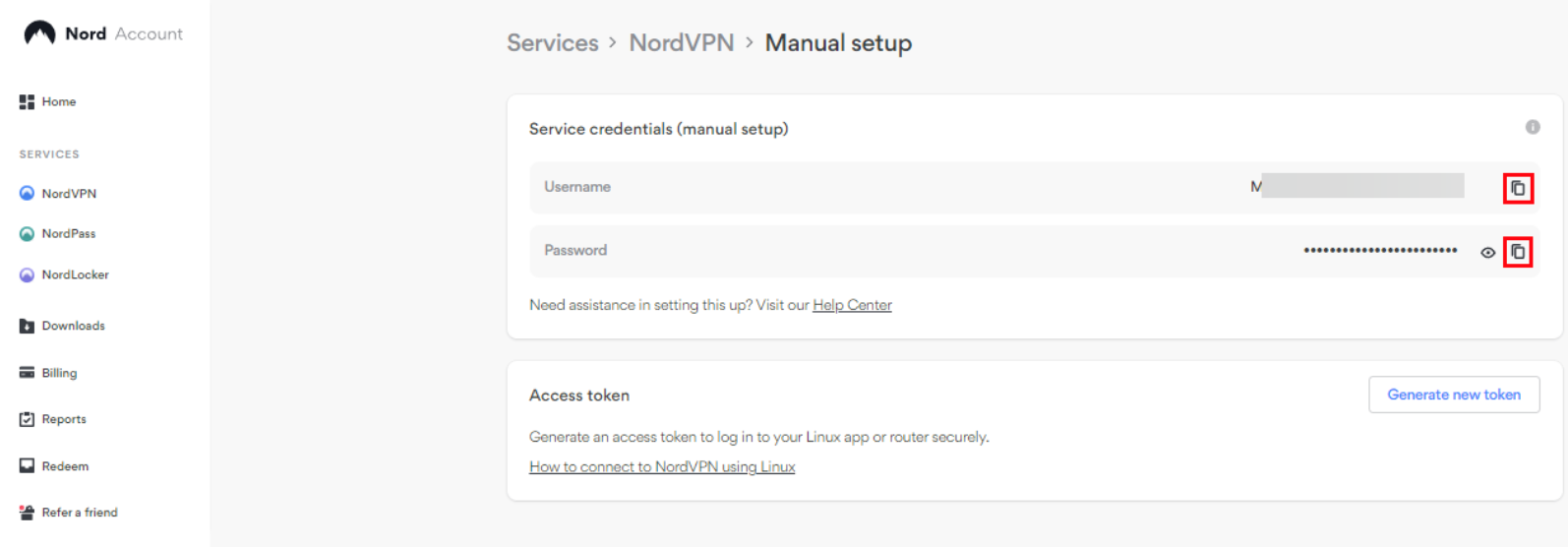
Öffnen Sie die AdGuard-App und gehen Sie zu Einstellungen → Filterung → Netzwerk → Proxy → Proxy-Server → Proxy-Server hinzufügen.
Geben Sie die folgenden Daten ein:
Feld Wert Proxy-Typ SOCKS5 Proxy-Host Beliebiger Server aus dieser Liste Proxy-Port 1080 Geben Sie Ihre NordVPN-Anmeldedaten in die Felder Benutzername und Passwort ein.
Tippen Sie auf Speichern und auswählen.
Aktivieren Sie den Haupt-Proxy-Schalter und den AdGuard-Schutz, um den Datenverkehr Ihres Geräts über den Proxy zu leiten.
So verwenden Sie AdGuard mit Shadowsocks
Wir gehen hier davon aus, dass Sie bereits einen Shadowsocks-Server und einen Client auf Ihrem Gerät konfiguriert haben.
Sie sollten die Shadowsocks-App aus der Filterung entfernen, bevor Sie den Prozess einrichten (App-Verwaltung →Shadowsocks → Datenverkehr durch AdGuard leiten), um Endlosschleifen und Verbindungsabbrüche zu vermeiden.
Öffnen Sie AdGuard und gehen Sie zu Einstellungen → Filterung → Netzwerk → Proxy → Proxy-Server.
Tippen Sie auf die Schaltfläche Proxy-Server hinzufügen und füllen Sie die Felder aus:
Feld Wert Proxy-Typ SOCKS5 Proxy-Host 127.0.0.1 Proxy-Port 1080 Tippen Sie auf Speichern und auswählen.
Aktivieren Sie den Haupt-Proxy-Schalter und den AdGuard-Schutz, um den Datenverkehr Ihres Geräts über den Proxy zu leiten.
So verwenden Sie AdGuard mit Clash
Wir gehen davon aus, dass Sie Clash bereits auf Ihrem Gerät installiert haben.
Open Clash and go to Settings → Network → Route System Traffic and toggle the switch on. Dadurch wird Clash in den Proxy-Modus versetzt.
Öffnen Sie AdGuard und wechseln Sie zu App-Verwaltung. Wählen Sie Clash For Android und deaktivieren Sie Datenverkehr durch AdGuard leiten. Dadurch werden Endlosschleifen im Datenverkehr vermieden.
Gehen Sie zu Einstellungen → Filterung → Netzwerk → Proxy → Proxy-Server.
Tippen Sie auf Proxy-Server hinzufügen und füllen Sie die Felder aus:
Feld Wert Proxy-Typ SOCKS5 Proxy-Host 127.0.0.1 Proxy-Port 7891
How to use AdGuard with WG Tunnel
The proxy mode was added in version 4.0. We presume that you already have WG Tunnel installed on your device and have added the WireGuard configuration.
Open WG Tunnel and go to Settings (the cog wheel at the bottom) → App Mode → Proxy (experimental). This will set WG Tunnel to proxy mode.
Öffnen Sie AdGuard und wechseln Sie zu App-Verwaltung. Choose WG Tunnel and disable Route traffic through AdGuard. Dadurch werden Endlosschleifen im Datenverkehr vermieden.
Gehen Sie zu Einstellungen → Filterung → Netzwerk → Proxy → Proxy-Server.
Tippen Sie auf Proxy-Server hinzufügen und füllen Sie die Felder aus:
Feld Wert Proxy-Typ SOCKS5 Proxy-Host 127.0.0.1 Proxy-Port 25344 Tippen Sie auf Speichern und auswählen.
Enable the main proxy switch and AdGuard protection to route your device’s traffic through the proxy.
Beschränkungen
Es gibt jedoch mindestens einen Faktor, der verhindern kann, dass bestimmter Datenverkehr über den ausgehenden Proxy geleitet wird, selbst wenn die Proxy-Einstellungen von AdGuard konfiguriert wurden. Das wäre der Fall, wenn die App selbst nicht so konfiguriert ist, dass sie ihren Datenverkehr durch AdGuard führt. Dazu müssen Sie zur App-Verwaltung wechseln, die App auswählen und die Option Datenverkehr durch AdGuard leiten aktivieren.