Come creare un file dump
Questo articolo riguarda AdGuard per Windows, un blocca-inserzioni multifunzionale che protegge il tuo dispositivo a livello di sistema. To see how it works, download the AdGuard app.
Data and files provided in dump files are processed in accordance with the AdGuard Privacy Policy.
If you experience an issue while using AdGuard, the support team may ask you to provide a dump file. This file helps developers see what processes were running in the app at the time and identify the cause of the problem.
Follow these steps to create a dump file:
Press Ctrl + Shift + Esc to open Task Manager.
In the left sidebar, click Details.
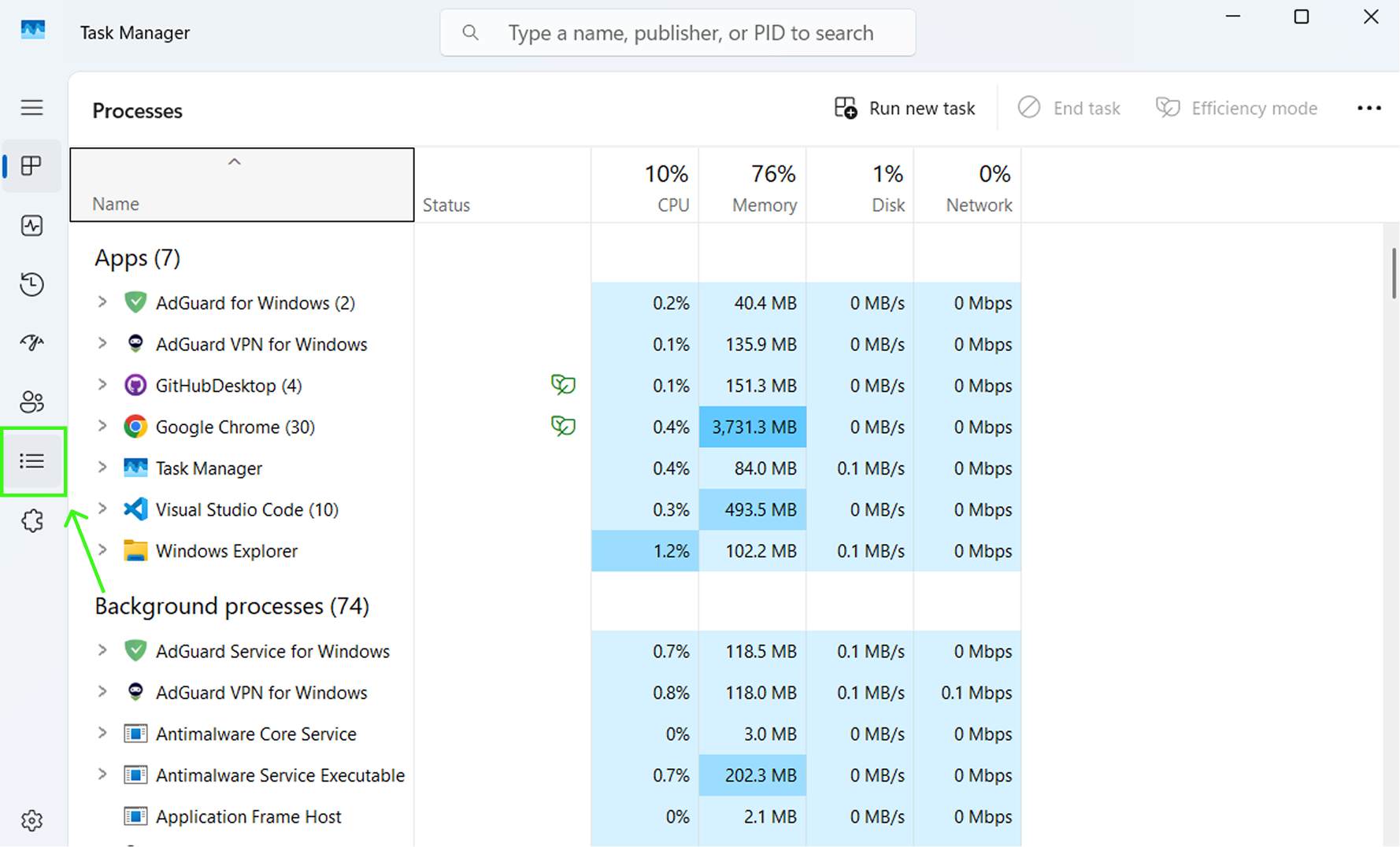
Right-click the process you want to create a dump file for. In the drop-down menu, click Create memory dump file.
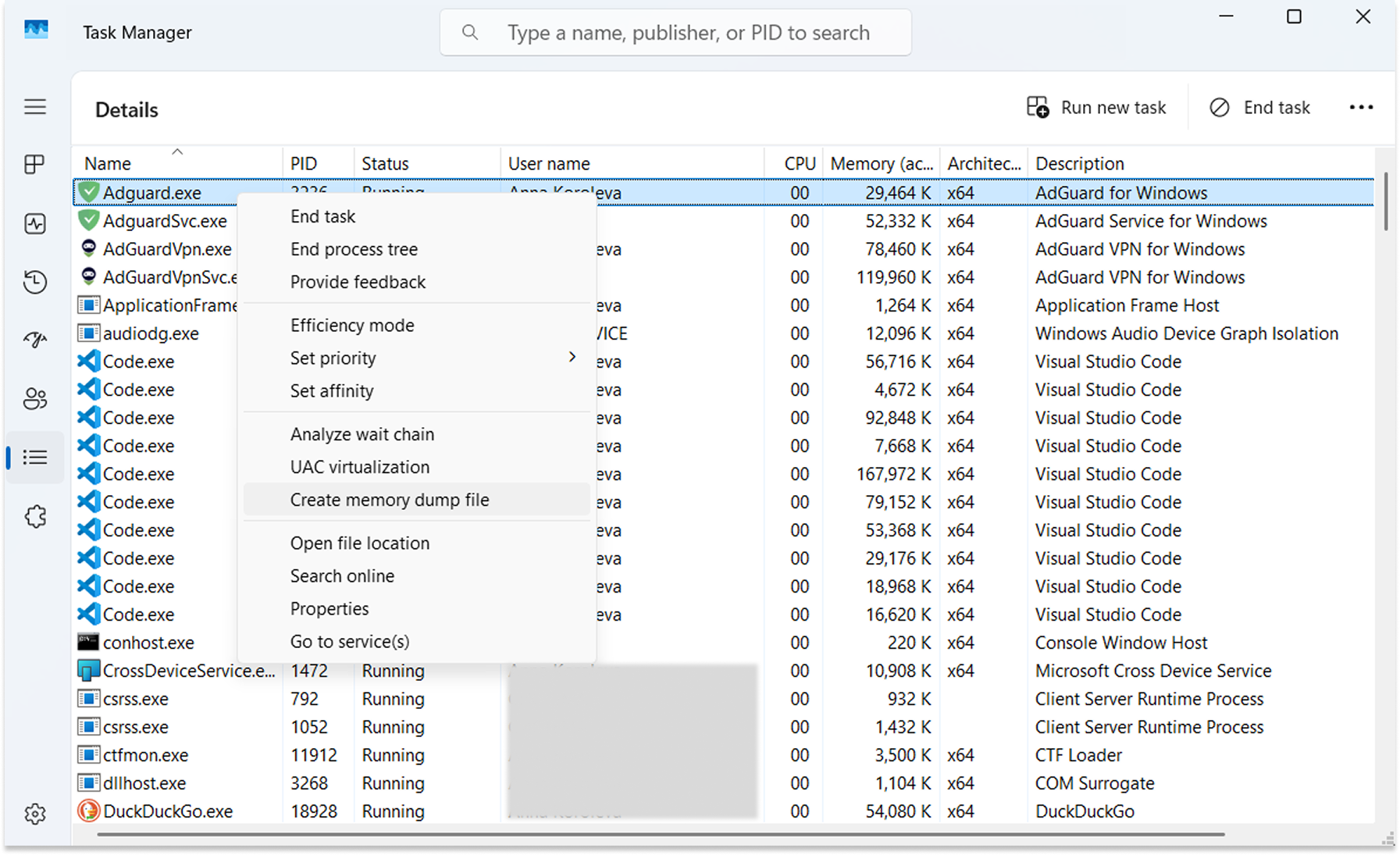
Once the dump file is created, you’ll be prompted to open the folder where it’s saved. If not, you can find it in the %tmp% folder.
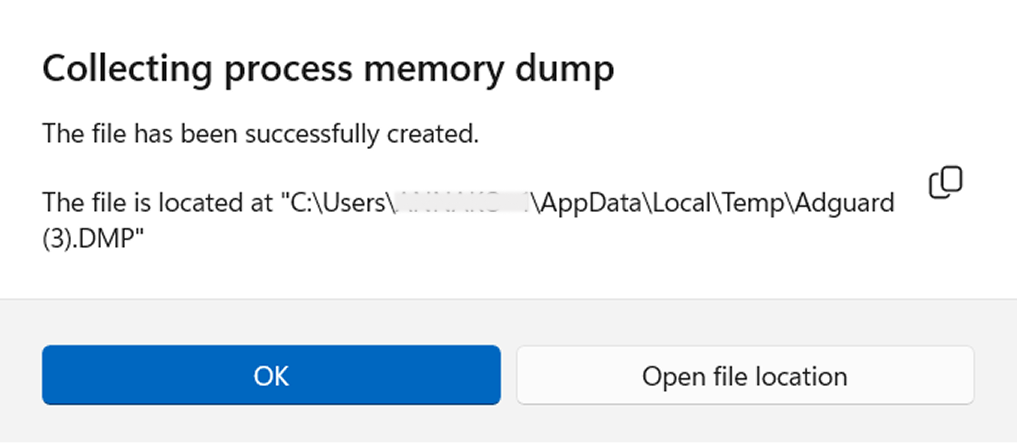
The created dump file (.DMP) will have the same name as the process you selected.
AdGuard for Windows runs two processes: Adguard.exe and AdguardSvc.exe. You’ll need to create a separate dump file for each one.
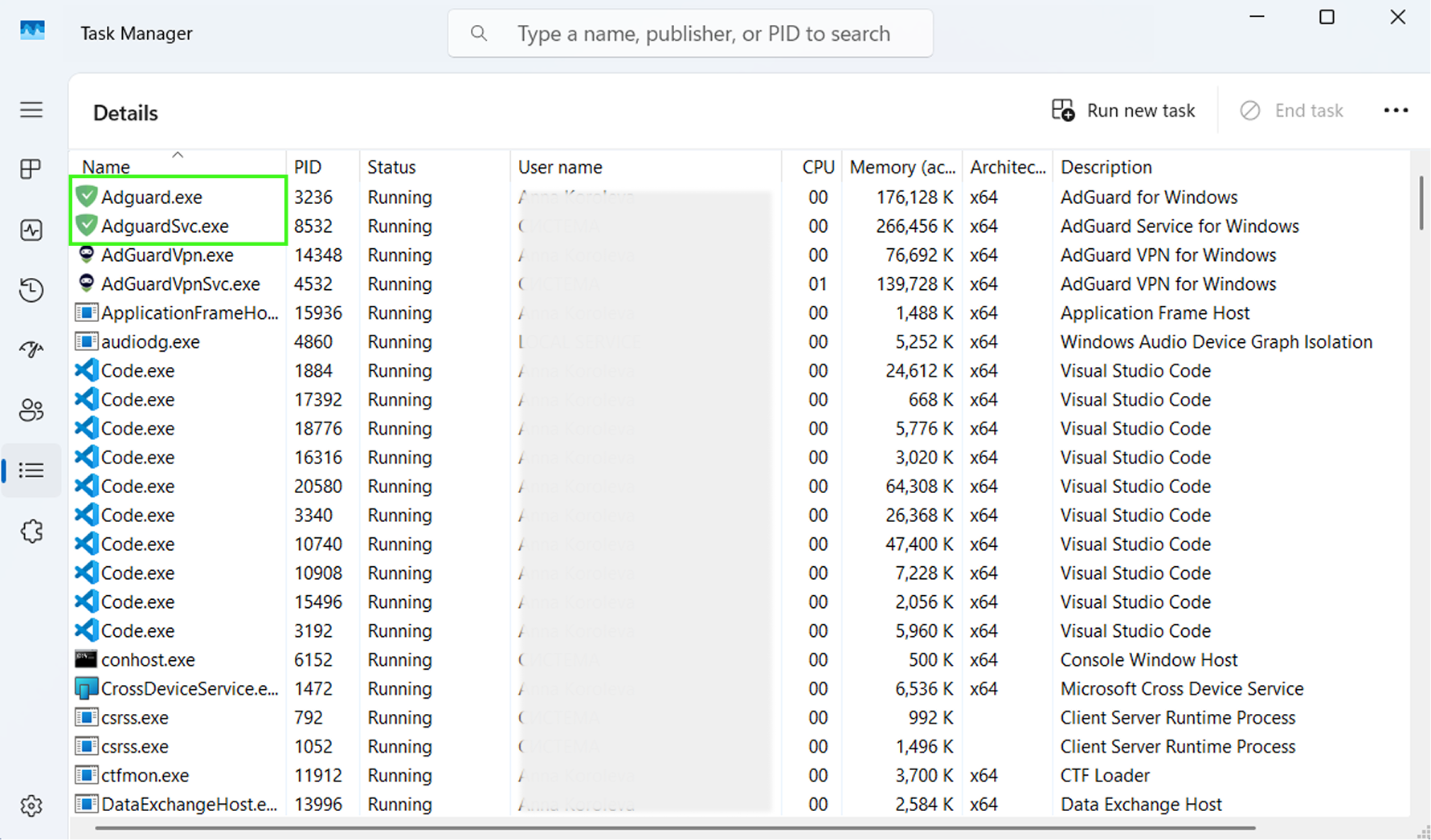
Since dump files can be large, please compress them into an archive before sending them to support. Also, include the AdGuard logs to help us diagnose the issue more effectively. Instructions for collecting logs.