Problems caused by multiple user profiles
:::정보
This article is about AdGuard for Android, a multifunctional ad blocker that protects your device at the system level. To see how it works, download the AdGuard app
:::
In this article you will find the methods on how to solve problems with AdGuard when you set up multiple accounts or Restricted Profiles on your Android devices.
Problems caused by multiple user profiles
On Android 9 and later, if AdGuard is installed for more than one user profile on your device, you may encounter problems when uninstalling the app. When you uninstall AdGuard from one user profile, the app will still appear on the app list, but you won't be able to uninstall or reinstall it. This happens because AdGuard is installed for a different user profile on the device.
If you try to reinstall AdGuard after an unsuccessful removal attempt, you will see the error message “You can't install the app on your device”.
To solve this problem, you need to uninstall the application for all users: go to Settings → All apps → AdGuard. Tap the three-dot menu in the top right corner and select Uninstall for all users.
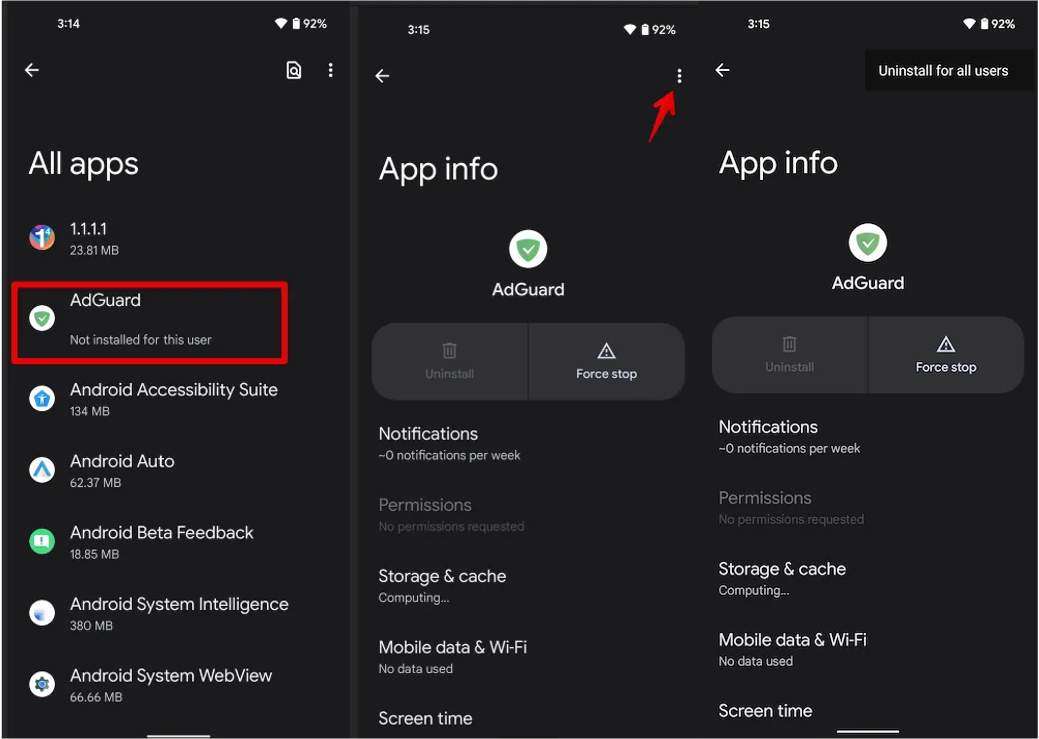
제한 모드 상태에서 프로필 사용으로 인한 문제
Android 7 이상 운영 체제를 실행하는 휴대폰, 태블릿 또는 TV 사용자는 제한 모드 프로필 사용 시 문제를 겪을 수 있습니다. 제한 모드 프로파일을 사용하는 경우 VPN을 사용하는 다른 응용 프로그램과 마찬가지로 AdGuard의 VPN 트래픽 필터링 선택에 제한이 발생합니다. 결과적으로 AdGuard가 로컬 VPN 모드에서 보호를 실행할 수 없게 됩니다. 또한 듀얼 앱/듀얼 메신저 프로필을 사용할 때 이 문제가 발생할 수 있습니다. 해당 문제를 해결하는 방법은 다음과 같습니다.
솔루션
문제를 해결하는 세 가지 방법이 있습니다.
옵션 1: ADB를 사용하여 AdGuard에 권한 부여
This approach is available starting from AdGuard v3.5 nightly 6. 이전 버전을 사용하면 여기에서 Nightly 버전 다운로드가 가능합니다.
Activate the developer mode and enable USB debugging:
- Open the Settings app phone;
- Go to System section (last item in the settings menu). In this section, find the sub-item About phone;
- Tap the Build number line 7 times. After that, you will receive a notification that You are now a developer (If necessary, enter an unlock code for the device);
- Open System Settings → Developer Options → Scroll down and enable USB debugging → Confirm debugging is enabled in the window Allow USB debugging after reading the warning carefully.
note어려움이나 추가 질문이있는 경우 여기에서 자세한 지침을 확인할 수 있습니다.
:::
Install and configure ADB; On the Windows platform, Samsung owners may need to install this utility.
USB 케이블을 사용하여 ADB를 설치한 컴퓨터 또는 노트북에 기기를 연결합니다.
PC에서 명령줄을 엽니다.
- Windows를 사용하는 경우 cmd.exe
- macOS를 사용하는 경우 터미널
adb shell pm grant com.adguard.android android.permission.INTERACT_ACROSS_USERS명령을 입력하고 엔터를 누릅니다.
옵션 2: 제한된 사용자 계정 삭제
Android 기기에서 사용자 계정을 관리하는 방법은 여기에서 확인할 수 있습니다.
In some cases restricted user accounts are created implicitly and cannot be removed. For instance, when you use Dual Messenger or Dual App features on Samsung or LG devices. 이러한 경우 문제를 해결하는 방법은 아래에서 확인할 수 있습니다.
옵션 3: 로컬 HTTP 프록시 모드에서 AdGuard 사용 (루트 필요)
To enable this mode, open AdGuard Settings → Network → Filtering method → Local HTTP proxy
LG 및 삼성 기기
LG 또는 삼성 휴대폰 소유자도 비슷한 문제를 맞닥트릴 수 있습니다. 이 경우 제한된 프로필을 자동으로 생성하는 듀얼 앱/듀얼 메신저 기능을 사용하기 때문에 해당 문제가 발생합니다. 문제를 해결하려면 이 기능을 비활성화해야 합니다.
Galaxy
- 설정을 엽니다.
- 고급을 누릅니다.
- Scroll down and press Dual Messenger;
- Disable the Dual Messenger for all apps;
- 5분 동안 기기를 잠금 상태로 유지합니다.
- 화면 잠금을 해제하고 VPN 프로필을 다시 생성합니다.
LG
- 설정을 엽니다.
- 일반 탭을 선택합니다.
- Scroll down and press Dual App;
- Remove all apps from the list;
- 기기를 재부팅합니다.