Comment collecter les journaux système Windows
Cet article parle de AdGuard pour Windows, un bloqueur de contenus multifonctionnel qui protège votre appareil au niveau du système. Pour voir comment ça fonctionne, téléchargez l'application AdGuard
Les données et/ou les fichiers fournis dans les journaux système sont traités conformément à la Politique de confidentialité d'AdGuard.
Pour analyser et diagnostiquer les différents problèmes susceptibles de survenir, le service d'assistance d'AdGuard peut avoir besoin des fichiers journaux du système Windows. Les journaux d'événements Windows contiennent des enregistrements de toutes les erreurs qui se produisent avec le logiciel installé, y compris AdGuard. Vous trouverez ci-dessous de brèves instructions décrivant comment obtenir les fichiers journaux et les envoyer à notre service d'assistance si nécessaire.
Appuyez sur Win + R
Dans la fenêtre qui apparaît, tapez
eventvwret cliquez sur OK :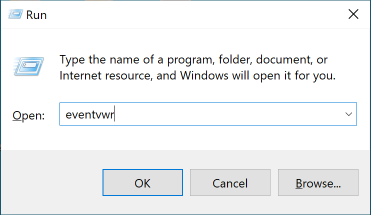
La fenêtre de l'Event Viewer apparaît comme indiqué dans l'image.
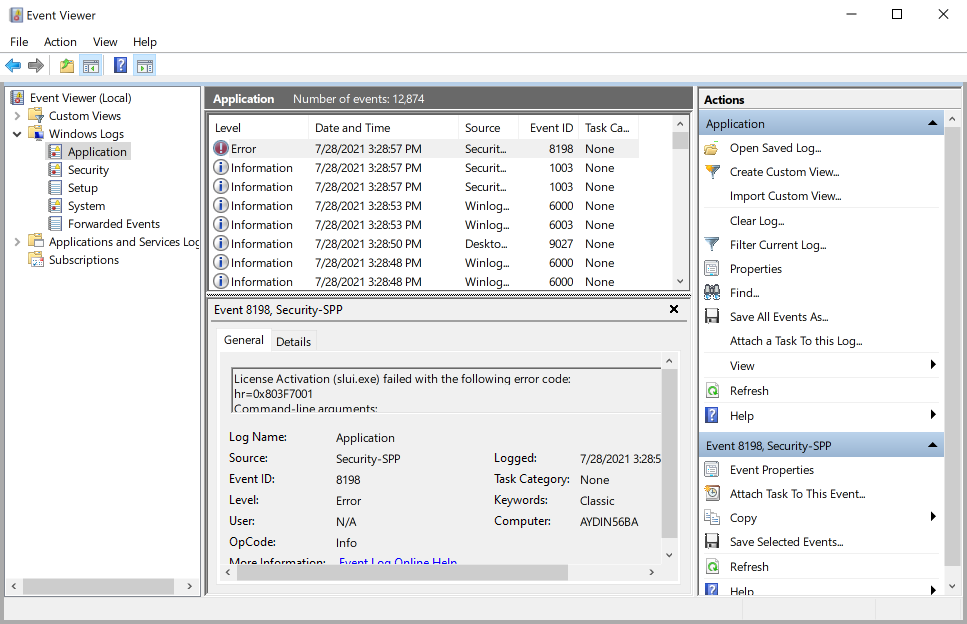
Pour enregistrer les fichiers dont nous avons besoin, faites ce qui suit :
Ouvrir Application: Event Viewer (local) → Journaux Windows → Application.
Faites un clic droit sur Application et dans le menu déroulant, sélectionnez Enregistrer tous les événements sous...
Sélectionnez un nom et un emplacement pour enregistrer, puis cliquez sur Enregistrer.. Sélectionnez Afficher les informations pour les langues suivantes. Vous devez cocher la case à cocher à côté de Anglais. Cliquez sur OK.
Ouvrir Système : Event Viewer (Local) → Journaux Windows → Système.
Faites un clic droit sur Système et dans le menu déroulant, sélectionnez Enregistrer tous les événements sous...
Choisissez un dossier de destination, saisissez le nom, cliquez sur Enregistrer. Sélectionnez Afficher les informations pour les langues suivantes. Vous devez cocher la case à cocher à côté de Anglais. Cliquez sur OK.
Veuillez envoyer les deux fichiers que vous avez récemment enregistrés à support@adguard.com.
AdGuard s'engage à protéger votre vie privée. Nous suivons strictement notre Politique de confidentialité et ne collectons aucune information privée sur les utilisateurs. Avant d'envoyer vos journaux à l'équipe d'assistance, veuillez consulter le fichier car il peut contenir des informations supplémentaires que vous ne souhaitez pas partager. S'il contient de telles informations personnelles, nous vous recommandons de les supprimer au préalable.