Come raccogliere i registri di AdGuard
Questo articolo riguarda AdGuard per Windows, un blocca-inserzioni multifunzionale che protegge il tuo dispositivo a livello di sistema. Per vedere come funziona, scarica l'app di AdGuard
I dati e/o i file forniti negli registri sono trattati in conformità con l'Informativa sulla privacy di AdGuard.
Per analizzare e diagnosticare i diversi problemi che potrebbero sorgere, il servizio di supporto di AdGuard potrebbe necessitare dei file di registro di AdGuard. Questi file contengono registri su errori e altri eventi verificatisi nel programma. Segue una breve introduzione che descrive come ottenere i file di registro e come inviarli al servizio di supporto, se necessario.
AdGuard si impegna a proteggere la tua privacy. Rispettiamo rigorosamente la nostra Informativa sulla privacy e non raccogliamo alcuna informazione privata sugli utenti. Prima di inviare i registri al team di supporto, esamina il file poiché potrebbe contenere informazioni aggiuntive che non desideri condividere. Se contiene tali informazioni personali, ti consigliamo di eliminarle prima.
Registri di debug
Apri le impostazioni di AdGuard. Vai alla sezione Impostazioni Generali, scorri in basso alla fine della schermata e modifica il Livello di registrazione a Debug.
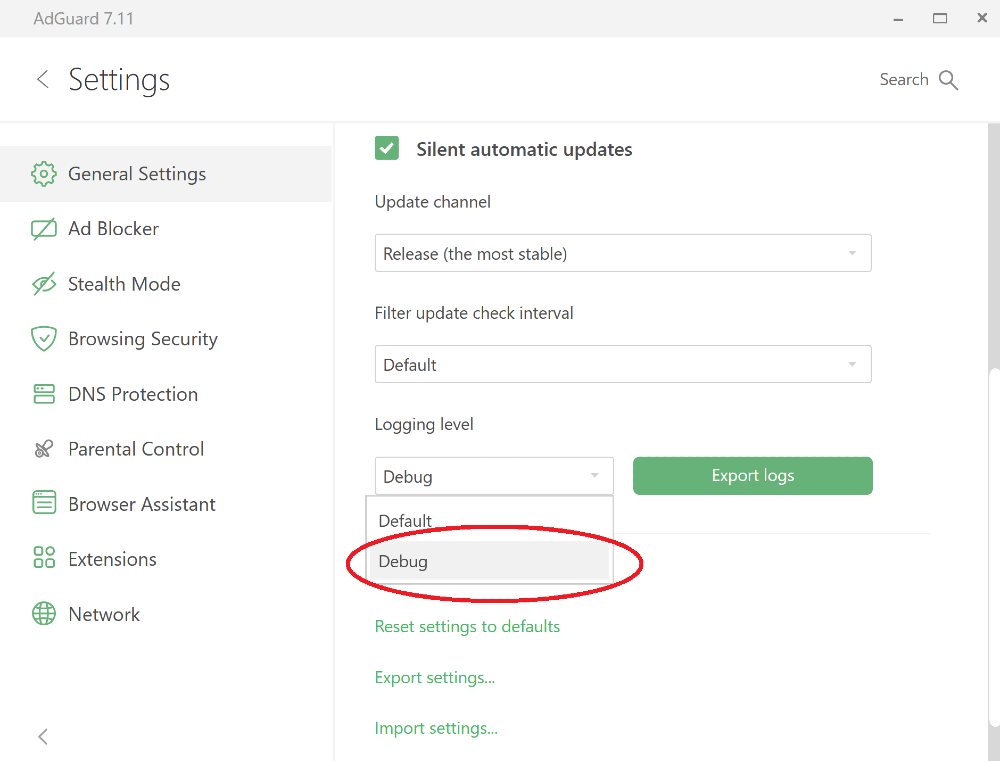
Riproduci il problema.
Consigliamo vivamente di prendere nota dell'orario esatto di riproduzione del problema: aiuterà il nostro team di supporto a trovare le voci del registro rilevanti e a risolvere più velocemente il problema.
Esporta i registri raccolti, usando il pulsante Esporta Registri.

Salva l'archivio in qualsiasi cartella.
Importante: dopo aver esportato i registri, reimposta il livello di registrazione a Predefinito. Il livello di registrazione Debug rallenterà l'applicazione.
Invia l'archivio al servizio di assistenza AdGuard a support@adguard.com, descrivi il problema e non ti dimenticare di menzionare l'orario di riproduzione del problema.
Registri di traccia
Talvolta, i membri del team di supporto potrebbero chiederti di inviare i registri di traccia. Quindi, dovrai fare quanto segue:
Arresta AdGuard cliccando con il destro sull'icona di AdGuard nel menu della barra delle applicazioni e selezionando Esci da AdGuard:
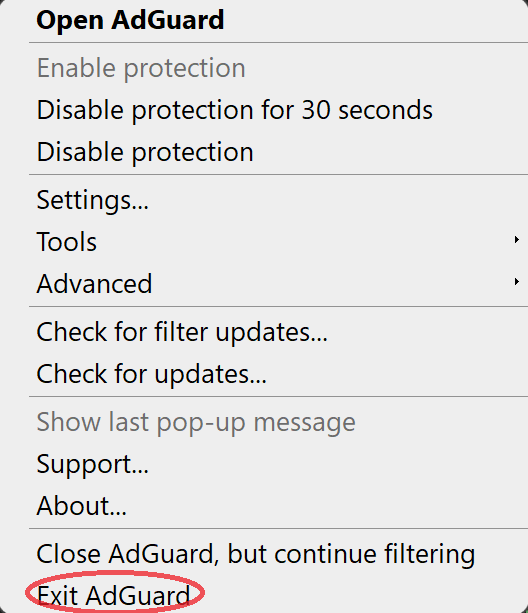
Ti preghiamo di non lasciare il servizio in esecuzione:
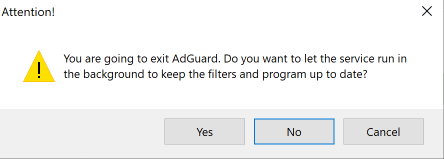
Apri la console (digita
cmdnel pannello Start).Run the application with the command
C:\"Program Files"\Adguard\Adguard.exe /traceregardless of Windows bitness if you have installed AdGuard for Windows v7.16 or later.
Se possiedi una versione precedente di AdGuard per Windows, esegui l'applicazione con il comando C:\"Program Files (x86)"\Adguard\Adguard.exe /trace se stai utilizzando Windows a 64-bit, e "Program Files"\Adguard\Adguard.exe /trace se stai utilizzando Windows a 32-bit.
Riproduci il problema.
Consigliamo vivamente di prendere nota dell'orario esatto di riproduzione del problema: aiuterà il nostro team di supporto a trovare le voci del registro rilevanti e a risolvere più velocemente il problema.
Esporta i registri raccolti, usando il pulsante Esporta Registri.

Non ti preoccupare se il file di registro è grande. Necessitiamo di quanti più dettagli possibile per risolvere il problema.