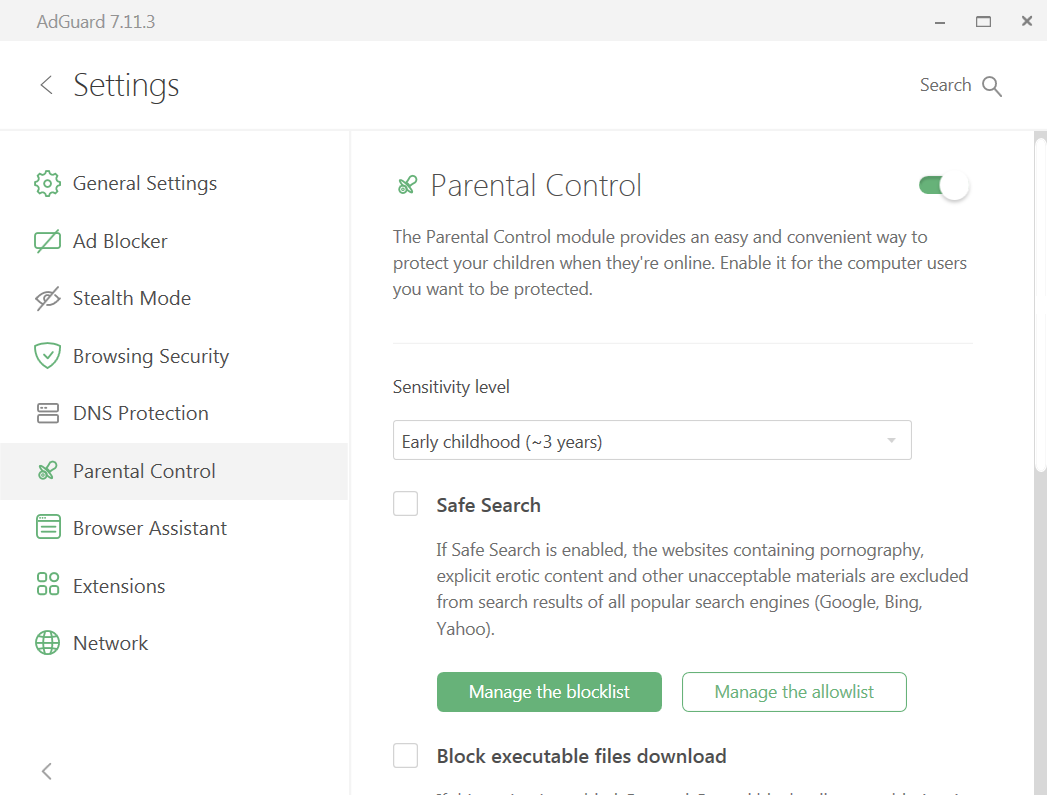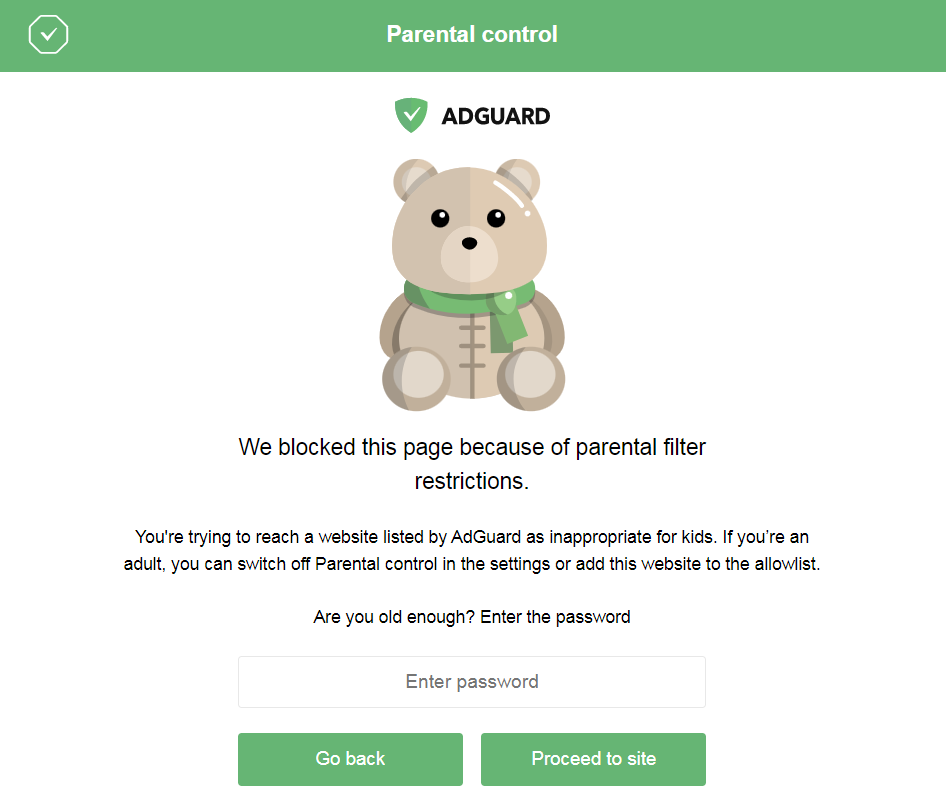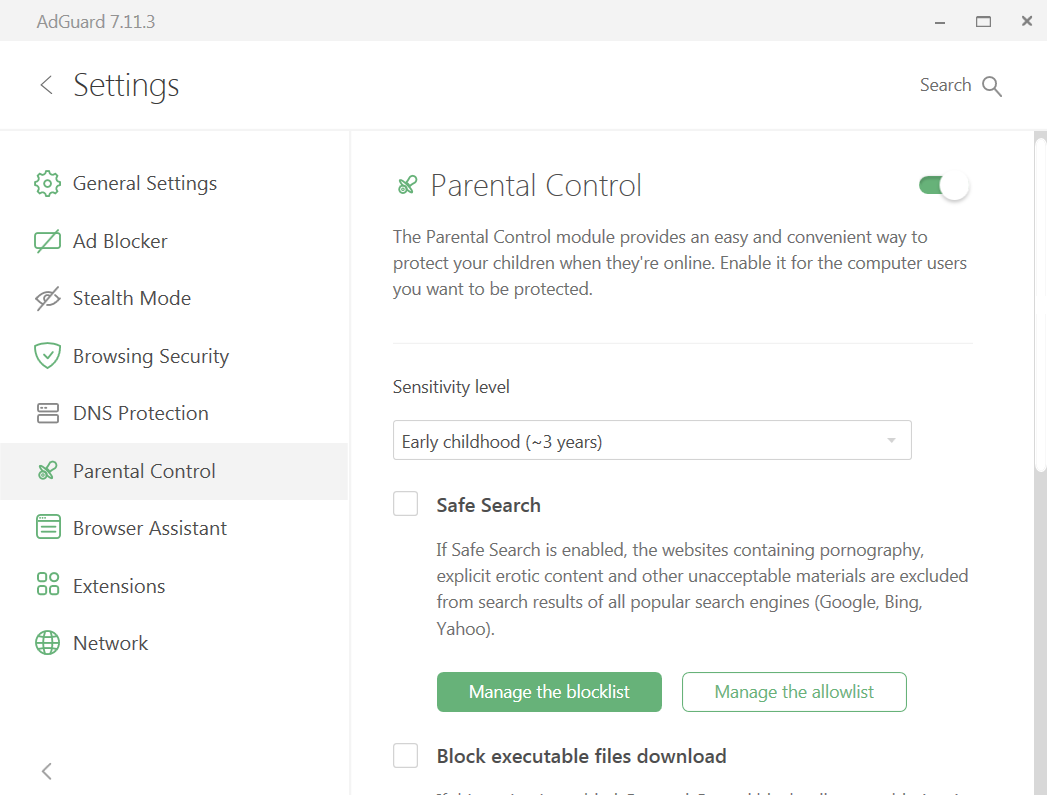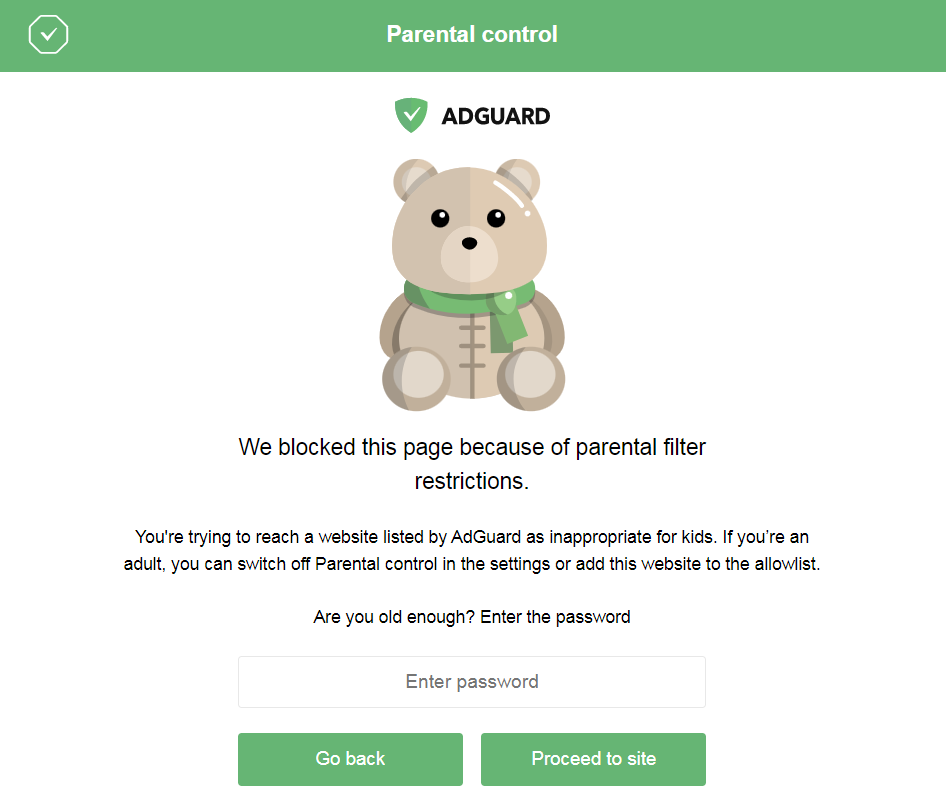What is Parental Control?
This is the AdGuard Ad Blocker for Windows module that allows you to protect children from inappropriate content. This module checks the content of web pages opened in the browser and filters those with adult images and texts, rude language, violence, drug propaganda, etc.
The Parental Control settings are password-protected, so that a child cannot bypass the restrictions. The module not only blocks access to websites, but also removes from search results links to websites inappropriate for children.
Why do you need Parental Control?
Nowadays every school child has a smartphone, a laptop or a desktop (Mac or Windows), many parents even go as far as buying tablet computers for their toddlers. Without a doubt, children today are confident users of computers and the Internet: they watch cartoons and videos of their favorite youtubers, make friends, chat, and look for information – live their online life from the early years.
Despite all this, the Internet is far from being a safe place for a child: even a seemingly innocent search query can fetch adult content that, at best, will raise some questions and, at worst, will frighten the kid and lead to psychological trauma.
In an attempt to protect their children, some parents try to prohibit them from using the Internet altogether. Alas, this is not the answer. Firstly, this approach will make you the enemy of your child, and secondly, your child will still find a way to get on the Internet, only you will not know about it.
If you are looking for a way to guard your kids from inappropriate content, install AdGuard for Windows and enable the Parental Control module. That way you‘ll maintain a good relationship with your children and preserve their psyche.
How does Parental Control software work?
Once AdGuard is installed, go to Settings → Parental Control and configure the module to suit your needs.
What can be set up:
Sensitivity level. You can choose from three protection levels: for a ~3 years old toddler, a ~10 years old kid, and a ~13 years old teenager. The younger the user – the stricter the filtering.
Safe Search. AdGuard will scan everything your child is looking for in all the popular search engines – Google, Yahoo, Bing – and remove adult resources from the search results.
Manage the blocklist and the allowlist. If you think that it is still too early for your child to use certain social networks or visit some specific websites – add their URL addresses to the blocklist. The allowlist is a reverse tool that lets you include websites to the exceptions.
Block executable files download. You can forbid the load of executable files. This way you can be sure that your child won’t download and launch any harmful viruses or inappropriate applications or games.
Protect settings with a password. Set a password so that your little hacker can’t change the Parental Control settings or turn off AdGuard without your knowledge.
Users. Here you can set up Parental Control restrictions for a specific Windows user. We recommend creating a standard user account for your child. As an administrator, you will be able to control fully which sites your child visits on the Internet.
The Parental control module of AdGuard Ad Blocker will make the Internet safer for children and give parents peace of mind. You can see how the Parental Control module works by downloading a free
AdGuard for Windows trial version.