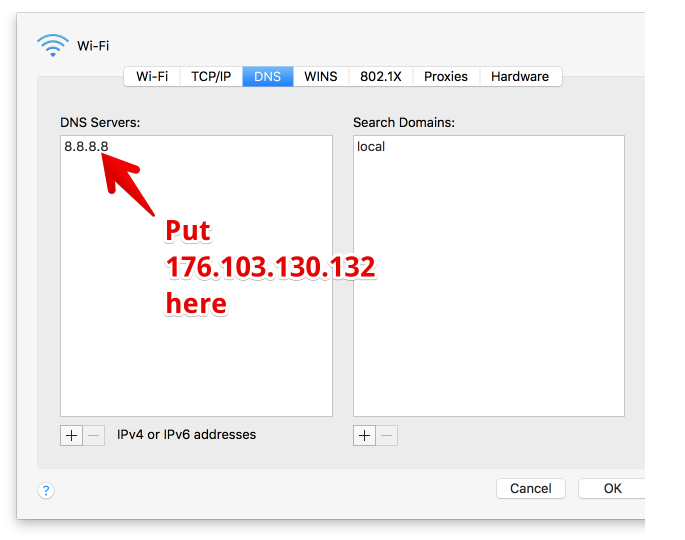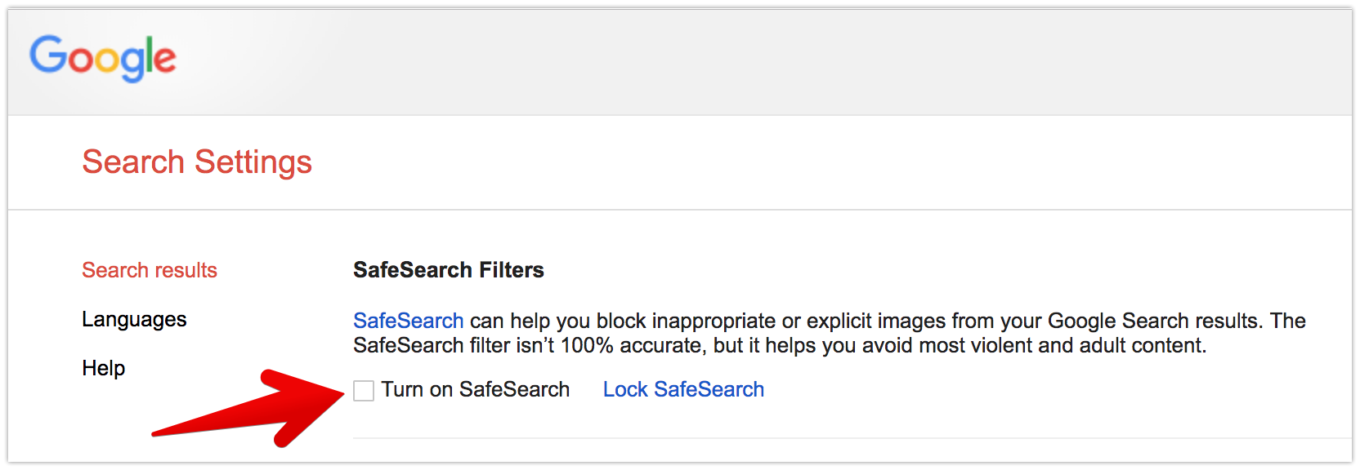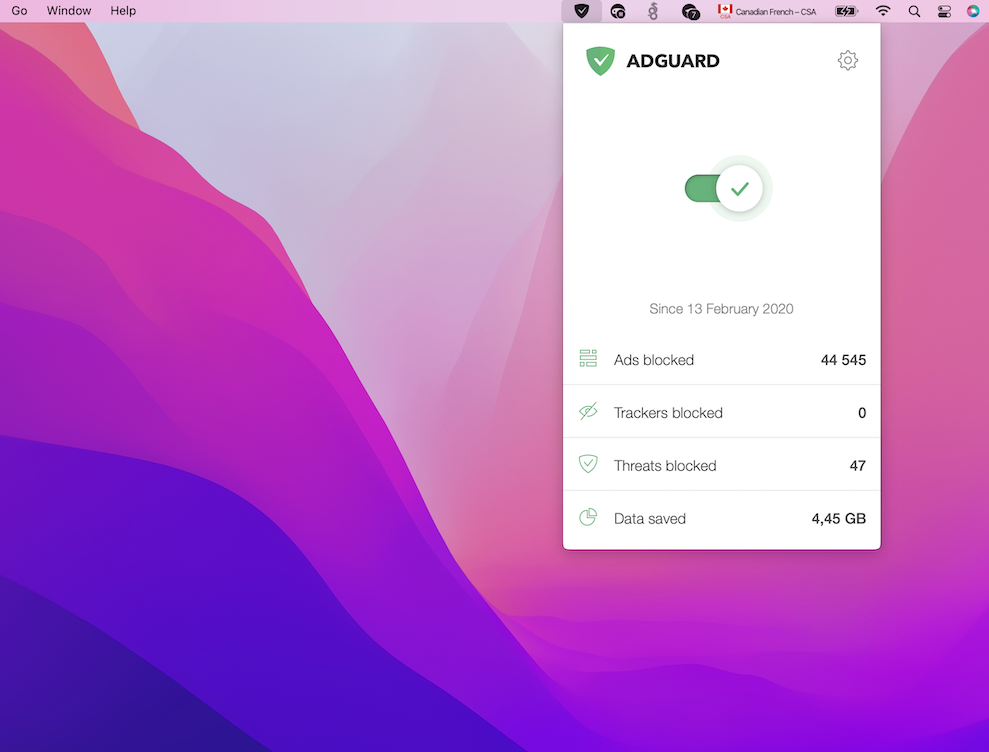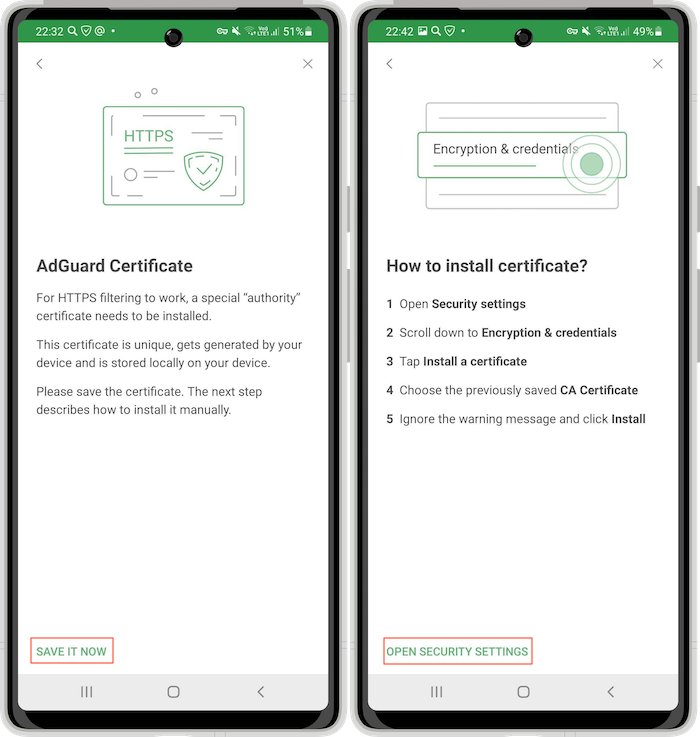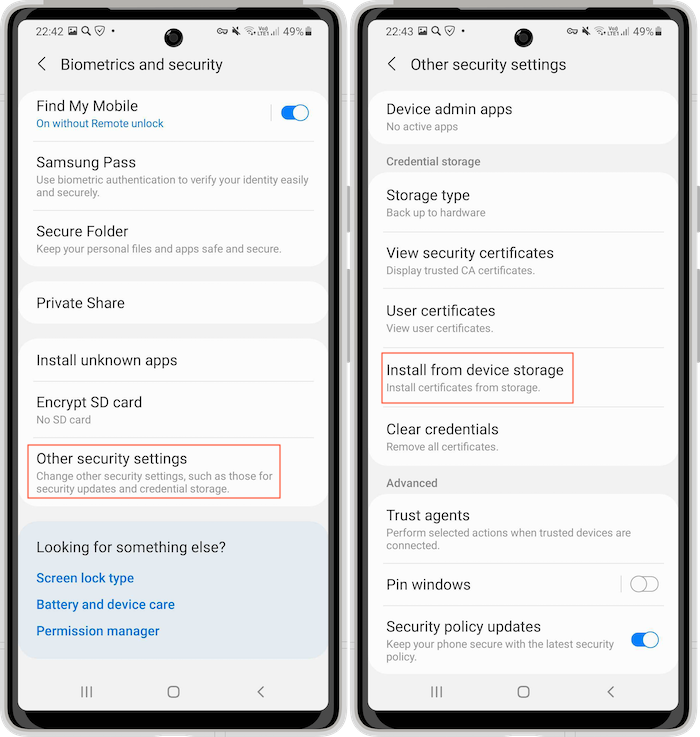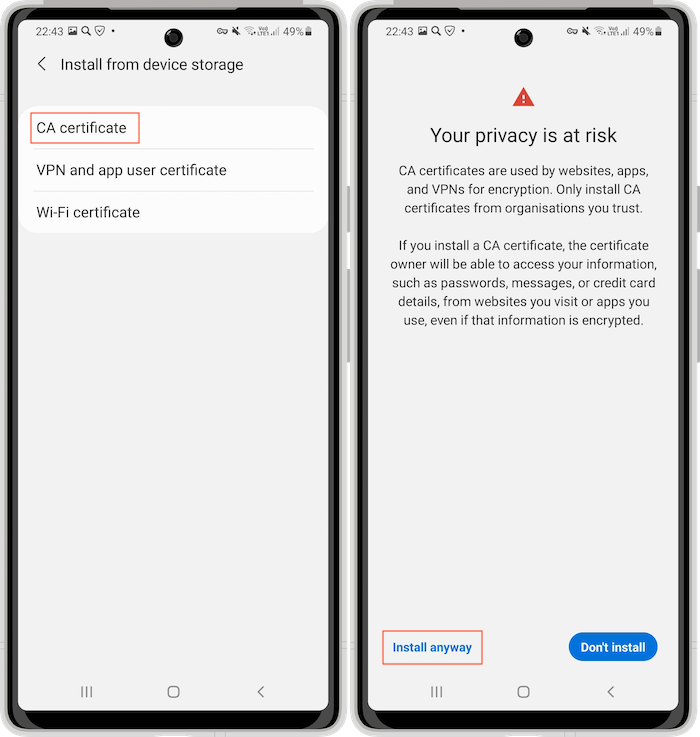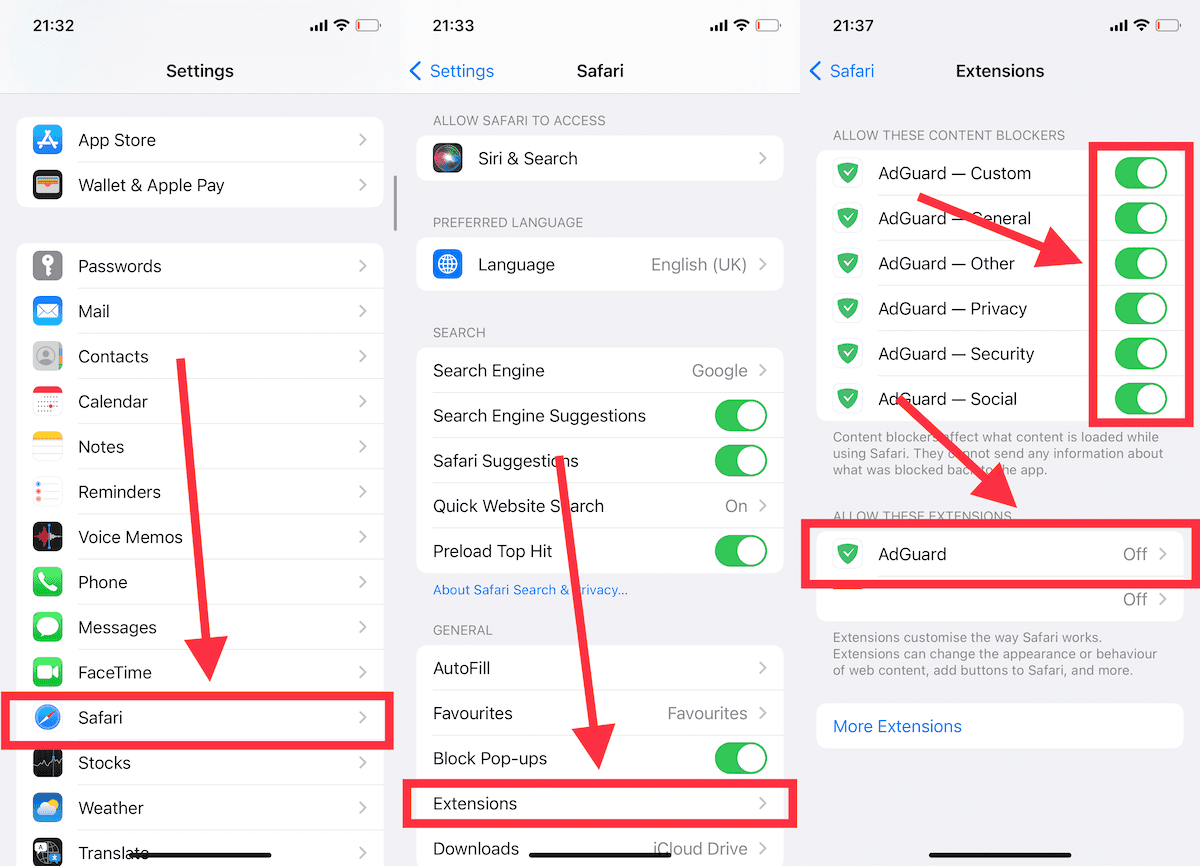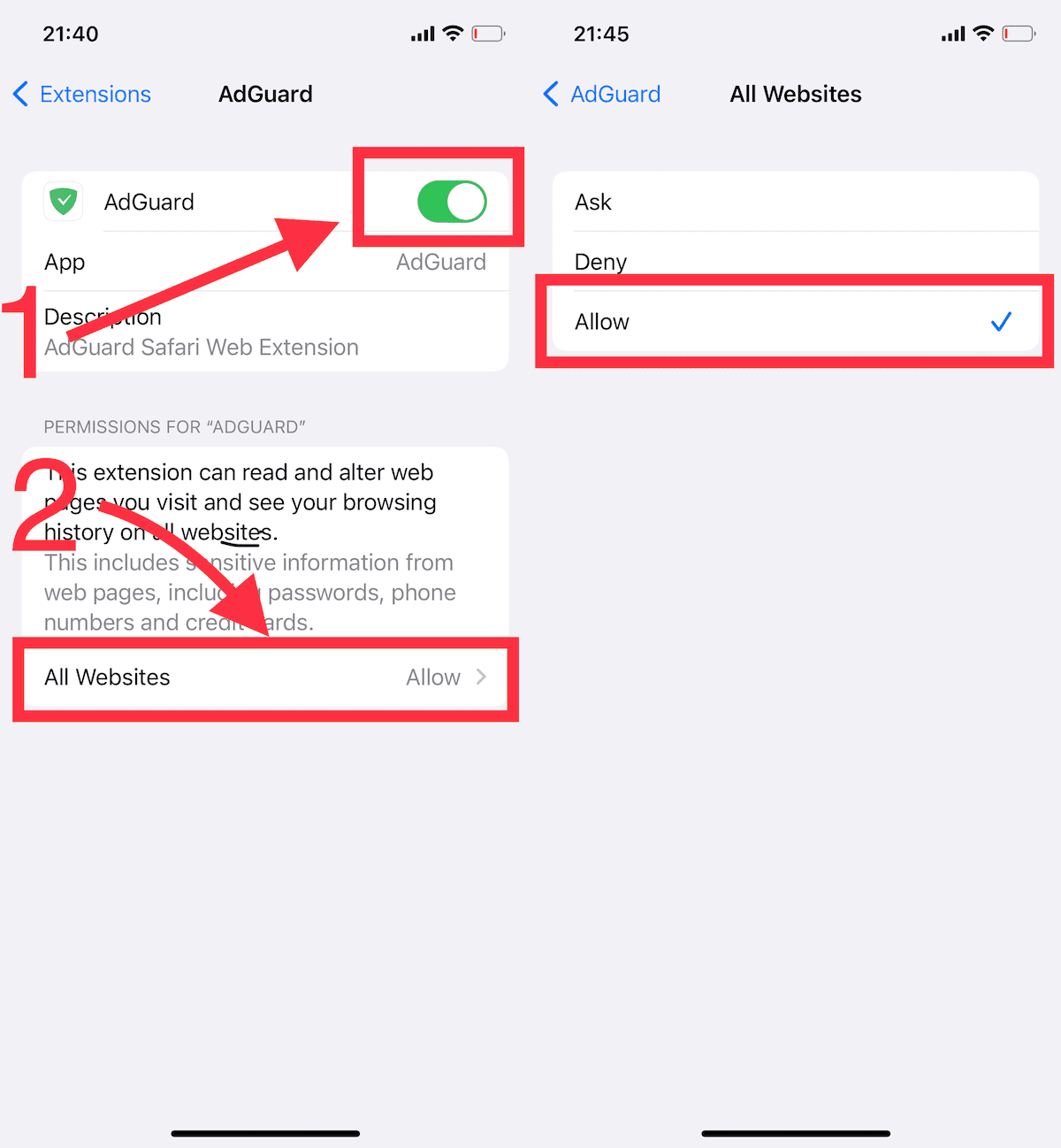It can be embarrassing when porn ads suddenly pop up on your device. And, of course, such things are especially distressing, appearing when you want to show something to your partner, mother, or colleague at work. And even if an adult turns away and forgets about the awkward situation, a child can be psychologically traumatized by explicit pornographic content.
Therefore, it is very important to protect yourself and those people you care about from unacceptable content. It can be done in two ways:
by blocking porn content (ads, pop-ups, widgets, etc.)
by enabling Parental control in browsers and apps
Let's see how to do it.
How to block porn sites and content: methods
Method 1: Remove access to adult content using DNS
Any device uses DNS to access the internet, that's why you can filter adult content using one of DNS servers. To do that, you just need to go to Network Settings or Wifi Settings of your OS and change the DNS server to the DNS server that implements filtering.
You can check simple steps how to use our free
AdGuard Family Protection DNS server here (Win / Mac / iOS/ Android / router).
Here's what the idea looks like (Mac as an example):
By the way, with our adblocking software you can turn DNS-based Family Protection filtering on various OS with just few clicks (taps) right from the app. Try yourself —
Download AdGuard (first 14 days free)
Method 2: Use Parental control
On most operating systems and devices, you can activate Parental control to block access to porn sites. For example, on iOS (iPhone/iPad) you can do so the following way:
Go to Settings → Screen Time.
If it's not the first time you use Screen Time on this device, skip to Step 3.
Tap
Turn On Screen Time and then
Continue, then choose “
This is My [Device]” or “
This is My Child’s [Device].” How to set up Passcode for Screen Time:
If it’s a shared device and you’d like to ensure settings are not changed then tap “Use Screen Time Passcode” on the next screen and re-enter the passcode to confirm.
If it’s a child’s device, you can just follow prompts until you get to "Screen Time Passcode" prompt and enter a passcode.
Tap Content & Privacy Restrictions and enter your Screen Time passcode (if you have it enabled).
Turn Content & Privacy Restrictions switch on (if it's off).
Tap
Content Restrictions.

Configure the options as you deem necessary, especially "
Web Content" setting. For example, here is what settings could look like in case of a 9-year old child:
Music, Podcasts, News & Workouts: Clean
Music Videos: Off
Music Profile: Off
Movies: G
TV Shows: 9+
Books: Clean
Apps: 9+
Web Content: Limit Adult Websites
Siri:
Web Search Content: Don't Allow
Explicit Language: Don't Allow
Android devices also have a built-in Parental controls feature. To activate it, follow this instruction:
Go to the Google Play Store app and tap the profile picture on the right side of the search bar
Tap Settings → Family → Parental controls (Off)

Enable Parental controls by switching the toggle, create PIN and then set restrictions for different content types: apps & games, films, TV-shows and books.

Method 3: Use Safe search for search engines
Configure browsers and search engines (Google, Bing, YouTube) that you or your children use, to block pornography in search results.
For Google Search you can check
how to enable SafeSearch for different devices
here.
For YouTube, you can go
here to check
how to use Restricted Mode for different devices to filter mature content.
Method 4: Adblocking software
Methods above are effective, but require a lot of manual configuration and yet still they don't block adult content in all places system-wide.
If you want an all-in-one solution for various OS, the best bet would be ad blocking applications, that can filter Web from many types of intrusive content (ads, pop-ups, widgets etc.), and that, of course, includes NSFW and porn content.
For example, you can check our solution —
Download AdGuard (14 days free to try it out)
Proper ad blockers are basically what you can call porn blocker software, should you configure it to block adult content specifically.
All other "nannies" and similar "porn blocking" software use the same technical methods.
Our solution — AdGuard
With all said above, the methods you choose to remove porn content is totally up to you. We’d be happy if this brief information helps you avoid uncomfortable situations and distractions find the best way.
On our side, here are a few solutions for annoying adult ads and content that we are proud to offer you, because we’ve been battling intrusive ads for a long time since 2009. Note that they also include very effective arsenal for adblocking and privacy protection in general.
AdGuard for Windows has a dedicated
Parental control unit, which you can use to administer access to Web, browsers and programs all across the system. On other OS, AdGuard can turn on
system-wide Family Protection DNS-filtering for your device.
Note. AdGuard can filter all types of content, but it can not clean your computer from viruses that may be installed on your device and frustrate you with pornography pages. AdGuard will continue to block the pop-up windows but will not be able to uninstall malware that's already there because AdGuard is an ad blocker, not an antivirus.
To surf the Web without seeing any of the obscene stuff on Windows PC, do the following:
STEP 2: Install the program
STEP 3: Run the program
STEP 4: Make sure that Protection is enabled
STEP 2: Install the AdGuard App (follow instructions on the download page)
STEP 3: Run the App and follow simple "Getting started" instructions
STEP 4: Switch Protection to "ON"
To use NSFW-free internet in all apps and browsers
STEP 2: Install the app (follow instructions on the download page)
STEP 3: Run the App and Install HTTPS Certificate:
After viewing the explainer screens tap Save it now → Open security settings → Other security settings → Install from device storage → CA certificate → Install anyway.
Depending on the Android version the path may differ.
STEP 4: Open AdGuard and switch Protection to "ON"
To enjoy Web without porn ads in Safari browser
STEP 2: On your iOS device, go to Settings → Safari → Extensions
STEP 3: In the "ALLOW THESE CONTENT BLOCKERS" section, enable all 6 AdGuard content blockers
STEP 4: In the "ALLOW THESE EXTENSIONS" section, tap AdGuard
STEP 5: Turn AdGuard switch on. Then, tap All Websites that appears below and select Allow
STEP 6: Enjoy the Web free of unwanted porn content.
Thank you for reading to the end!
We hope this article will help you keep yourself and your family protected from harmful online content.
FAQ
Why am I getting porn ads?
There are various reasons why and places where you could catch it, but the answer is: you probably have accidently downloaded malicious software.
Are porn ads dangerous?
Yes, in most cases they are. Those very likely to trigger adware or specifically ransomware download (the one that blocks specific websites or even Internet/computer in general). So if you suddenly start seeing porn ads all over the place, chances are you caught a nasty virus.
Can porn ads cause viruses?
Yes, they can. So it's better to not click them unless you trust the source 100%. And please note that unwanted porn ads popping up on websites where they shouldn't be are the most likely sign that you already caught a virus.
How do I block all porn ads?
Then to protect yourself from any further accidents or simply to block all ads you don't want to see you can
download AdGuard Ad Blocker.
How do I get rid of ads without an ad blocker?
You can try to fine-tune your browser and enable pop-ups blocking (if it has one), but you'll still won't be able to block all the ads.
You can also try purchasing the subscriptions for services you are using. This will require more financial resources and time, and other websites will still have ads.
So a proper system-wide ad blocker (like AdGuard) is needed if you wish to block all the ads.
Are ad blockers legal?
Yes, they are. The years-long battles of Eyeo (an ad blocking company) and Alex Springer (a publisher) in court resulted in the decision of Germany's supreme court that ad blocking is legal.
Are ad blockers safe?
They are, if you use an ad blocker by a trusted developer. Download your ad blocking tools from the known legitimate sources, better download from the developer's website. There are many
fake ad blockers lurking on the web and waiting to be installed to start collecting personal information about you.
Do ad blockers track you?
No, the legit ad blockers don't do that. Their task is to block ads and tracking.
But please note that it only applies to the ad blockers created by trusted developers, while many fake ad blockers can indeed collect your data. So download your ad blocker from the developer's official website to avoid any risks.