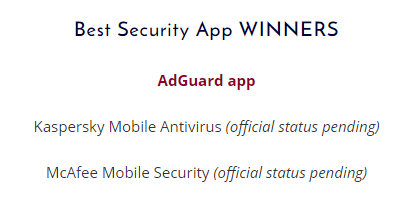All done! Something went wrong Subscribe to our news
You’ve successfully subscribed to AdGuard news. Emails will be sent to ${email}
You can also subscribe using a different email address
Please try again. If it doesn’t help, please contact support
Be the first to get the latest news about online privacy and ad blocking, AdGuard product releases, upcoming sales, giveaways, and more
Invalid captcha
Captcha is required



Subscribe to our news
Get news about online privacy and ad blocking, AdGuard product releases, upcoming sales, giveaways, and more.

You’re subscribed
News, promos, and special offers: you won’t miss out.
Recommended articles
-

AdGuard for iOS
AdGuard adblock for iOS is able to eliminate all kinds of ads in Safari, protect your privacy, and reduce page loading time.Read more -

How to block pop-ups in Safari or allow them
If you want to get rid of pop-ups in Safari, you need to install AdGuard. It removes not only virus pop-ups, but also all kinds of ads and trackers. Learn how to block or allow pop-ups in this article.Read more -

AdGuard Browser extension for Chrome
Our ad-blocking extension allows you to block all known types of ads: popups, banners, video ads and much more ✅Read more -

How to block ads on YouTube: quick insight and things to know
Get a comprehensive overview of how to block ads on YouTube and reasons why your adblock is not working on it.Read more
AdGuard for Windows
AdGuard for Mac
AdGuard for Android
AdGuard for iOS
AdGuard Content Blocker
AdGuard Browser Extension
AdGuard Assistant
AdGuard Home
AdGuard Pro for iOS
AdGuard Mini for Mac
AdGuard for Android TV
AdGuard for Linux
AdGuard Temp Mail
AdGuard VPN
AdGuard DNS
AdGuard Mail
AdGuard Wallet
AdGuard VPN
AdGuard DNS
AdGuard Mail
AdGuard Content Blocker
AdGuard Browser Extension
AdGuard Assistant
AdGuard Home
AdGuard Pro for iOS
AdGuard Mini for Mac
AdGuard for Android TV
AdGuard for Linux
AdGuard Temp Mail
AdGuard VPN
AdGuard DNS
AdGuard Mail
AdGuard Wallet
Other products
AdGuard VPN
AdGuard DNS
AdGuard Mail
19,897 19897 user reviews
Excellent!
AdGuard for Windows
AdGuard for Windows is more than an ad blocker. It is a multipurpose tool that blocks ads, controls access to dangerous sites, speeds up page loading, and protects children from inappropriate content.
AdGuard for Windows v7.22, 14-day trial period
19,897 19897 user reviews
Excellent!
AdGuard for Mac
AdGuard for Mac is a unique ad blocker designed with macOS in mind. In addition to protecting you from annoying ads in browsers and apps, it shields you from tracking, phishing, and fraud.
AdGuard for Mac v2.18, 14-day trial period
19,897 19897 user reviews
Excellent!
AdGuard for Android
AdGuard for Android is a perfect solution for Android devices. Unlike most other ad blockers, AdGuard doesn't require root access and provides a wide range of app management options.
AdGuard for Android v4.12, 14-day trial period
19,897 19897 user reviews
Excellent!
AdGuard for iOS
The best iOS ad blocker for iPhone and iPad. AdGuard eliminates all kinds of ads in Safari, protects your privacy, and speeds up page loading. AdGuard for iOS ad-blocking technology ensures the highest quality filtering and allows you to use multiple filters at the same time
AdGuard for iOS v4.5
19,897 19897 user reviews
Excellent!
AdGuard Content Blocker
AdGuard Content Blocker eliminates all kinds of ads in mobile browsers that support content-blocking technology — namely, Samsung Internet and Yandex Browser. Its features are limited compared to AdGuard for Android, but it is free, easy to install, and efficient
AdGuard Content Blocker v2.8
19,897 19897 user reviews
Excellent!
AdGuard Browser Extension
AdGuard is the fastest and most lightweight ad blocking extension that effectively blocks all types of ads on all web pages! Choose AdGuard for the browser you use and get ad-free, fast and safe browsing.
By downloading the program you accept the terms of the License agreement
By downloading the program you accept the terms of the License agreement
By downloading the program you accept the terms of the License agreement
By downloading the program you accept the terms of the License agreement
By downloading the program you accept the terms of the License agreement
AdGuard Browser Extension v5.2
19,897 19897 user reviews
Excellent!
AdGuard Assistant
A companion browser extension for AdGuard desktop apps. It allows you to block custom items on websites, add websites to allowlist, and send reports directly from your browser
AdGuard Assistant v1.4

19,897 19897 user reviews
Excellent!
AdGuard Home
AdGuard Home is a network-based solution for blocking ads and trackers. Install it once on your router to cover all devices on your home network — no additional client software required. This is especially important for various IoT devices that often pose a threat to your privacy
AdGuard Home v0.107
19,897 19897 user reviews
Excellent!
AdGuard Pro for iOS
AdGuard Pro for iOS comes with all the advanced ad-blocking protection features enabled. It offers the same tools as the paid version of AdGuard for iOS. It excels at blocking ads in Safari and lets you customize DNS settings to tailor your protection. It blocks ads in browsers and apps, protects your kids from inappropriate content, and keeps your personal data safe
AdGuard Pro for iOS v4.5
19,897 19897 user reviews
Excellent!
AdGuard Mini for Mac
Our ad blocker for Safari has successfully risen to the challenge of Apple forcing everyone to use its new SDK. This AdGuard extension aims to bring back high-quality ad blocking to Safari
AdGuard Mini for Mac v1.11
19,897 19897 user reviews
Excellent!
AdGuard for Android TV
AdGuard for Android TV is the only app that blocks ads, guards your privacy, and acts as a firewall for your Smart TV. Get warnings about web threats, use secure DNS, and benefit from encrypted traffic. Relax and dive into your favorite shows with top-notch security and zero ads!
AdGuard for Android TV v4.12, 14-day trial period

19,897 19897 user reviews
Excellent!
AdGuard for Linux
AdGuard for Linux is the world’s first system-wide Linux ad blocker. Block ads and trackers at the device level, select from pre-installed filters, or add your own — all through the command-line interface
AdGuard for Linux v1.2

19,897 19897 user reviews
Excellent!
AdGuard Temp Mail
A free temporary email address generator that keeps you anonymous and protects your privacy. No spam in your main inbox!
19,897 19897 user reviews
Excellent!
AdGuard VPN
83 locations worldwide
Access to any content
Strong encryption
No-logging policy
Fastest connection
24/7 support
19,897 19897 user reviews
Excellent!
AdGuard DNS
AdGuard DNS is a foolproof way to block Internet ads that does not require installing any applications. It is easy to use, absolutely free, easily set up on any device, and provides you with minimal necessary functions to block ads, counters, malicious websites, and adult content.

19,897 19897 user reviews
Excellent!
AdGuard Mail
Protect your identity, avoid spam, and keep your inbox secure with our aliases and temporary email addresses. Enjoy our free email forwarding service and apps for all operating systems

19,897 19897 user reviews
Excellent!
AdGuard Wallet
A secure and private crypto wallet that gives you full control over your assets. Manage multiple wallets and discover thousands of cryptocurrencies to store, send, and swap
Installation
AdGuard for Android is available in the following app stores:
AdGuard can’t be published on Google Play. For more details, check out our blog. If you’re using Google Play, follow these instructions to manually install AdGuard for Android.
1. Allow downloading
If your browser displays a warning, allow downloading adguard.apk.

Installation permissions
If installations from your browser are not allowed, you’ll get a notification. In this notification, tap Settings → Allow from this source.
Note for Samsung users with One UI 6 (Android 14) and newer
On some Samsung devices, the Auto Blocker feature may prevent APK installations. To install the app:
Open your device settings.
Go to Security and privacy.
Scroll down and tap Auto Blocker.
Disable the setting.
You can re-enable this feature after the installation.
2. Install the app
In the pop-up dialog, tap Install.

3. Launch the app
Wait for the installation to complete and tap Open. All done!