AdGuard introduces two-factor authentication
We talk a lot about the importance of privacy, and it is often tightly linked to data security. One of the cornerstones of data safety is two-factor authentication. Most of you are probably familiar with this concept, as it has become pretty much a security standard by now, but I'll throw in a refresher.
Two-factor authentication (or 2FA) is an authentication method that requires an additional piece of evidence from the user to log in, on top of the usual login/password pair. Usually for this purpose websites use a code sent by SMS or via a special app.
Our users have been scolding us for the lack of 2FA in AdGuard personal account for quite some time, and rightfully so. Finally, we are ready to deliver.
Now, we believe that 2FA is a strictly positive addition, but we also realize that some users would be irritated by being forced into it. So we made it optional, by default 2FA will be disabled when you register a new personal account on adguard.com. You can enable it manually in the Settings. As for the available options, at the start there will only be one: an authenticator app for Android or iOS — a tried and tested 2FA method (you can use basically any such app, there are plenty). We plan to add more options in the future, but for now it is the only one accessible.
We recommend setting up two-factor authentication for your AdGuard account. It will hardly cost you any time, but will go to great lengths to secure your license keys and, most importantly, any personal information associated with the account.
How to set it up
- Log into your AdGuard account and go to the Settings tab
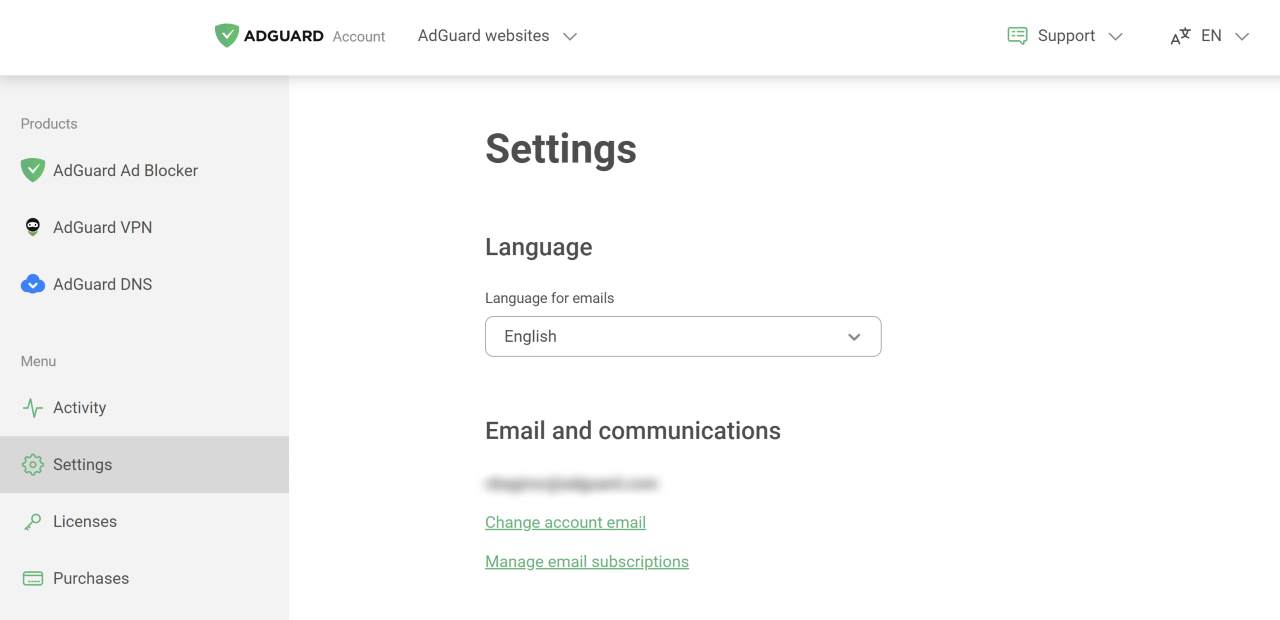
- Scroll down to Password and 2FA section and click Enable
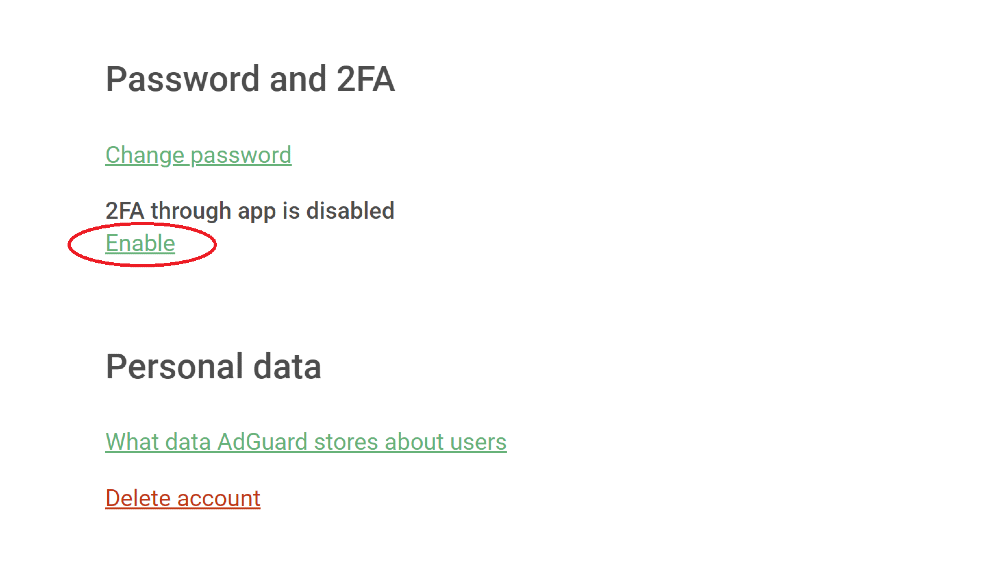
- Follow the on-screen instructions to install an authenticator app and scan the QR code
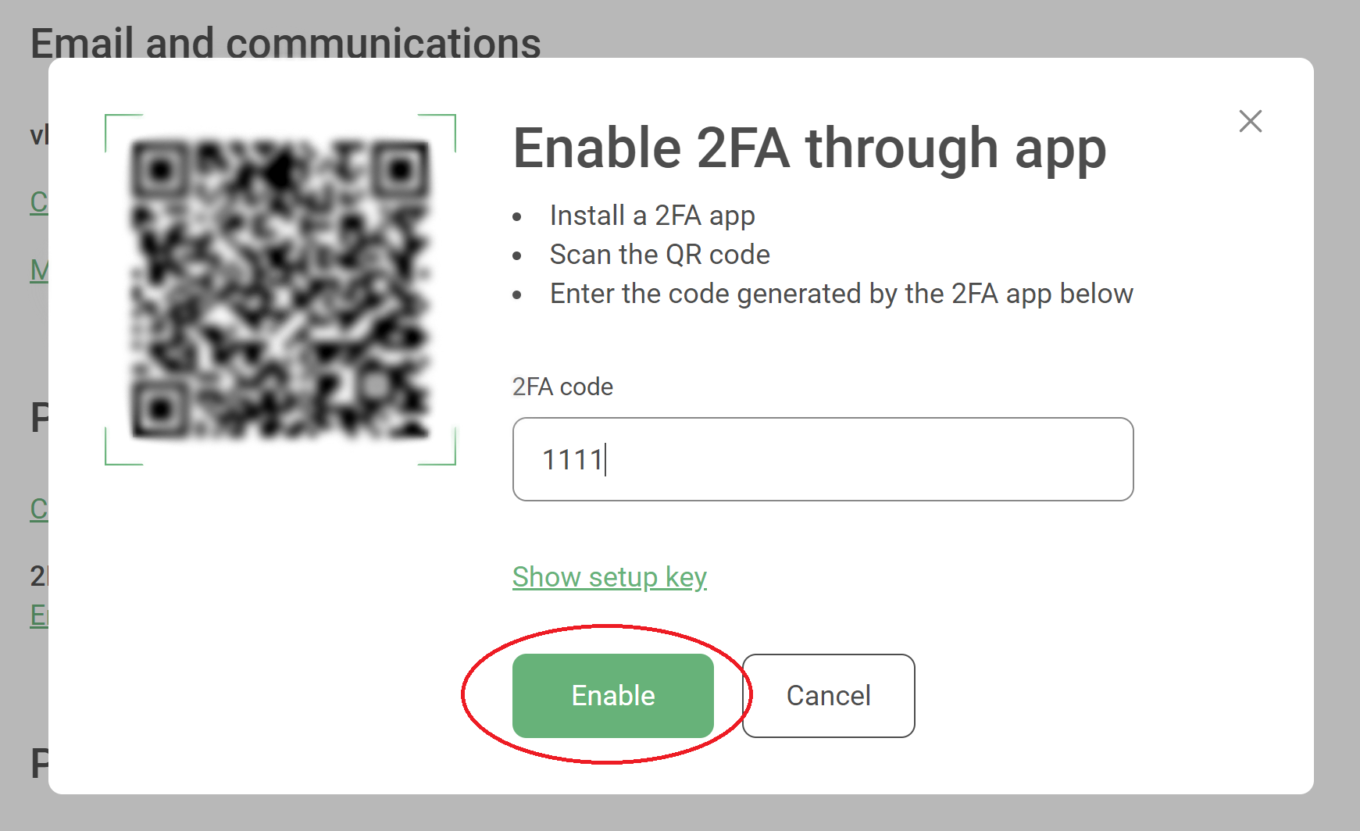
-
Very important! Save the second-factor backup code somewhere, it will be necessary to recover your account in case your mobile phone gets lost or stolen
-
If everything is done right, you will see this when you log into your account the next time
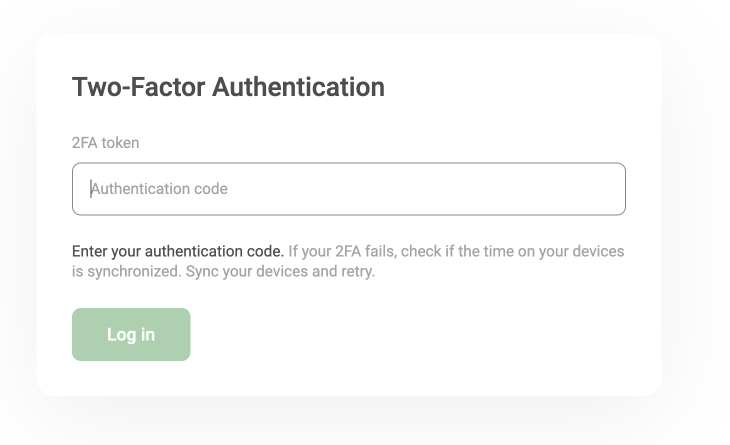
- Use your mobile authenticator app to read the code and enter it. You should be logged in now!
NOTE: if you get the authentication error, check the clock on your phone. Correct it if needed, asynchronized clock can be the reason you get the error.




















































