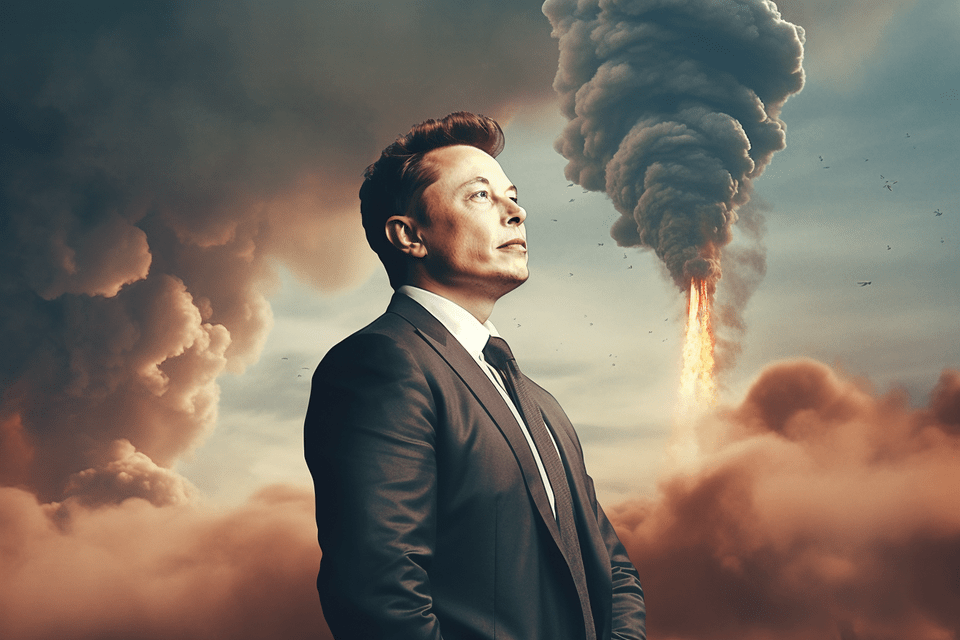Windows Phone rises from the ashes to help block YouTube ads. But it’s tricky
A long-forgotten and discontinued Windows Phone operating system has risen from the dead to help YouTube users block ads. But its revenge, however sweet, may be short-lived.