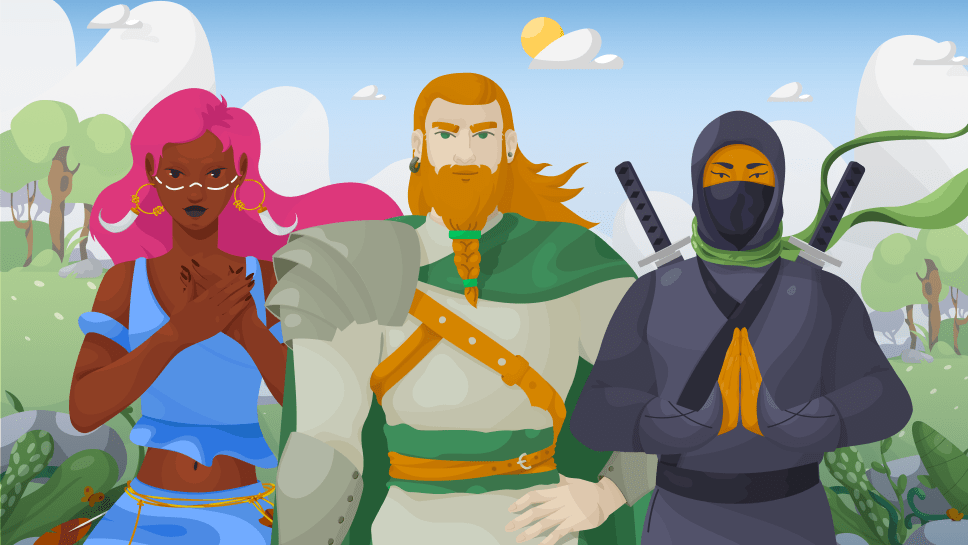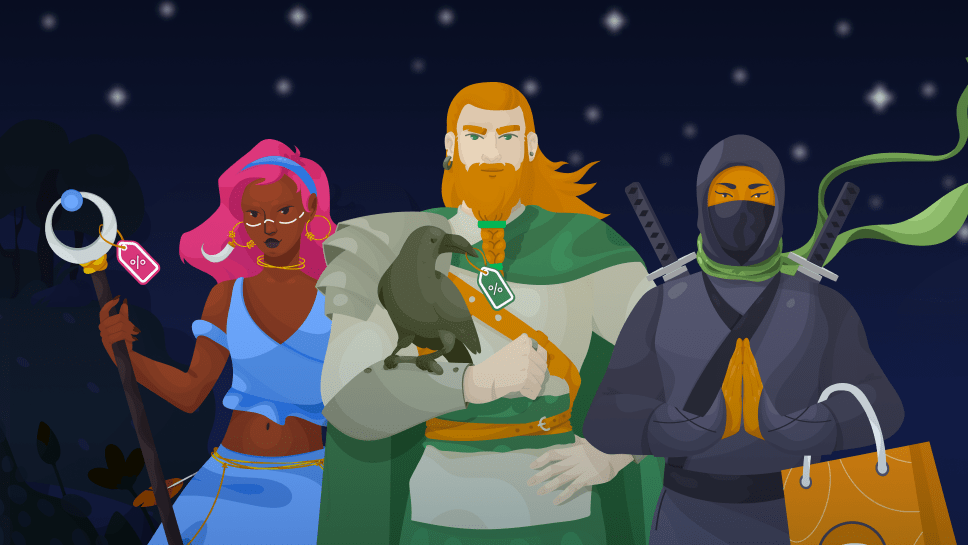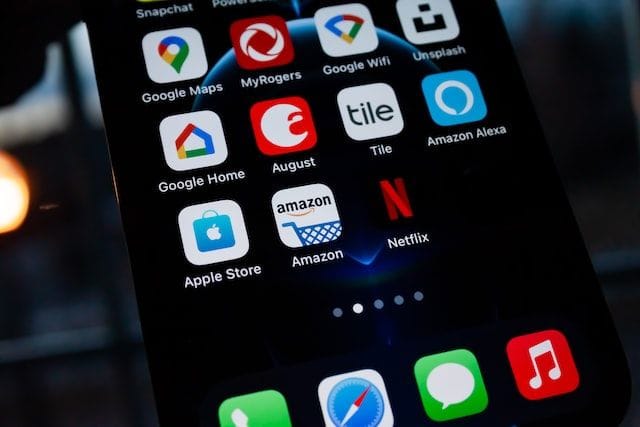The return of The Ad: Netflix’s launch of ad-supported tier marks the end of the golden era
Netflix once made our dream of an ad-free, high-quality and cheap streaming true. Now that it’s launching an ad-supported tier, it is no longer that chill. We explain why you probably should care.