Popular programs without ads
How to remove ads from apps on your computer
How to remove ads in Spotify
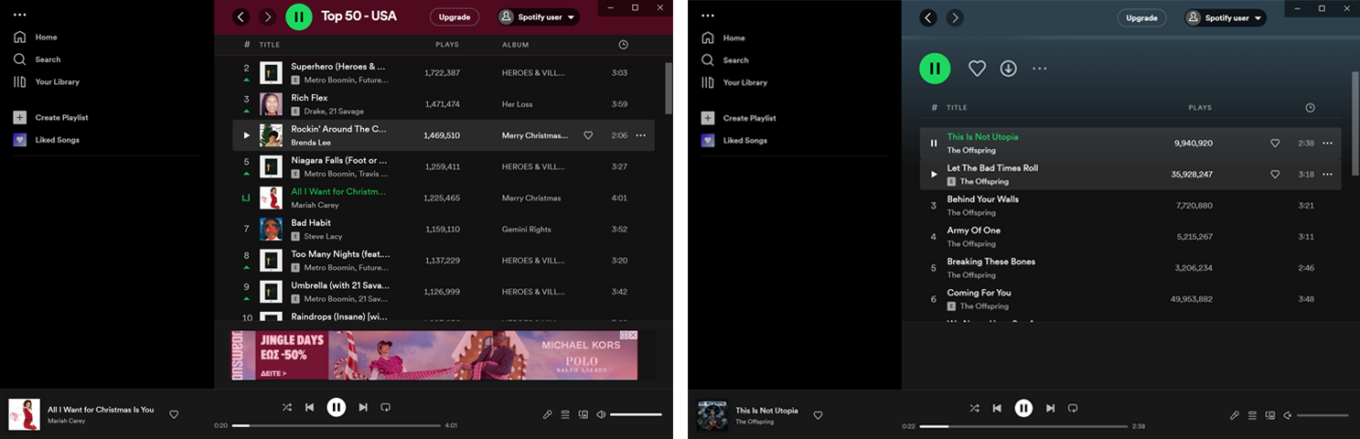
How to remove ads in uTorrent
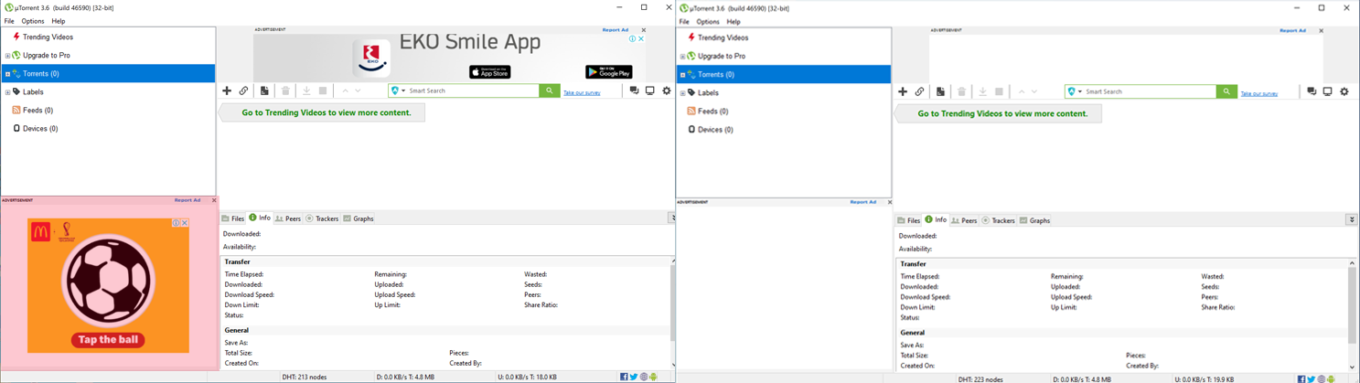
How to remove ads in BitTorrent
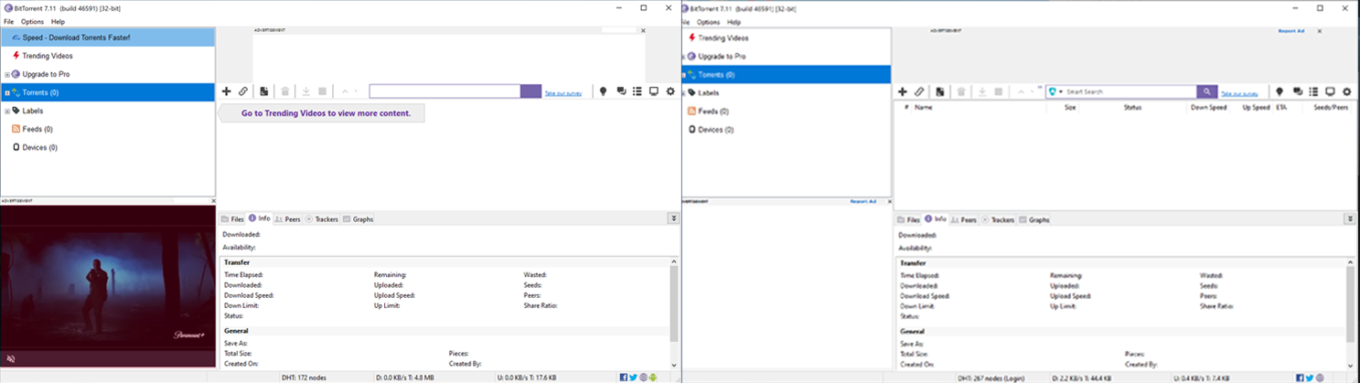
How to remove ads in KMPlayer

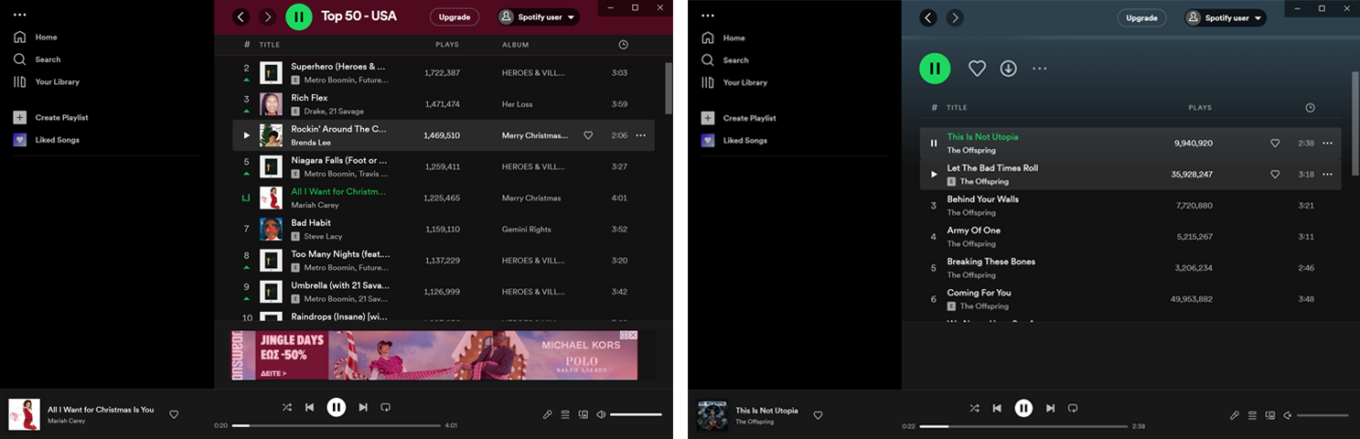
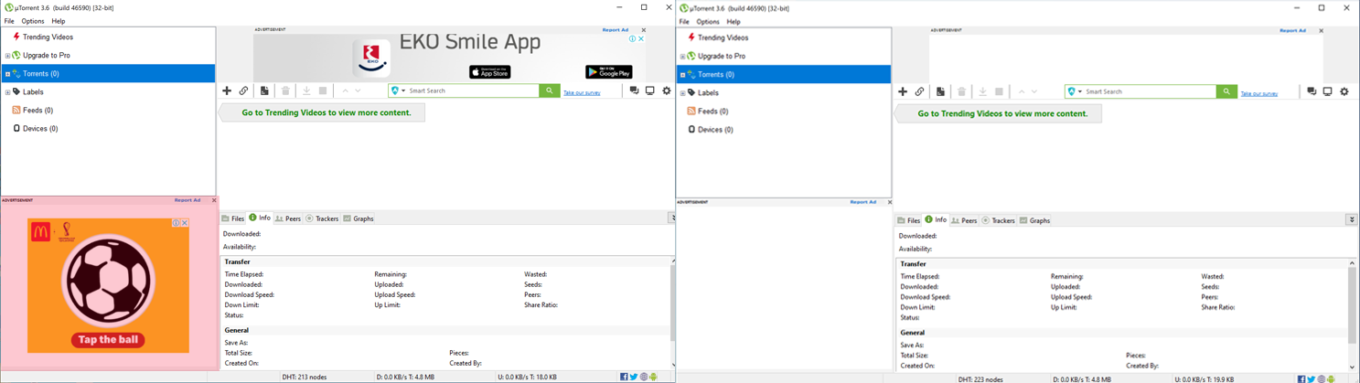
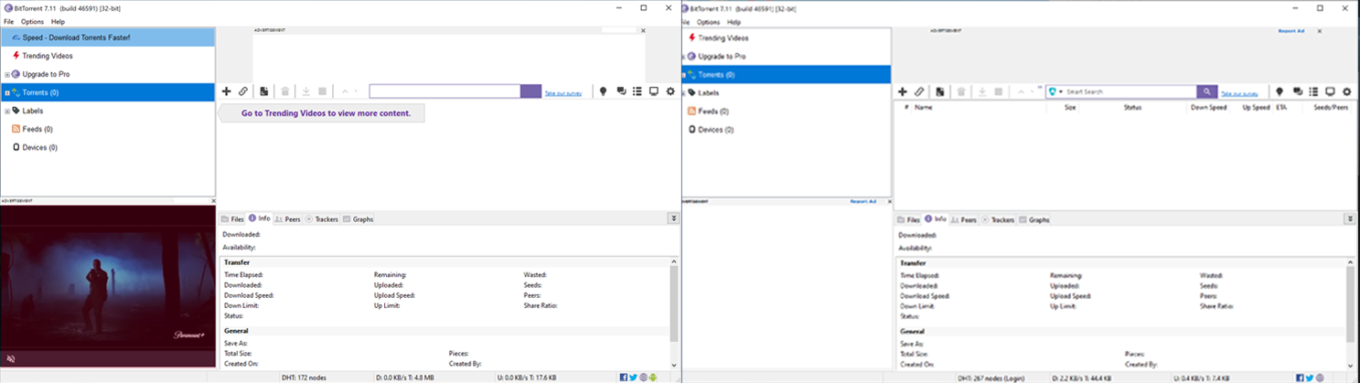









ChipLike2 Love the app! Works like a charm! Would it be possible to increase the amount of custom filters past 150k in a future update or have the option to separate the custom into separate stand alone filters instead of 1 big block 150k? Thanks the hard wor1
Barbara
AdGuard is excellent !! It doesn't miss a single irritating, tasteless, time-consuming ad. I would have gone insane long ago without your wonderful service.
Thank you. Thank you.
Firefox user 18644702 Very useful app, block ads even better than Ublock Origin and have much more clean interface.
Really Excellent app. I am very happy for work this app.


