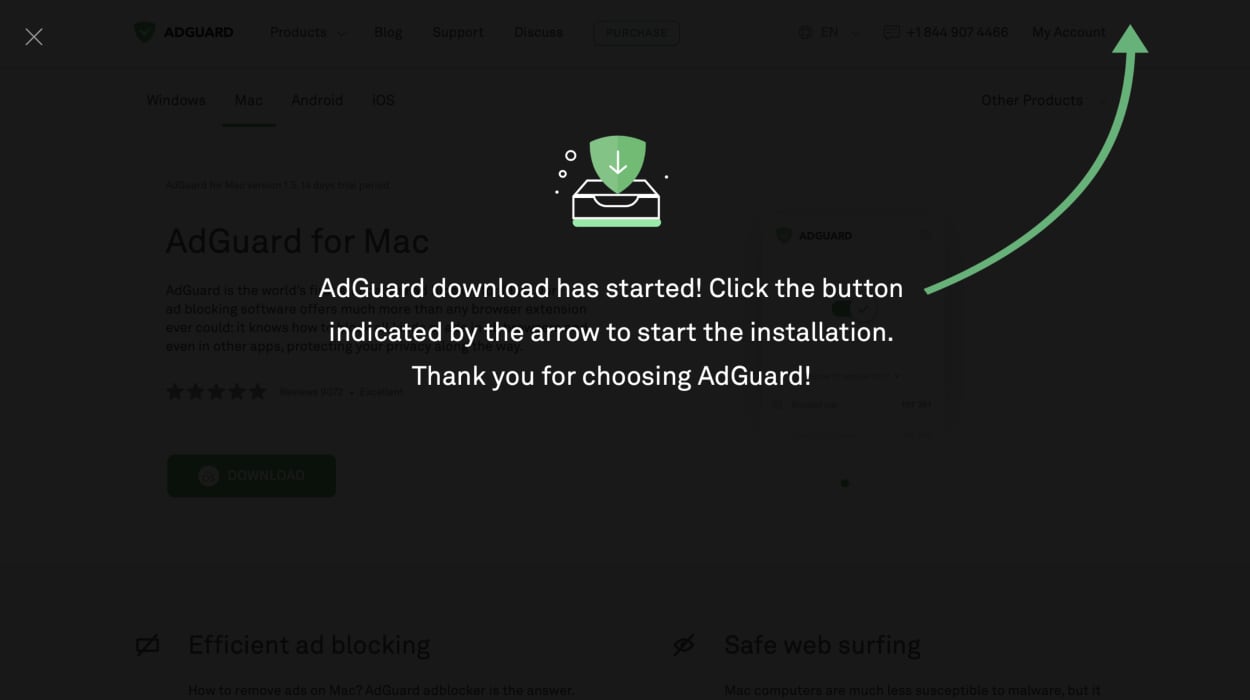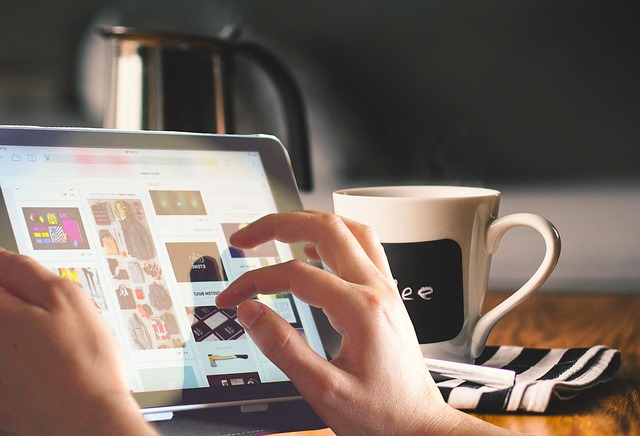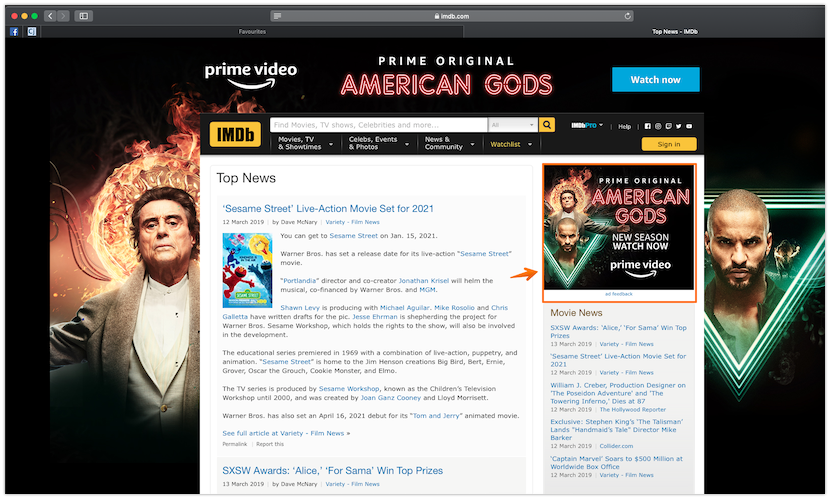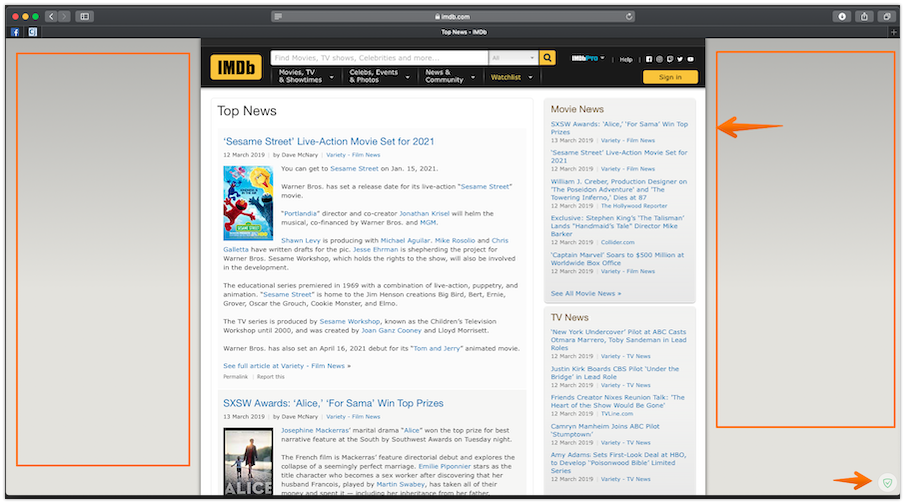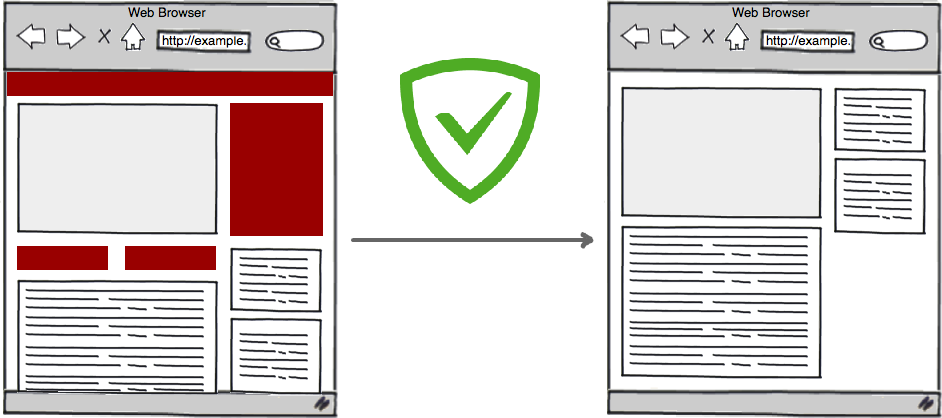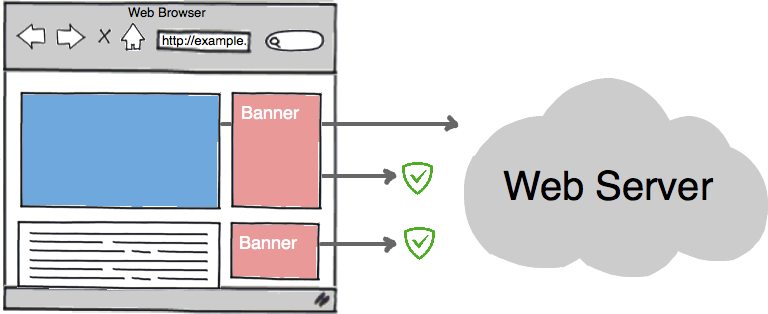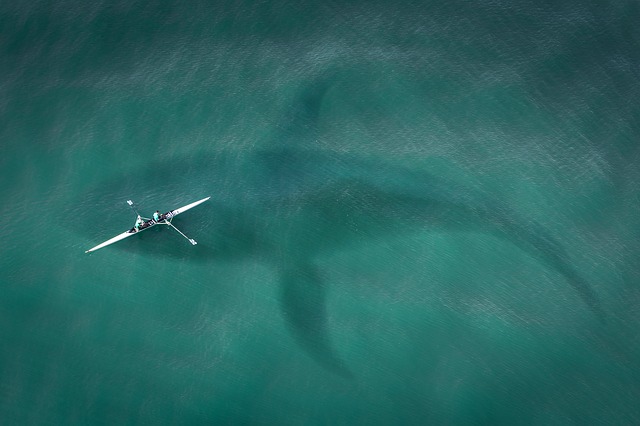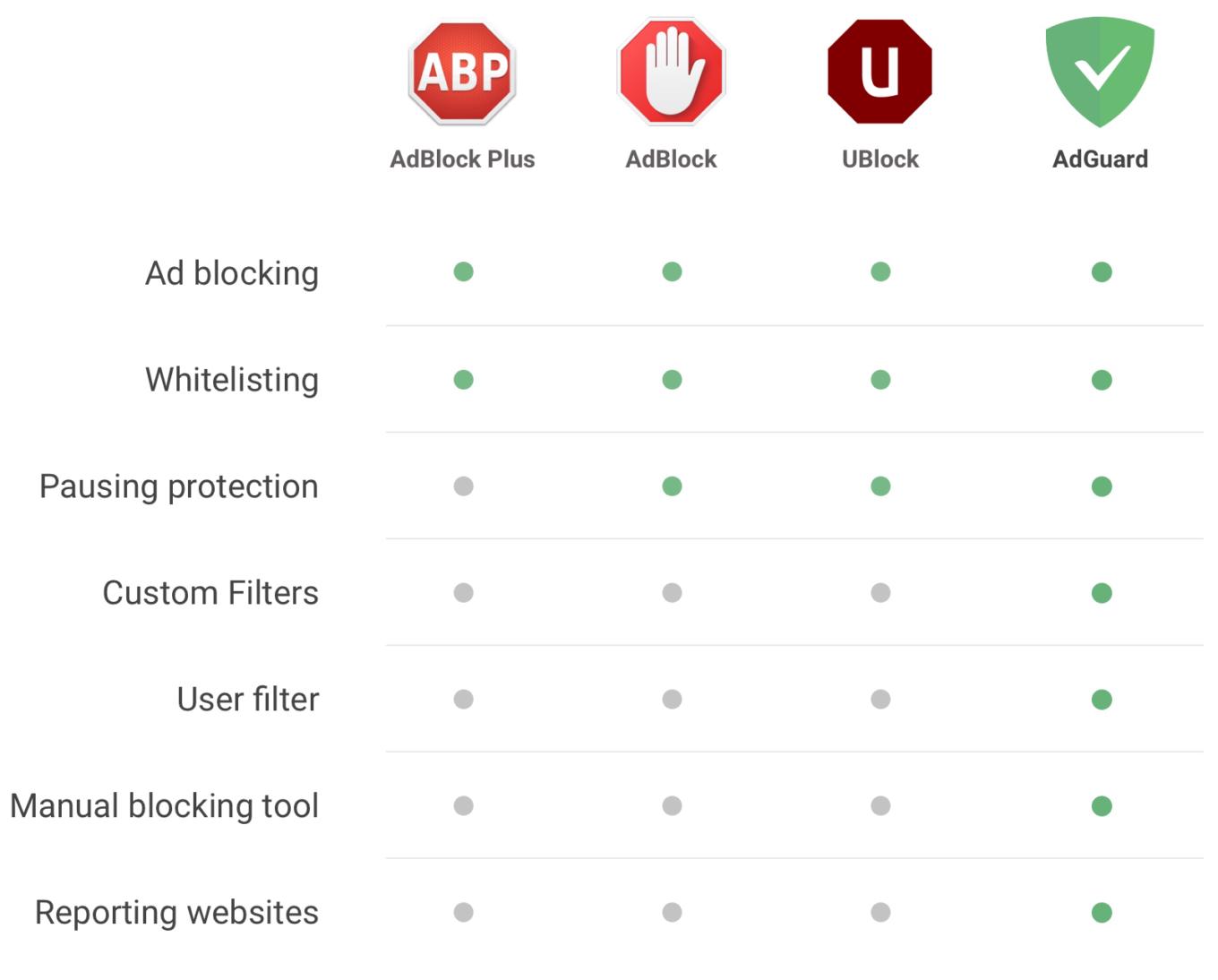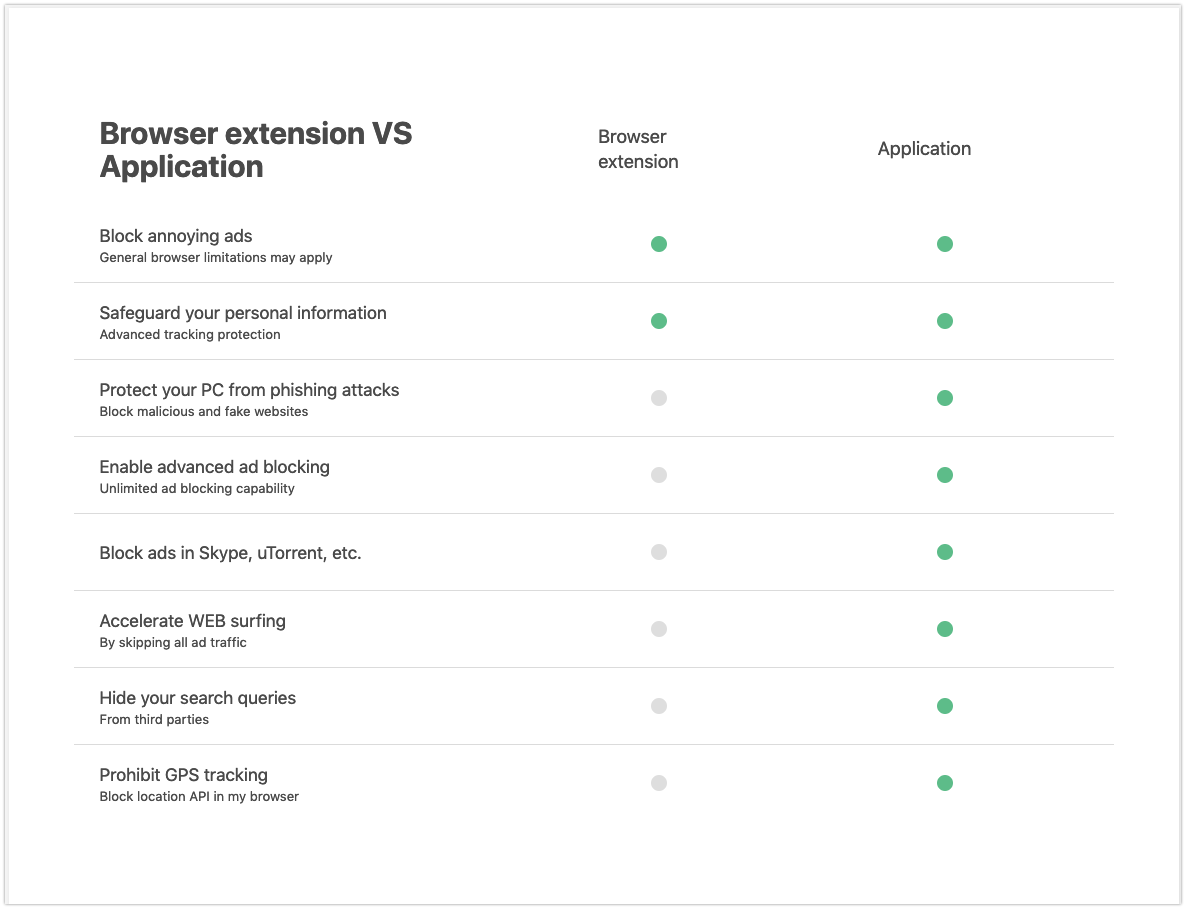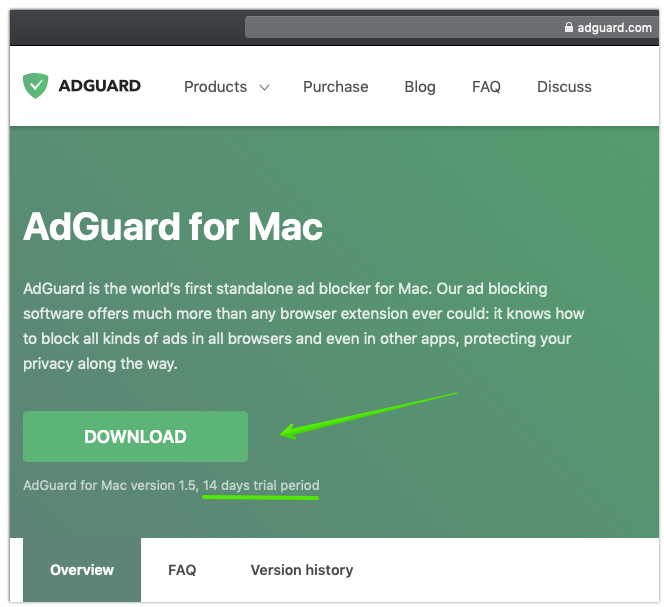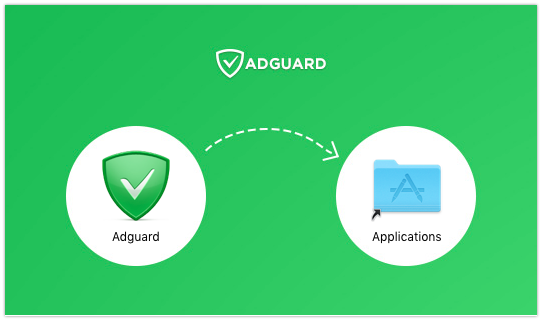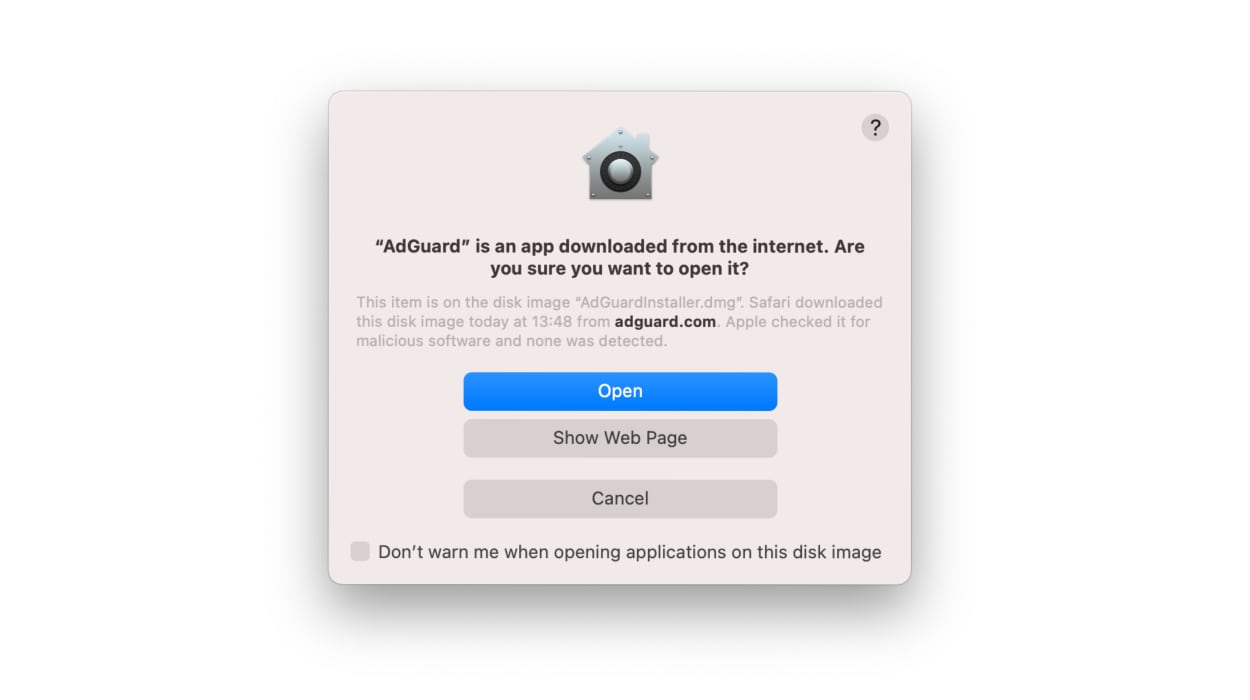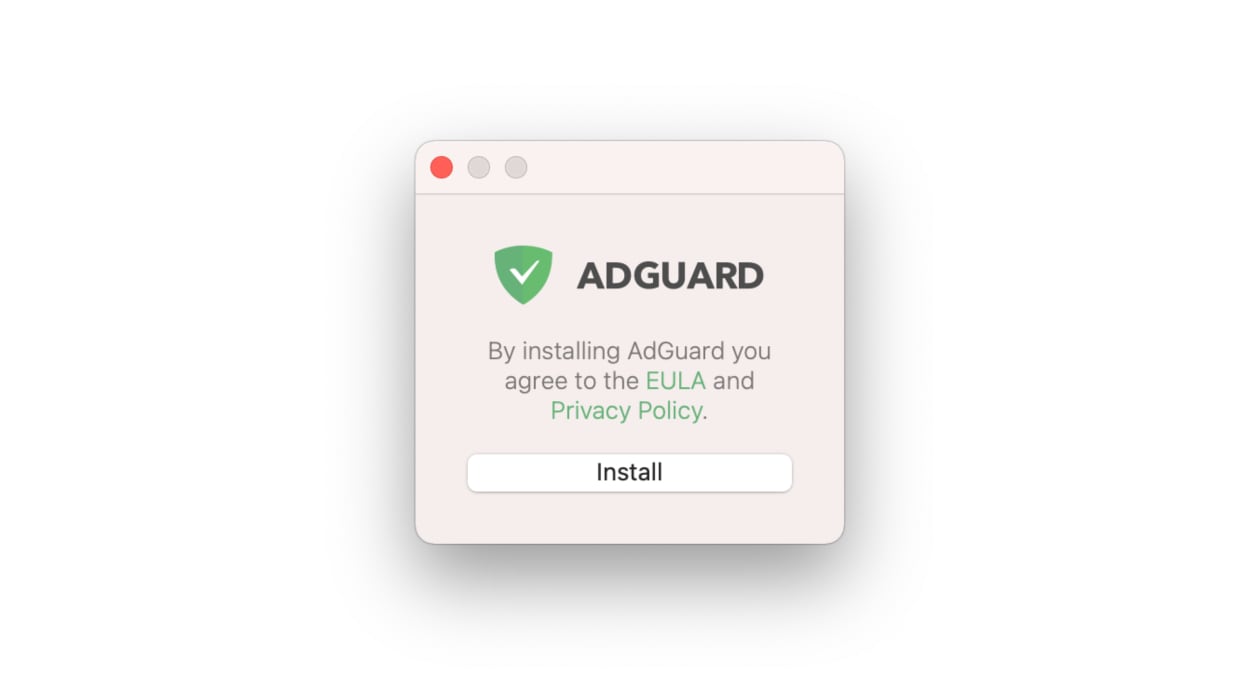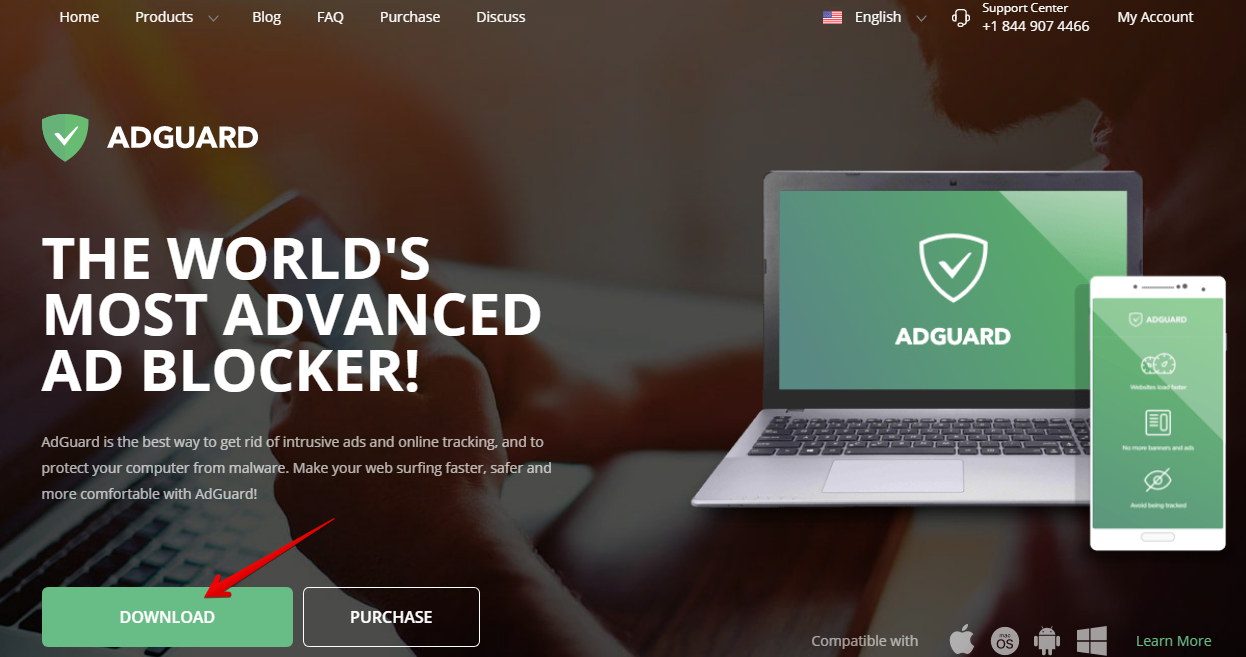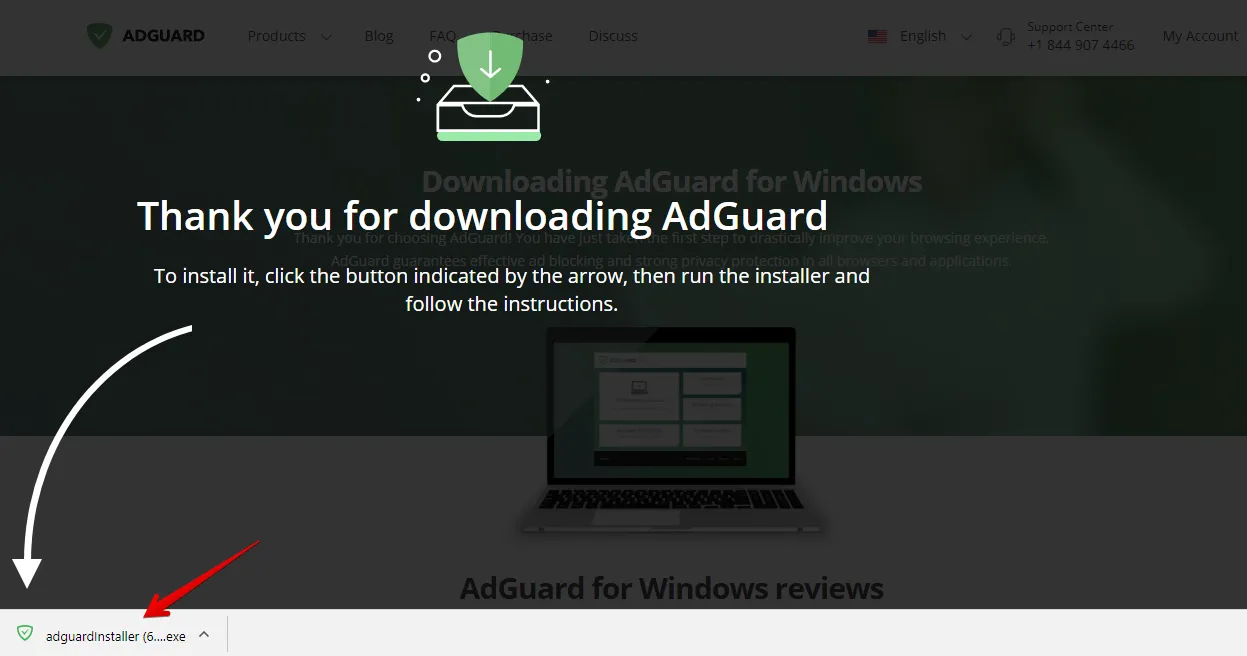Of ads and the basics of ad blocking : the what’s, the why’s and the how-to’s
Doubtlessly there are many good things in the digital era, like the possibility of remote work pretty much anywhere in the world with Wi-Fi and an electric socket. There are also bad things, like tracking, data theft and aggressive advertising. We are going to tackle the latter issue in this article, so read on if you’ve been searching for a solution how to block ads from your portable (or not-so-portable) device.
Types of ads
You will encounter different types of advertisements online, some of them are more annoying, and some slightly less so. The less persistent kind are stationary horizontal or vertical banner ads located on web pages. One click will lead you to the advertiser’s site, but at least they do not jump out at you out of nowhere (they just huddle your screen). Then there are interstitial ads - those annoying browser windows that appear in the moment of transition, when you navigate from one website to another. Usually they have limited duration time and close as soon as your page finishes loading. They can be force closed, which is a small comfort.
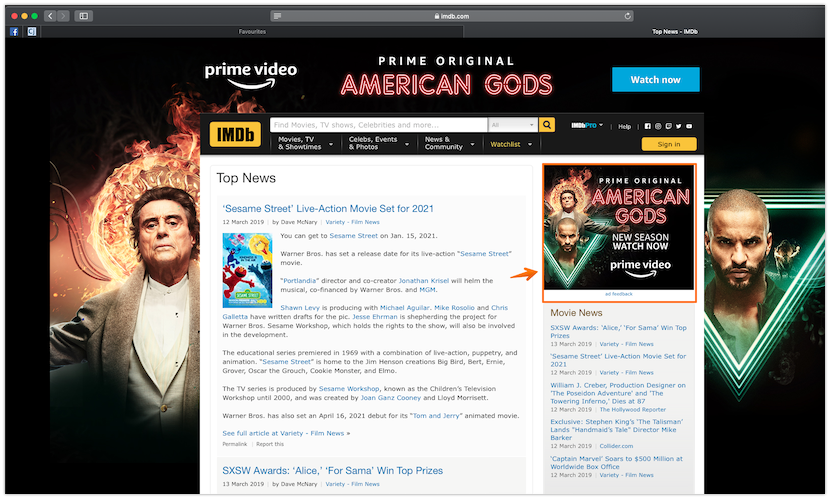
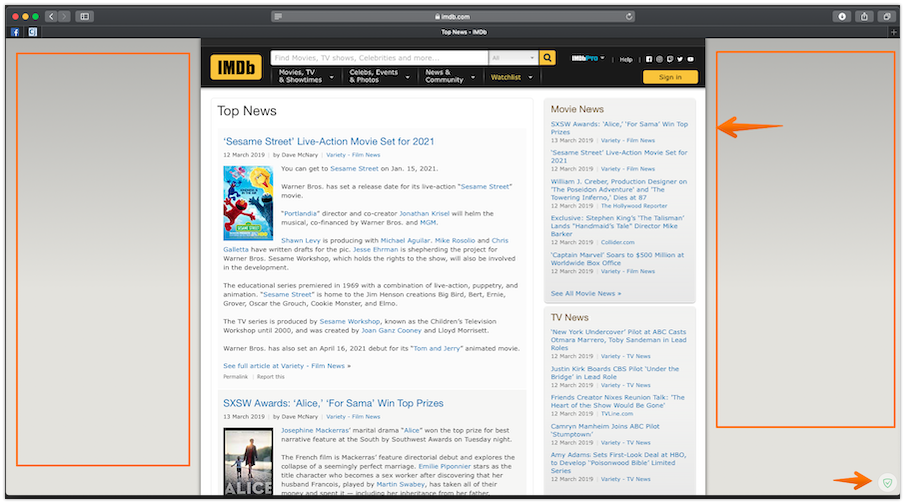
Another type of ads that garners the most negative attention is pop-up ads. Those are largely considered the most irritating type of advertisement. They are ads that open in a new browser window and will not go away unless eliminated manually or by means of ad blocking software.
Plus there is also one marketing tool that some forget to mention: tracking. You know how many sites start asking you to allow them to use ‘cookies’, right? Well, those cookie files are small bits of code that install themselves on your device, gather information on your consumer behavior and send it back to their manufacturer. And by “consumer behaviour” we mean browser history, your online purchases and contents of your online shopping carts for example. Sounds creepy, to say the least.
How to get rid of ads on your mobile, tablet, laptop or computer?
Depending on your device, there are different ways of stopping ads. The first thing to do is to check the settings of your browser and change them a bit so that they at least will not let pop-ups through. This works both on mobile devices and on desktop computers and it’s the first rule of “How to disable ads 101” . Your next steps depend on the device and the type of OS it uses - i.e., for Windows you will have to get to the Control Panel and manually put offending web adresses into the Restricted sites section in Internet Options panel of the Network Settings. It’s not the easiest way and it won’t delete all the ads, unfortunately. However there is a method to stop ads that will work on the majority of devices - an ad blocking program, or at least a browser extension that knows how to disable those ads. Our suggestion is to use a product from the range of ad blocking software that AdGuard designed exactly for this purpose. Read on to find out about the process and what goes behind the scenes of your browser or OS and how it leads to you seeing no more ads there.
Mechanics of ad blocking
Let us delve deeper into the mechanics of the ad blocking process. Historically, the first versions of blockers merely found images of a certain size in page codes that were typical for popular banner formats. Then they proceeded to hide them from view.
Current ad blocking software relies on two main principles: it blocks requests to the source of the ads that are loaded on the page and “hides” elements that fit certain criteria. A program needs a list of rules that describe ad sources and undesirable elements to be able to perform. Naturally, the list should be kept up-to-date. Blockers prefer to prevent browsers from requesting ad content, rather than hide it when it has already been loaded. This helps save bandwidth and lessens download time.
AdGuard’s modus operandi
AdGuard's main job is to use various advertising filters that define the rules based on which the program removes ads from your browser or apps. AdGuard relies on a wide selection of different filters. We create some of them ourselves, some are created by third-party developers, and another part of them is created by enthusiasts.
The filtering mechanism depends on the type of product you use. Browser extensions rely on whatever (limited) capabilities browsers provide them with. AdGuard for Windows, Mac and Android work independently of your browser, using a completely different filtering algorithm. Below we list the stages that AdGuard goes through to eliminate sponsored content and commercials.
Page code filtering
Before a page is loaded into your browser, AdGuard processes its code, removing elements according to the filtering rules. That way the browser does not even recognize those elements on the page and will not try to load them.
The page code filtering technology is used only in AdGuard for Windows, Mac and Android (if high quality filtering is enabled). That is due to the fact that the capabilities of browser extensions are limited, and they can not interfere in the page code before the browser processes it.
Request blocking
The browser loads all the elements on a Web page according to the page code. Thanks to filtering rules AdGuard can prevent advertising elements from loading on your screen. We are talking of banners ads or Flash animation, for example.
CSS Injection and Javascript
Not all commercials can be blocked by aforementioned means. For instance, there is a type of advertising that is embedded in the page dynamically with the help of Javascript, and does not require loading any additional items (which we could track and block).
CSS is a special language used for web design. The way of displaying webpage elements on your browser window is also regulated by rules. This concerns color, fonts, location, and even the visibility of some elements. And as we wish to eliminate that banner, we pay special attention to CSS. Similarly, Javascript is a special language that allows to dynamically change any element on the page.
Post-processing of pages
This is a function available only to browser extensions. Pretty much it’s their main function as they can’t do everything we listed above. During post-processing, the browser extension removes all the parts of the webpage that were prevented from loading and blocked. If they weren’t removed, you would see "broken" graphics and blank rectangles - which is only slightly better than an ad.
On AdGuard’s approach to ad blocking
Let’s start at the beginning : what is AdGuard? First and foremost, we are a software developing company that started as an ad blocker and never strayed from that path. So naturally we pay great attention to the quality of our software range. As digital moguls like Facebook, Microsoft and Google are always on the watch for new ways of showing people ads and collecting data, we in turn are striving to keep them in check. It is an ongoing battle, and we do our share of the fighting.
Our main ‘Pro’ point is that Aduard products don’t just hide the ads from your sight inside your browser, they literally make them disappear. Or rather, you disappear from the advertisers’ radars and their requests burn in the stratosphere instead of assailing you. This is also a way to protect your data and privacy along with the basic ad blocking function. AdGuard was among the first to concentrate on this angle, and hundreds of favorable user reviews prove that our efforts are well-appreciated.
In short, we try to find the most effective ways to rid our users from different sources of irritation online, starting with ads and getting to malware, phishing, tracking. And while we do this we take into account the different system requirements we have to work with as well as the restrictions and guidelines we have to fit in.
A closer look into ad-removing : the peculiarities, the means, the hidden dangers
Ad blocking on different platforms and devices
If you have been using different devices and Operational Systems you might have noticed that though they are similarly assailed by ads once you go online, and sometimes even before that, the software “assigned” to them is oftentimes quite different in functionality. This is due to the fact that the OS are developed by different manufacturers using different source code, plus they have different limitations to which any third-party software developer should conform. Some OS are harder for such software to “fit into” than for others. However AdGuard developers will be facing less of that problem thanks to Core Libs. What is that? Well, basically, it is a cross-platform filtering engine that makes ad blocking lots easier, no matter the initial platform and OS. You can read more about it
here.
The main platforms covered by AdGuard software are Windows and Mac OS for desktop computers and Android and iOS for mobile devices. We will very briefly go over their particularities.
AdGuard for Windows was our first flagship product, so it retains the maximum number of available functions and can do pretty much anything and everything in the field of ad blocking, including the protection of underage kids from unfit content (Parental Control). It also protects you from malware and phishing, keeps your online privacy intact and hides you from trackers and analytical systems. It is highly customisable, so you can tweak the settings however you see fit.
AdGuard for Mac is also a desktop program, but its functionality is slightly different, as it is limited in some ways by Apple policies. It works in the background, filtering all kinds of ads in all browsers and even in other apps, protecting your privacy with the Anti Tracking module, letting you surf the Web in full safety. Not to mention that AdGuard is the world’s first standalone ad blocker for Mac.
Adguard for Android is a unique no root ad blocker for Android that removes ads in apps and browsers, protects your privacy, saves traffic and helps manage your apps. It works both on rooted and unrooted devices, and gives you unprecedented control over your mobile or tablet. If there are some limitations AdGuard encounters on Android devices, they are mostly Google-imposed and only influence filtering inside a few select applications and the ways of getting into Play Store. Thanks goodness you can bypass that and download apps right on the manufacturer’s own website - works with AdGuard. AdGuard for Android gives its user the luxury of being able to boost its functionality and bypass some limitations using a few technical tips. You will be able to find them in our Knowledge Base.
Last but not least, AdGuard for iOS is in fact two sides of the same coin. AdGuard for iOS is a free app that covers covers ads in Safari, while AdGuard Pro is a paid app that provides ad blocking in Safari AND allows you to protect your kids from adult content online as well as safeguard your personal data from theft by giving you access to custom DNS settings. We should bring your attention to the fact that the products we conceived for iOS-powered devices encounter the most serious difficulties due to Apple’s policy on third-party apps and mostly ad blockers (those are only welcome in the App Store if they are extensions to Safari). We try and find loopholes that would allow us to keep blocking ads for our users’ sake,even if it becomes an increasingly complicated task.
The range also comprises several browser extensions (including the newly updated Safari) and products like AdGuard Home and AdGuard DNS, working on the DNS technology.
Hidden dangers or ad blocking : what works and what doesn’t
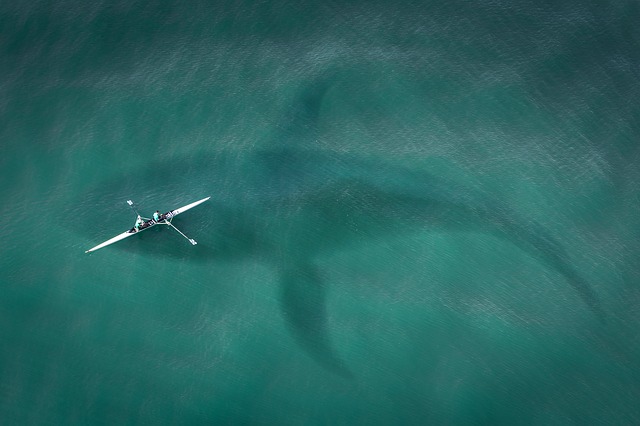
We should highlight the hidden dangers of ad blocking, or rather the difficulties ad blocking software encounters more often than not while trying to filter some web portals or apps. We already mentioned some points while enumerating the various platforms for which AdGuard created software. The biggest players in the industry are also those who favour the concept of “walled gardens”, which allegedly should protect their users from any intrusions within.Which they do, but like in all utopian movies and books, they do so at a price. And the price is, in a way, your own online freedom. We can take iPhone users as a vivid example of the concept. They, for instance, can only download apps from Apple’s App Store with no alternative. Android users are far less restricted in their choices, though Google is constantly on the watch. Also, Android users benefit from a different blocking mechanism than the DNS filtering we suggest to iOS users for in-app filtering (only for lack of a different Apple-approved technology).
Similarly, AdGuard for Windows was our “firstborn” and an overall well-rounded desktop program, while its sibling we devised later for MacOS is waiting for a few functions which we plan to realise in the near future (like Parental Control for instance).
All in all, the universal traps and pitfalls for all ad blockers will be the following:
the will of corporate players to earn more money by showing “inescapable” ads to their users (ex.: Huawei incorporates ads into their devices on a system level - you will only be able to turn those off after a bit of googling;
YouTube Premium is, alas, pretty much
the only way to filter ads in the application)
the attempts to limit the functionality of ad blockers that get too good at the job (ex.: Apple’s policies become increasingly hard for responsible ad blockers to commit to, so it’s either block ads or conform to the rules)
on some OS it’s easier to side-step limitations than on others (ex.: while Android users can download and install virtually any app bypassing Google Play, iOS users are not so lucky - and there really isn’t much we can do here)
inescapably, the desktop programs have more “oomph” than mobile apps, and those in turn have a wider range of functionalities than browser extensions (this is where we allow ourselves to remind you that most contemporary ad blockers are browser extensions)
Why choose AdGuard’s range of products: pros and cons
Everybody is trying to find the best solution to their problem, in our case it is intrusive ads and a couple of other concerns. All through this article we have been collecting argumentation on why ads should be blocked and how to block them in the most effective fashion. Below you will find the finer points of using AdGuard to get rid of ads and the less fine ones. Just a recap for your convenience.
Pros:
part of our software is free and open-source
we have products that will save you from ads AND malware, trackers and privacy intruders
we are always on the forefront of the ongoing advertisers VS ad blockers battle, working on updates and new functions
our products delete the majority of ads
Cons:
some of our software is actually paid
the products for different devices and OS have slightly different “skill sets”, so to say
some advertising giants work so fast we have to be even faster to keep up. It’s a very close race, and unfortunately half of it goes unnoticed by users
several functionalities might seem like they were conceived for way advanced users - but it is in fact not so, and we’re working on the issue. A change of UI might just about alleviate that concern ;)
How to remove ads with AdGuard: the many choices ahead
Ad blocking extensions VS full programs
We already dipped our toes into the basics of ad blocking, now we can concentrate on the more subtle aspects. Let’s recall the types of software that counter ads. They can be either browser extensions that embed themselves into your browser and protect you from most in-browser ads, or full-fledged applications that will filter annoying ads from your computer/device at large, not just while you’re surfing the Internet. Some of those even have extra functions like protection from malware and tracking. And this is when AdGuard steps in, with a range of software to suit all needs and wants.
All in all, the choice is yours between an extension or a full program, it depends both on your final goal and on the device you plan to protect from ads. If you only need to filter ads in your browser when you’re online, or if you wish to relieve your mobile device both of the ads and of the amount of bandwidth and processing they require to just load - an ad blocking browser extension should do the trick. Although if you need to block advertising on a system-wide level, no matter the device, there is no other way but to choose an app or desktop program.
Since we are speaking exclusively of browser extensions here, let us list their strong points and weak spots. Keep in mind that the capabilities of extensions sometimes depend on their “mother ship”, meaning the browser.
Benefits:
Lightweight and easy to use
Free and open-source
Most banners will be deleted
Drawbacks:
Only blocks ads within the browser window, no such luck in apps and games
The extension’s performance might depend on the browser in question as well as it’s manufacturer’s policies.
AdGuard: how to install
If you are still reading, it means you’ve probably come to a decision to try and simply stop ads with one of AdGuard’s products. We will be only happy to help here. We recommend starting with the trial versions just to get the feel both of the software and of what the Internet looks like without ads. The trial lasts 14 days, it’s plenty of time to get an opinion. Plus there’s always the added bonus of anti-tracking and privacy protecting features!
Below you will find easy step-by-step guides on how to install our main staples
Go to the App Store or straight to the AdGuard home page and select
Products on the top menu bar, then
PC/Mac, then
AdGuard for Mac - this will lead you to the product page where you will find a download link.
Wait for
Adguard.release.dmg to download and click on its icon in the list of downloaded files in the Dock panel. The AdGuard icon will appear on your Desktop. Click on it to open the installation app.
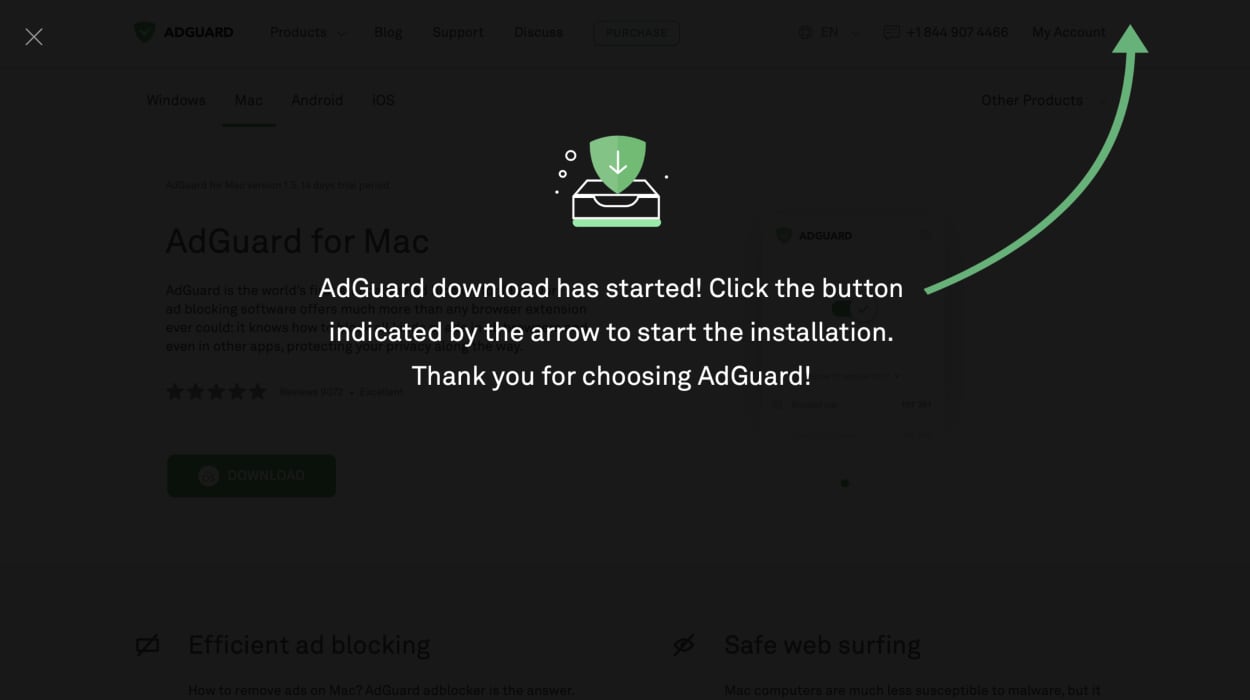
In the installation window that appears, drag the AdGuard icon to the Applications folder icon on the right.
Now the application has been installed on your computer. To launch the application, double click on the AdGuard icon in the Applications folder that you can open with Finder. Upon the first AdGuard launch, your operating system will warn you that this application has been downloaded from the Internet. Click Open.
To use the application, you will need the administrator password for your macOS account. Enter the password when propped in the dialogue box and press OK.
And that's it!
Open your browser and proceed to the AdGuard website by typing AdGuard.com in the address bar, and then click DOWNLOAD.
When the download is finished, press the Run button shown in the Downloads bar or click the file name adguardInstaller.exe.
You’ll see the User Account Control dialogue box requesting to allow the app to make changes to your PC. Click Yes.
The installation program will prompt you to read the License Agreement. Accept the terms and conditions by clicking I accept the agreement at the bottom of the window.
Next, choose a folder on your PC for the app to be installed into. If you do not agree with the default installation path, press the […] button on the right, select the folder for AdGuard installation in the Browse For Folder window, and confirm your choice by clicking OK. You can also install AdGuard into a new folder by clicking Create New Folder. To create a desktop shortcut for AdGuard, check the Create a desktop shortcut box. Press Next to proceed with installation.
Wait for the installation to complete and click Finish.
When the installation is complete, you can learn about the main functions of AdGuard. To begin your tour of the app and step-by-step adjustment of its principal parameters, click Get started. If you want to skip this step, press Skip.
Congratulations! You have successfully installed AdGuard on your computer. On the screen you will see the main window where you can change the app’s settings.
AdGuard for Android
Most Android-based apps are distributed via Google Play Market; however, AdGuard is not there, because Google doesn’t allow network-level ad blockers (those who do the in-app filtering) in Google Play.
That’s why you can only install AdGuard for Android manually. To use the app on your mobile device, you will need to do the following.
First, allow installing apps from unknown sources in your device’s OS settings.
For this you will need to:
For Android 6: open Settings, then select Additional settings in System & Device. Switch on Unknown sources and press OK in the system warning window.
For Android 4 and 5: open Settings, then select Security in the Personal section. Switch on Unknown sources (in Android 4, there is a checkbox instead of a switch) and press OK in the system warning window.
You can now install the app on your device. Start the browser and type in the following URL:
https://adguard.com/apkYou will see the request to save the downloaded file. Press OK.
When the download is complete, the system will ask you if you want to install the AdGuard app. Press Install.
In Android 4, after AdGuard has been downloaded, you may see a dialogue window requesting for further action regarding the file. Select Package installer and then Just once.
If you use Android 4, next you will see the list of permissions required by the app. Press Next and then Install.
Wait for the installation to complete and press Done.
AdGuard is now installed on your device. You can launch the app by pressing its icon in the list of installed apps.
AdGuard for iOS is a free app, you will find it in the App Store. To install run the App Store application and tap the Search icon on the bottom of the screen
Type adguard in the search form, and then tap the string AdGuard - adblock and privacy protection which will be shown as a search results.
On the opened page of the App Store tap GET button under the string AdGuard - adblock and privacy protection, and then press the INSTALL button. In a short while you will see a dialogue window requesting for your Apple ID login and password. Type it in, and wait for the installation to complete.
AdGuard Pro is a paid version of AdGuard for iOS, offering an expanded set of functions. To install it on your device run the App Store application and tap the Search icon on the bottom of the screen.
Type adguard in the search form, and then tap the string AdGuard pro - adblock and privacy protection which will be shown as a search results.
On the opened page of the App Store tap the button with the cost of the license under the string AdGuard Pro - adblock and privacy protection, and then press BUY.There will be a dialogue window requesting for your Apple ID login and password. Type it in, and wait for the installation to complete.
Well, this is it then. We hope you will enjoy a clean and safe internet with AdGuard software!