AdGuard for Windows v7.21: More protection against Windows tracking
We believe a good update should not only improve what’s already there but also introduce new ways to protect your privacy. That’s why AdGuard for Windows v7.21 includes a brand-new feature: Disable Windows Recall.
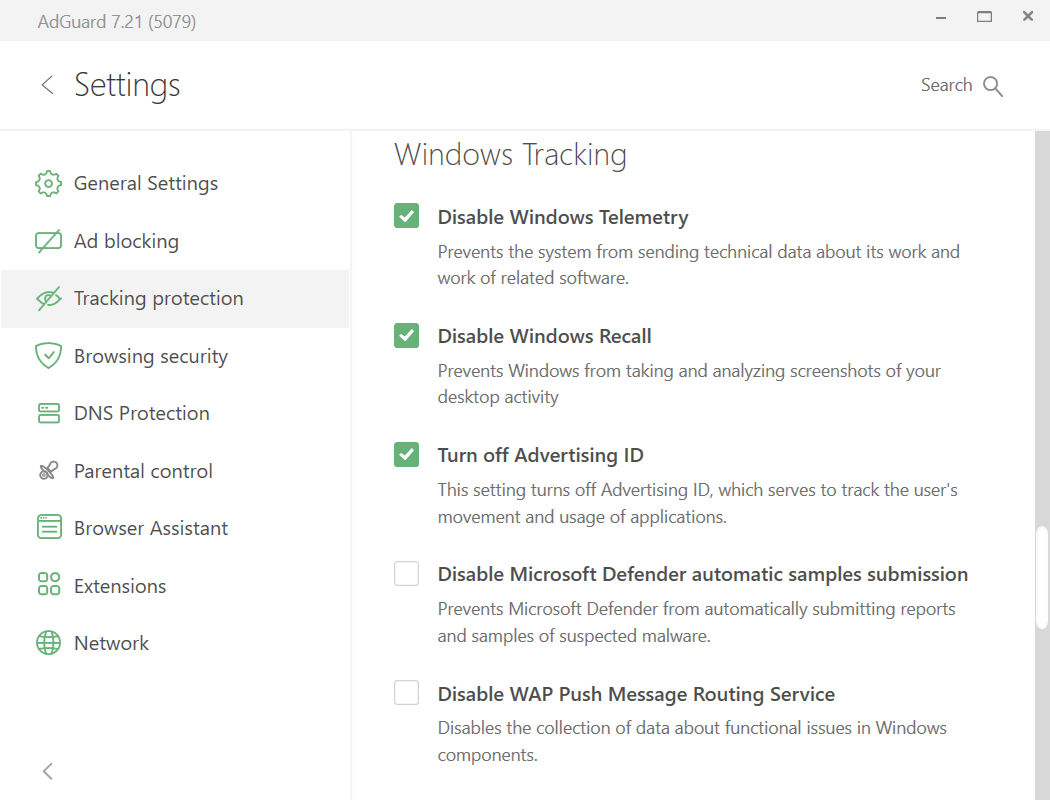
Right now, it’s only relevant for those using the latest Microsoft Copilot+ PCs — but it’s worth learning about even if you don’t own one yet. These machines will likely become mainstream sooner than we think.
We’ve written a detailed post explaining what Recall is, why it’s a privacy concern, and why we’re blocking it. If you want the full story, check it out here:
But here’s the short version:
What is Recall and why we don’t like it
Microsoft Recall is a feature that quietly takes screenshots of your activity throughout the day. It’s meant to help you retrace your steps — see what apps you used, what websites you visited, and so on.
But the very idea of background screen captures is unsettling. At any given moment, the system could snap a screenshot of a private chat window, an online form where you’re entering your credit card, or simply something personal you didn’t want saved.
Microsoft claims Recall is privacy-friendly. It’s off by default, requires Windows Hello authentication and then a PIN on every login, and can supposedly filter out sensitive data like ID numbers. Screenshots are also stored locally and encrypted.
Still, that doesn’t quite cut it for us at AdGuard.
PINs are easy to crack, and filters may fail to detect sensitive content. Leaving backdoors wide open and hoping everything works as intended — or that Microsoft will always act in good faith — just isn’t a solid privacy strategy.
That’s exactly why AdGuard has an entire section of settings dedicated to blocking Windows tracking. And now, it includes one more.
To stop Windows from capturing your screen activity, open Settings and enable Tracking Protection — Disable Windows Recall will be enabled automatically.
If you want to stay ahead of what Big Tech is doing — and see how AdGuard is helping you protect your privacy — follow us on social media or subscribe to our newsletter.




















































