Google gives Gemini default access to WhatsApp messages and other apps. Why, and how to opt out
Google has been pushing its Gemini AI into as many services as possible. Previously, it added the virtual AI assistant to Android — but with a catch: you had to manually enable Gemini Apps Activity for apps like Phone, Messages, Utilities, and Workspace. In other words, it was an opt-in for those genuinely interested in generative AI and not minding privacy risks associated with its use.
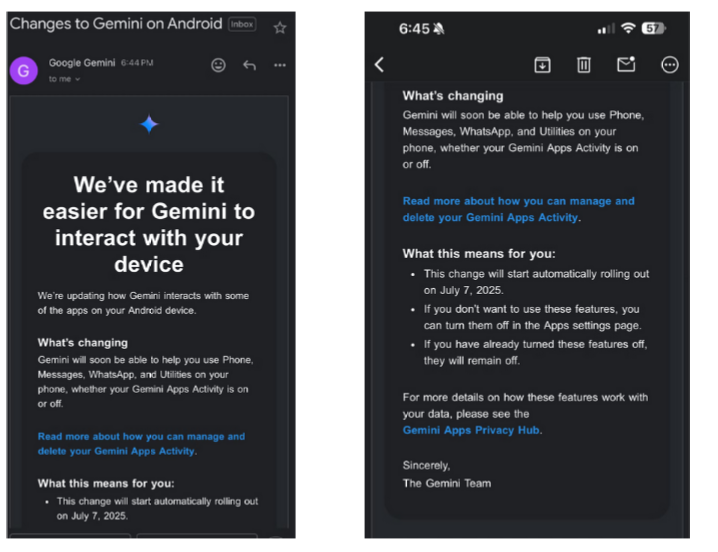
Source: Android Police
That’s now changed. Starting July 7, 2025, Google has made the integration broader — whether you like it or not. In an email sent ahead of the change, the company stated that Gemini would now “help you use Phone, Messages, WhatsApp, and Utilities on your phone, whether your Gemini Apps Activity is on or off.”
Google is framing this update as a privacy improvement. The idea is that you’ll be able to use Gemini’s features without having to turn on full Gemini activity logging — and if it’s off, conversations supposedly won’t be saved to your account.
Sounds good, right? Except it’s not that simple. Even if your Gemini Apps Activity is off, Google admits it will still save your conversations — just for “72 hours” — to “provide the service and process any feedback.”
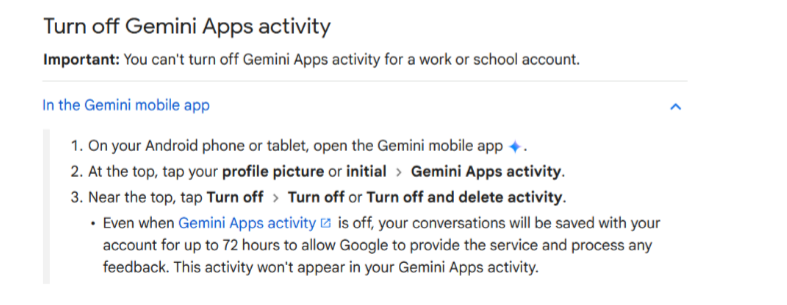
So yeah, not exactly private.
The key difference, as Google explained after the privacy-aimed update generated some controversy, is that if the Gemini Apps Activity is off, your chats won’t be read by Google reviewers or be in any way used to improve its AI.
The updated version of the Gemini Apps Privacy Hub states that human reviewers will study a subset of chats to see if the responses were “low quality, inaccurate, or harmful.” And if your chat has been selected for a review, Google will store it for three years.
How to opt out
We all have different levels of comfort when it comes to sharing our personal information and giving third-party apps and services access to our data. While we can take Google at its word and believe that the information it stores for 72 hours will only be used for the stated purposes — it still might not be enough.
Those stated purposes are:
- Respond to your conversation contextually
- Maintain the safety and security of Gemini Apps and improve Gemini Apps. For this purpose, Google says it will need the 72-hour retention period to help ensure that data from its back-end processes is available in case of a potential failure in its systems
Especially since we’re talking about Google. Especially since it also does not rule out the possibility of using your Gemini app chats to show you ads at some point in the future.
“Your Gemini Apps chats are not being used to show you ads. If this changes, we will communicate it clearly to you.”
Cue the language — not “will never be used,” not “will not use.”
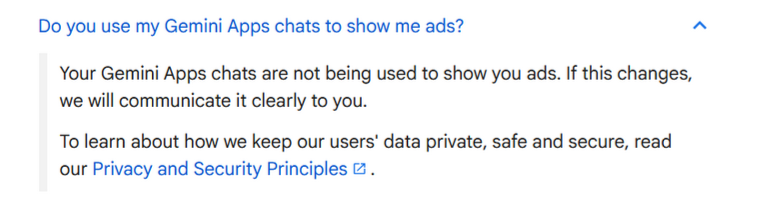
There are a few ways you can limit Gemini’s reach — just choose the one that matches your comfort level.
The most hardcore option is to disable the Gemini app entirely. To do that:
-
Go to Settings → Apps
-
Find and disable the Gemini app
If you’d rather just restrict Gemini’s access to specific apps without turning it off completely:
-
Open the Gemini app on your Android device
-
Tap your profile icon in the top right corner
-
Go to Apps
-
Toggle off any app extensions you don’t want Gemini to access
If you want to stop Google from saving your prompts or using them to review or improve its AI models, you can turn off Gemini Apps Activity:
-
Open the Gemini app
-
Tap your profile icon in the top right corner
-
Go to Gemini Apps Activity
-
Turn the activity off
For tech-savvy users who want to go the extra mile to make sure Gemini doesn’t interact with their apps or messages at all, there’s also a way to uninstall Gemini from your Android completely. To do this, you’ll need to connect your phone to a computer and use developer tools. If you’re not sure how to do this — don’t. But if you know, you know.




















































