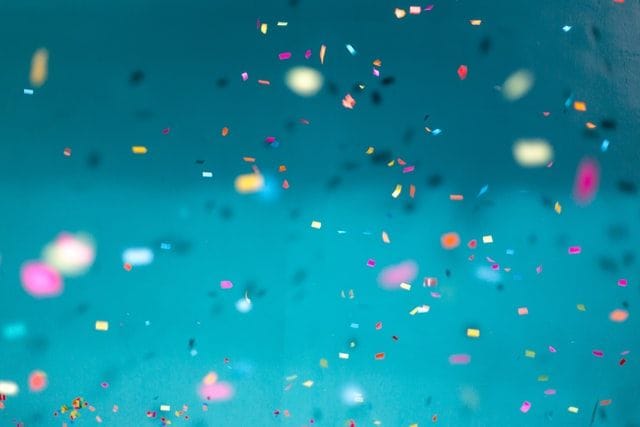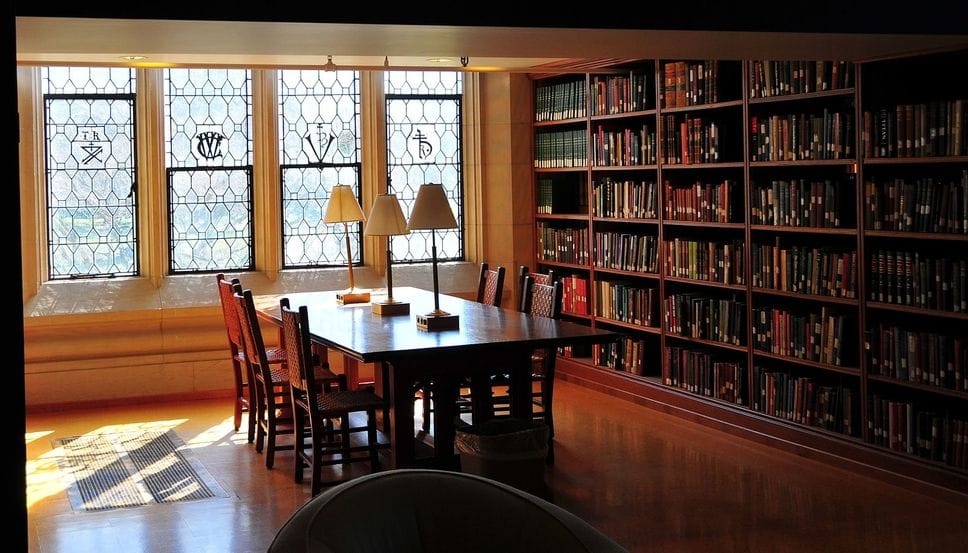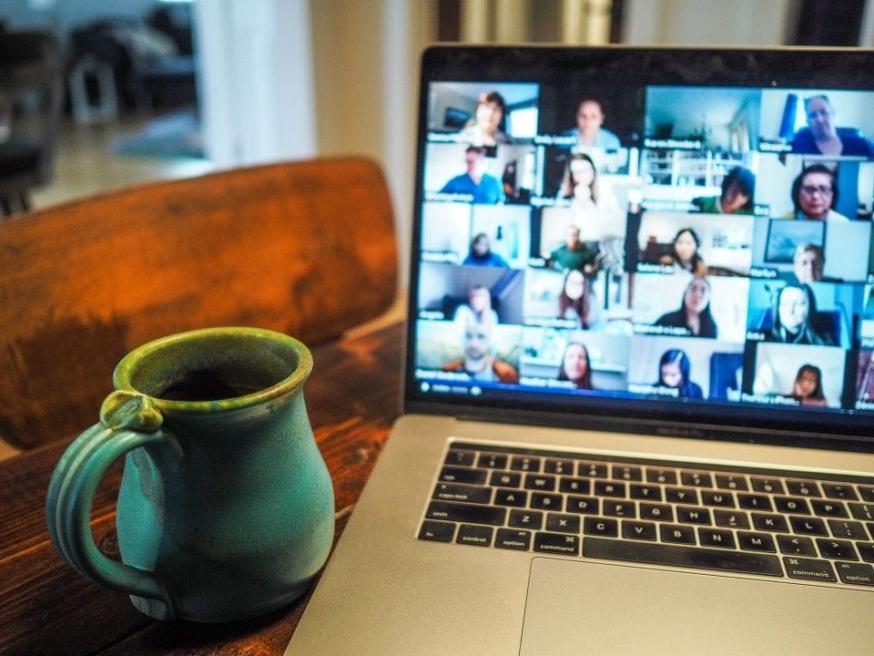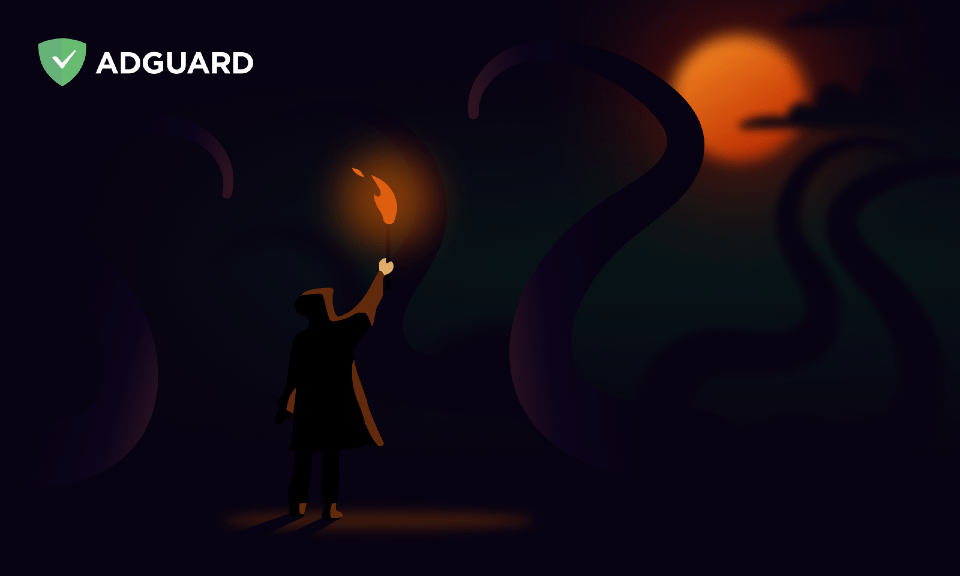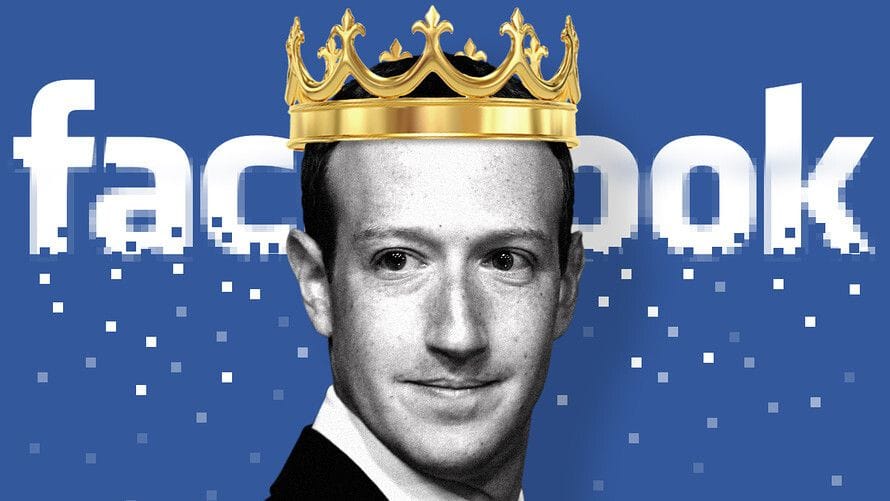
Facebook the Blind Kingmaker: how and why Big Tech "helps" you choose your president
Social media algorithms impact a lot of your choices, from a show to watch to a person to vote for. And it’s unclear how exactly they do that and in whose interests. What can you do to guard the freedom of your mind?