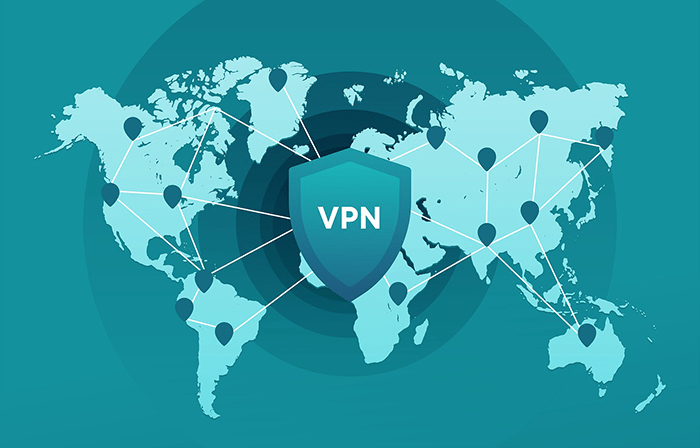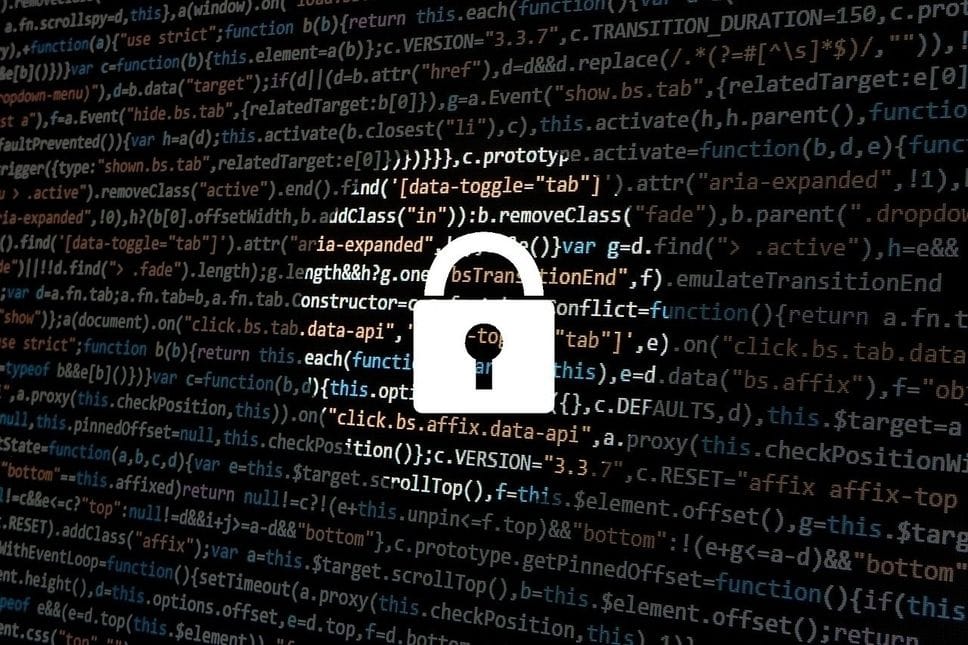
Why data matters: our manifest on the importance and value of your personal information
Everybody will tell you again and again: "your private data is very important!" But why exactly? We will answer this question once and for all so that you don't have any doubts!