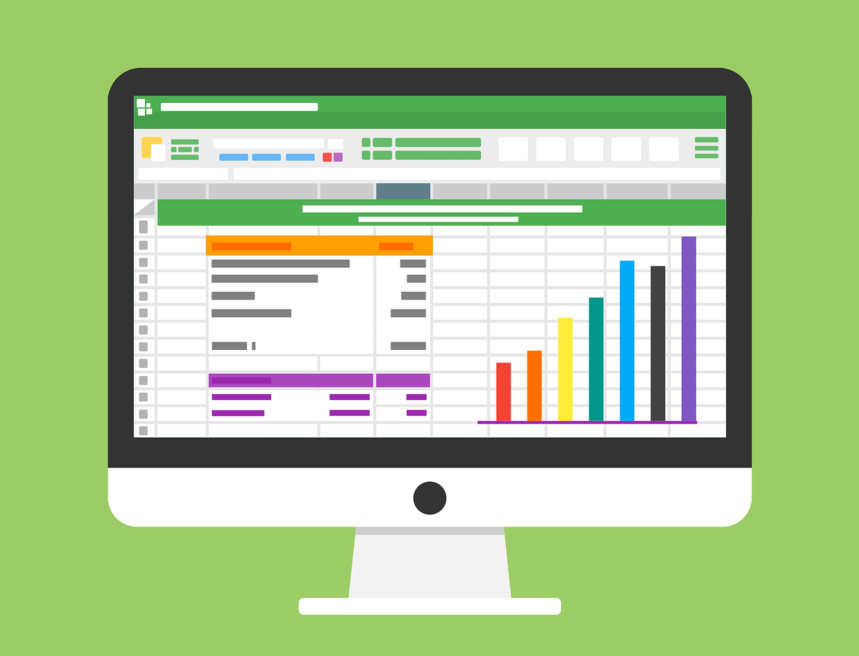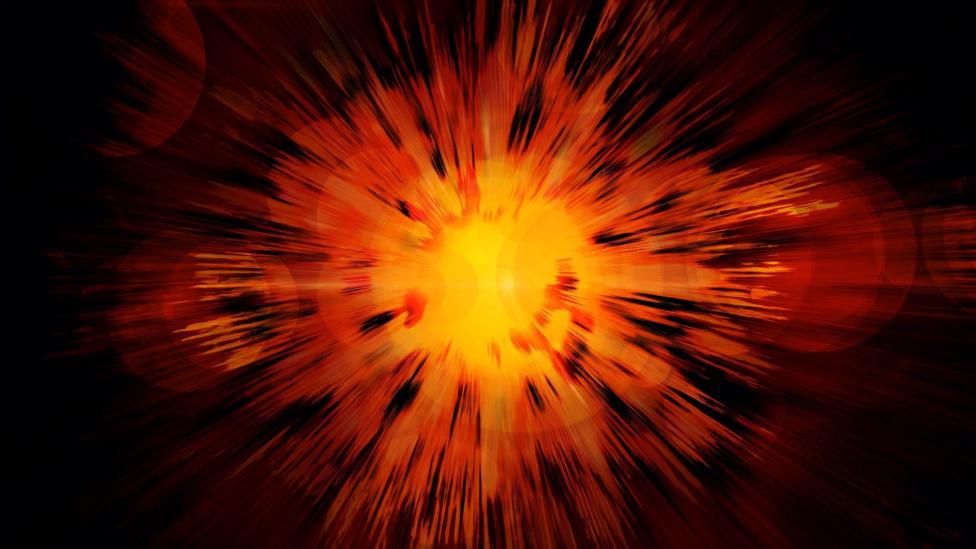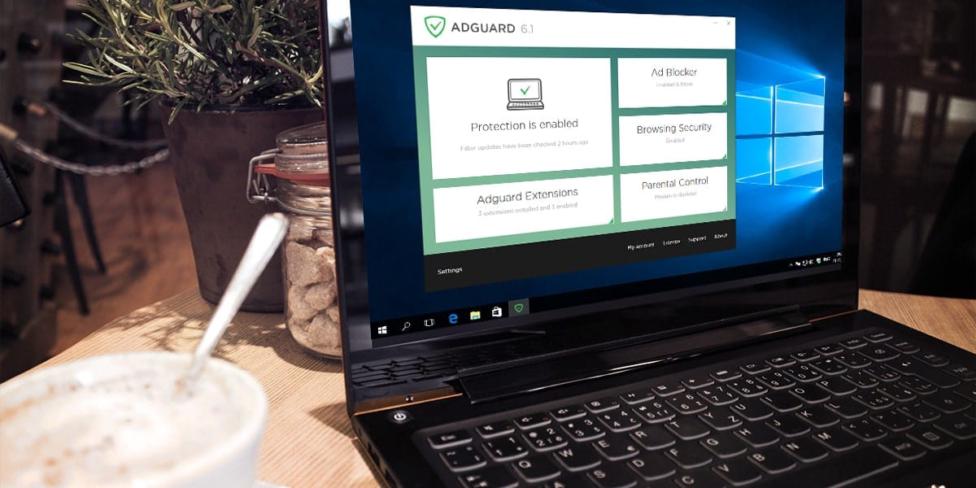AdGuard for Windows v6.1.312
It was quite a while since the last Adguard for Windows release. And there are other reasons for that apart from the Christmas/New Year holidays: we’d been extensively testing the new network driver. Why is it so important? Read further.