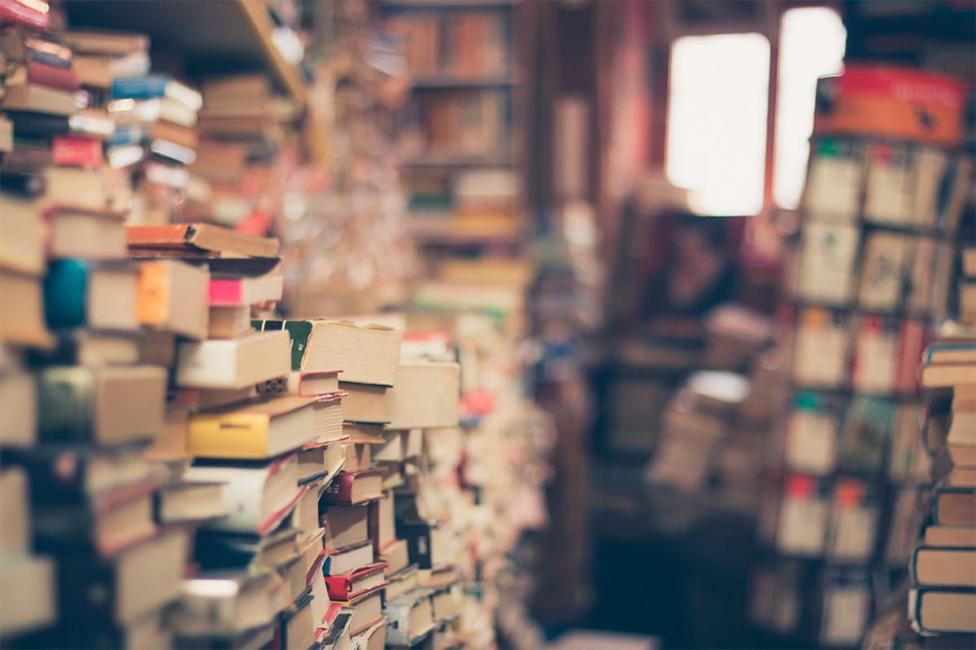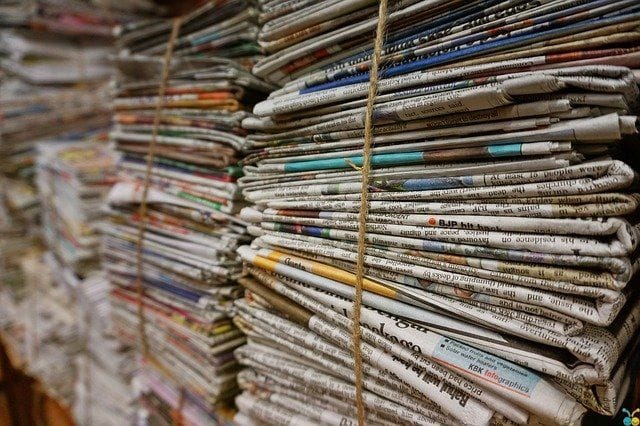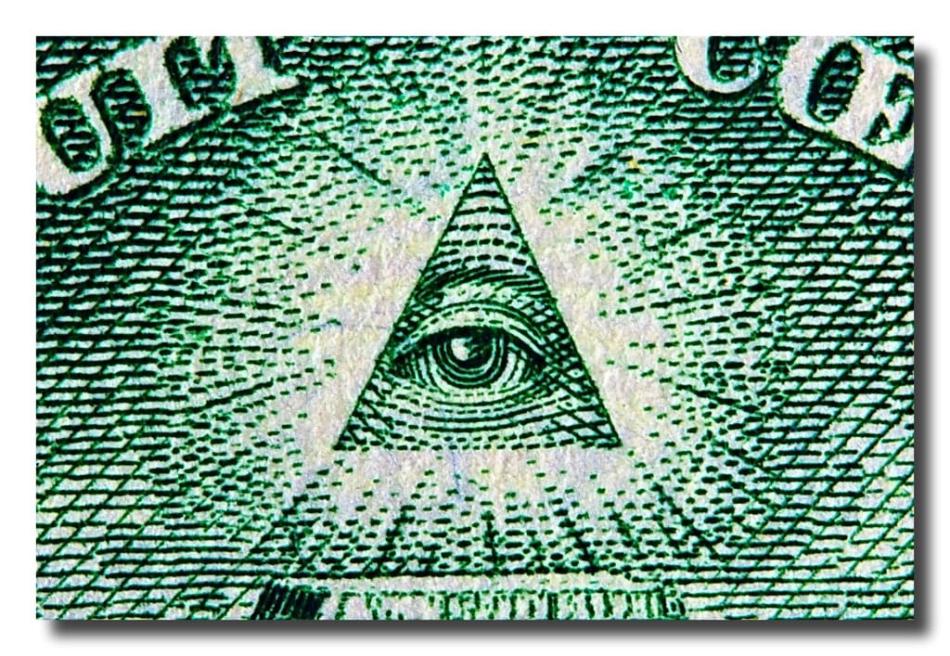
Verizon’s spyware-launcher will be sending app usage data to advertisers
An app launcher and search tool AppFlash will be pre-installed on devices sold by Verizon. It allows the telecommunication giant and its partner companies to track the usage of apps on the phone and gather a lot of other information on the behavior of its user. The launcher is now being tested on LG K20 V.
A launcher is a “skin”-app that allows changing the interface and functions of a smartphone, adds additional services, options and settings to the operation system. In order to do this, the app demands access to a bunch of system functions and to the device’s contents.