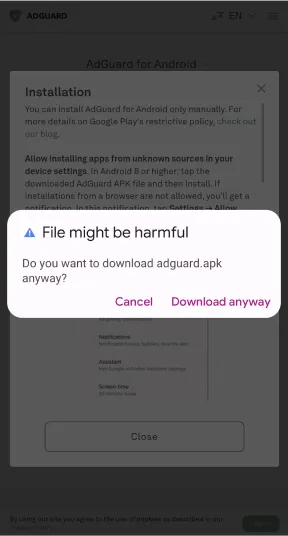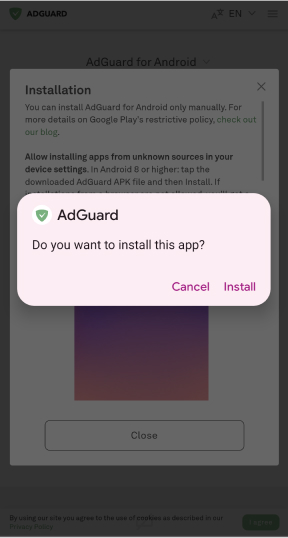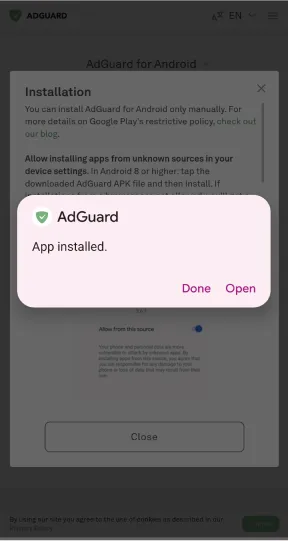These days when electronics are developing literally at speed of light and no one younger than 30 years old remembers how to use an analog phone we rely more and more on the Internet and the ways of keeping in touch it can provide. IT companies come up with all sorts of instant messengers that provide voice and video connection as well as text messaging - and Skype is one of those. Despite a recent period of relative stagnation, this Microsoft-owned IM program remains among the software apps of choice for Windows users and their go-to app for video chatting.
The chief concern for Skype users lately, is that the app that is initially free - except the costs of calls and texts to actual phones - has started to try and use advertising to get additional profit. Understandable as it is - it is also quite uncomfortable, as the ads come up in the app’s interface. Though they don’t disrupt its work, they still are annoying. Naturally, the first thing a user would do is figuring out a way how to get rid of Skype ads for good or at least turning off those pesky buggers.
So, what do we do if we decide to remove Skype ads on our PC? There are actually two ways of doing this. One is more fit for advanced users and doesn’t require additional software. And the other one is quite easy, though you’d need downloading and installing an adblock program - we recommend AdGuard. It is up to you to choose - the article covers both ways.
First and foremost, we have to change system settings. For a Windows -operating PC the steps to take are these: Open up the Control Panel and go to Network and Internet > Internet Options. Next you have to move to the Security tab, click on Restricted Sites and open the Sites dialog with the appropriate button below. Your next step would be to add two websites to the list of restricted addresses: apps.skype.com and g.msn.com. Once that’s done, you should save the changes you’ve done by clicking Apply and close the window.
In previous versions the ads did indeed stop, only leaving empty placeholders. Those could only be removed by advanced enough users by means of tweaking the program’s configurations. To access those you will need to go to the main hard drive of your computer and select the tab Users > Your Username > AppData > Roaming > Skype. Next you should open the folder titled with your Skype ID and find an XML file called config. Open this file right-clicking your mouse or touchpad and choose to open it with Notepad.
Press Ctrl + F to use the Find function to search for AdvertPlaceholder. Search for a piece of code that reads 1 — change that 1 to a 0 and presto! This removes the placeholder from the user interface. Save the document and restart the messenger so that the changes can take effect.
This was the first way you could use to disable Skype ads on your PC - and only if it runs on Windows. There is an app for Mac users as well, however they will have to resort to other solutions of the ad blocking problem. In fact, we would advise Android users this same way of disabling ads - all you have to do is installing an ad blocker program, namely - AdGuard.
We at AdGuard have created a range of software that blocks and disables pop-ups, malware, phishing sites and in-app advertisements for portable devices of all ilk and desktop computers. We also have developed ad-blocking extensions for the majority of browsers - from Safari to Opera, from Chrome to Firefox and even the more exotic Yandex.browser. With AdGuard you can stay safe from all the threats lurking in the World wide web.
AdGuard for Windows and AdGuard for Mac are pre-defined to filter several more popular programs and applications, and Skype is among them. In short - once you install AdGuard it will do its job, quietly disabling ads within the app’s interface among other things like letting your privacy stay, well, you know - private.
Quite the same goes for iOS devices if you wish to turn off ads - any ads in fact. You can choose between AdGuard for iOS, which is free, and AdGuard Pro, which isn’t. There is one snag however - we recently had to discontinue any updates to the latter due to Apple policy enforcement. But it is still available to users - you can read all about it here
Be that as it may, using the free AdGuard for iOS version will help you in disabling ads in Skype within your Safari browser, and you can add some servers to the filtering lists - including those which the messenger uses to pull ads from to put them on its interface.
AdGuard for Android is the perfect tool for mobile devices operated by Android. In contrast to other ad blockers, AdGuard doesn't require root access and provides a broad spectrum of features: filtering in apps, apps management and much more. Moreover, Skype is among the apps listed for filtering by default, and the main plus point is that aside from bringing the ads to full stop it’s also removing empty placeholders.
All done! Something went wrong Subscribe to our news
You’ve successfully subscribed to AdGuard news. Emails will be sent to ${email}
You can also subscribe using a different email address
Please try again. If it doesn’t help, please contact support
Be the first to get the latest news about online privacy and ad blocking, AdGuard product releases, upcoming sales, giveaways, and more
Invalid captcha
Captcha is required



Recommended articles
-

Your air fryer is getting smarter and hungrier for data
Last November it was found out that tested air fryers requested permission to record audio on the user's phone without offering any explanation why...Read more -

Blocking real-world ads: The future or a fix no one asked for?
We’ve grown used to blocking ads online — but what about the ones we encounter in the real world? Can they be blocked, how would that work, and should they be?Read more -

AdGuard for Android v4.10: New HTTPS certificate installation flow
AdGuard for Android v4.10 makes the app more intuitive for new users: setting up the HTTPS certificate is now easier for everyone, regardless of their technical background.Read more -

AdGuard Mail v1.0: Email replies, new domains, improvements, and subscription
AdGuard Mail v1.0 brings the features you’ve asked for — email replies and more alias domains. Unlock these and other advanced features with a subscription.Read more

Real Fan of AdGuard 😎 A great app to be honest, always were great, did its job in the absolute wonderful way 👏 keep improving guys! 😁

Thank you! You’ve helped us become a bit better
Failed to send review
Please try again or contact support