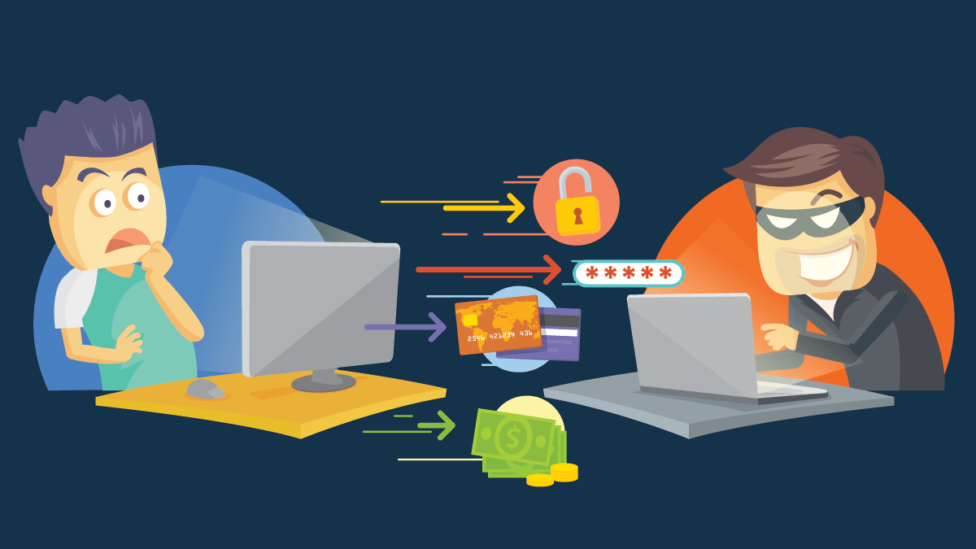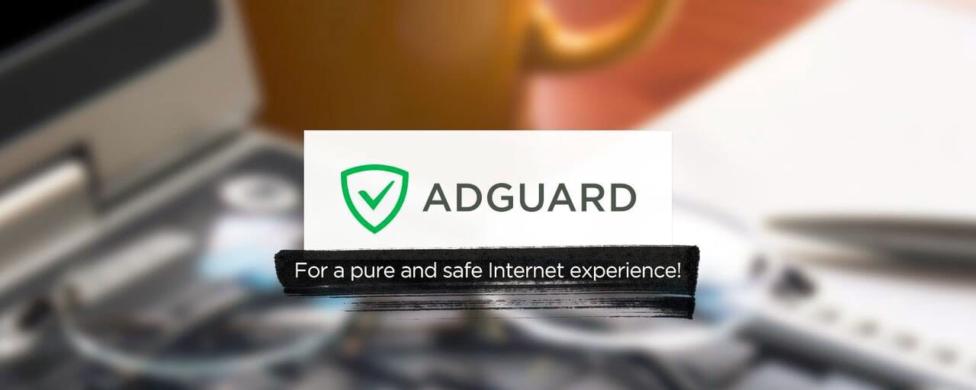Only 2% of IoT-generated data analyzed, only 11% of IoT makers’ budget spent on security
Internet of Things still lacks security, regulation, and sensibility, while users are greatly concerned about its impact on privacy and quality of life. These are the results of IoT research made by Cyber Security Research Institute at the request of F-Secure.
Some highlights and quotes: